When call forwarding is activated on any direct number or SIP login, all incoming calls to that number will be directed to your phone (to the number you specify when setting up forwarding).
For example, say you’re in New York, and have only your cell phone with you. You want to talk to clients in Paris and London, without using your cell phone plan. The ideal solution - you purchase virtual numbers in Paris and London, and set the call forwarding to your number in New York. Your clients will call a local (to them) number, and you’ll get the calls on your mobile device.
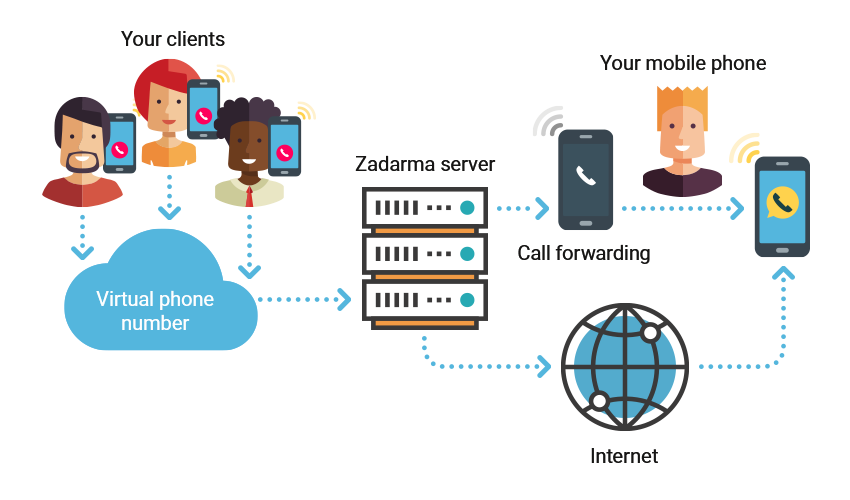
 Calls
Calls
 Phone numbers
Phone numbers
 eSIM for Internet
eSIM for Internet
 SMS
SMS
 Business Phone System
Business Phone System
 Speech analytics
Speech analytics
 Callback button
Callback button
 Video conferencing
Video conferencing
 Click to call button
Click to call button
 VoIP for Business
VoIP for Business
 Become a partner
Become a partner
 Integrations
Integrations
 For whom
For whom
 Setup guides
Setup guides
 FAQ
FAQ
 Online chat
Online chat
 Contact support
Contact support
 Blog
Blog