Have you ever noticed a text message appear on your phone when you are in the middle of an important task? Wouldn’t it be great if you could respond to that text without interrupting your workflow? This article looks at how to send text from your computer. It also covers another method using SMS for Business with Zadarma.
6 Easy Ways To Send a Text From Your Computer
1. Send a text from your Mac computer via messages
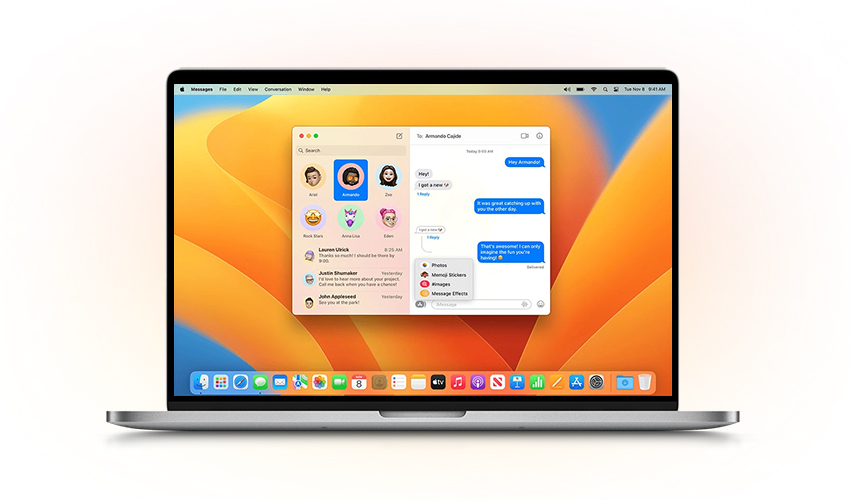
If you have an iPhone or Mac Computer, you can send SMS with any device. You simply need to access the ‘Messages’ function on your Mac. When you receive a new text message, you can reply on your Mac using the Messages app. This works if you have WiFi or a virtual number.
To text from your Mac, you must activate the Messages function. Sign in with your Apple ID. Use the same credentials you use on your iPhone. To sync your Apple device for sending and receiving messages from your computer, open Settings. Then, click on Messages.
Pros: Supports both SMS and iMessage, can send images, videos, and audio files through iMessage, unlimited emoji and stickers for iMessage users.
Minus: Only works seamlessly with Apple devices, so you’re limited to iMessage users.
How to start: No download needed if you have a Mac. Just open the built-in Messages app and sign in with your Apple ID.
More info: Apple Support - Set up Messages on Mac.
2. Send a text from your computer with WhatsApp
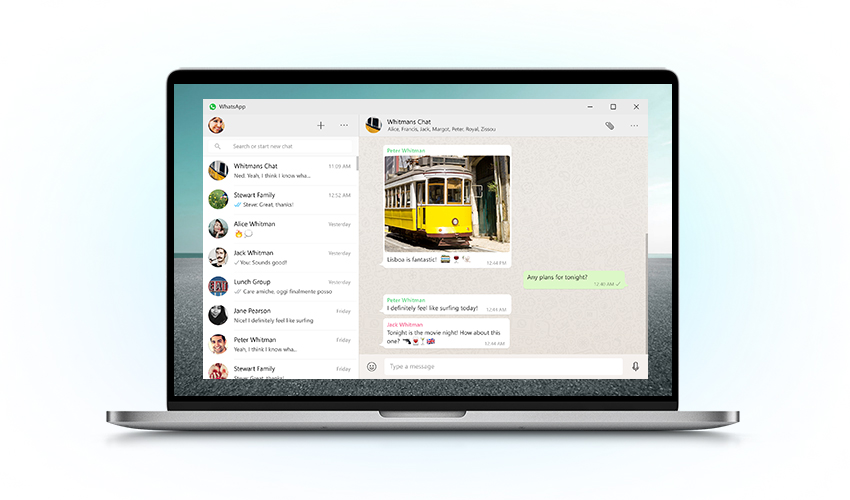
WhatsApp is one of the most popular and widely used messaging applications particularly when you are at your computer. WhatsApp uses a WIFI or network connection and your mobile number for calls and messaging.
It is straightforward to set up and use and offers a range of communication features. Like most message applications, WhatsApp requires a real SMS phone number for verification. You can set up WhatsApp from your computer and send texts through this application.
Pros:Supports text, images, videos, and voice notes, allows for sending a large number of emojis and stickers, works with WhatsApp contacts globally, can send up to 100MB files.
Minus: Requires your phone to be connected to the internet, and it’s limited to WhatsApp contacts.
How to start:
Download the desktop app: WhatsApp Desktop.
Or use WhatsApp Web: WhatsApp Web.
3. Send a text from your computer with Google Messages
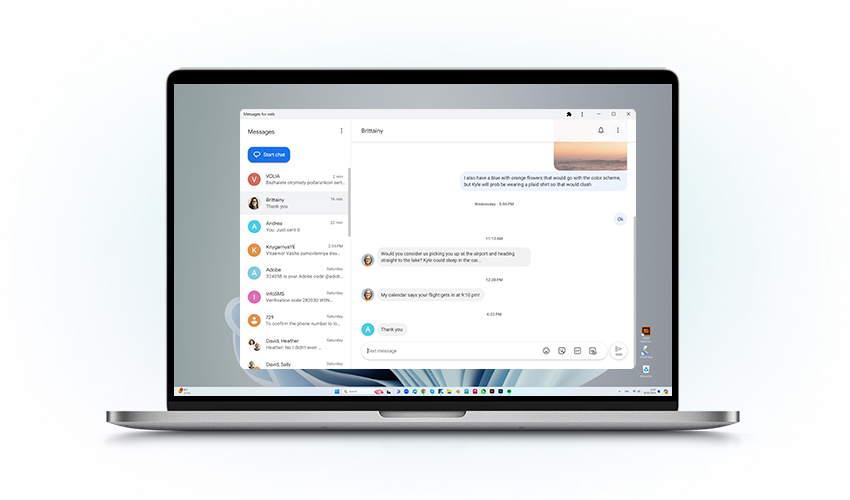
Another option for sending a text while at your computer, is through using Google Messages. If you don't have Google Messages, you can activate it from Google Play. On your phone you simply open Google Messages and pair your device through tapping the QR code scanner.
You can scan the QR code shown in Google Messages. This process is similar to syncing with WhatsApp. Your messages will then load automatically in your computer's browser.
Pros: Supports SMS, MMS, and RCS (for rich media like images, videos, and group chats), can send emojis, stickers, and GIFs, works across all Android devices, and can text any phone number.
Minus: You must sync it with your Android phone, and it may not support all carriers globally.
How to start: Use it directly in your browser: Google Messages for Web.
4. Send a text from your computer with Google Voice
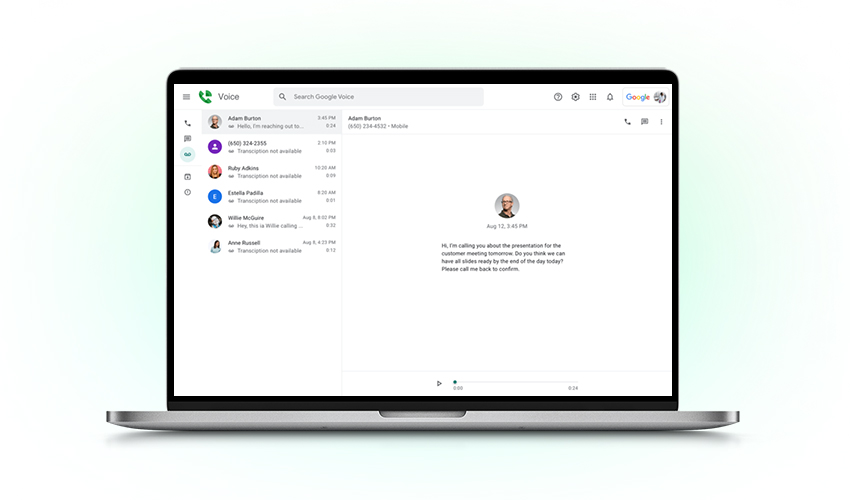
You will need to have created a Google Voice and Google Workspace account at voice.google.com to access this text function. Log in to your Google Workspace account using a web browser. Next, click on ‘Messages’ in the left menu. Then, select ‘Send’ to create a new message.
At this point you will be required to enter the name or number of the person you wish to message. You are then ready to type your message and click send from your computer.
Pros: Supports SMS to U.S. numbers, allows sending of emojis, and limited support for MMS (only images), works across devices (PC, phone, tablet).
Minus: Only available in the U.S. and limited in international texting options.
How to start: Use it in your browser: Google Voice.
5. Send a text from your computer with TextNow
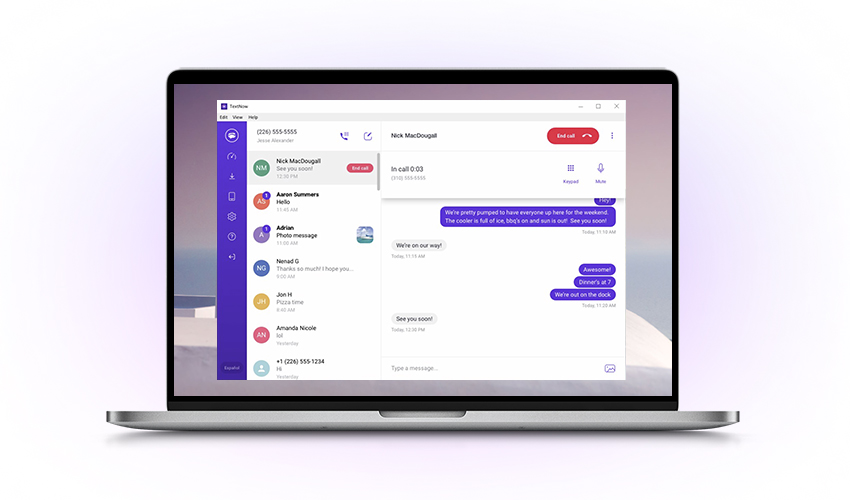
If you have access to a computer, you could consider the TextNow app for sending a text. The TextNow app offers free text messaging via a real, dedicated phone number. It's a popular choice for people who need basic text functions at a low cost. However, it does not have advanced features.
TextNow is only accessible in the US and Canada, with no limits on texts and calls in these countries. The downside is that users cannot access the TextNow app outside of these markets. TextNow’s free version does also include ads which can be frustrating to navigate around.
Pros: Supports SMS and MMS (including images and videos), includes basic emoji support, offers free texting to U.S. and Canada numbers, and gives users a free U.S. number.
Minus: Ad-supported free version, and service quality may vary based on your location.
How to start: Download or use it online: TextNow for Web.
6. Send a text from your computer with Zadarma’s SMS for business
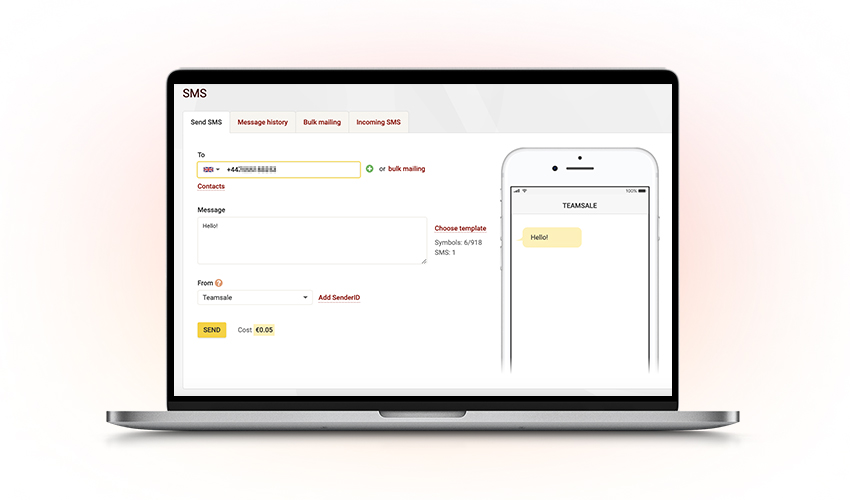
Zadarma offers SMS for business. This is a simple and easy method to send a text from your computer, allowing you to send messages to any mobile number globally.
You need to activate SMS for Business through registering with Zadarma. Simply follow these 3 steps to activate:
- Register and login to your Personal Account
- Top up your account using any convenient payment method
- Go to the «Services/SMS» section of your personal profile and send the text message
You can send SMS in different ways with Zadarma. Use Zadarma’s apps for Android, iOS, or Windows.
You can also send SMS through the Teamsale CRM (where the text message is sent on behalf of the Teamsale CRM system itself) or using the API.
To send a text SMS to numbers in the US and Canada, you need a US toll-free number. You also have to register your Sender ID with Zadarma. A Sender ID is the sender's number assigned to you.
The benefits of using Zadarma’s SMS for Business, are summarised below:
- Outgoing texts are offered at low rates with your own SenderID
- Multiple ways to text
- Teamsale CRM
- Android, iOS, apps
- Zadarma personal account (Services - SMS section)
- Using the API
Texting from your computer improves workflow and enhances communication efficiency. With Zadarma, you can easily manage your SMS campaigns and keep track of your messages in real-time. The easy-to-use interface lets you send many messages at once. This is great for businesses that want to reach more people quickly.
You can also customize your messages to match your brand's voice. This helps make your communications professional and engaging. Getting replies from your customers helps you keep communication open. This builds better relationships and boosts customer satisfaction.
Zadarma also offers detailed analytics, allowing you to monitor the performance of your SMS campaigns. You can track delivery rates, open rates, and customer engagement, helping you refine your strategies for even better results.
No matter if you run a small business or a large company, Zadarma's SMS services can fit your needs. With competitive prices and dependable service, you can grow your business. Leave the technical details to Zadarma. Start enhancing your communication today and see the difference it can make for your business!
Sending texts from your laptop or desktop can boost productivity. You can text right from the device you are using. This way, you don’t have to switch to another device. This allows for seamless and faster communication, reducing interruption from your workflow.
Furthermore, texts are easier to write on a laptop keyboard rather than within a phone device. This convenience empowers working practices and improves personal efficiencies, which helps with personal satisfaction levels. Texting from your computer is easier to share documents, links and images due to the computer’s wider functionality. By centralizing your communication points, you reduce distractions and can customize your responses more effectively.
 Calls
Calls
 Phone numbers
Phone numbers
 eSIM for Internet
eSIM for Internet
 SMS
SMS
 Business Phone System
Business Phone System
 Speech analytics
Speech analytics
 Callback button
Callback button
 Video conferencing
Video conferencing
 Click to call button
Click to call button
 VoIP for Business
VoIP for Business
 Become a partner
Become a partner
 Integrations
Integrations
 For whom
For whom
 Setup guides
Setup guides
 FAQ
FAQ
 Online chat
Online chat
 Contact support
Contact support
 Blog
Blog













