1. Download and install ZoiPer on your Android phone from GooglePlay or download the app from the website.
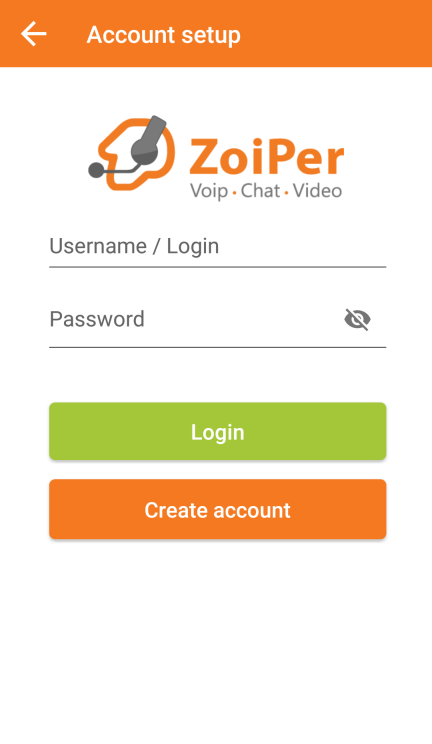
2. Use the server, login and password details from the "Settings”, “SIP Connection" section of your personal profile.
Username: 111111@sip.zadarma.com - where 111111 is the SIP numbers from your personal profile
Password: your SIP number password, from the "SIP Connection" section of your personal profile.
After entering the details click "Login".
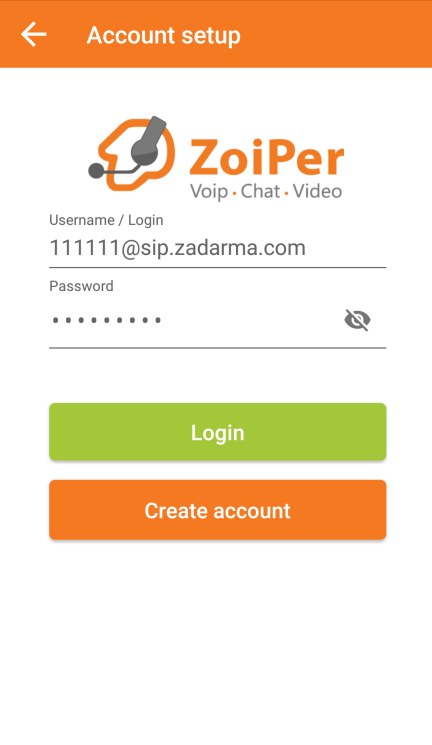
2. Use the server, login and password details from the "MyPBX”, “Extension numbers" section of your personal profile.
Username: 1234-100@pbx.zadarma.com - where 1234-100 your PBX extension number from your personal account.
Password: your PBX extension number password from your personal account.
After entering the details click "Login".
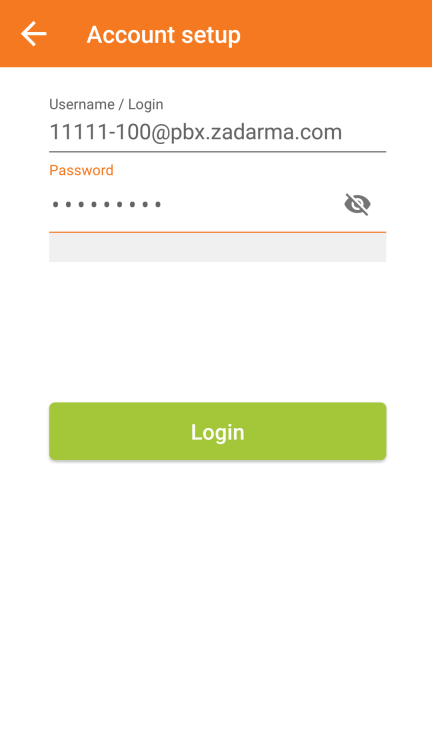
3. Enter the sip.zadarma.com server address on the next page and click "Next".
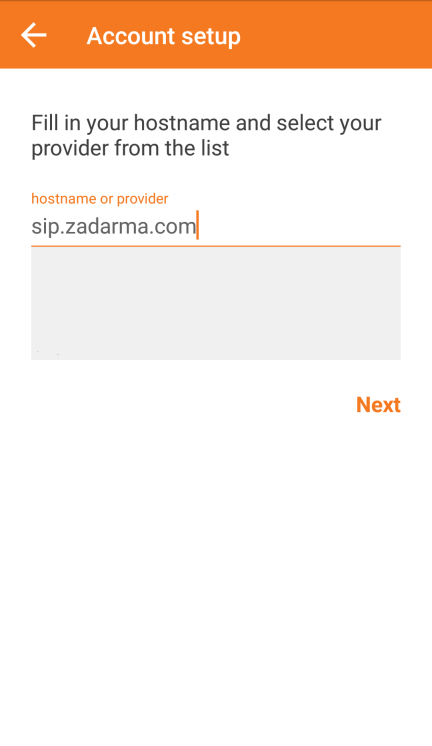
3. Enter the pbx.zadarma.com server address on the next page and click "Next".
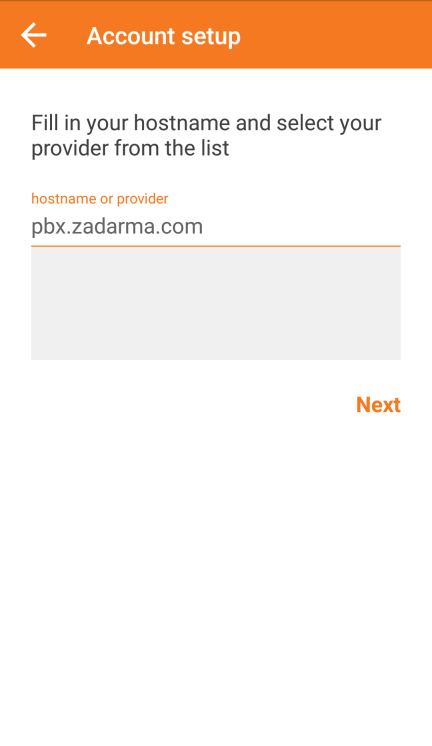
4. There is no need to enter the settings on this page, click "Skip".
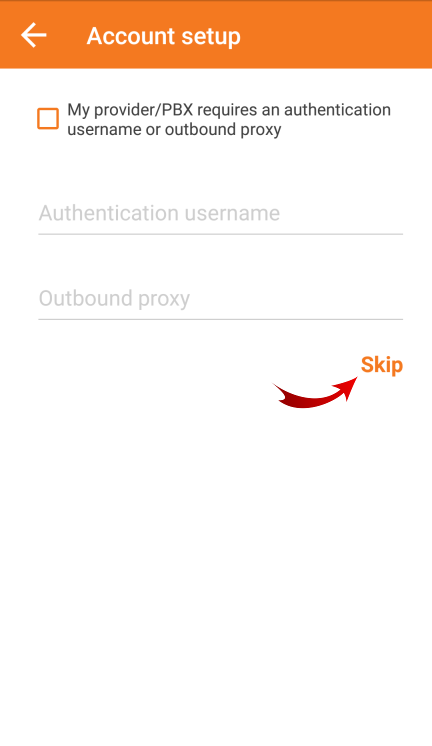
5. On the next page, Zoiper will attempt to find the priority transport for your network. Select SIP UDP or SIP TCP and click "Next".
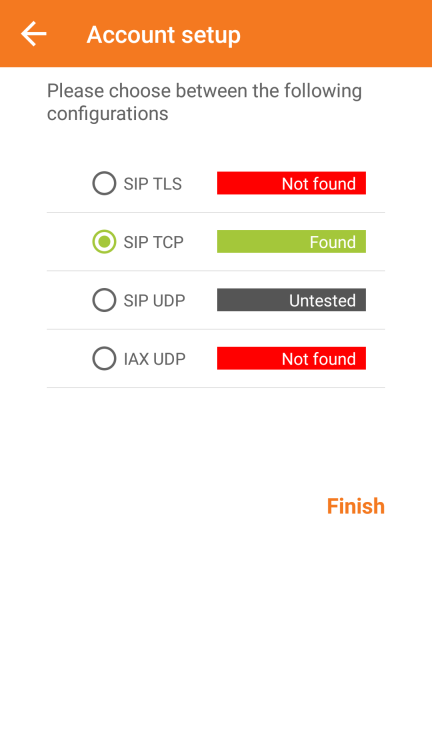
6. You can test the audio devices on the next page. The setup is now complete.
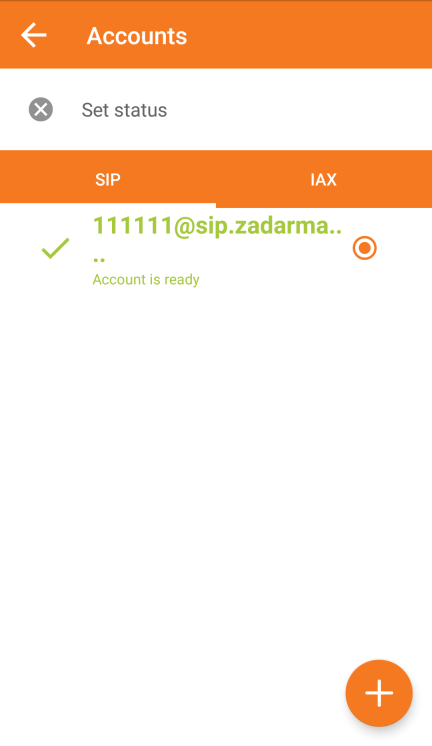
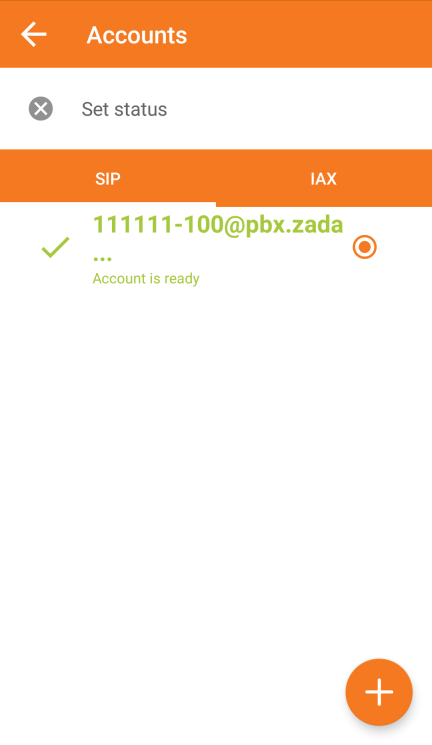
 Calls
Calls
 Phone numbers
Phone numbers
 eSIM for Internet
eSIM for Internet
 SMS
SMS
 Business Phone System
Business Phone System
 Speech analytics
Speech analytics
 Callback button
Callback button
 Video conferencing
Video conferencing
 Click to call button
Click to call button
 VoIP for Business
VoIP for Business
 Become a partner
Become a partner
 Integrations
Integrations
 For whom
For whom
 Setup guides
Setup guides
 FAQ
FAQ
 Online chat
Online chat
 Contact support
Contact support
 Blog
Blog