Google Analytics setup
Universal Analytics setup
To track calls in Universal Analytics you need to manually create objectives that you want to track.
The following scenarios can be tracked through calls:
- proper - target call (proper repeated in case of a repeated call);
- answered - answered call (answered repeated in case of a repeated call);
- busy - number was busy;
- no answer - call was not answered;
- cancel - call cancelled;
- failed - call failed.
Also sent:
- Action: caller's phone number (without the last 4 digits).
- Tag: call duration.
For a full call analysis you need to create objectives for each of the scenarios: proper, answered, busy, no answer, failed, cancel, also proper repeated and answered repeated.
In Google Analytics interface go to “Admin” tab, choose the required account and resource.
In tab “All website data” click “Objectives” and button “+Objective”:
Objective setup
- Choose “Custom” and click “Next”
Objective description
- Enter any objective name, for example, “Target call”
- For objective type choose “Scenario” and click “Next”
Details about objectives
- Category - set the required scenario, for example, proper.
- If you wan to track calls to a certain virtual number, set it in the “Action” field (not required)
Leave other field blank and click “Save”:
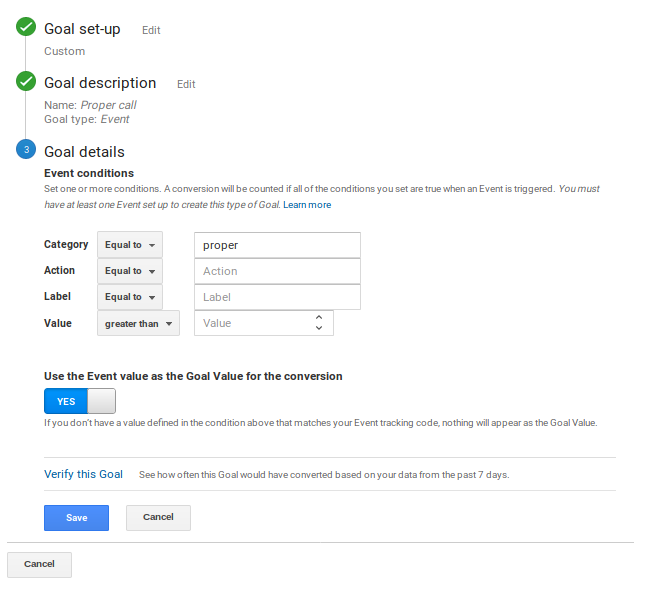
Checking objectives performance is available in “Reports” - “Conversions” - “Objectives”.
Information about the calls is passed to Google Analytics every 15 minutes.
A required condition for analytics works is that your website has to have a tracking code Universal Analytics for your resource. You can get it in the tab “Admin” - “Resource” - “Tracking code”.
Google Analytics v4 setup
No specific actions is required - events described above will be displayed in the Events section within 24 hours from happening. In needed, events can be marked as conversions. You can view events in LIFE CYCLE - Engagement - Events.
Required condition for analytics to work, Google Analytics v4 tracking code must be placed on your website. You can receive it in Admin - Property - Data Streams.
 Calls
Calls
 Phone numbers
Phone numbers
 eSIM for Internet
eSIM for Internet
 SMS
SMS
 Business Phone System
Business Phone System
 Speech analytics
Speech analytics
 Callback button
Callback button
 Video conferencing
Video conferencing
 Click to call button
Click to call button
 VoIP for Business
VoIP for Business
 Become a partner
Become a partner
 Integrations
Integrations
 For whom
For whom
 Setup guides
Setup guides
 FAQ
FAQ
 Online chat
Online chat
 Contact support
Contact support
 Blog
Blog