The free Zadarma PBX integration with Make works without additional modules or intermediaries, ensuring maximum quality and reliability.
The Zadarma - Make integration is completely free.
Integration capabilities
Triggers: Zadarma Webhook notifications
- Watch call started
- Watch call answer
- Watch call end
- Watch missed call
- Watch outgoing call started
- Watch outgoing call answer
- Watch outgoing call ended
- Watch outgoing call missed
- Watch incomming sms
- Watch incomming Facebook message
Actions that the Zadarma application performs automatically when a trigger from external systems is activated
- Create Callback
- Create SMS
- Create Customer
- Create Customer feed
- Create Lead
- Create Event
- Get customer id by phone
- Get customer id list by phone
- Get lead id by phone
- Get lead id list by phone
- Receive Facebook message
- Update Customer
- Update Event
- Update Lead
Examples of use
1. Working with Zadarma Webhook notifications ▾
Trigger – webhook Watch missed call (missed call notification), action – saving call information to a Google Sheets table.
In your Zadarma personal account, go to "Settings" - "Integrations and API", select "Make", and click the "Enable" button. Then click “Go to settings” and log in to Make.
In the Scenarios section, click on the Create a new scenario button and select the Zadarma app.
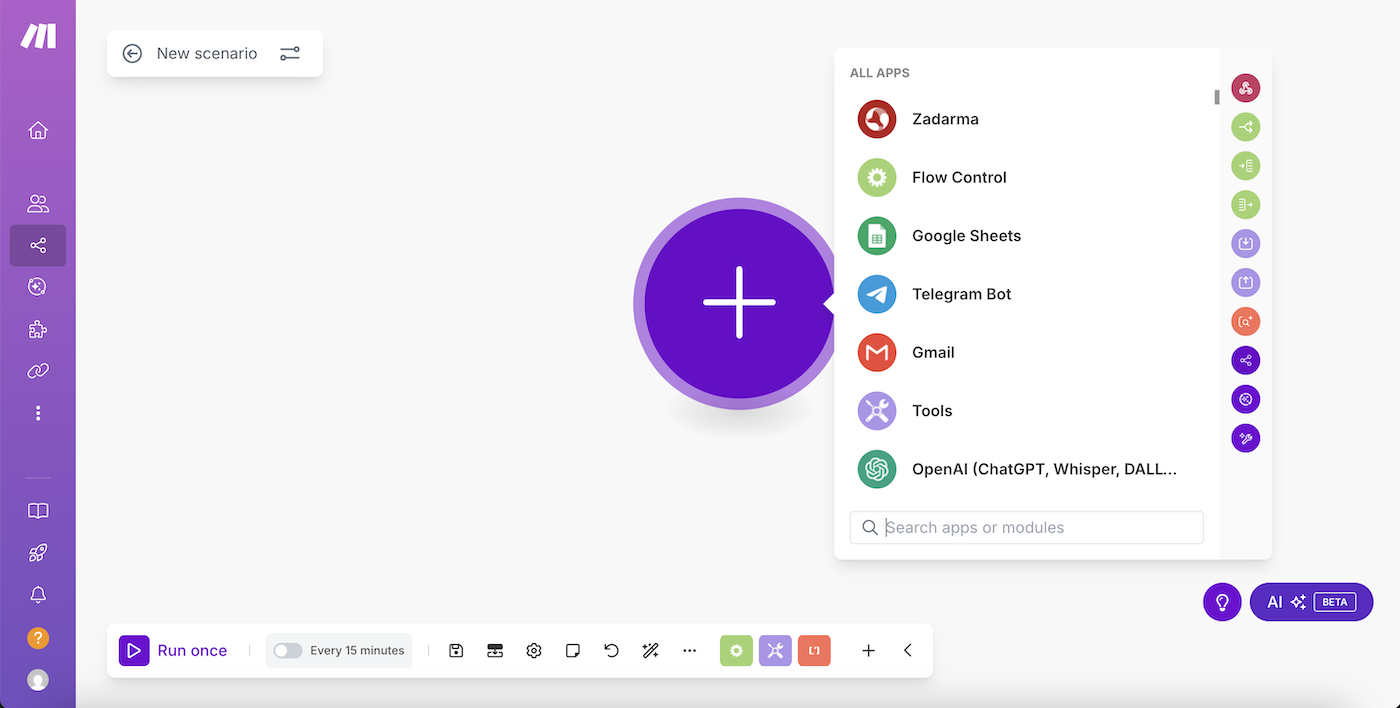
In the list of triggers, select the one you need, for example, Watch missed call.
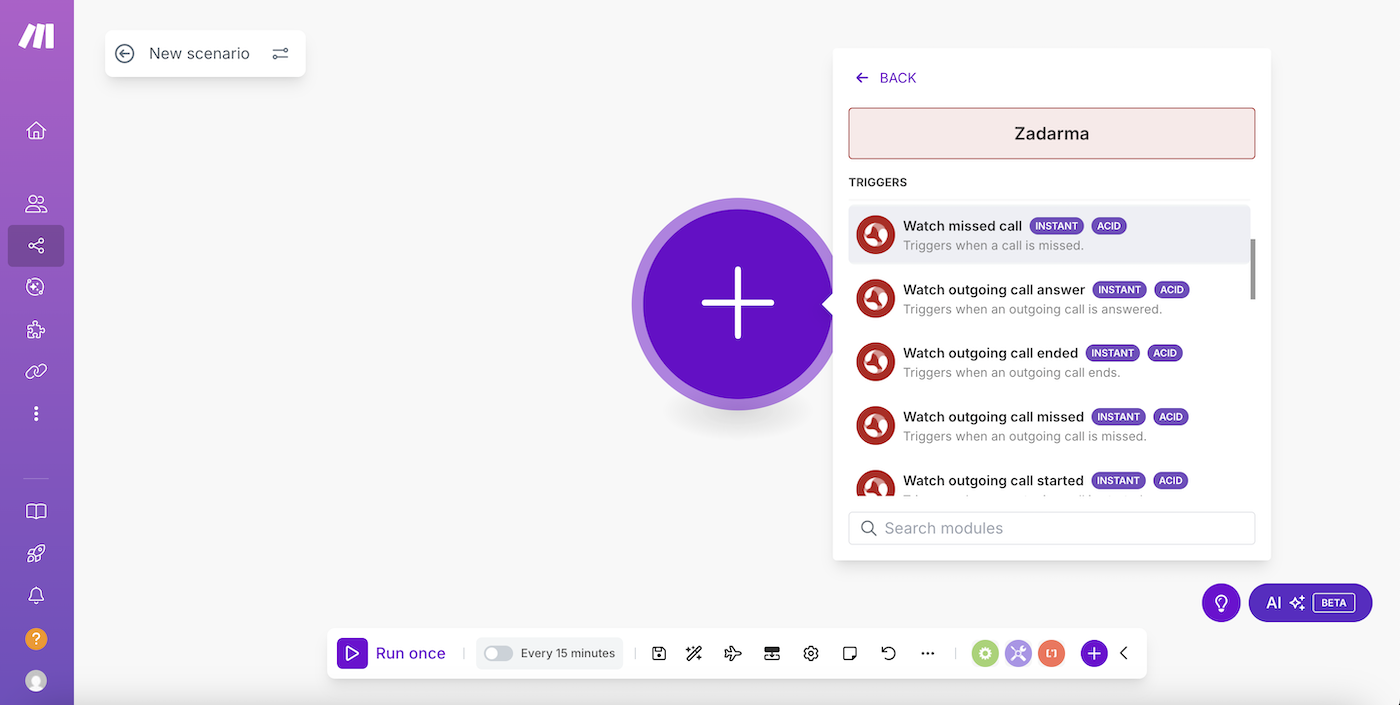
Next, click Create webhook.
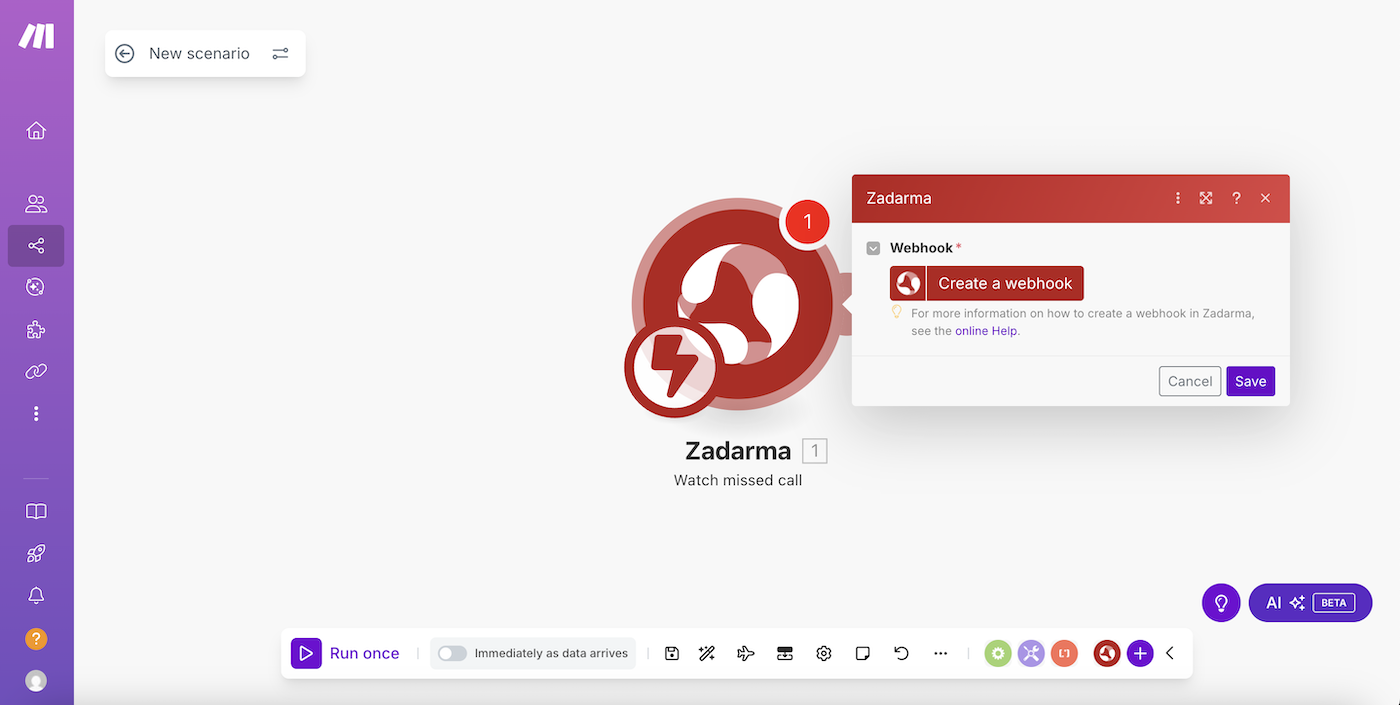
In the next window, click Create a connection.
Next, you need to enter the Token API for authorization, The API Token can be found in your Zadarma personal account under "Settings" - "Integrations and API" when selecting "Make".

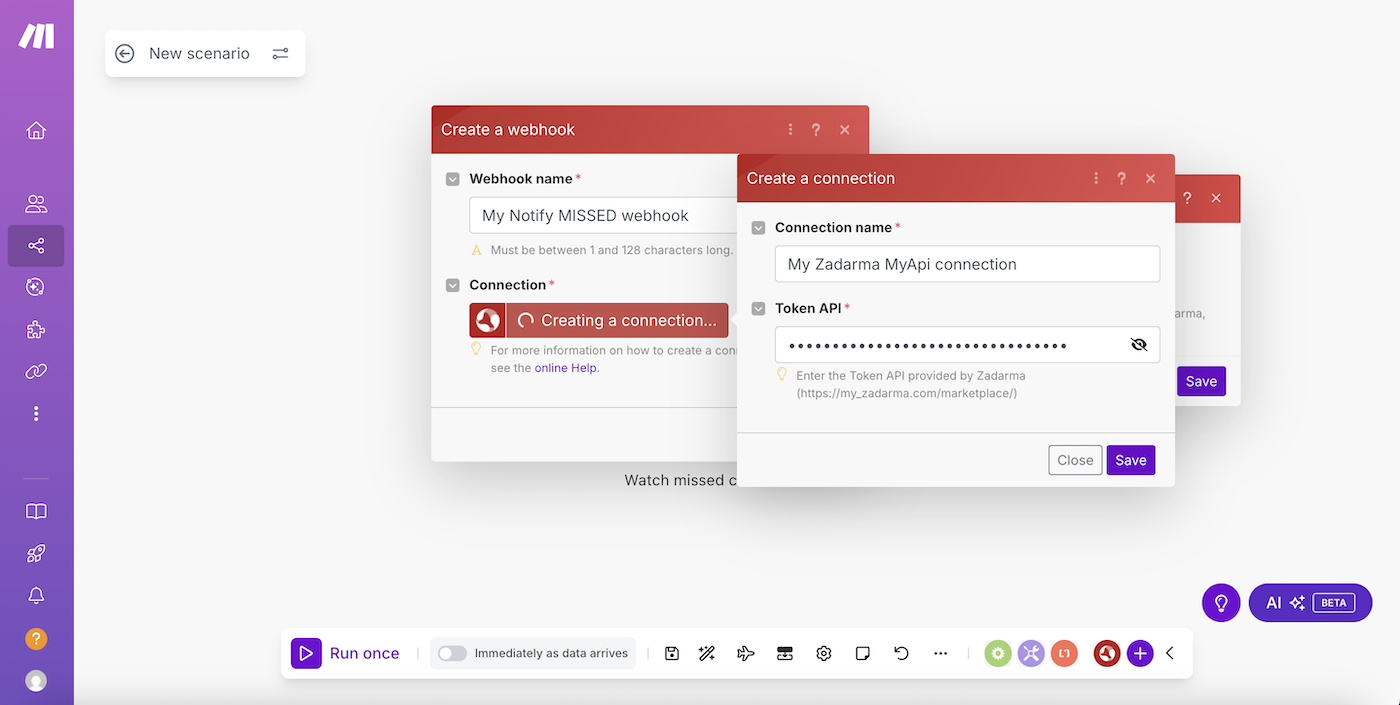
Click "Save" in each of the three windows in Make.
Now you need to select the application that will perform the action, in our example, it will be Google Sheets with the action "Add a Row".
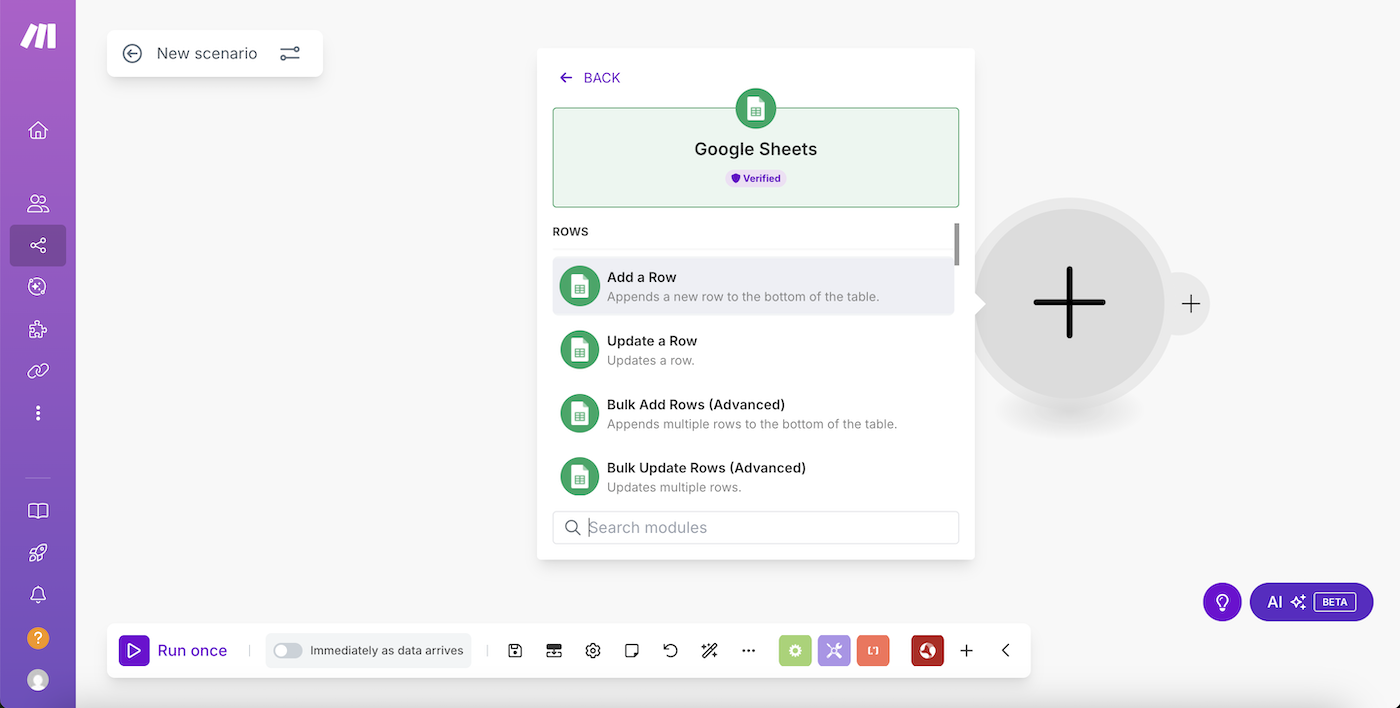
Click "Create a connection" and then "Sign in with Google" to authorize.
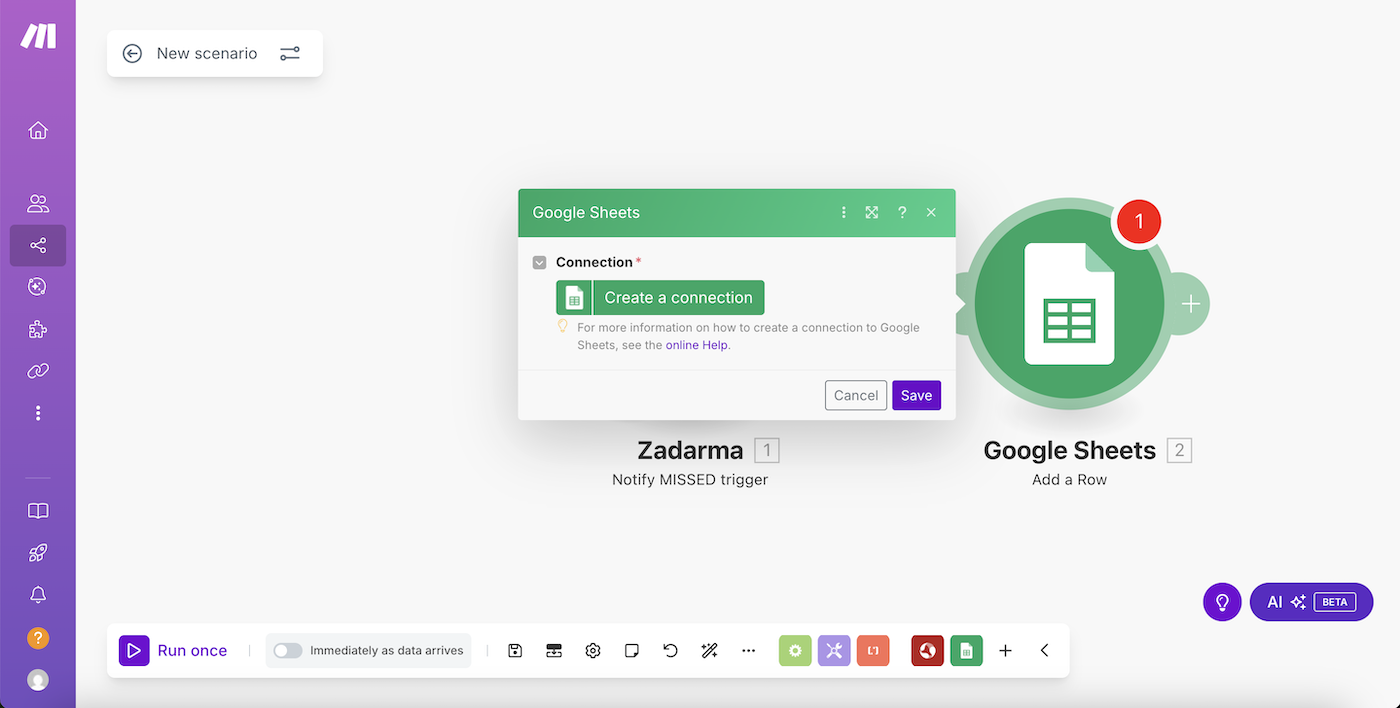
In the next window, select your Google Sheets file, then choose the Watch missed call call parameters that will be saved in the corresponding columns of the Google Sheets document. Click "Save" and then run the created scenario.
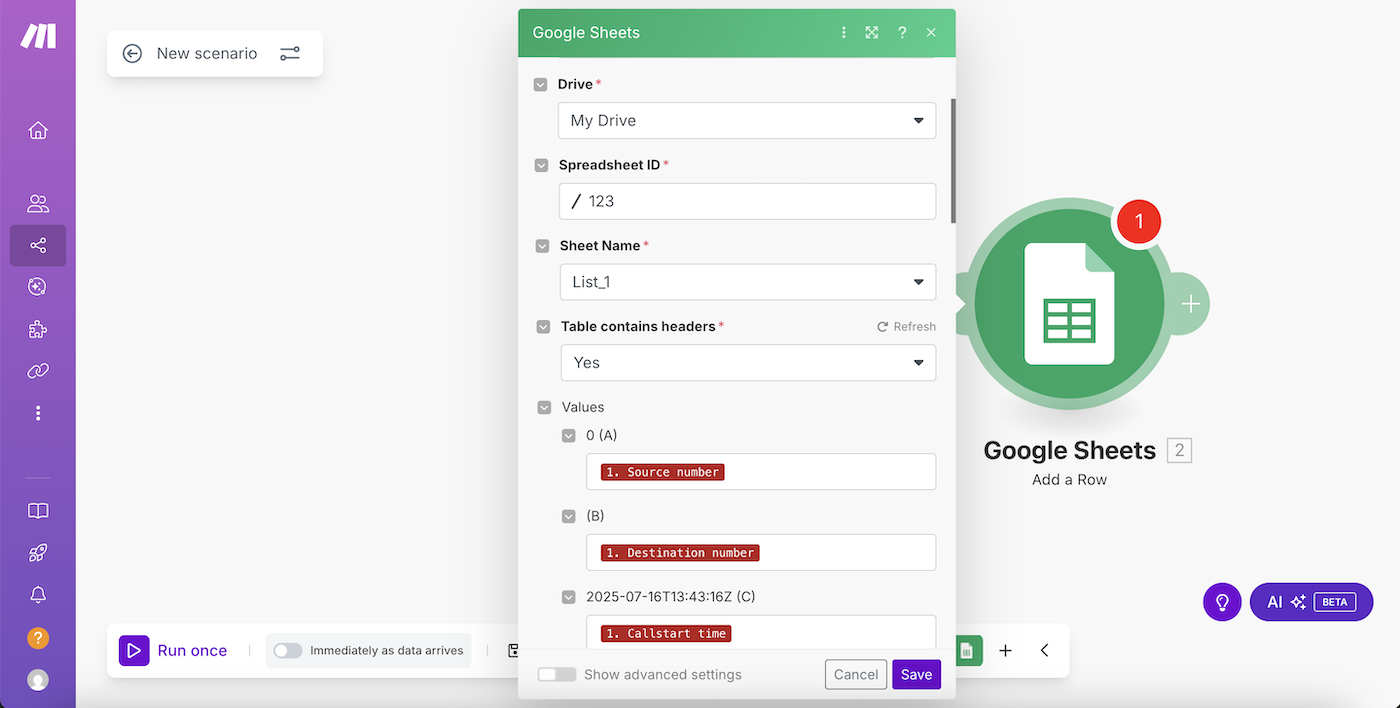
The scenario setup is complete. Now, when a Watch missed call event is received, the call information will be transferred to Google Sheets.
2. Creating lead in Teamsale CRM▾
Trigger – Form submission in Google Forms, action – creating a lead in Teamsale CRM.
In your Zadarma personal account, go to "Settings" - "Integrations and API", select "Make", and click the "Enable" button. Then click “Go to settings” and log in to Make.
In the Scenarios section, click the "Create a new scenario" button and select the Google Forms app.
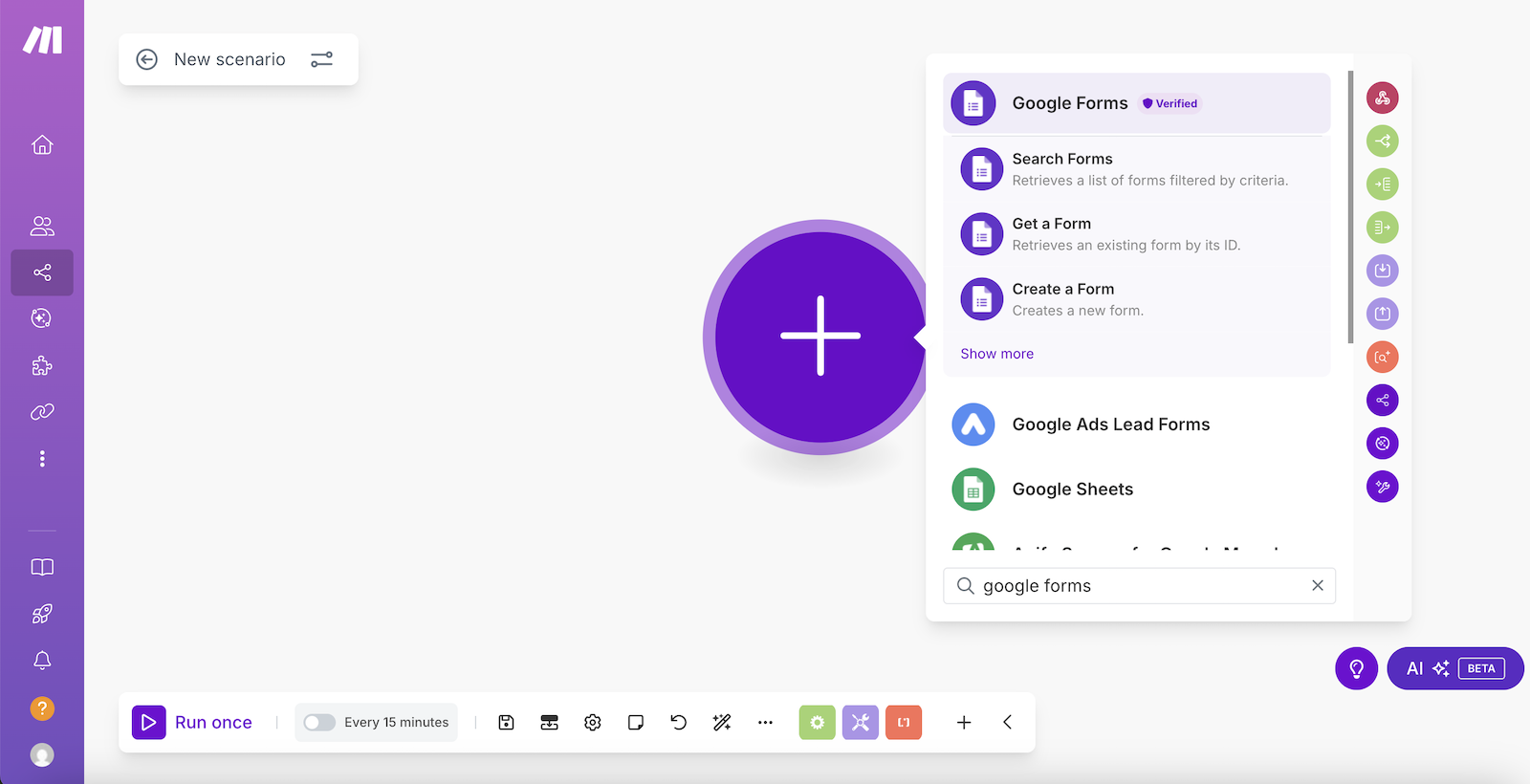
Next, select "Watch Responses".
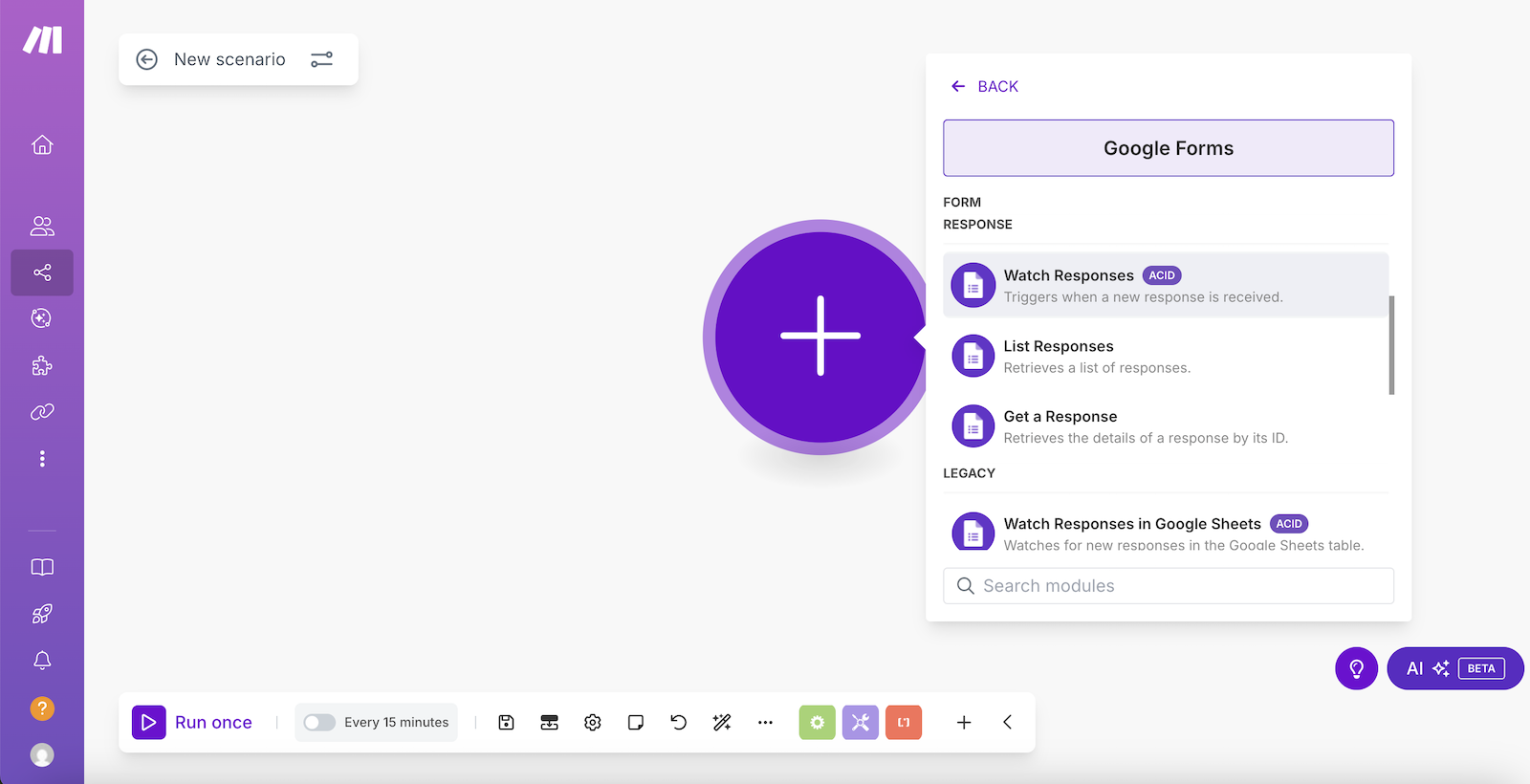
Click "Create" a connection and then "Sign in with Google" to authorize.
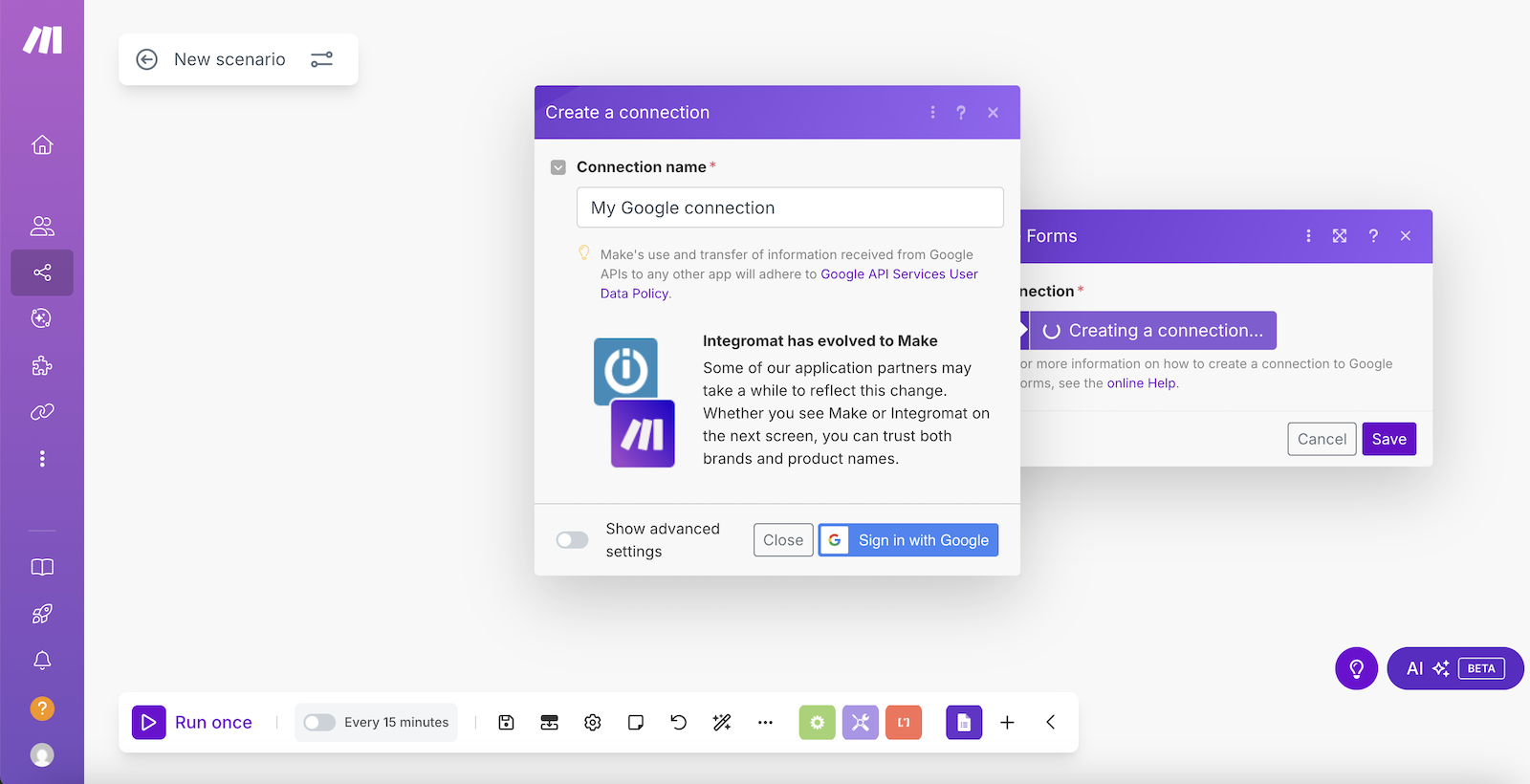
In the next window, enter your form’s identifier in the "Form ID" field. You can find the identifier by searching for the form name. After that, click "Save".
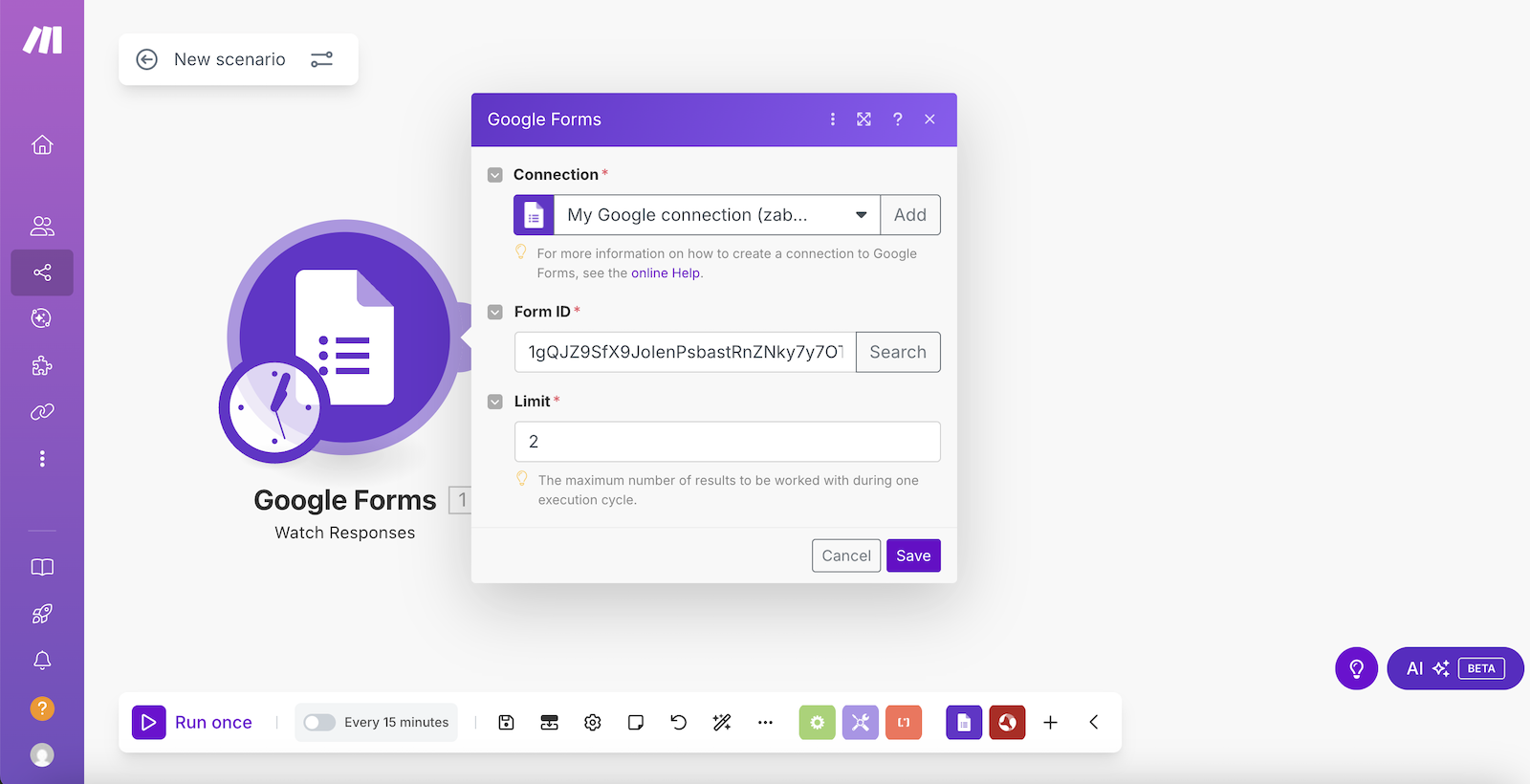
Then, in the "Choose where to start" field, select "From now on" and click "Save".
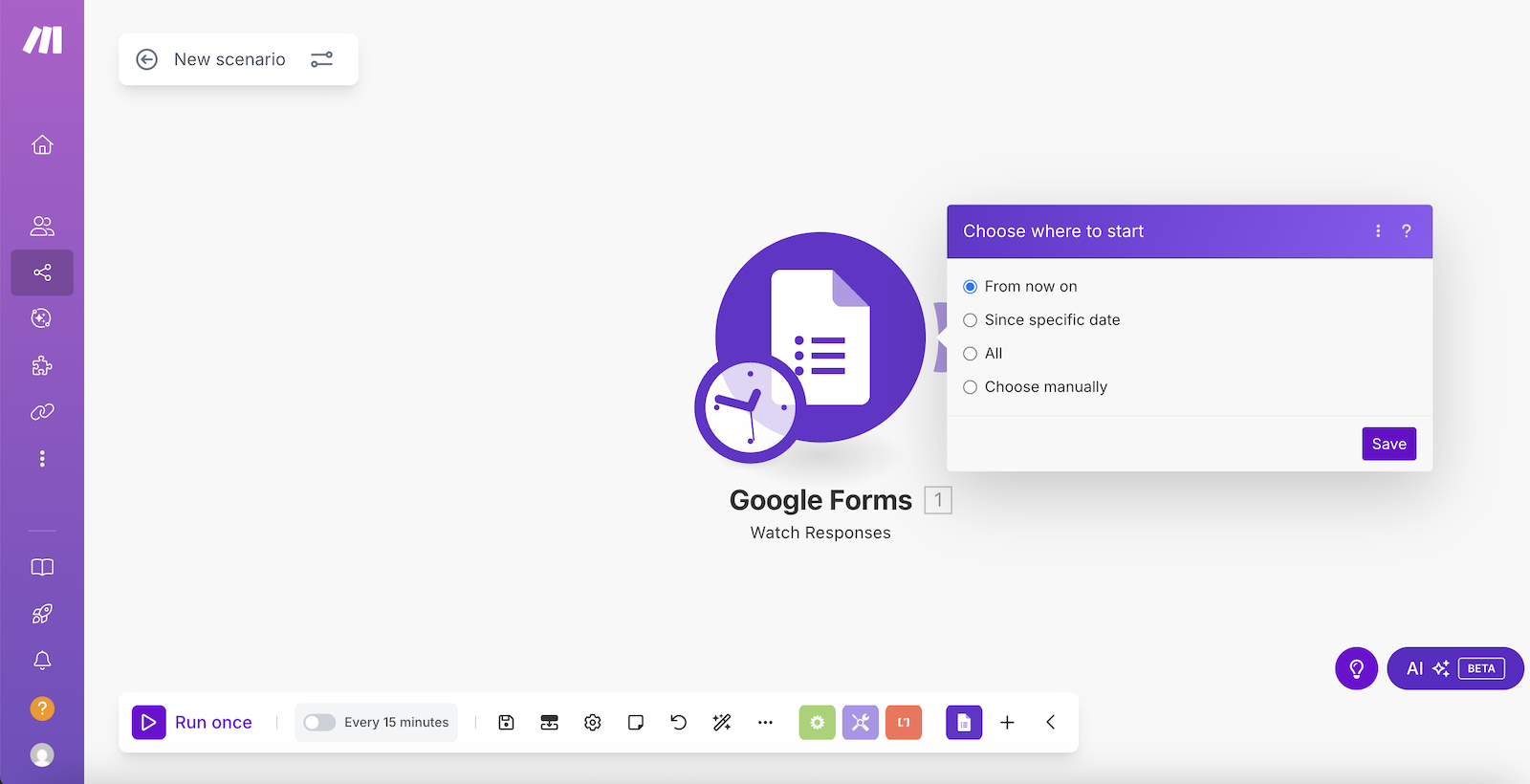
Add the next module - the Zadarma app, which will perform the action of creating a lead.
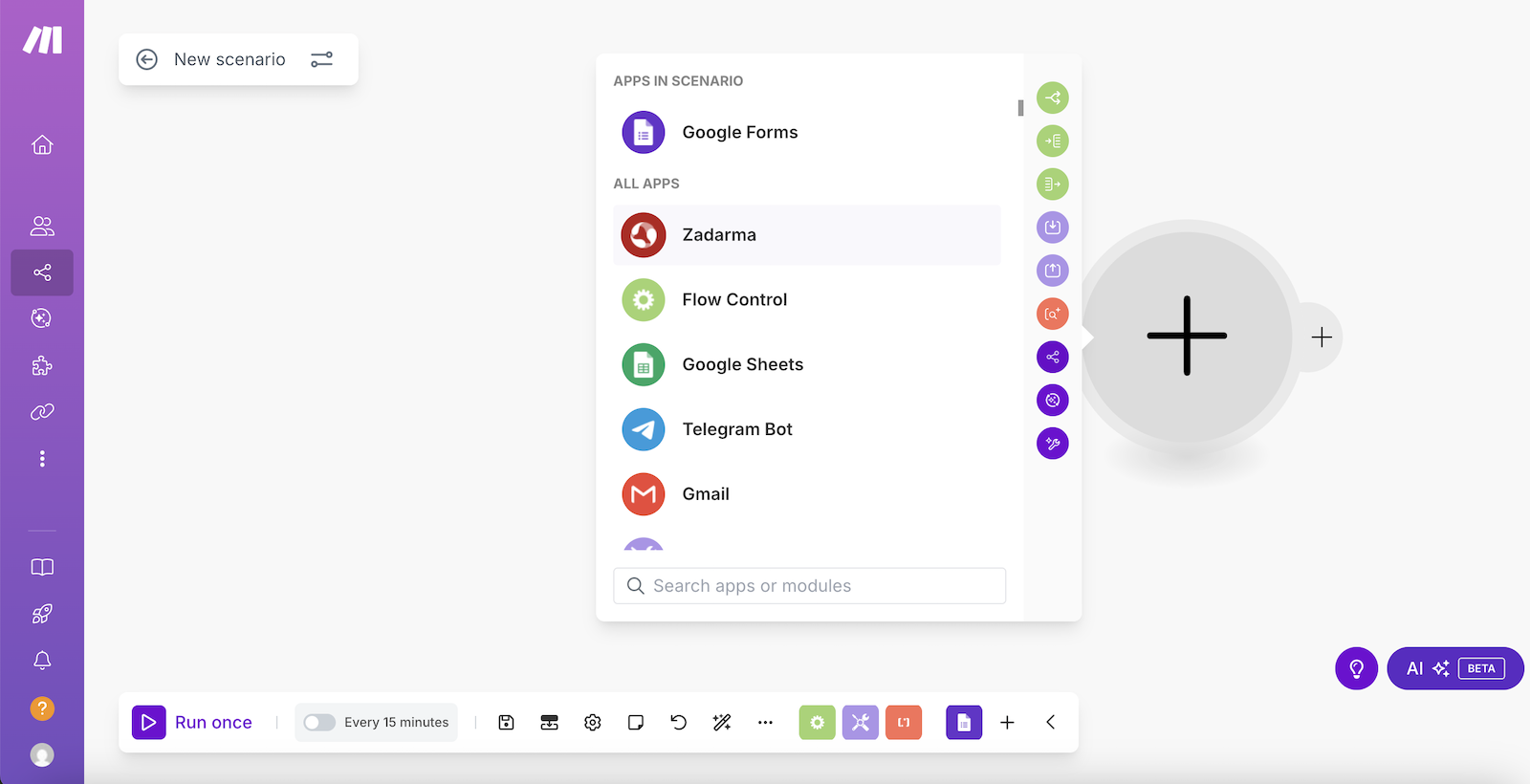
Select Actions - Create lead.
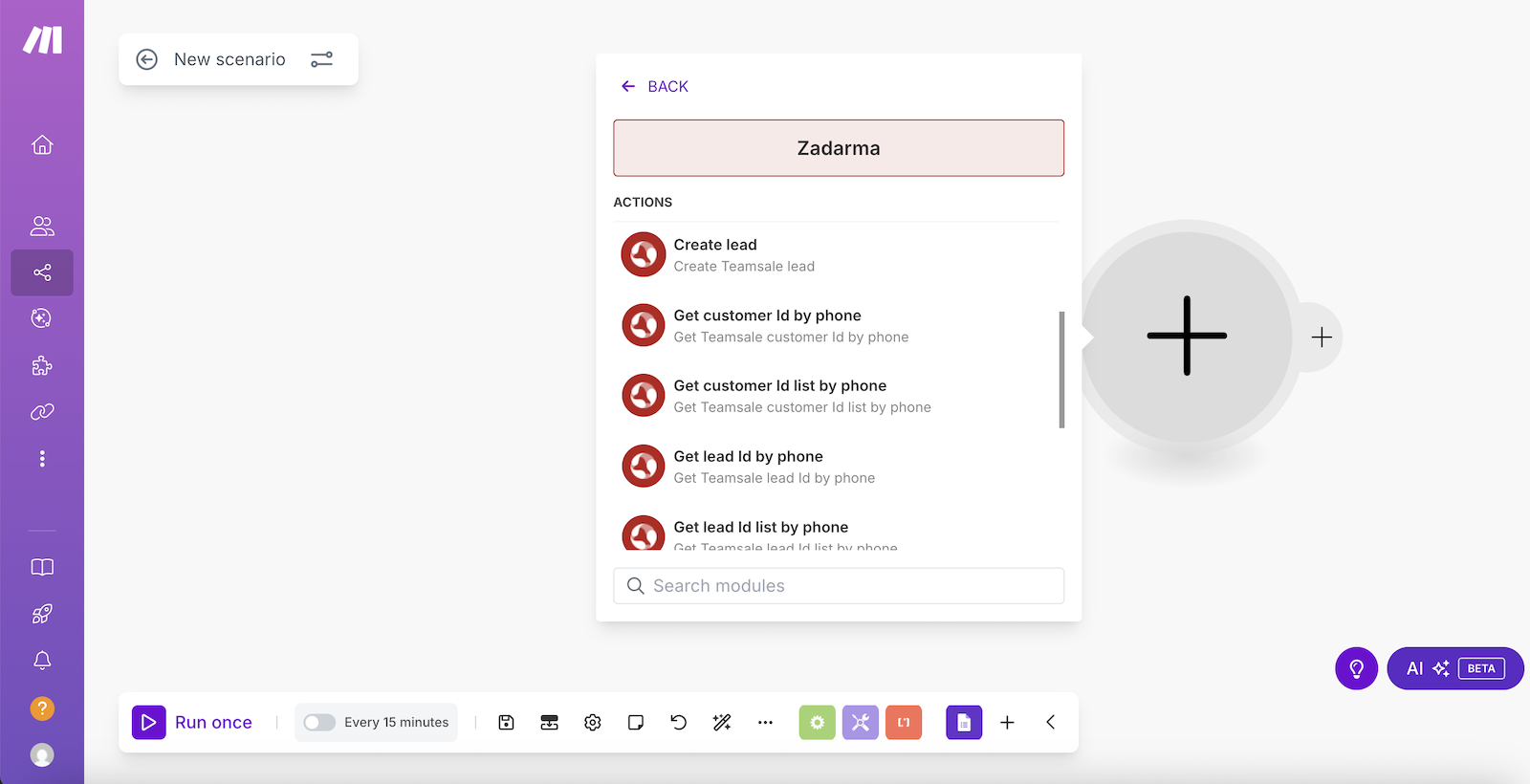
In the next window, click "Create a connection".
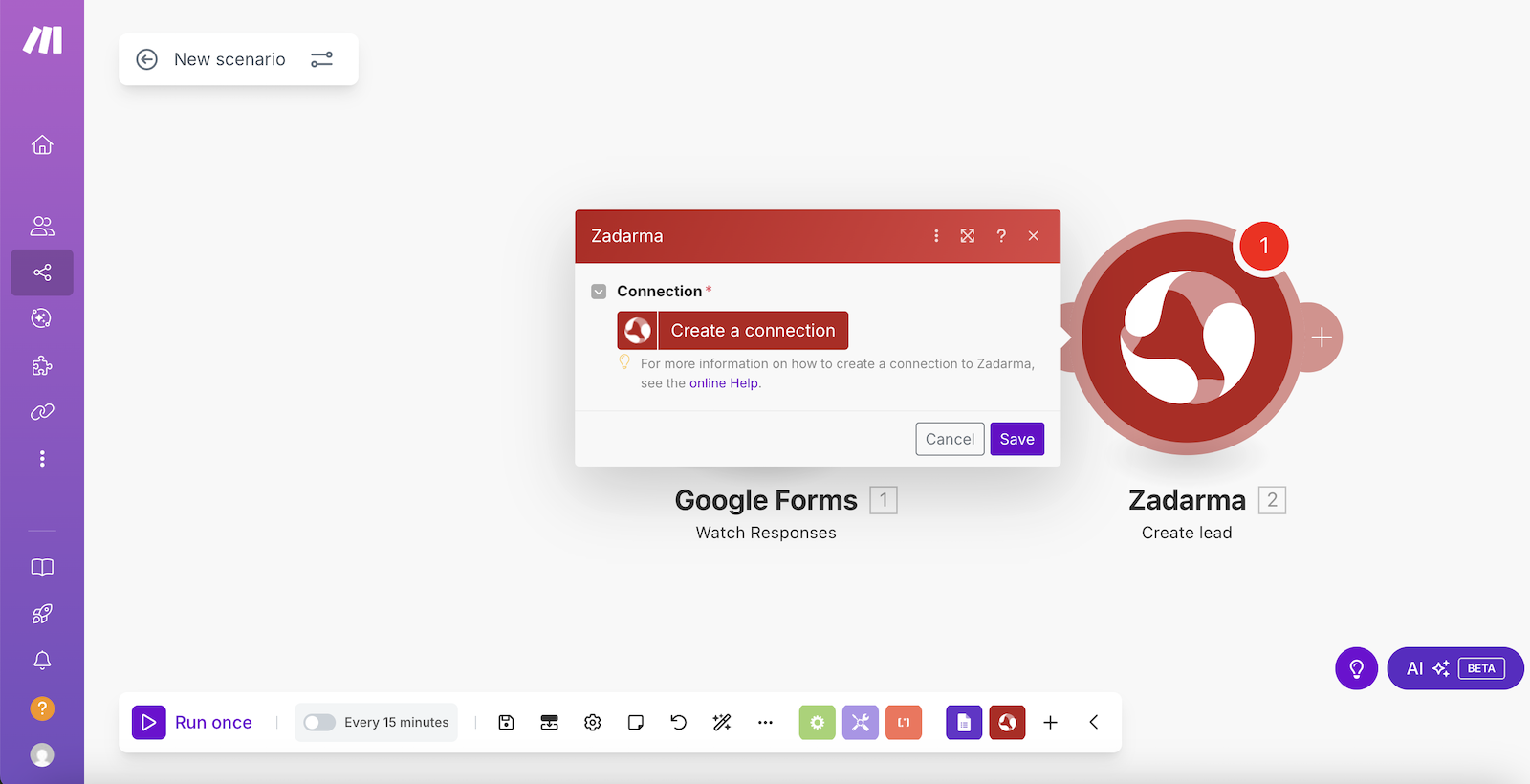
Next, you need to enter the Token API for authorization. The Token API can be found in your Zadarma personal account under "Settings" - "Integrations and API" when selecting Make.

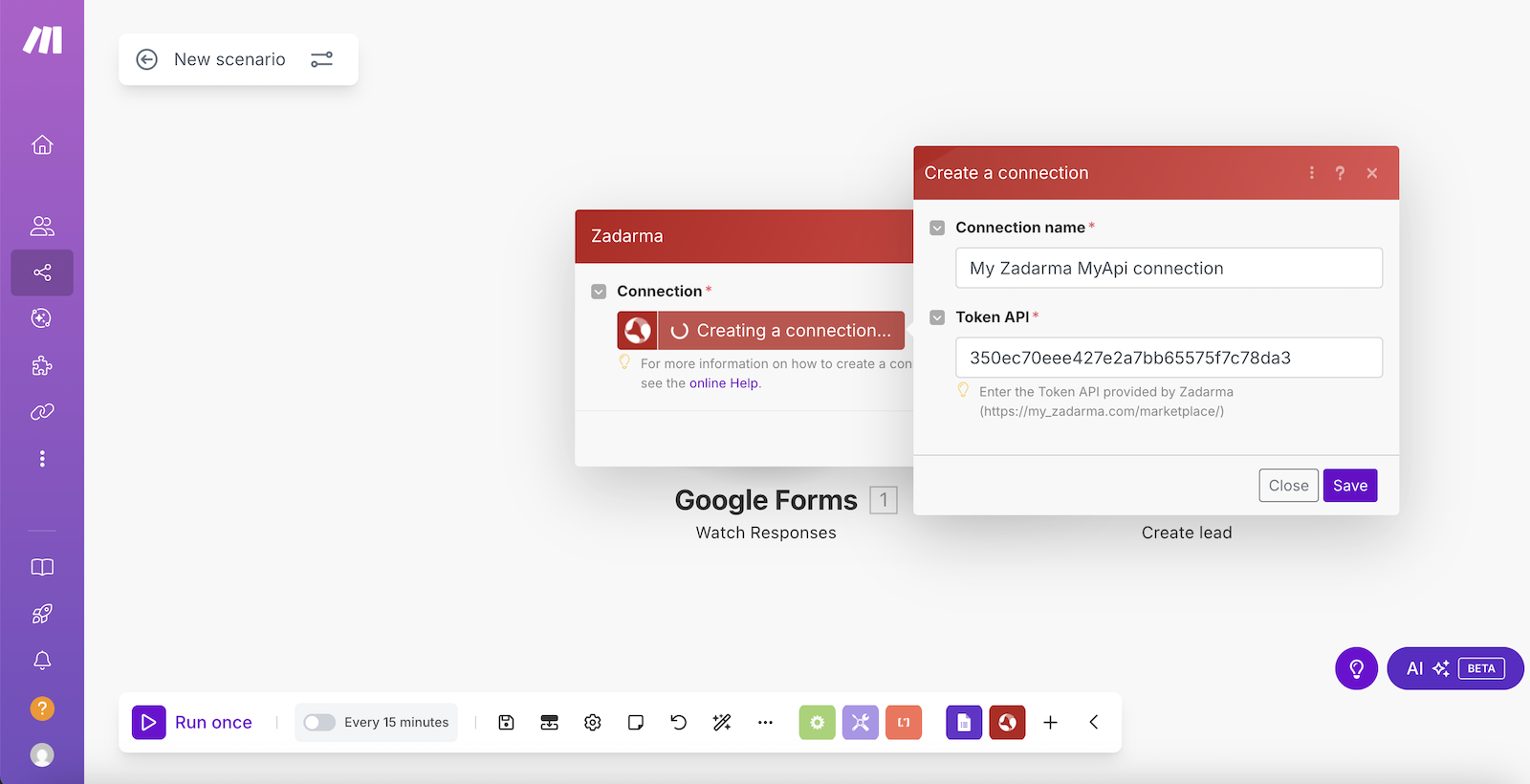
Click "Save" to save the settings.
In the next window, select which parameters from the completed Google Form will be passed to the lead in Teamsale CRM. Click "Save" and then run the created scenario.
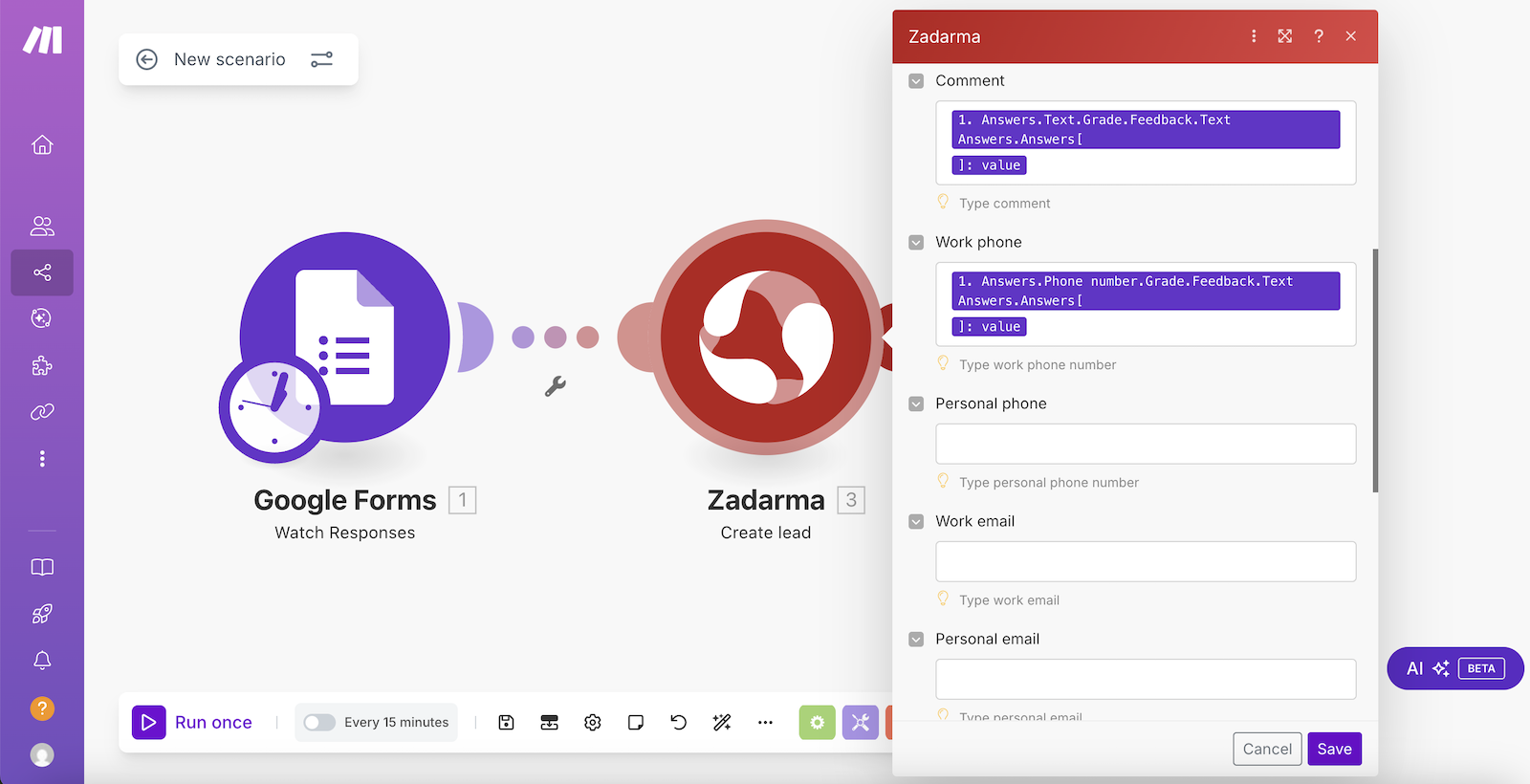
The scenario setup is complete. Now, when your Google Form is submitted, a lead will be created in Teamsale CRM
3. Sending SMS from Make ▾
Trigger - Form submission in Google Forms, action – Create SMS to send an SMS message.
In your Zadarma personal account, go to "Settings" - "Integrations and API", select Make, and click the "Enable" button. Then click “Go to settings” and log in to Make.
In the "Scenarios" section, click the "Create a new scenario" button and select the Google Forms app.
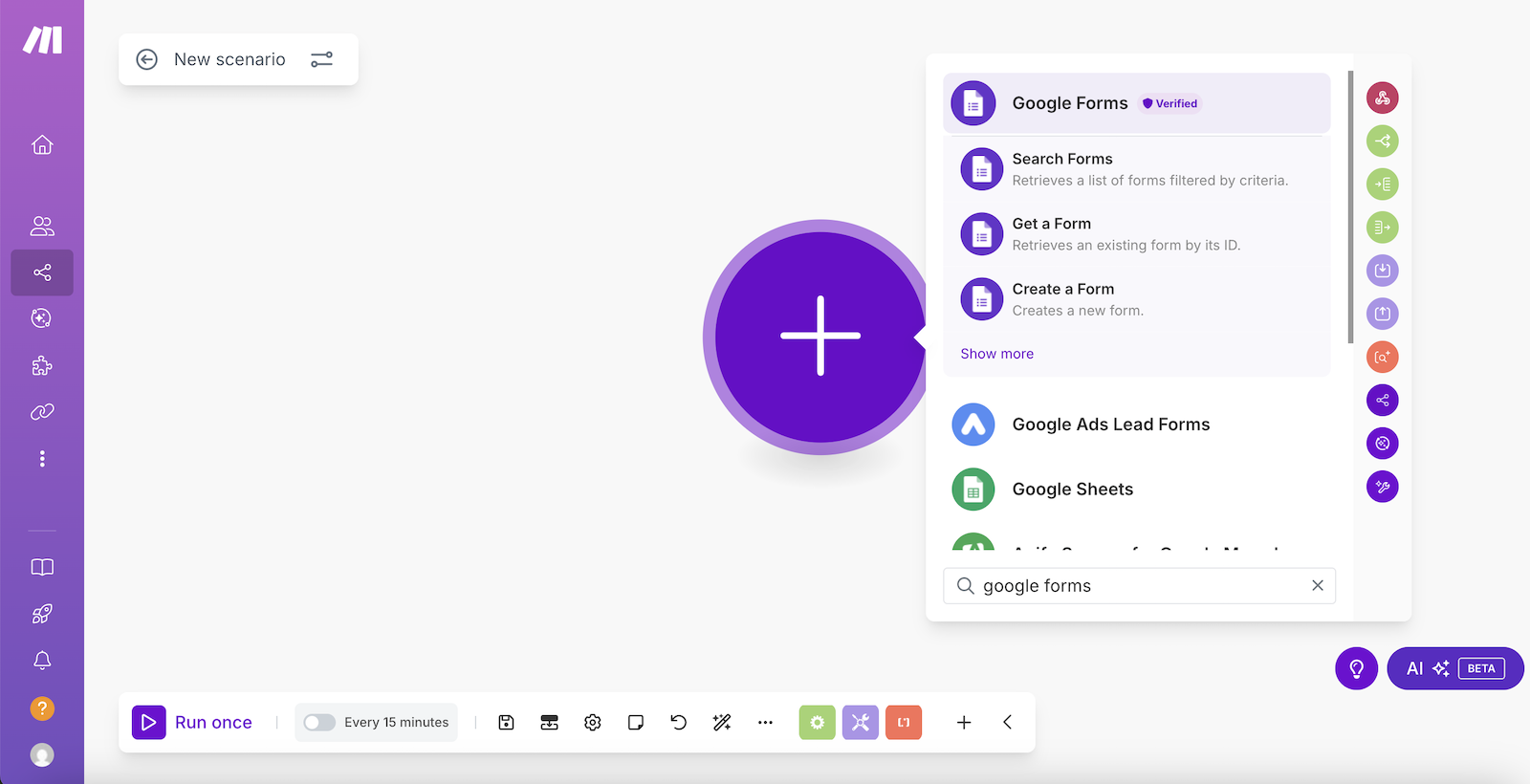
Next, select "Watch Responses".
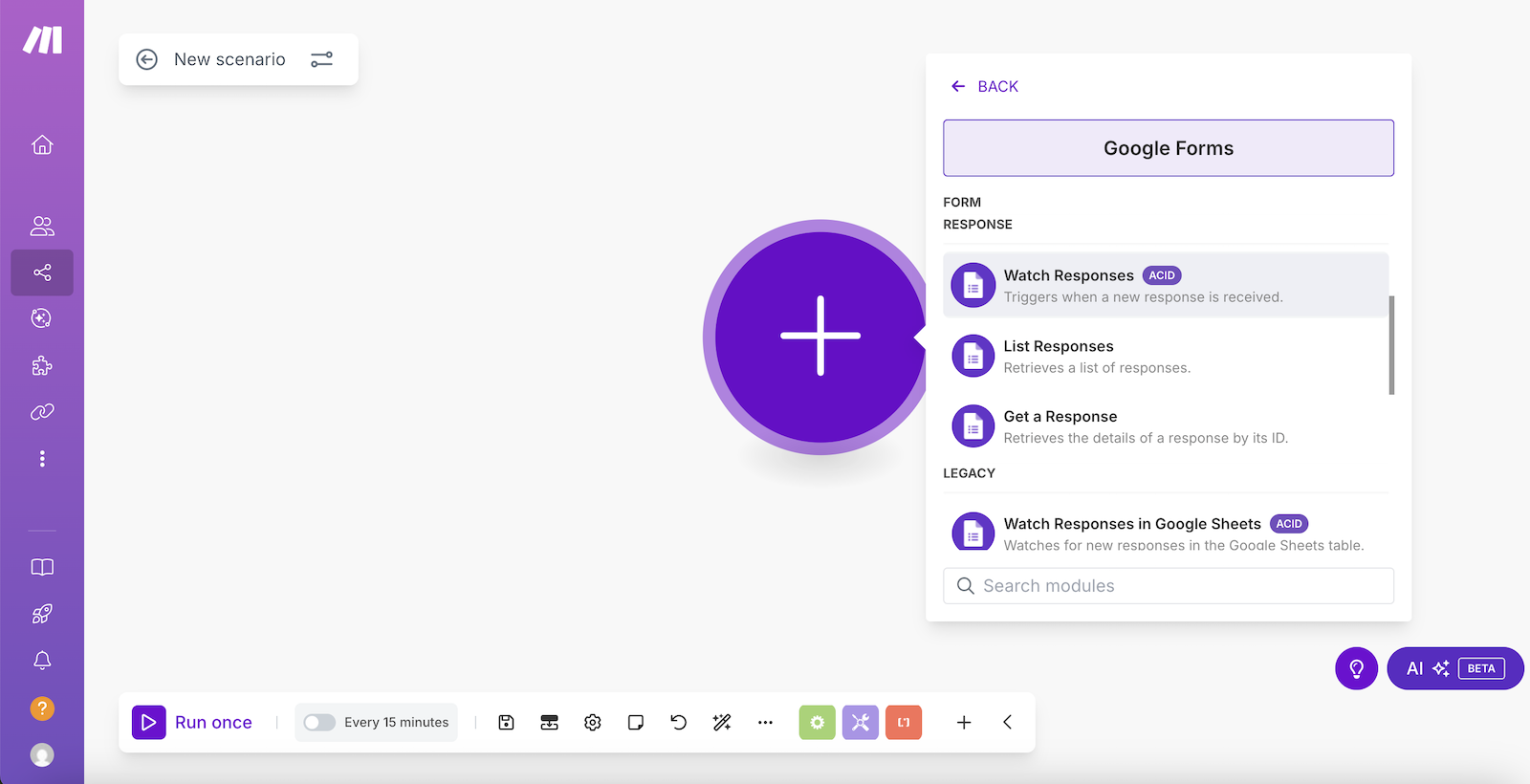
Click "Create a connection" and then "Sign in with Google" to authorize.
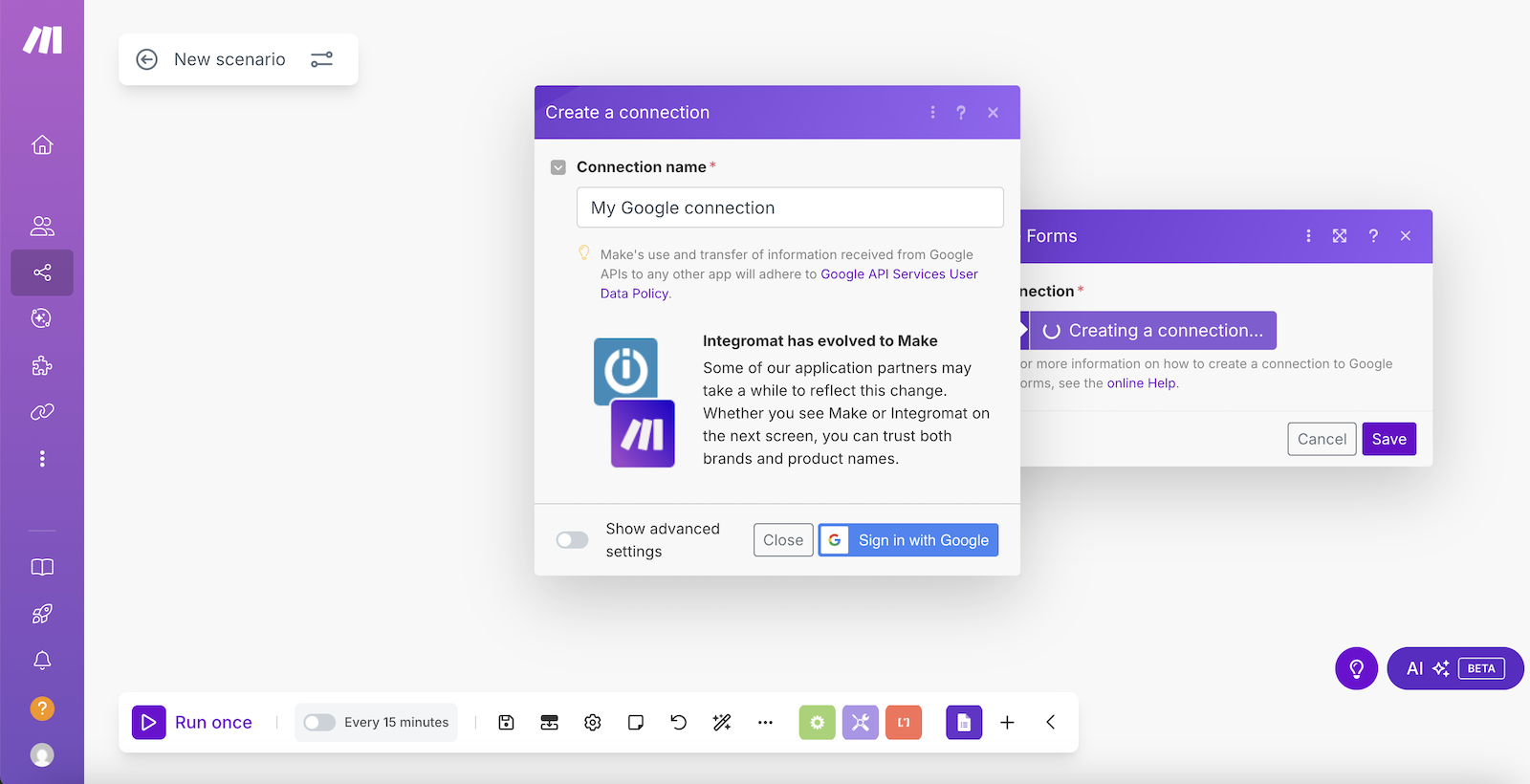
In the next window, enter your form’s ID in the "Form ID" field. You can find the ID by searching for the form name. Then click "Save".
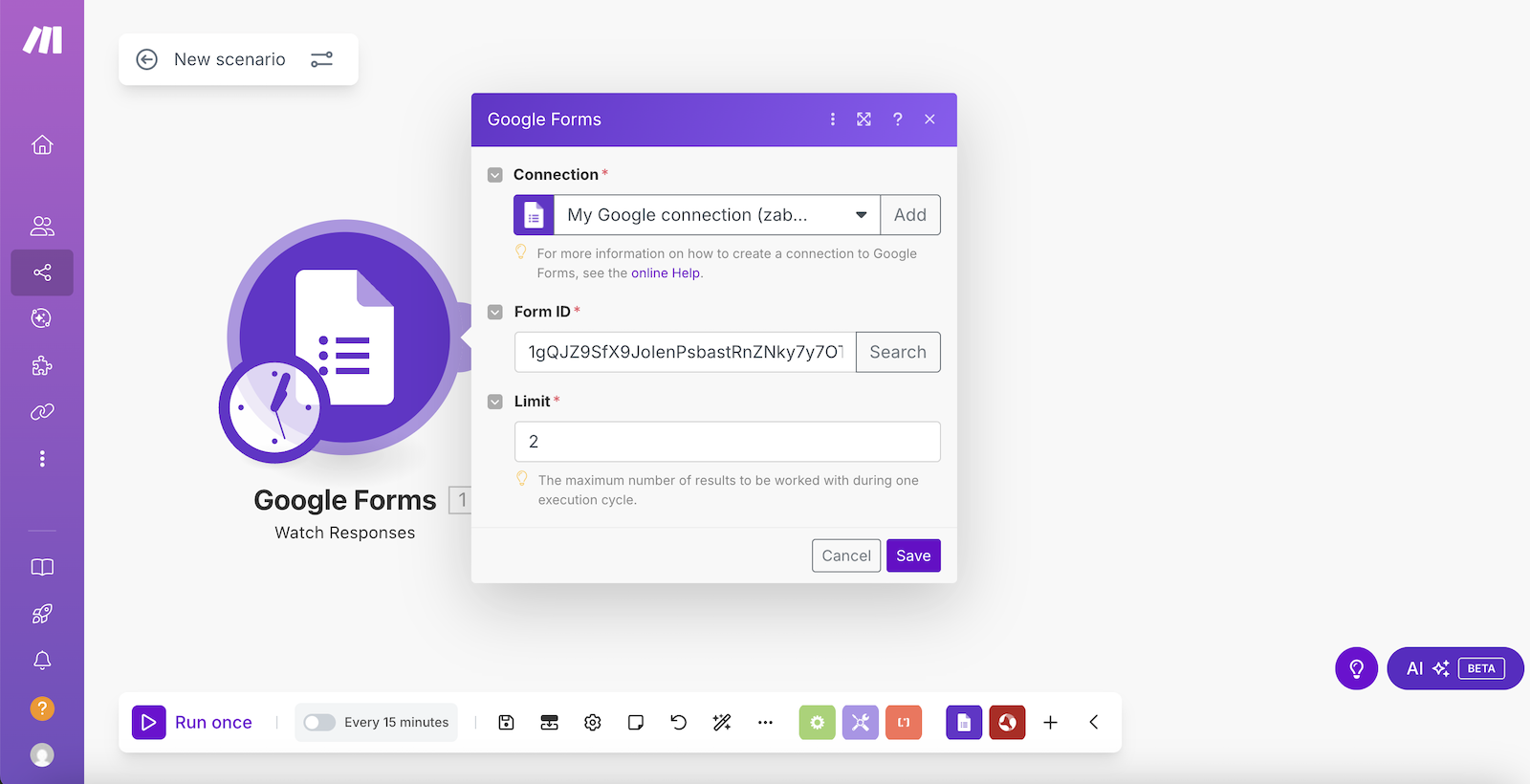
Then, in "Choose where to start", select "From now on" and click "Save".
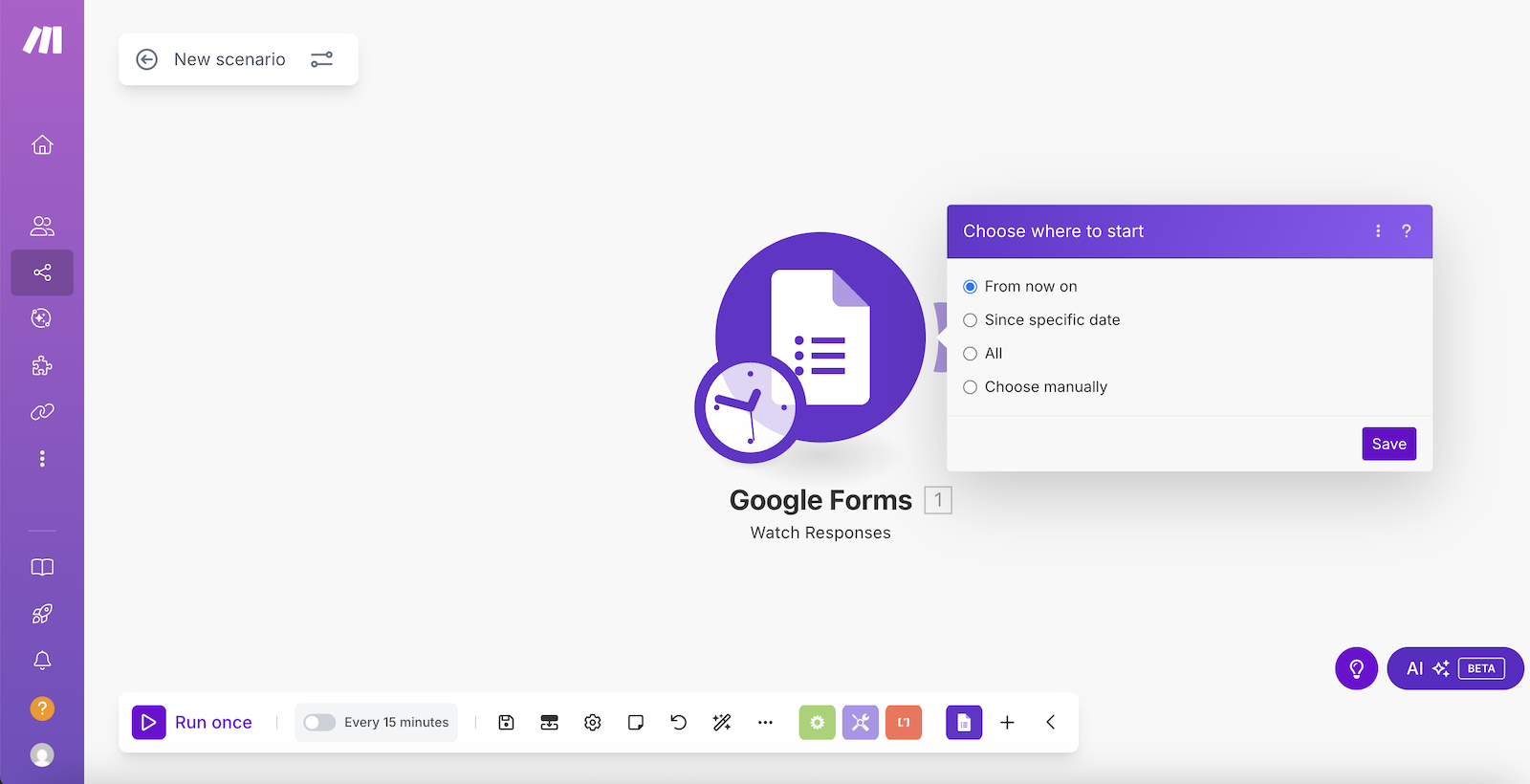
Add the next module - the Zadarma app, which will perform the action of sending an SMS message.
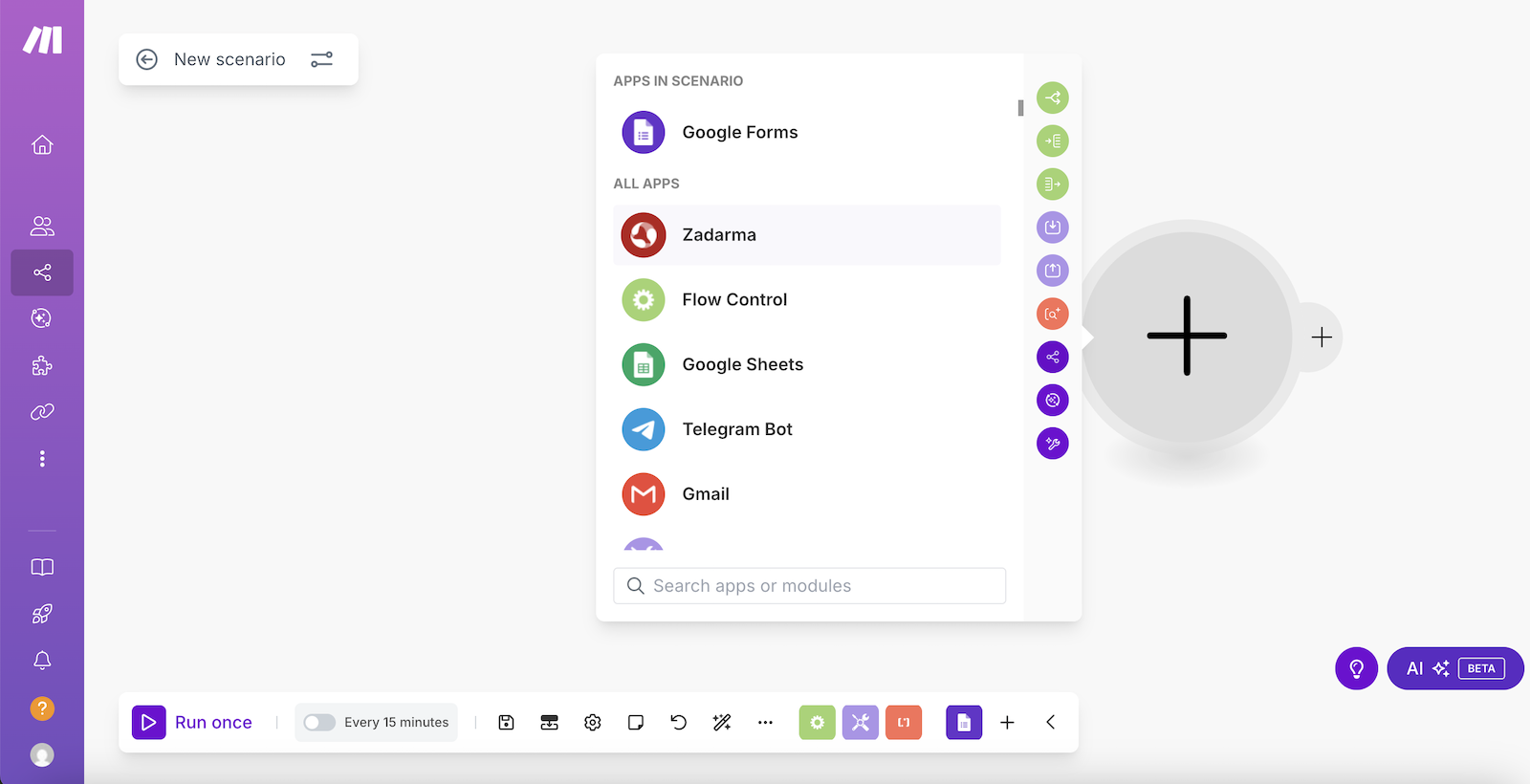
Select Actions - Create SMS.
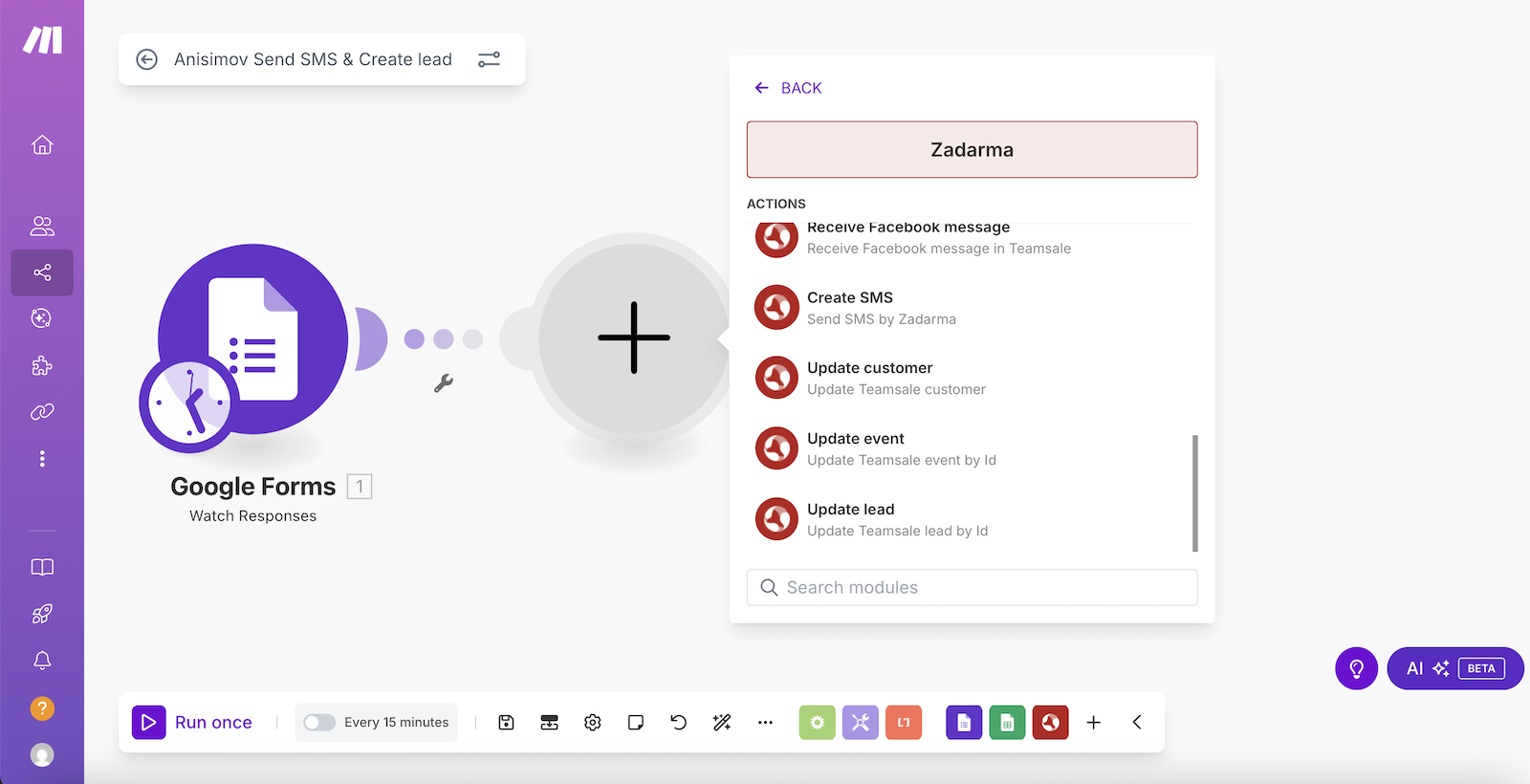
In the next window, click "Create a connection".
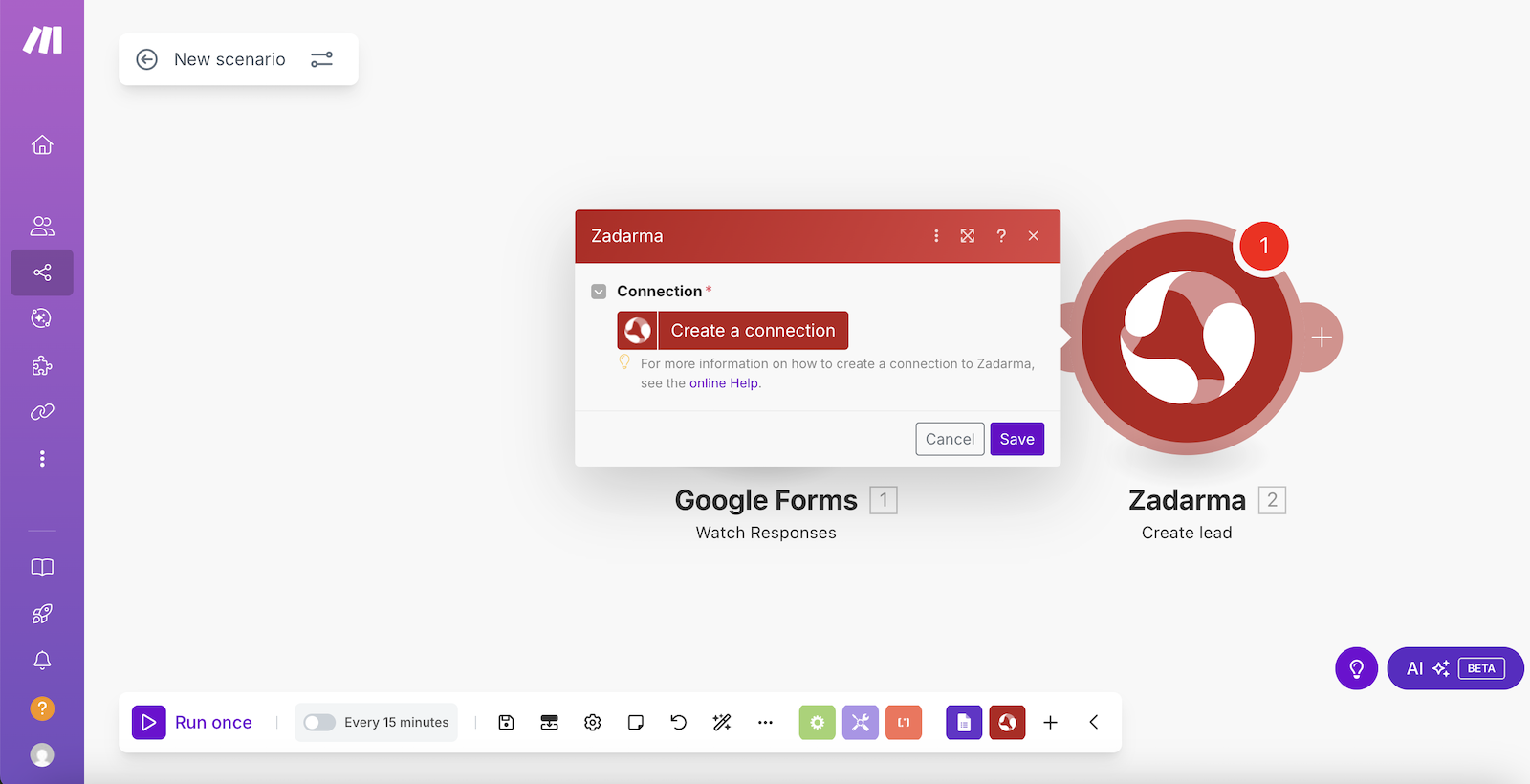
Next, you need to enter the Token API for authorization. The Token API is located in your Zadarma personal account under "Settings" - "Integrations and API" when selecting Make.

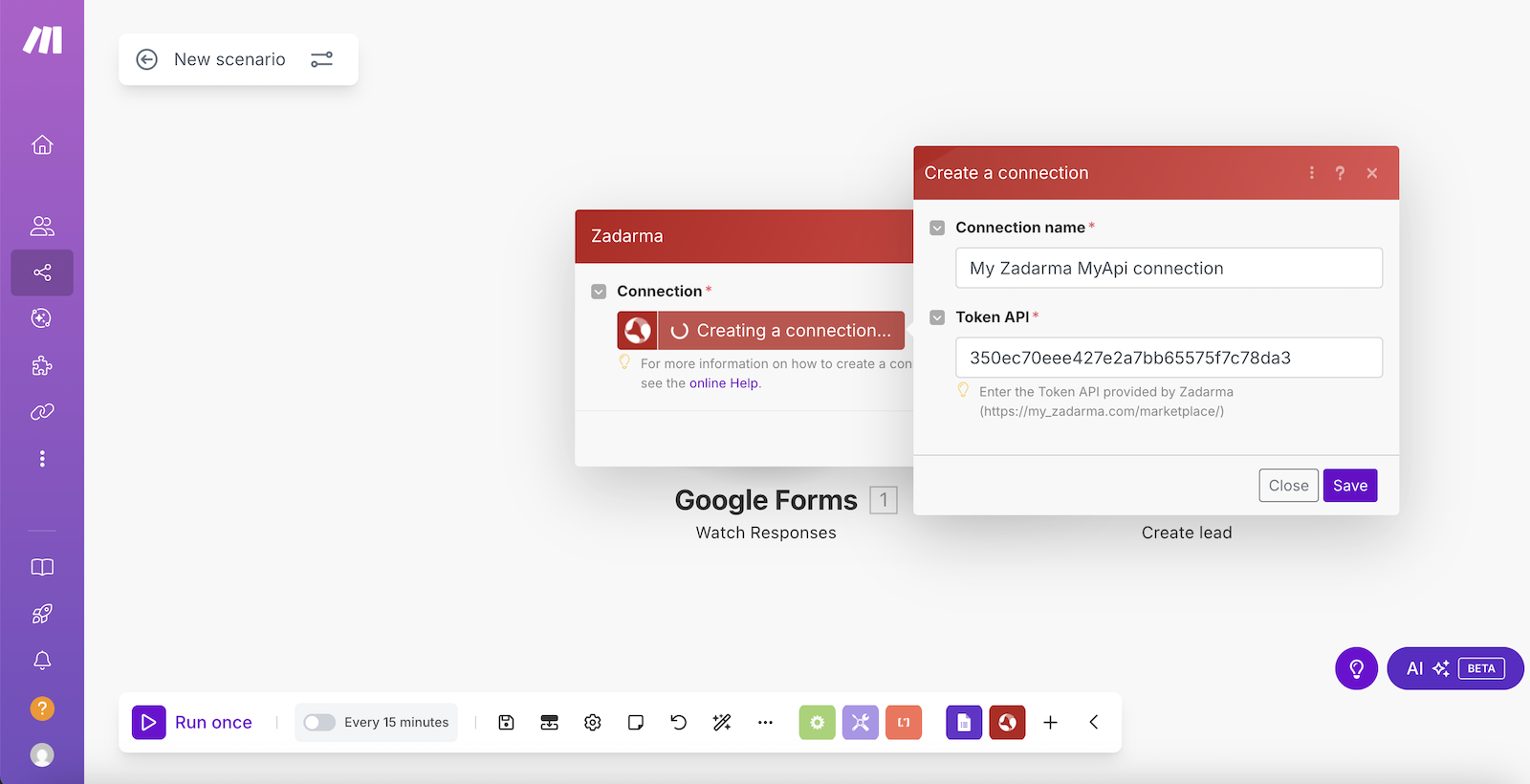
Click "Save" to save the settings.
In the next window, select the field from the Google Form containing the phone number (where the SMS will be sent) and the field containing the text for the SMS. Click "Save" and then run the created scenario.
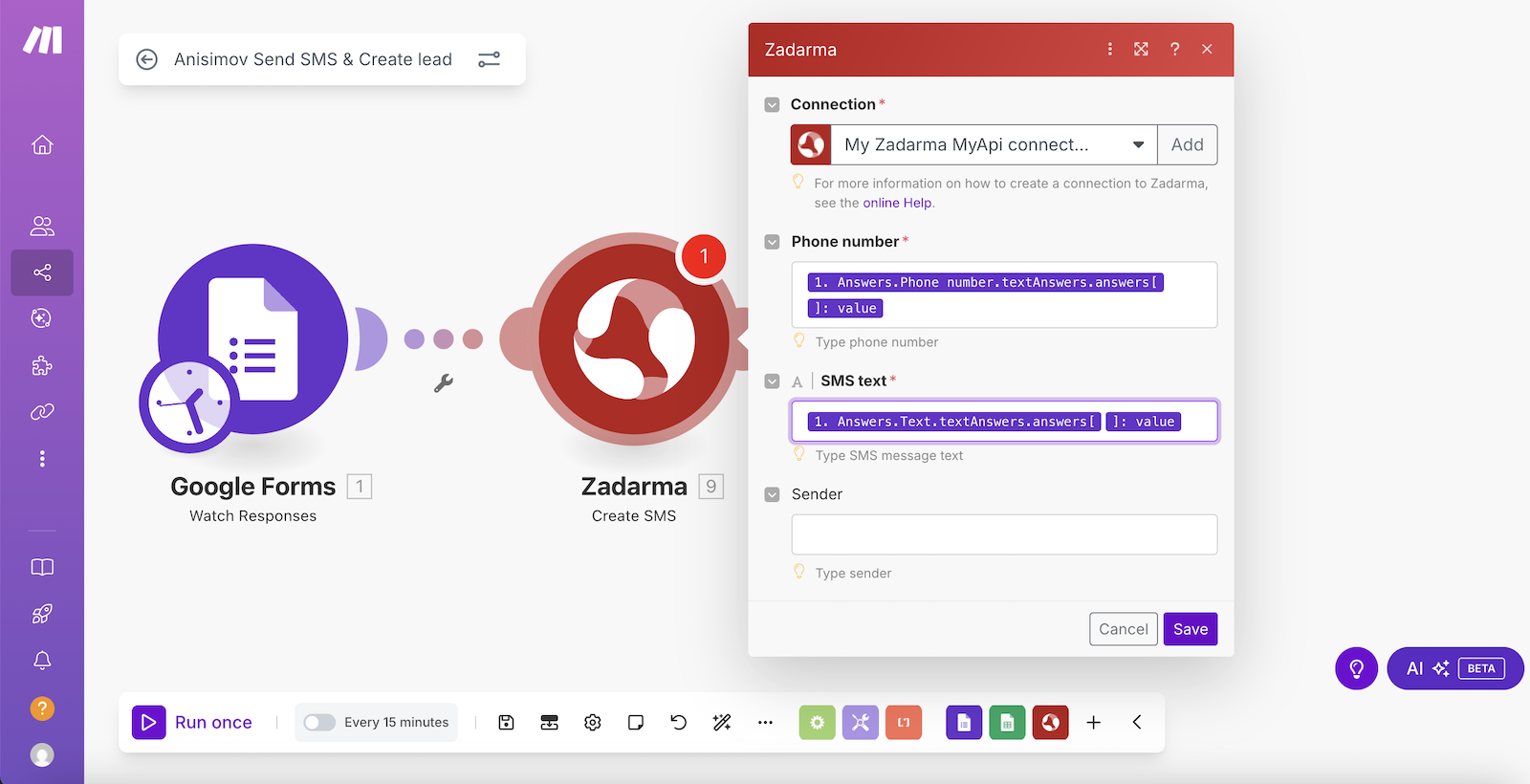
The scenario setup is complete. Now, when your Google Form is submitted, an SMS message will be sent to the phone number from the form with the text from the form.
4. Integration of Teamsale CRM chat with Facebook Messenger ▾
Please note: Integration is only possible if you have a Facebook business page with a message button for Facebook Messenger. The integration works only with business pages and is not available for personal profiles.
Integration features:
- Lead creation based on a message in Facebook Messenger from a visitor to your Facebook business page;
- Sending and receiving messages in Facebook Messenger directly from the lead’s page in Teamsale CRM.
The integration consists of two scenarios:
- For receiving messages: trigger Facebook Messenger (Watch messages) – action Zadarma (Receive Facebook message);
- For sending messages: trigger Zadarma (Watch incomming Facebook message) – action Facebook Messenger (Send a Message).
In your Zadarma personal account, go to "Settings" - "Integrations and API", select Make, and click the "Enable" button. Then click “Go to settings” and log in to Make.
In the Scenarios section, click the "Create a new scenario" button and select the Facebook Messenger app.
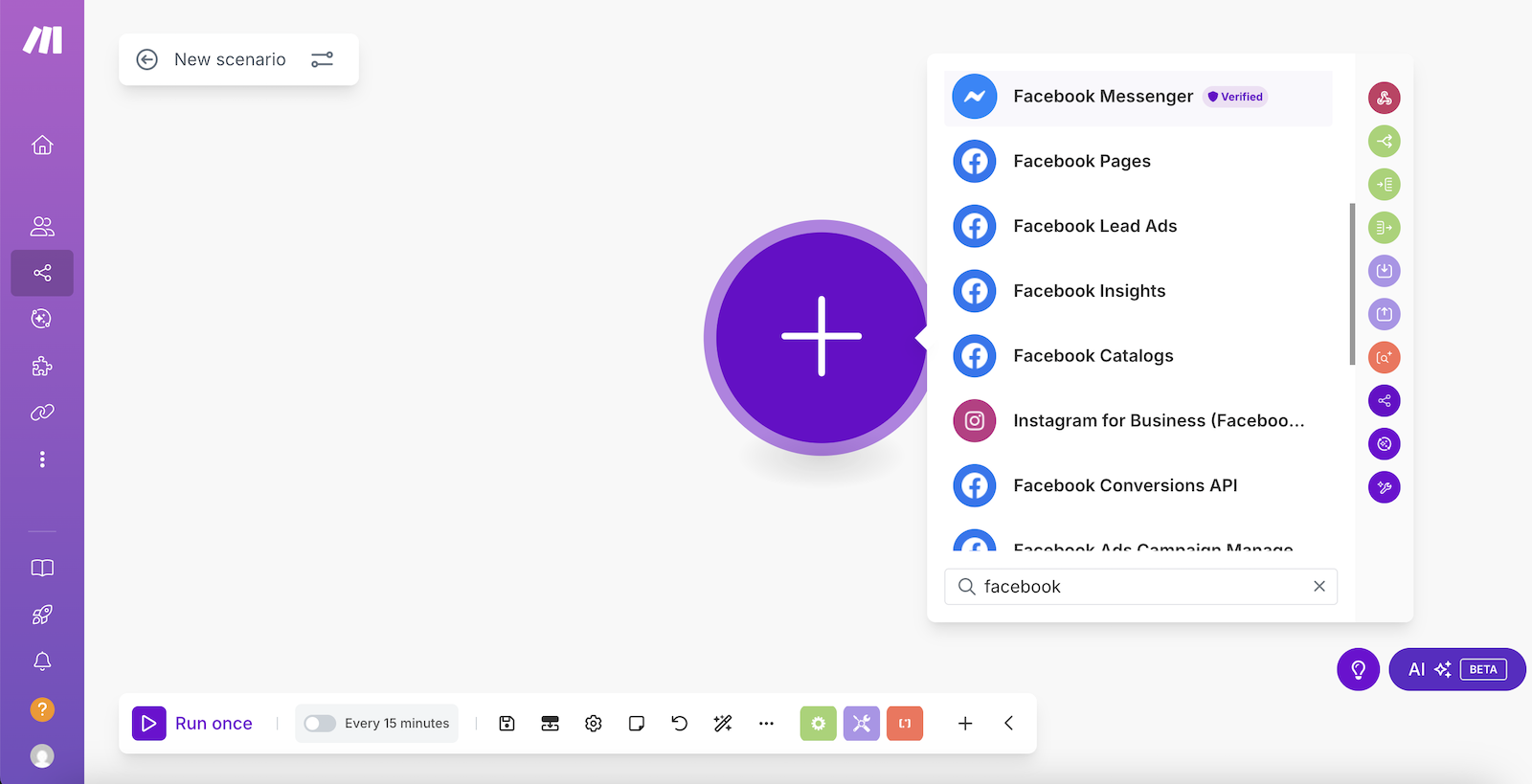
Next, select "Watch messages".
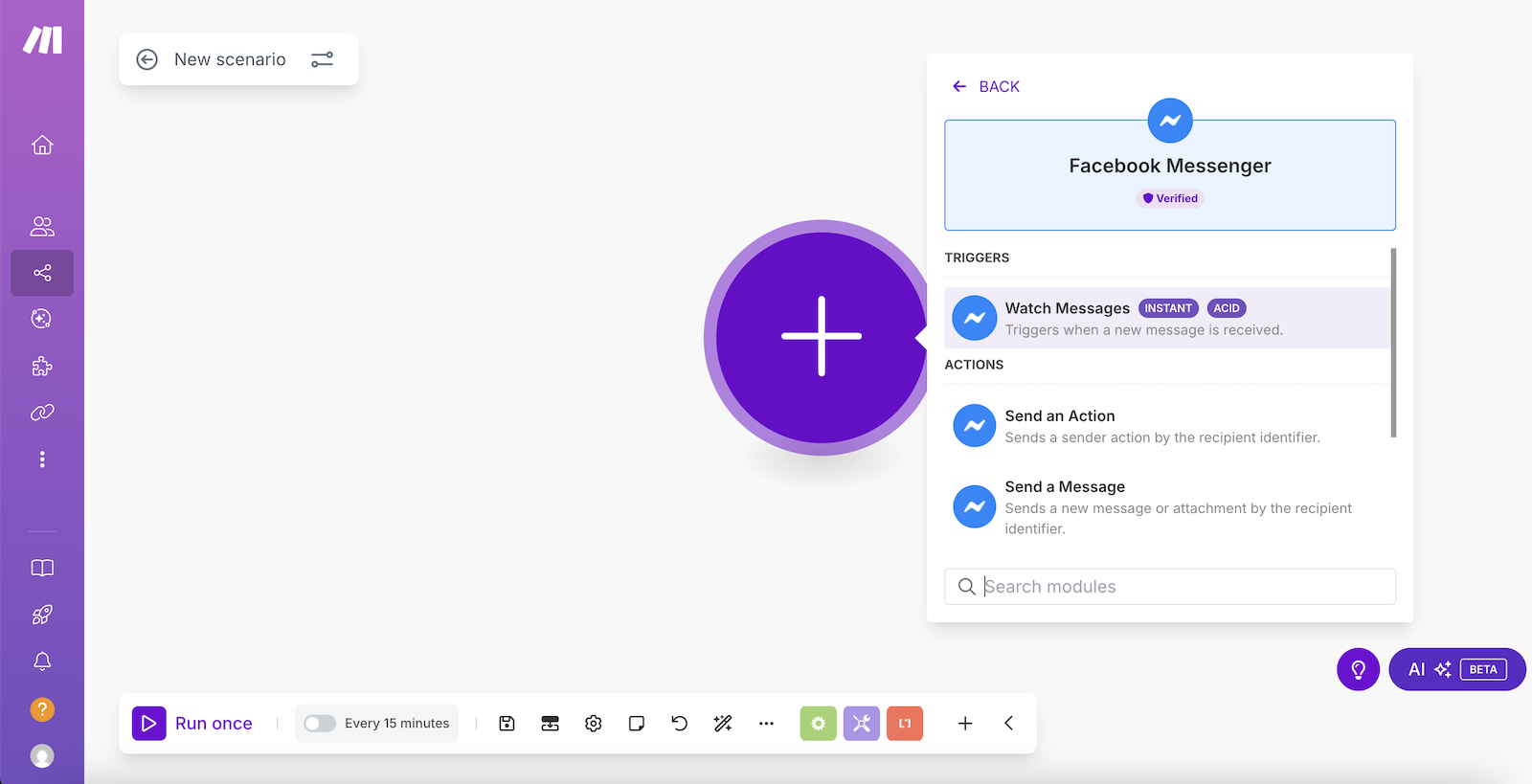
Click "Create webhook" and then, in the "Verify Token" enter any token value, in this example, the value will be zadarma. Click Save.
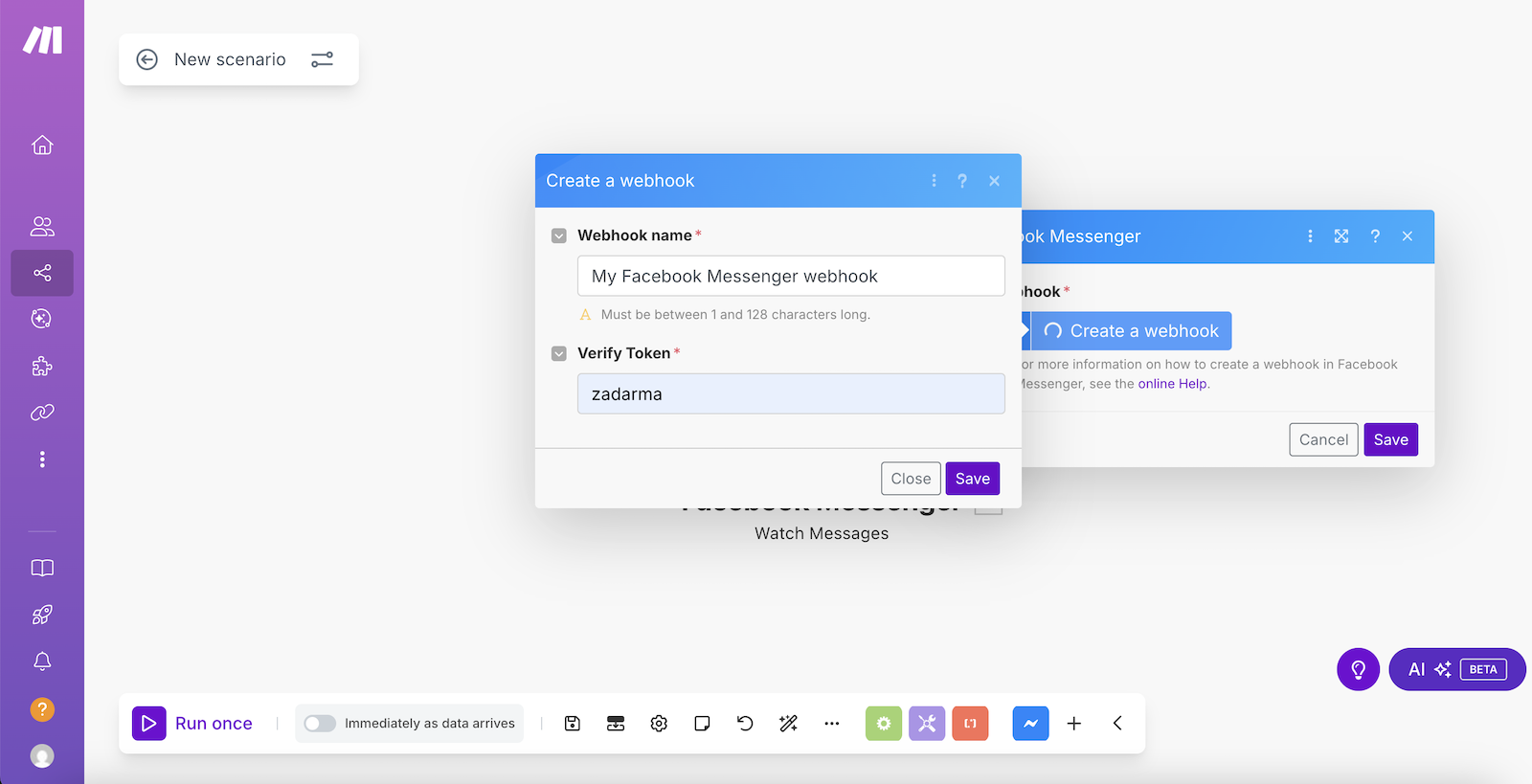
The app has generated a URL for external webhooks. Copy it and click "Save".
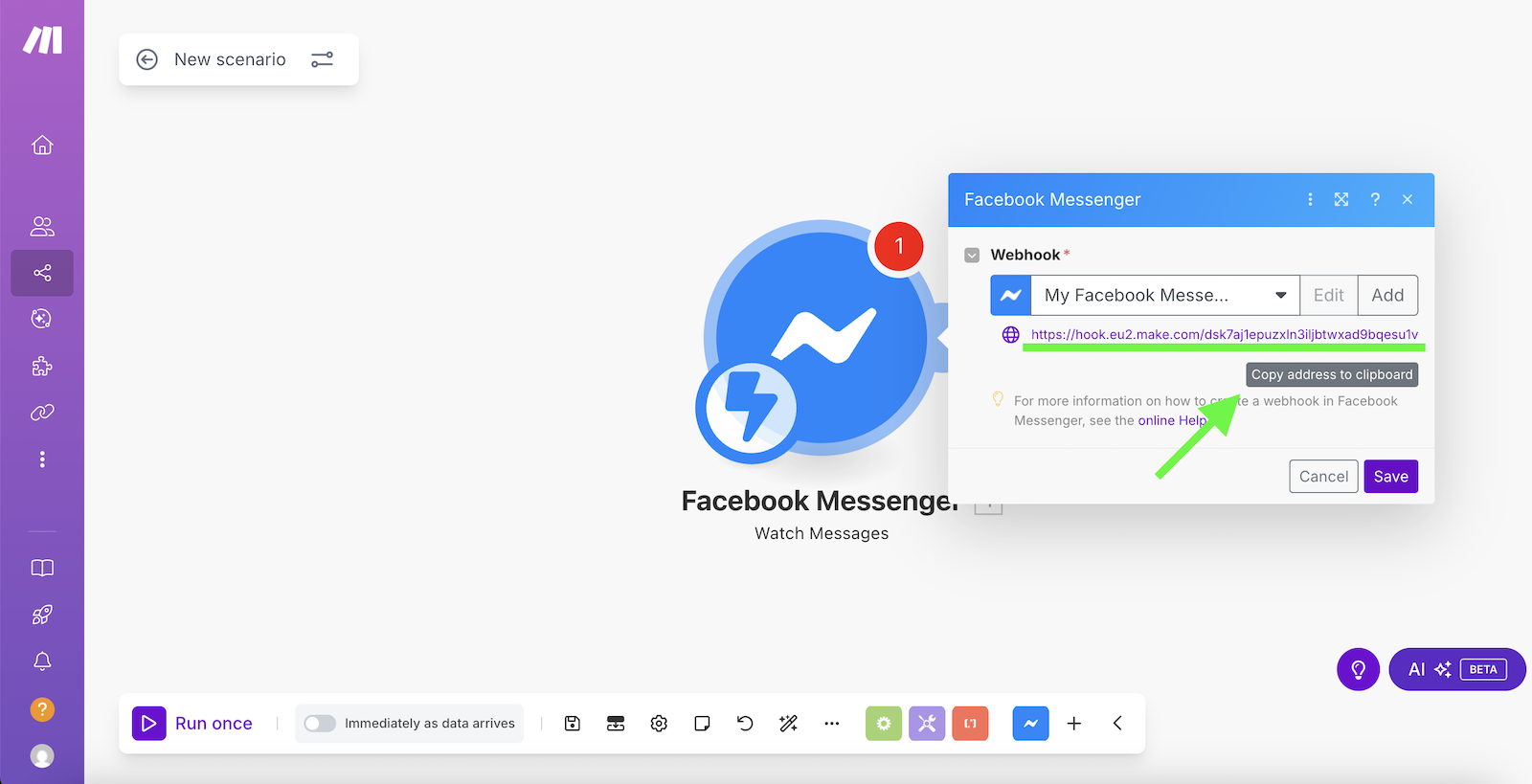
Open a new browser tab and go to Meta for Developers, if you don’t have an account in Meta for Developers, create one. In the Apps tab, click "Create app".
Enter any app name you like and click "Next".
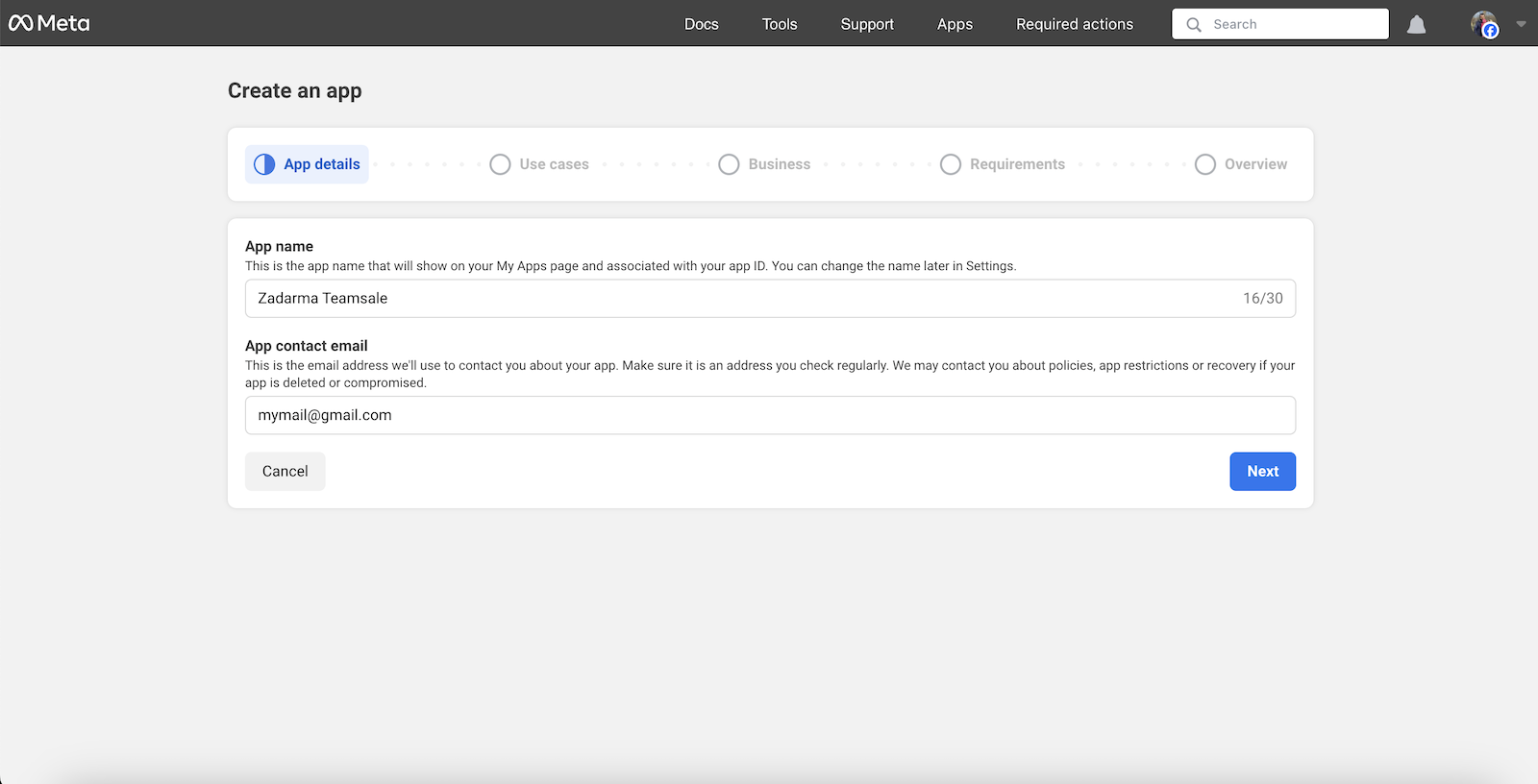
In "Add use cases", select "Other" and click "Next".
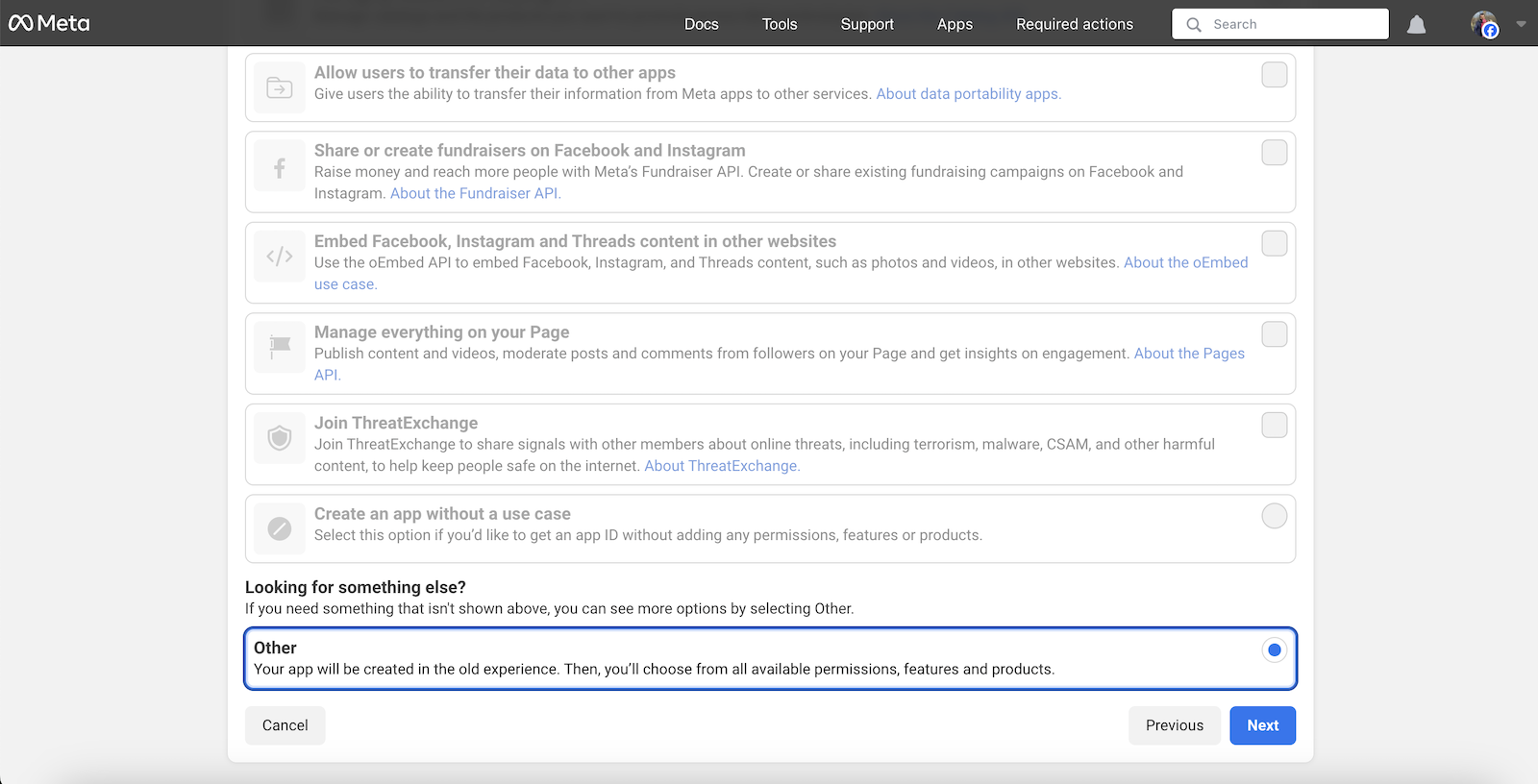
On the next page, select the Business app type and click "Next".
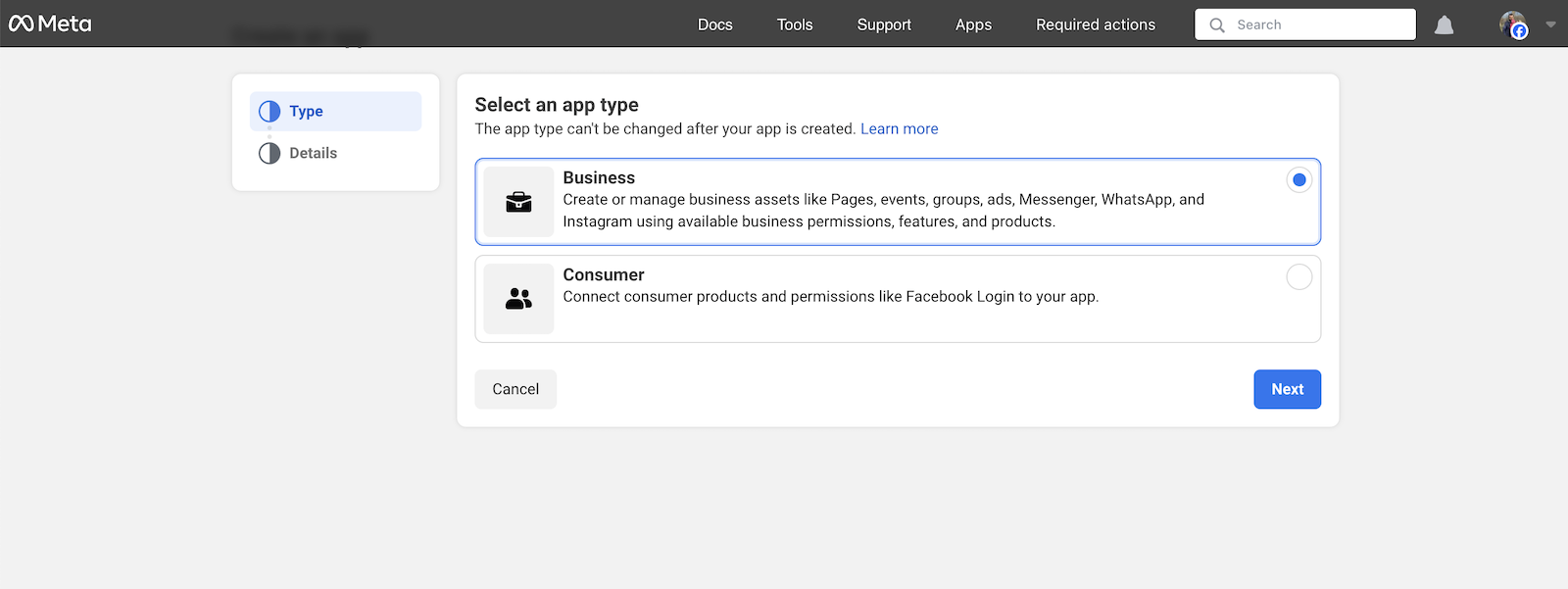
Next, click "Create app".
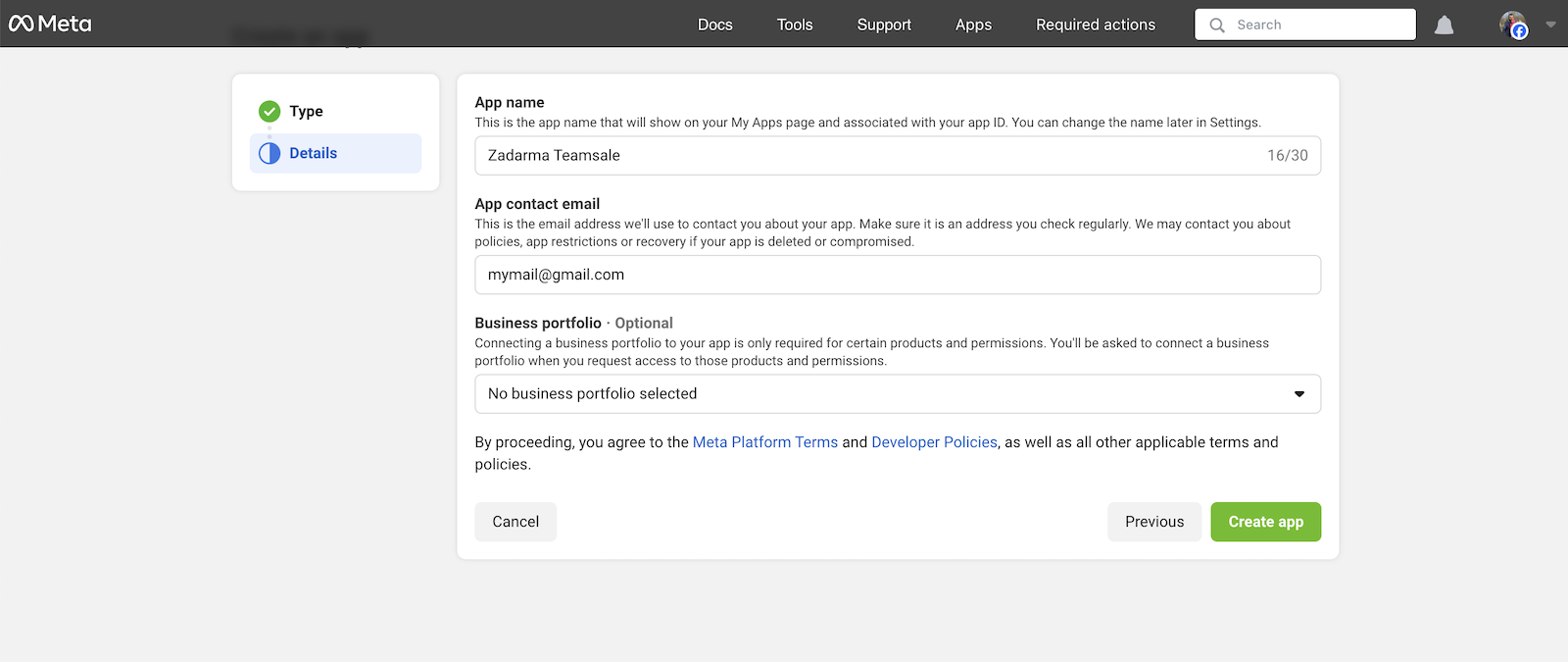
The app is created. Now, in the Messenger section, click "Set up".
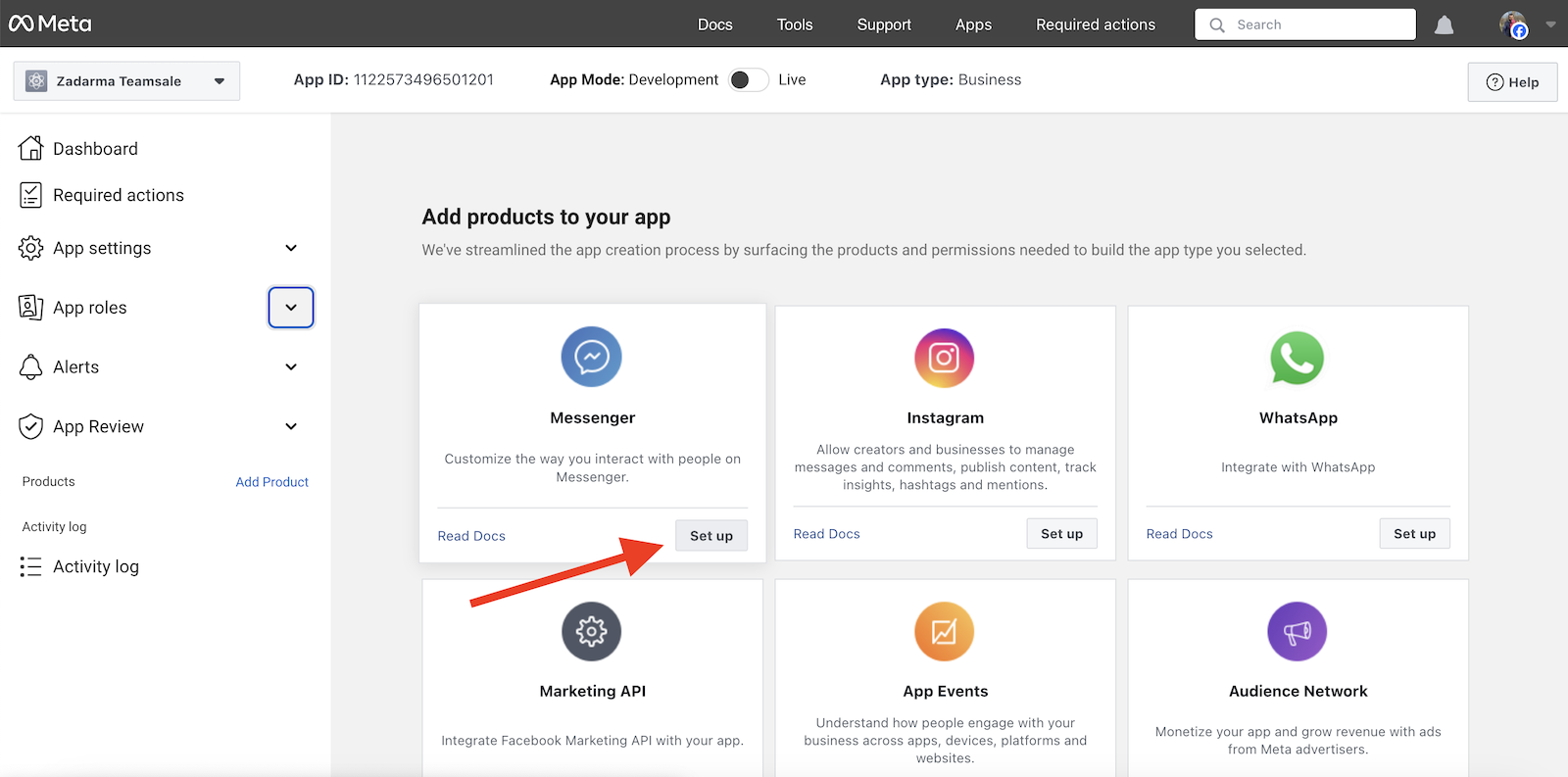
In the Callback URL field, enter the previously copied URL for external webhooks, and in the "Verify token" field, enter the token. In this example, we used the value "zadarma". Click the "Verify and save" button.
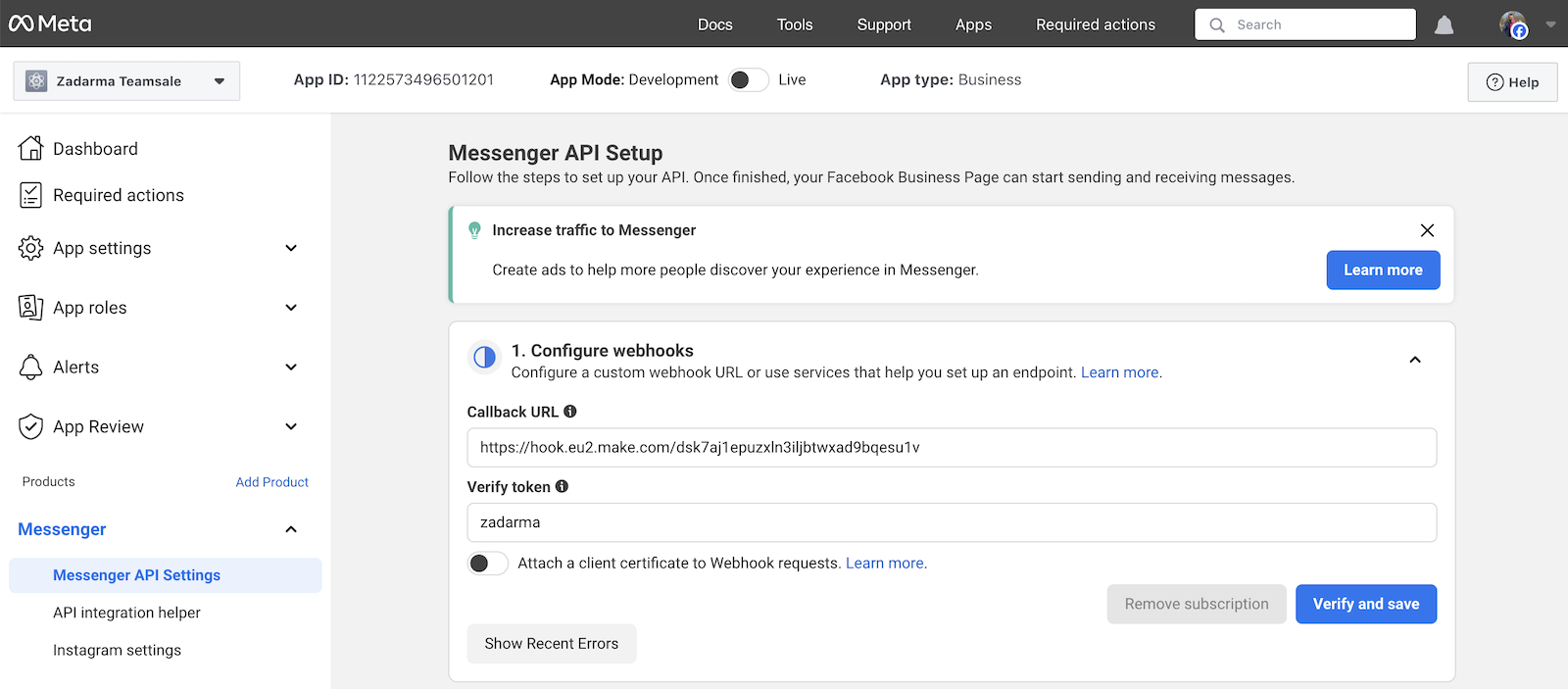
After saving the settings, expand "Configure webhooks" again and enable subscription to messages in the "Webhook fields" list.
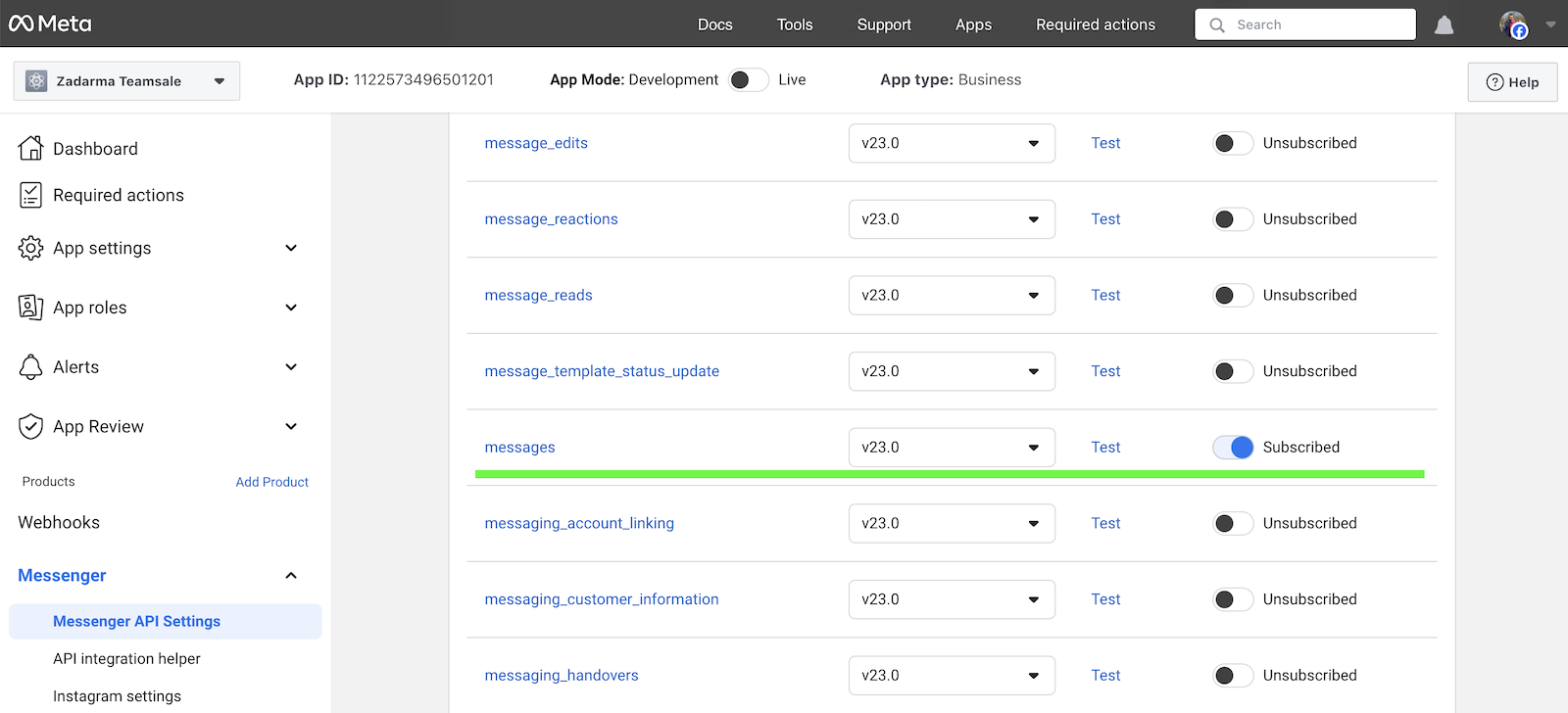
Go back to the browser tab with Make and add the Zadarma module.
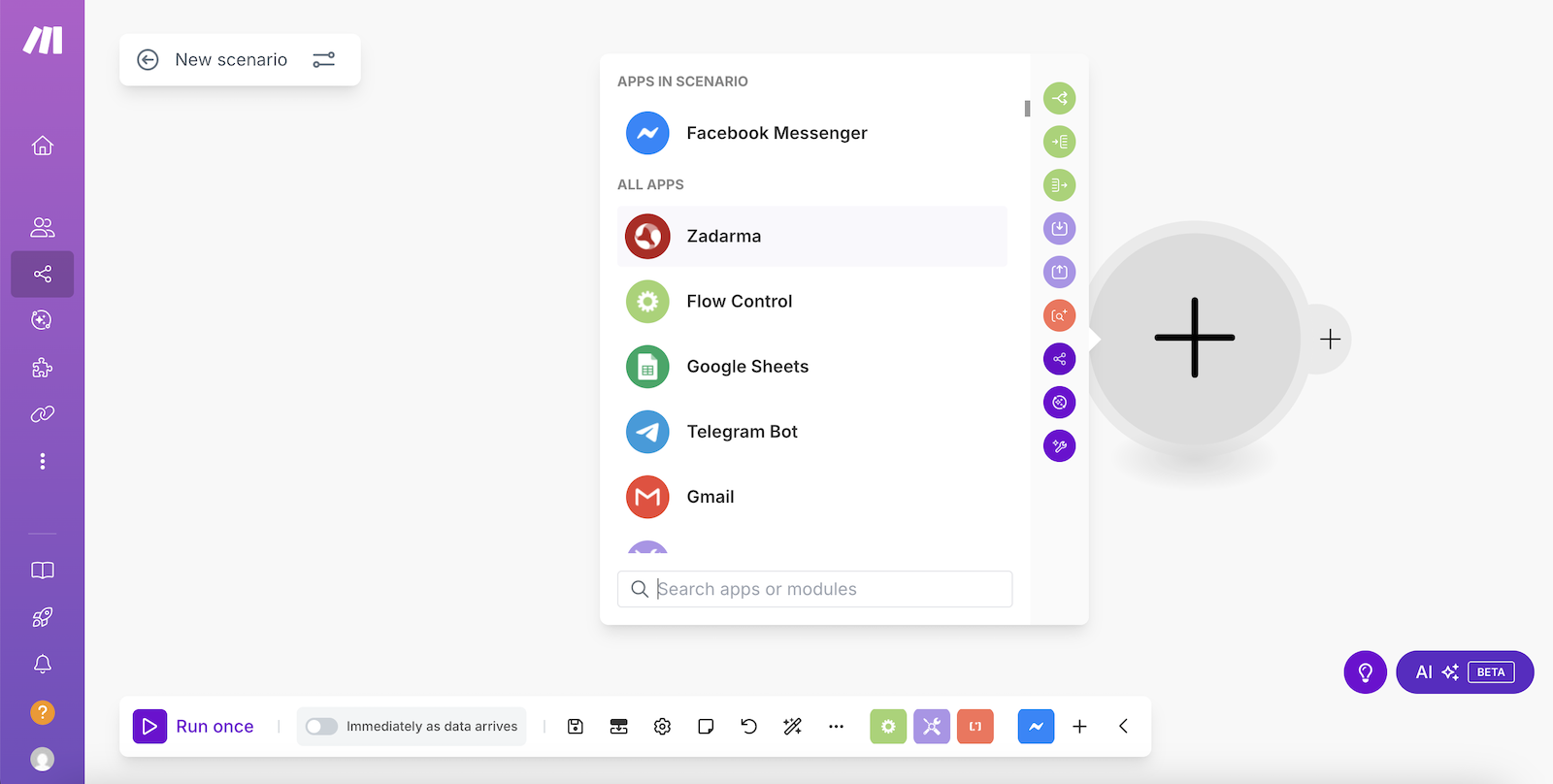
Select the action "Receive Facebook message".
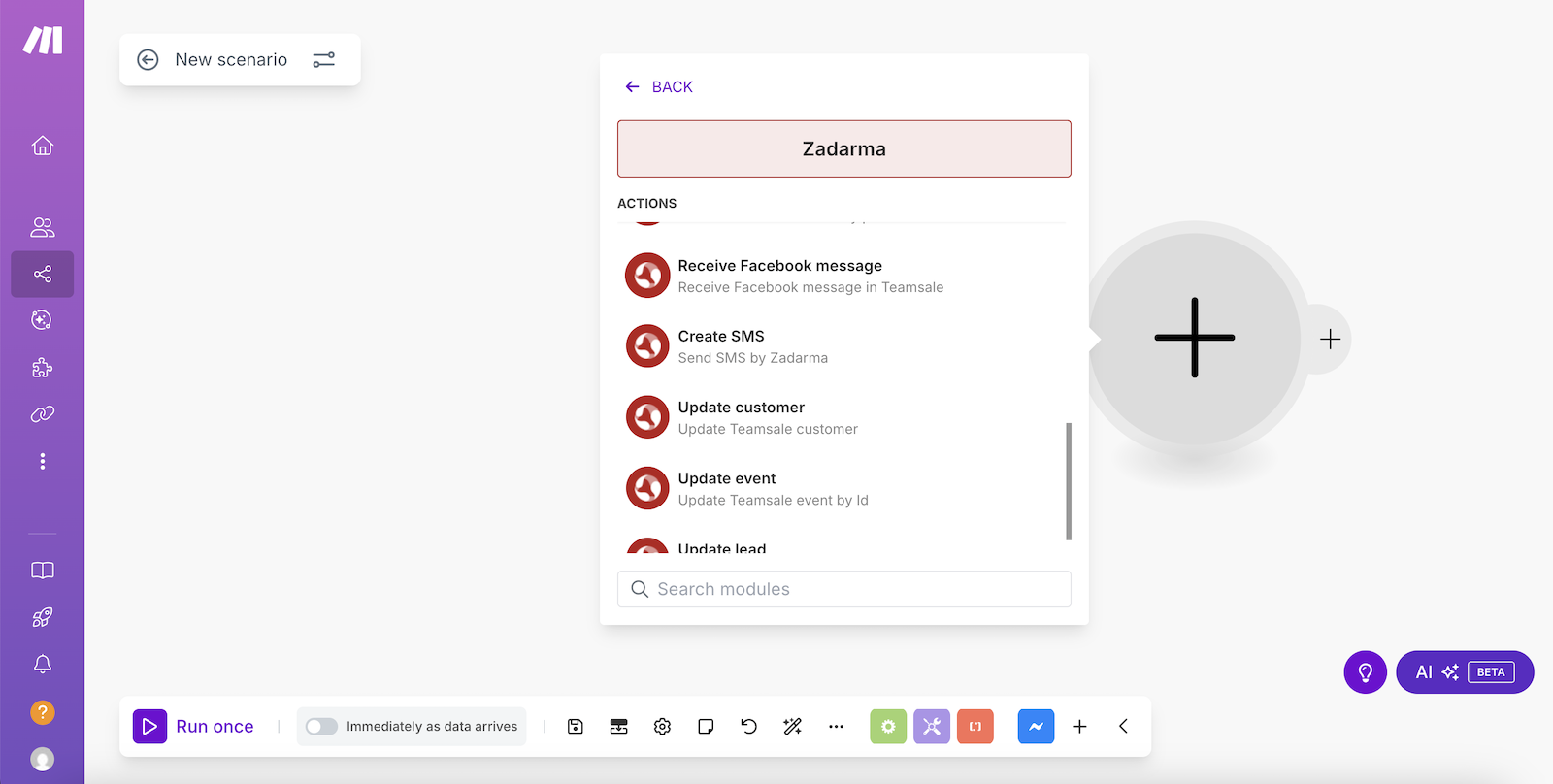
In the next window, click "Create a connection".
Next, you need to enter the TOKEN API for authorization. The TOKEN API is located in your Zadarma personal account under "Settings" - "Integrations and API" when selecting Make.

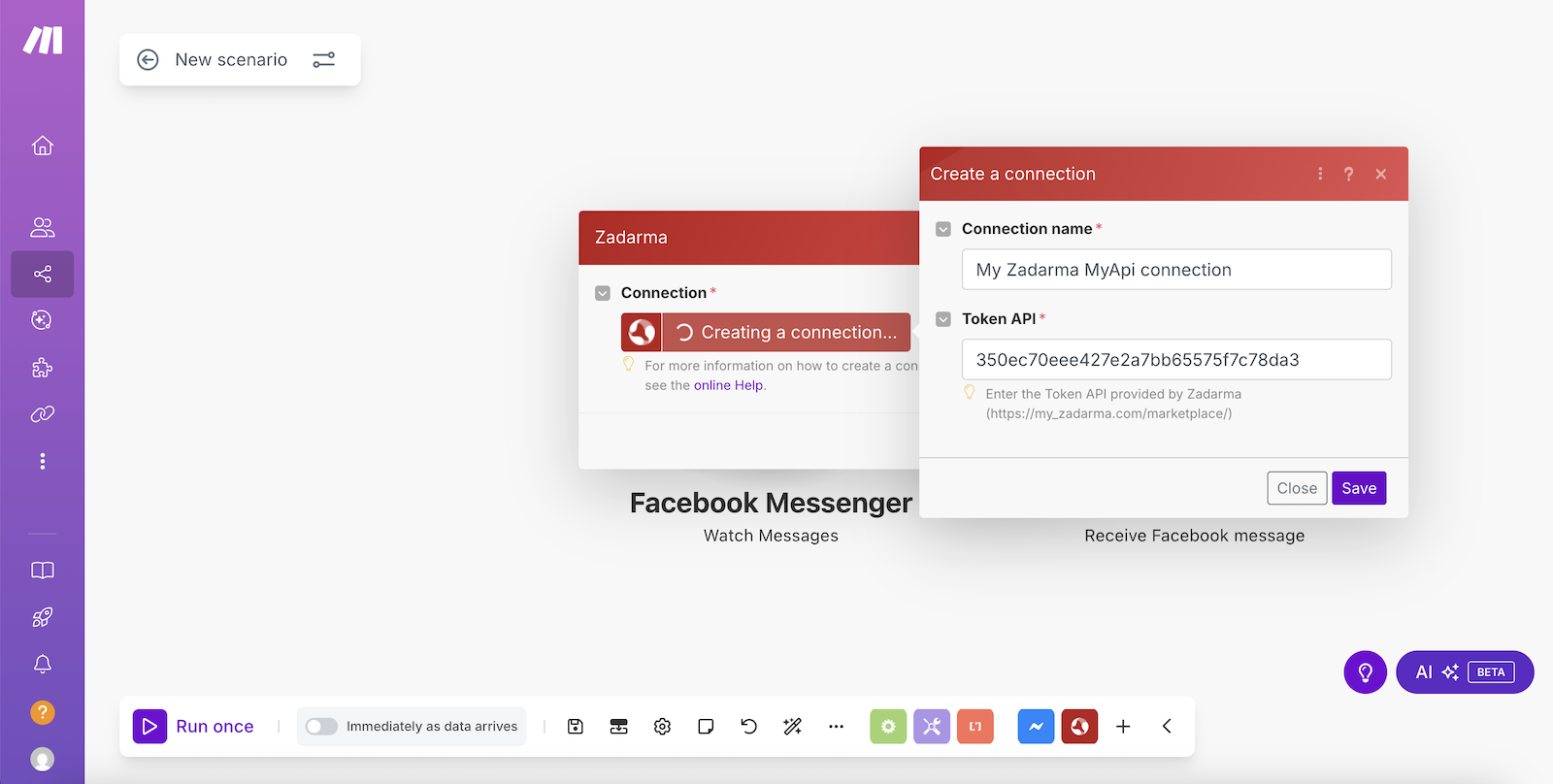
Click "Save" to save the settings.
In the next window, in the fields "Sender Psid", "Sender full name", and "Message text", select the values as shown in the screenshot, click "Save", and run the created scenario.
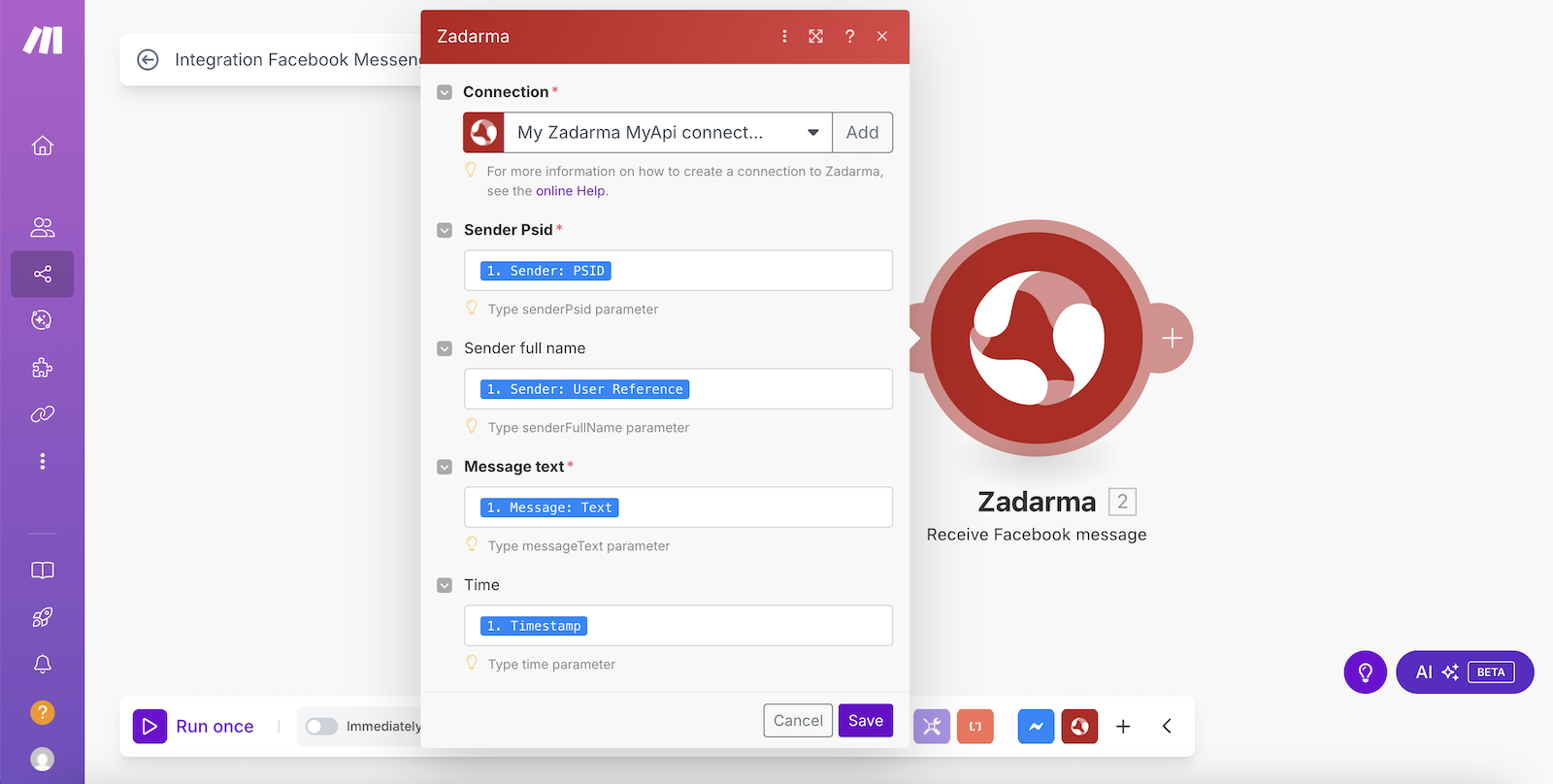
The first scenario is created
In the Scenarios section to create a second scenario, click the "Create a new scenario" button and select the Zadarma application.
In the list of triggers, select "Watch missed call".
In the next window, click "Create a connection".
The connection was already created in the first scenario, so just click "Save" in this window and in the next one.
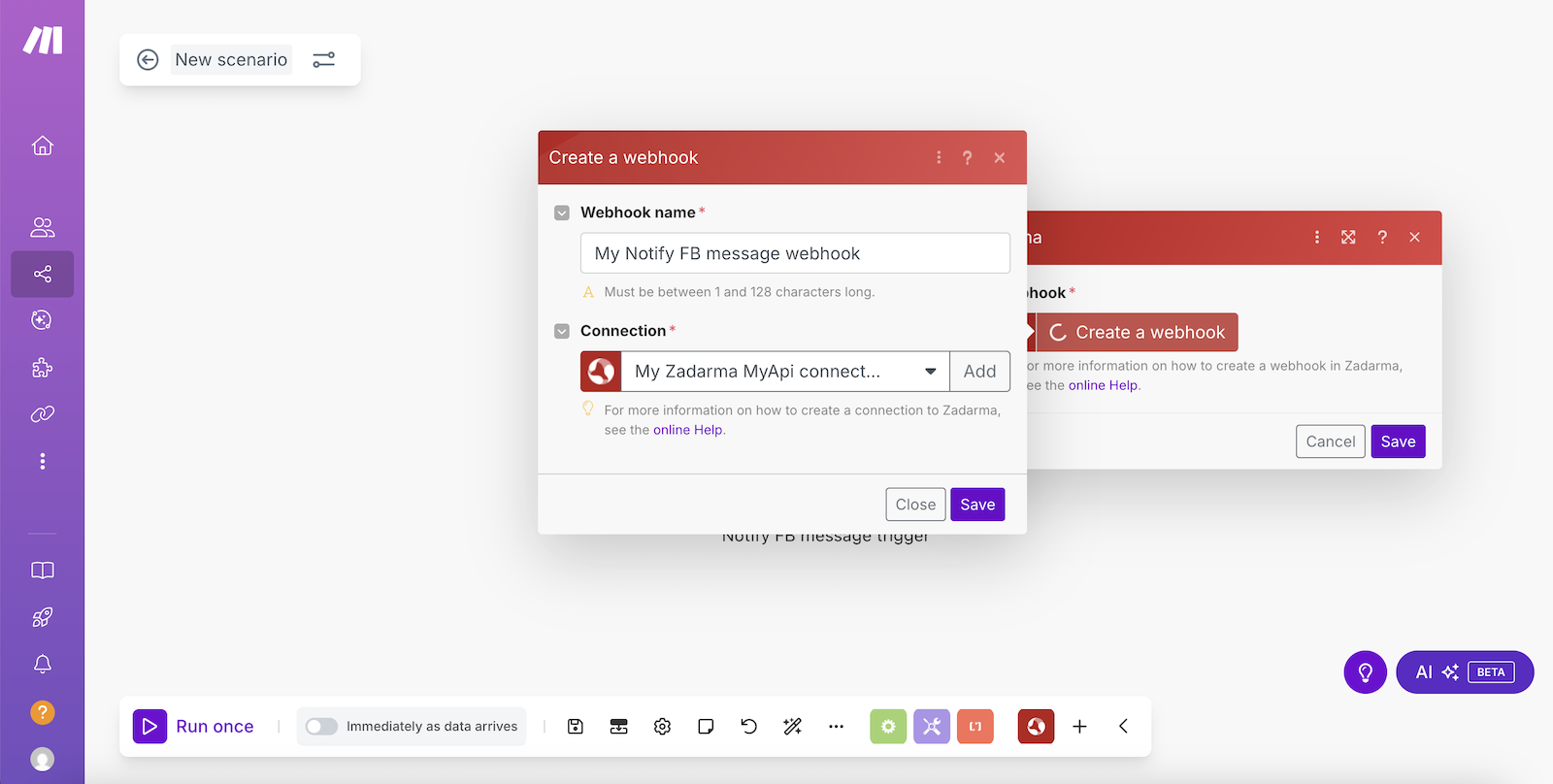
Add the second module Facebook Messenger, action "Send a Message".
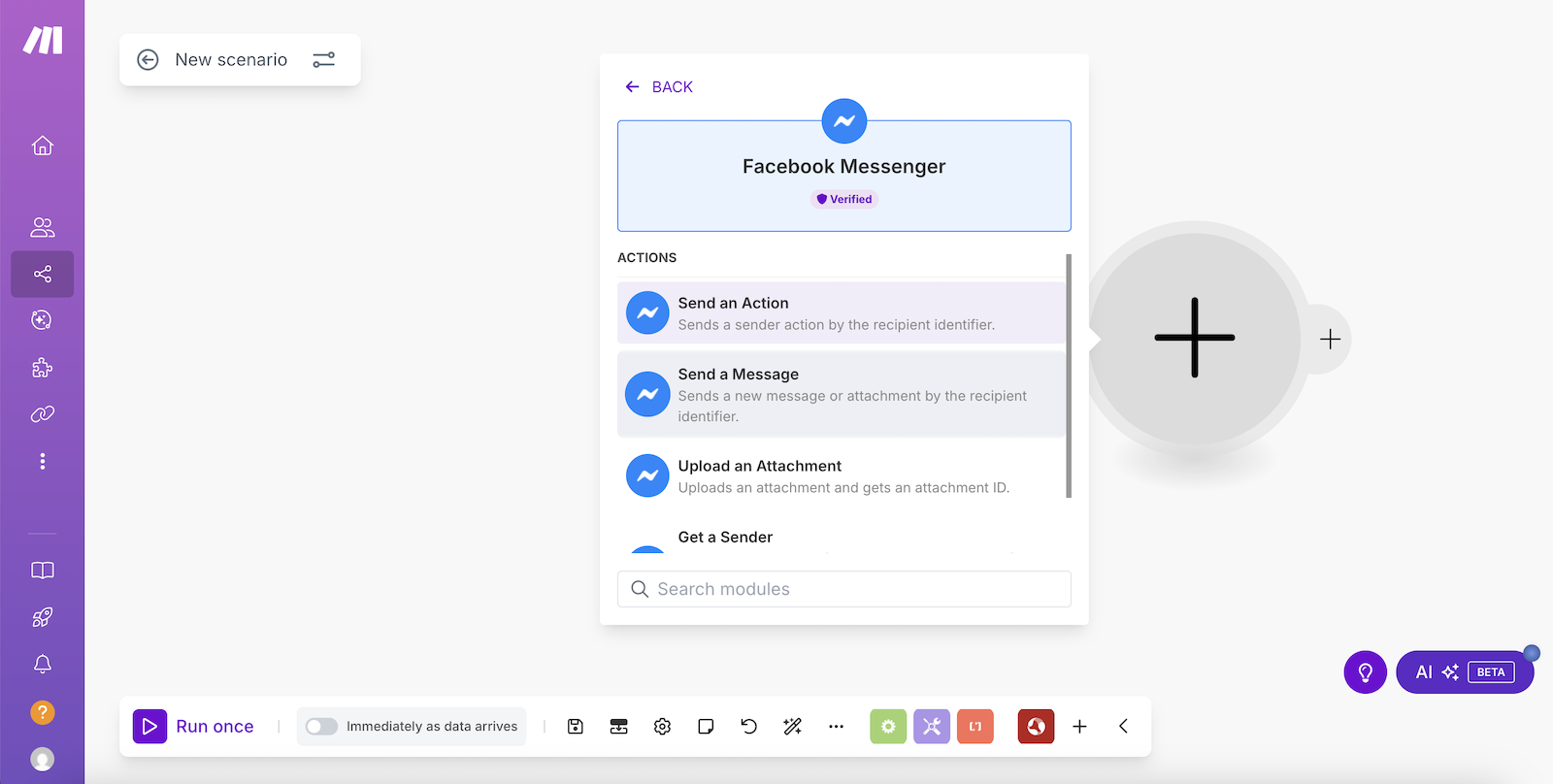
In the next window, click "Create a connection".
Go back to the browser tab with your app in "Meta for Developers" and in "Generate access tokens", click "Connect" to create the token.
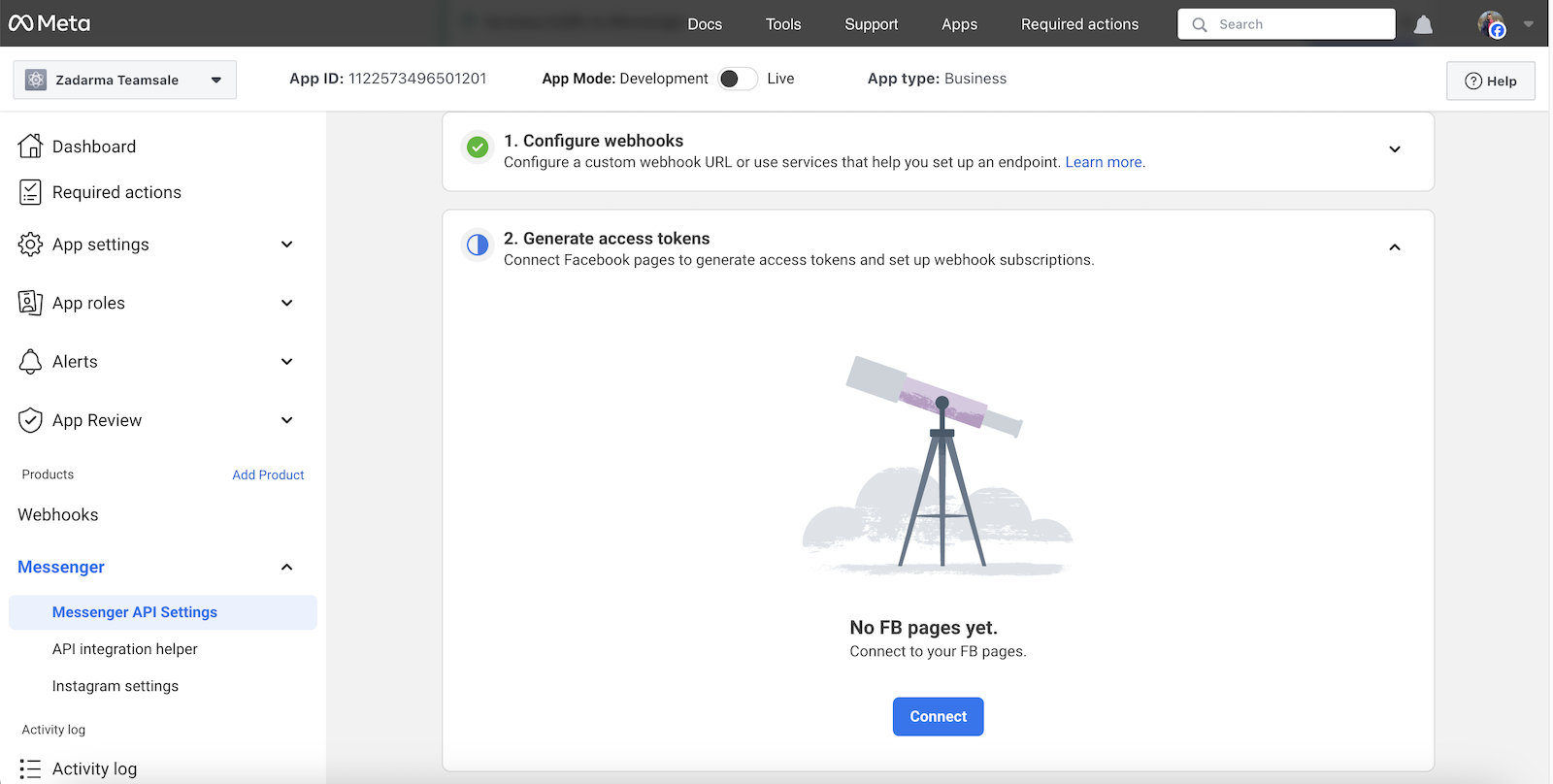
You will need to log in to your Facebook account. Then select your Facebook business page and click "Continue", then "Save".
In the Webhook Subscription column, click "Add Subscription" and select "messages".
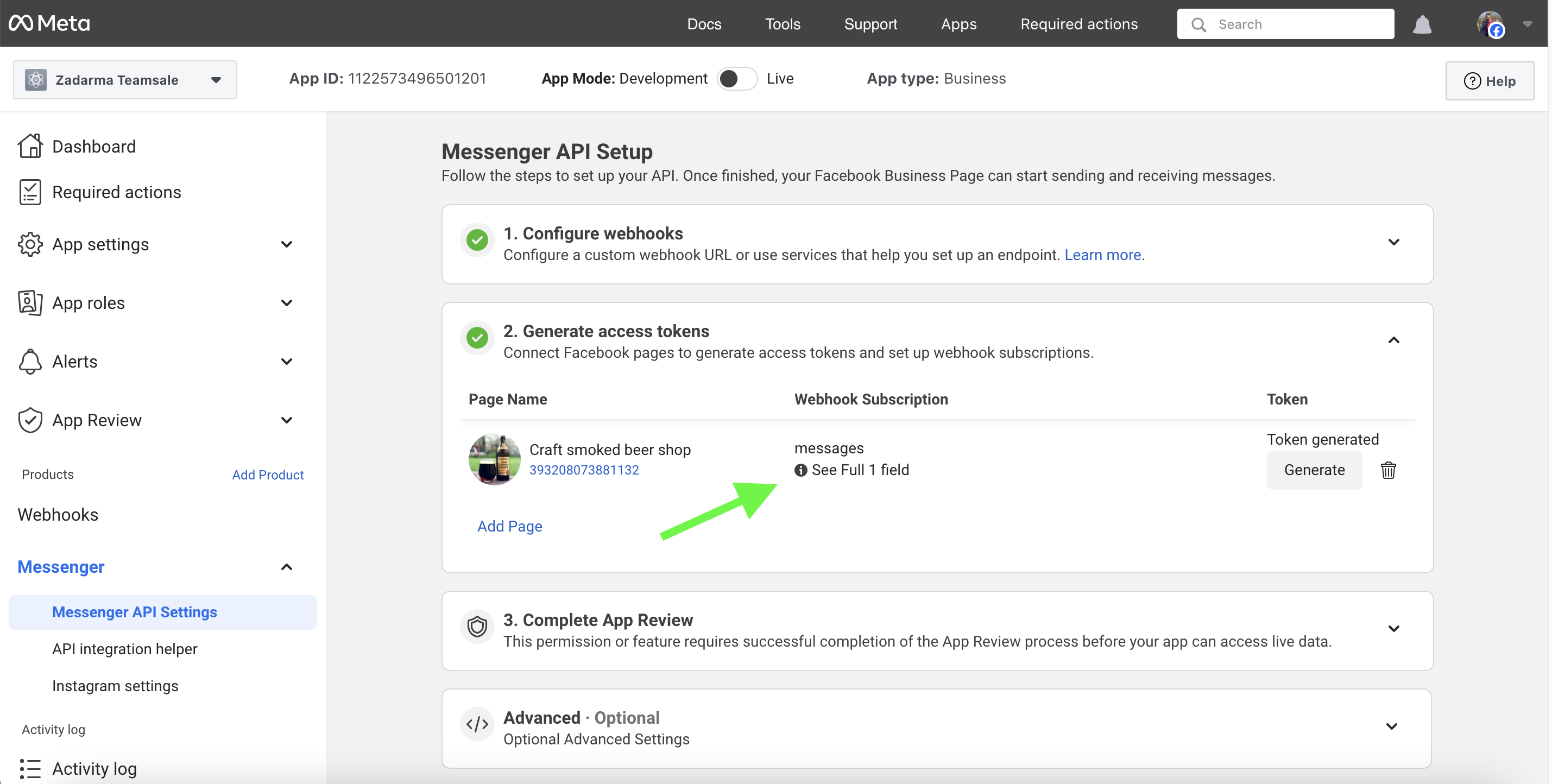
Then, in the Token tab, click "Generate" and copy the token, then click "Finish".
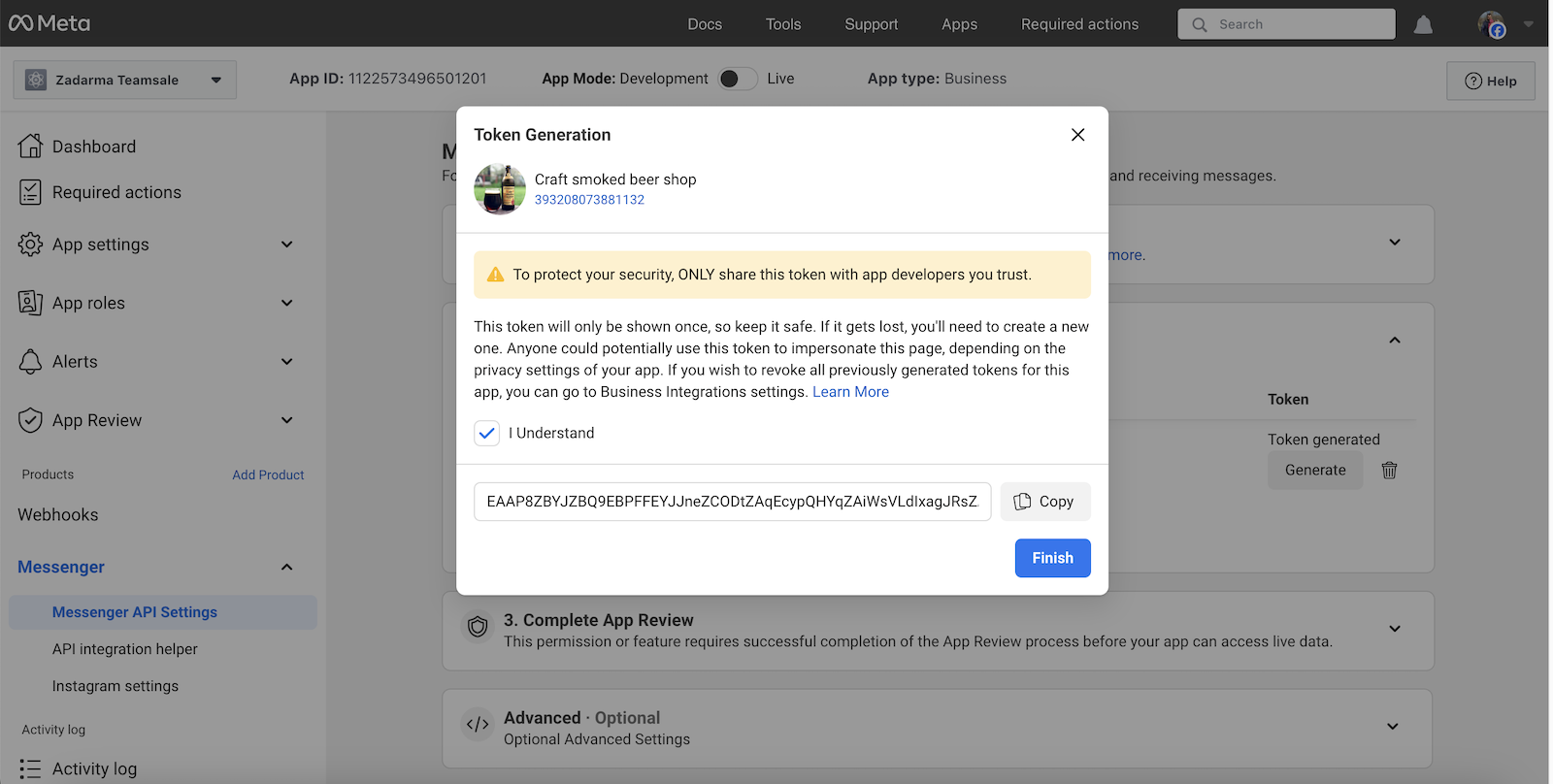
Switch to the browser tab with Make, paste the token, then click "Save".
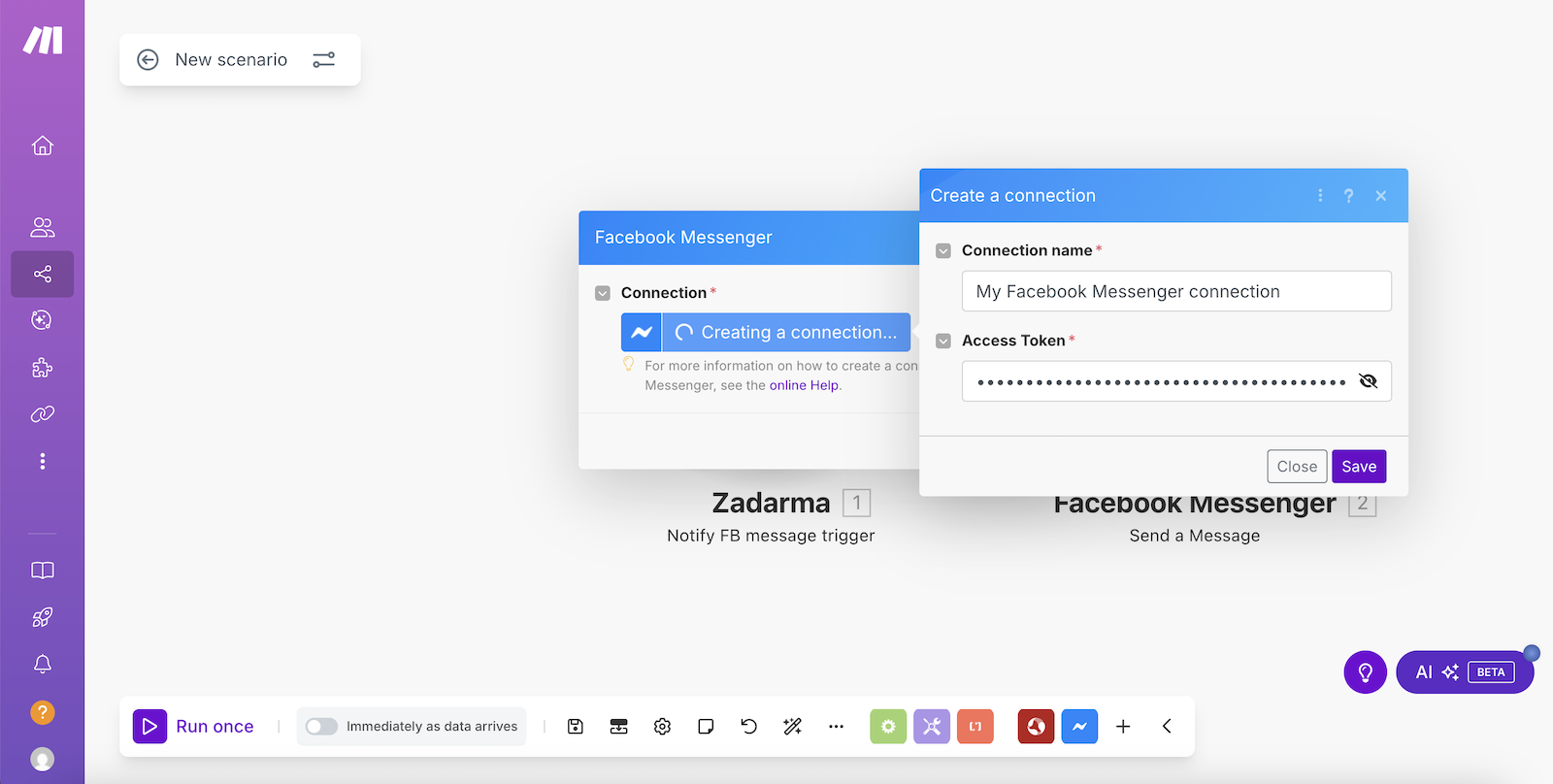
In the next window, in the fields "Messaging Type", "Page Scoped User ID (PSID)", and "Text", select the values as shown in the screenshot, click "Save', and run the created scenario.
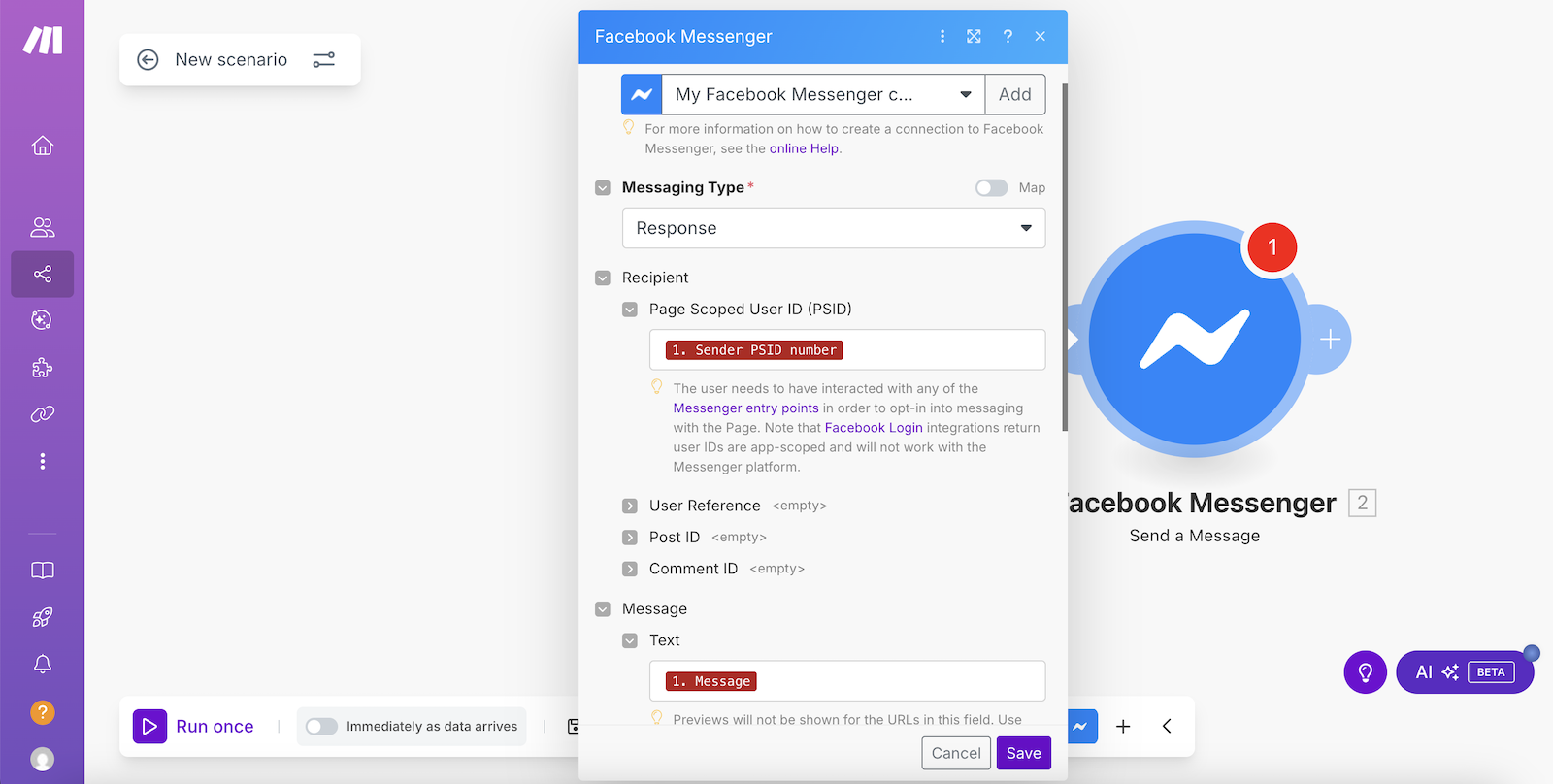
The setup of the second scenario is complete. Now, as soon as a visitor to your Facebook business page sends you a message, a lead will be automatically created in Teamsale CRM. By opening this lead, you can continue the conversation with the page visitor directly from Teamsale CRM.
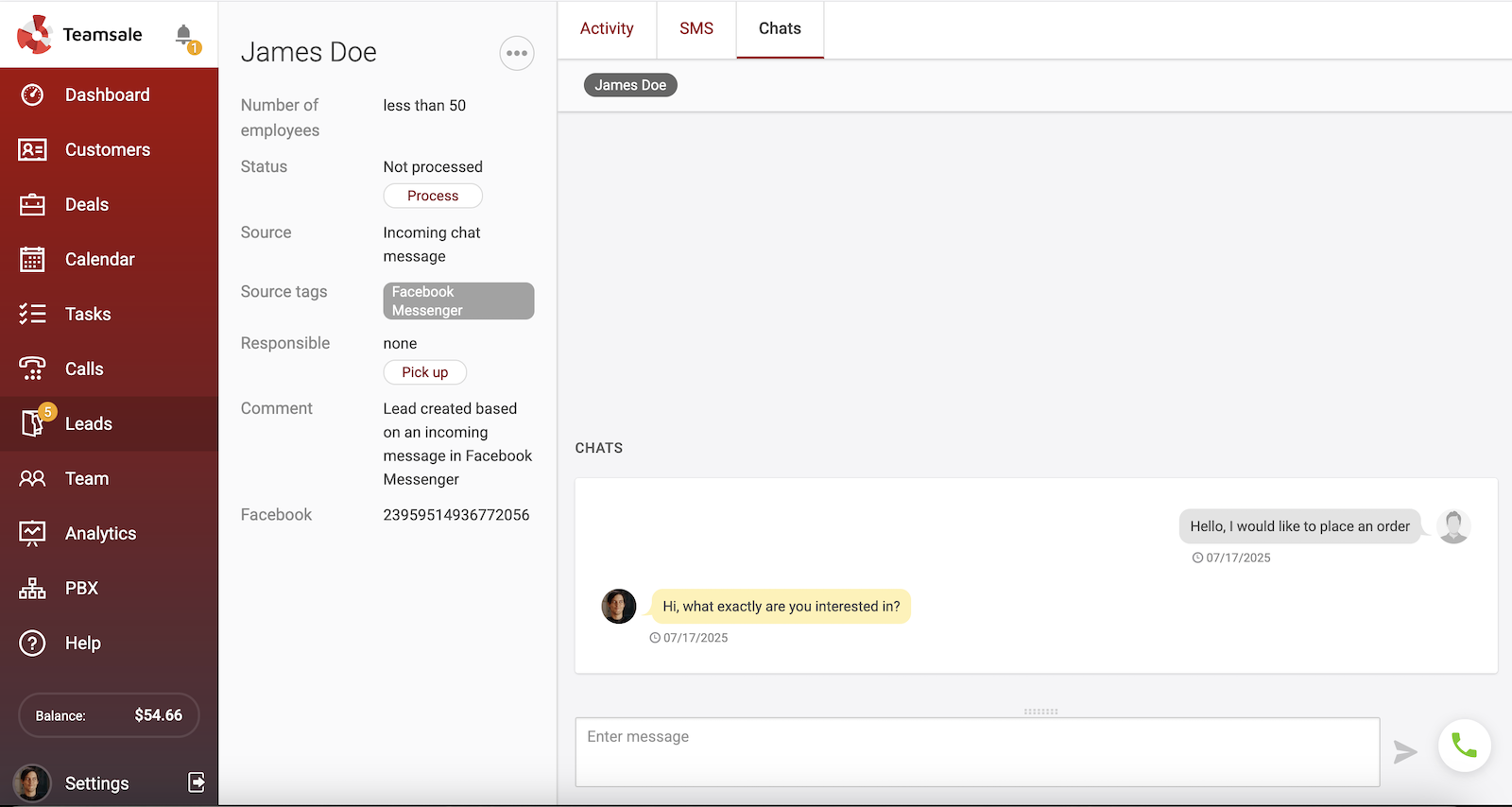
 Calls
Calls
 Phone numbers
Phone numbers
 eSIM for Internet
eSIM for Internet
 SMS
SMS
 Business Phone System
Business Phone System
 Speech analytics
Speech analytics
 Callback button
Callback button
 Video conferencing
Video conferencing
 Click to call button
Click to call button
 VoIP for Business
VoIP for Business
 Become a partner
Become a partner
 Integrations
Integrations
 For whom
For whom
 Setup guides
Setup guides
 FAQ
FAQ
 Online chat
Online chat
 Contact us
Contact us
 Blog
Blog