Free Zadarma PBX and Planfix integration works without additional modules and agents, providing maximum communication quality and reliability.
Zadarma-Planfix integration is absolutely free.
Integration features:
- Calls to clients in one click from Planfix interface
- Customer card pop-up when receiving an incoming call
- Call statistics and recordings integration. Listen to call recordings in your PlanFix interface
Zadarma advantages:
- Completely free PBX, 5 minutes setup
- Phone system price plans for calls at attractive rates to all destinations
- Multichannel numbers in 110 countries (local, mobile, toll-free)
- Additional features: call tracking, website widgets, video conferencing
- Maximum quality and security (over 18 years of work, data centres in 6 countries, 24/7 support)
Installation manual
1. In order to set up Zadarma PBX integration with PlanFix, the following requirements have to be met:
- You need to create and setup Zadarma PBX. Required settings: extension numbers should be created, from 1 to 50 (one for each employee), call recording (Call recordings to cloud) enabled if needed. Additionally, the incoming calls scenario should be set to the default “without pushing” under "My PBX" under "Incoming calls and IVR".
- Create API authorization keys in your personal Zadarma account. You can get the keys in Settings - Integrations and API tab by clicking on “generate keys”. You will receive an email with the confirmation link.
2. Log into Planfix as an Administrator (account owner). On the right top corner, click on the menu icon and choose Account management then choose Integration and Virtual PBX. In the appeared list, put the slider under Zadarma.
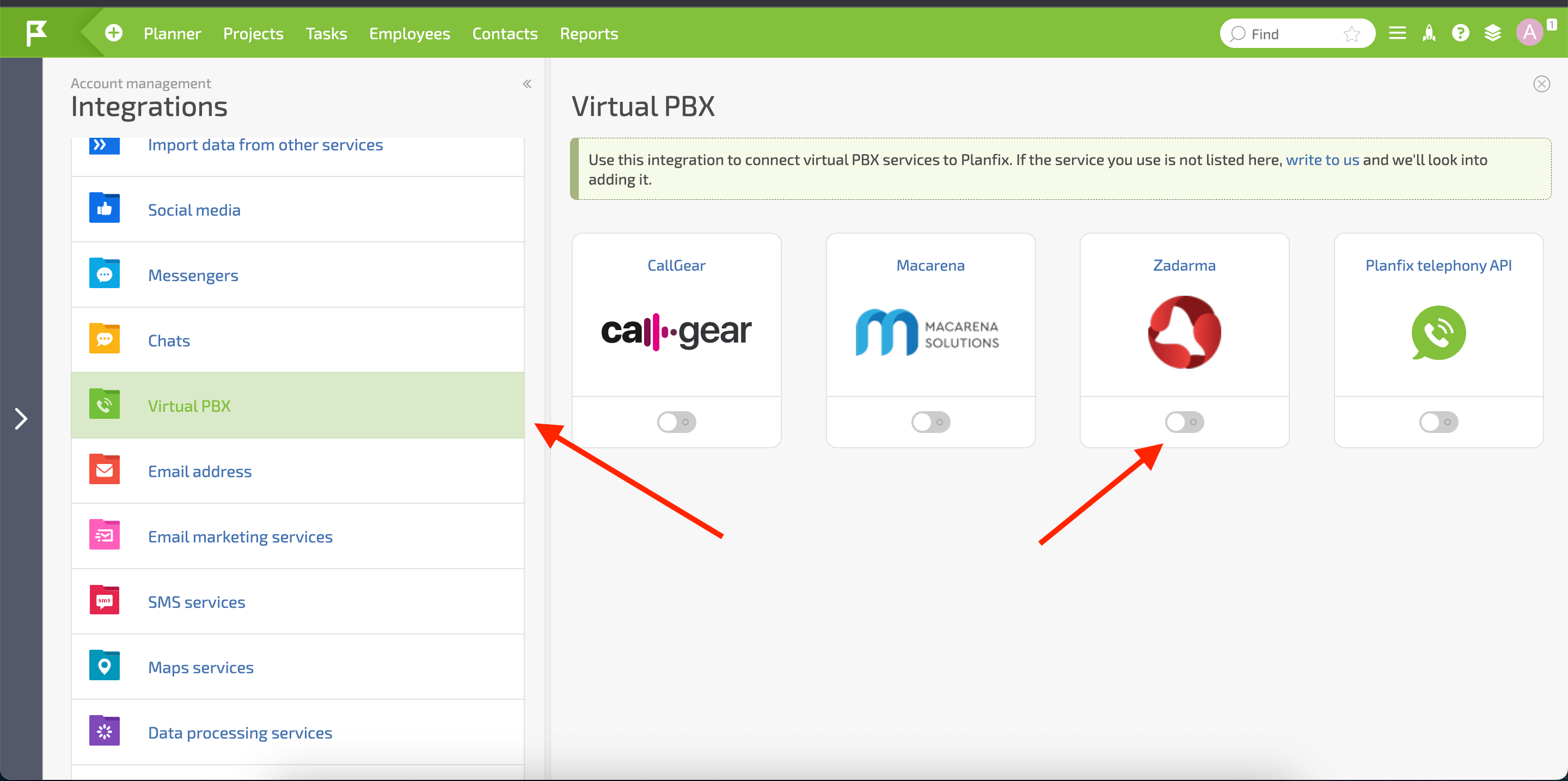
Copy Callback URL from the integration parameters to the corresponding field in your Zadarma personal account, Settings - Integrations and API tab - Planfix. On the same page, copy previously generated API keys and paste them into API Key and Secret Key fields in the integration parameters in Planfix.
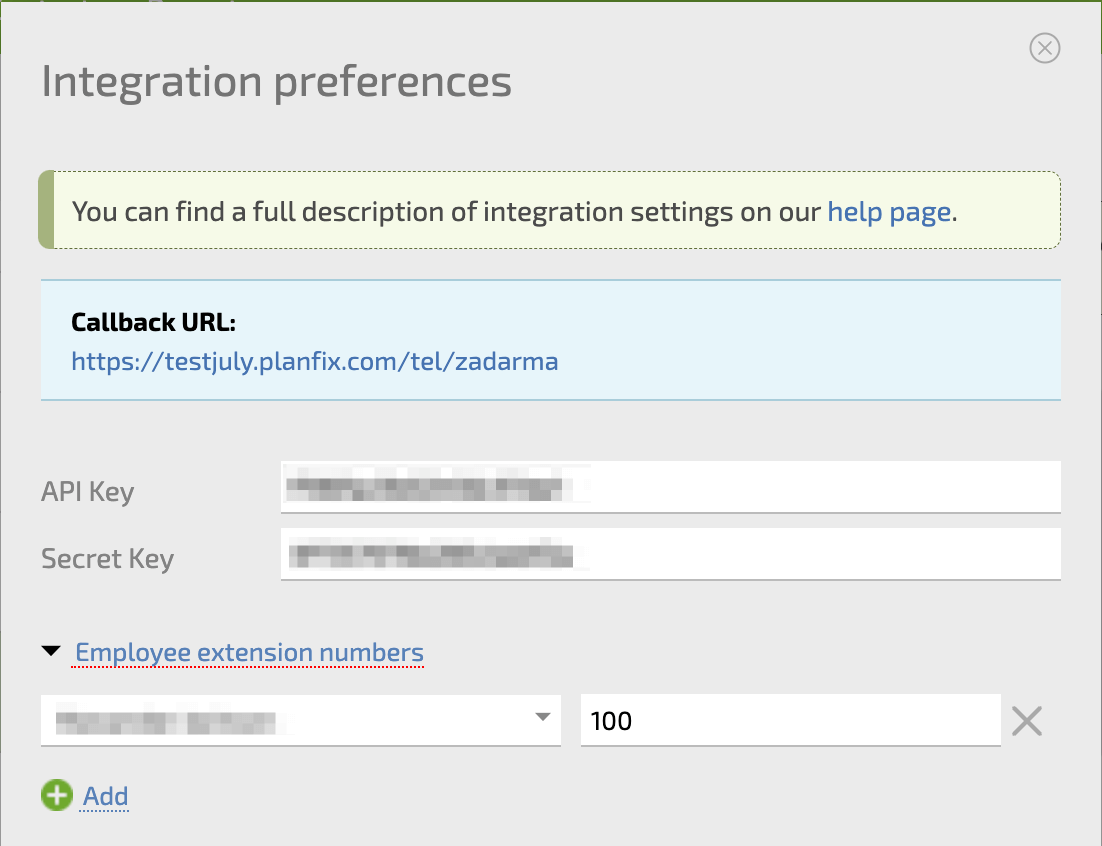
Do not forget to assign each employee their own extension number in Zadarma PBX. Important! Each extension number has to have software or equipment for calls set up or call forwarding enabled. After entering the settings, click “Save”. On this page, you can also enable or disable call routing to the designated employee. Integration setup is complete.
3. To make an outgoing call from PlanFix, simply click on the phone icon next to the number.
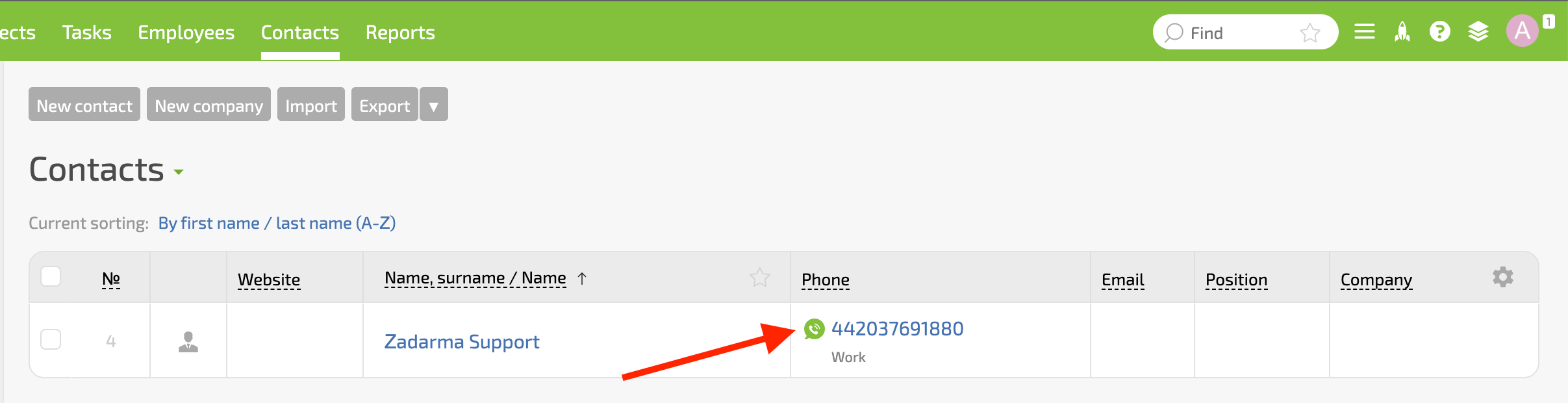
During an incoming call you will receive a notification with the client's phone number and details.
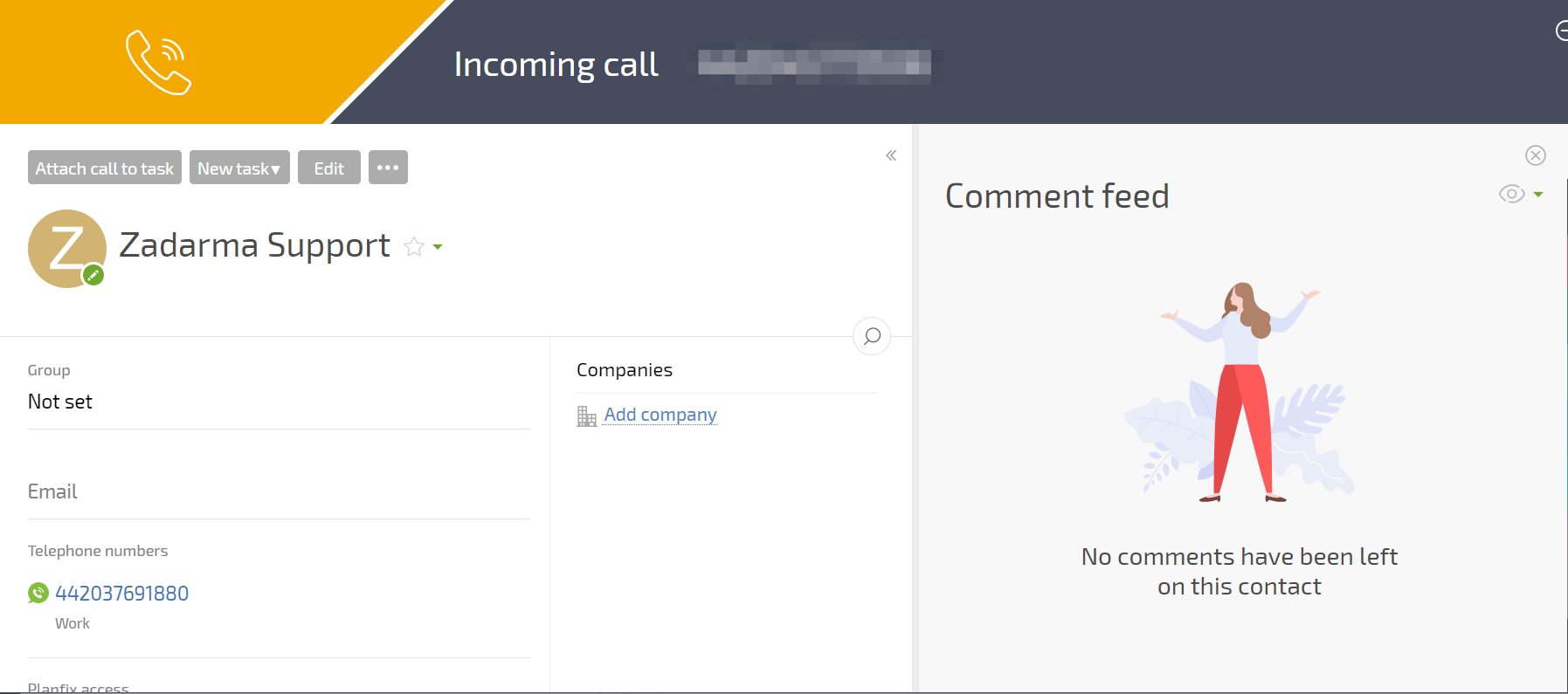
After completing the call, its recording will be attached to the client card. Call recording “to the cloud” should be enabled under the extension PBX number settings, it is available in My PBX - Extension numbers.
 Calls
Calls
 Phone numbers
Phone numbers
 eSIM for Internet
eSIM for Internet
 SMS
SMS
 Business Phone System
Business Phone System
 Speech analytics
Speech analytics
 Callback button
Callback button
 Video conferencing
Video conferencing
 Click to call button
Click to call button
 VoIP for Business
VoIP for Business
 Become a partner
Become a partner
 Integrations
Integrations
 For whom
For whom
 Setup guides
Setup guides
 FAQ
FAQ
 Online chat
Online chat
 Contact support
Contact support
 Blog
Blog