ElevenLabs is a technology company specializing in artificial intelligence solutions for working with voice and text, including speech generation, voice agents, and audio content.
Incoming calls from Zadarma virtual numbers can be forwarded to your ElevenLabs so that they are answered by the AI agent. The AI agent can also make outgoing calls.
Integration capabilities when using the Zadarma virtual PBX
- A voice AI agent as one of the operators in the virtual PBX.
- Add the AI agent as the last member in the call queue, so it will handle the call if all other human team members are busy.
- During non-working hours or holidays, the AI agent can answer calls instead of the voicemail.
- You can transfer a call to the AI agent's extension just like you would to a regular extension of your colleague.
1. Log in to your ElevenLabs account and got to the AI agent (Conversational AI) section.
If you don't have a voice agent yet, create one. Select the agent type, for example Support agent, and click the Create agent button.
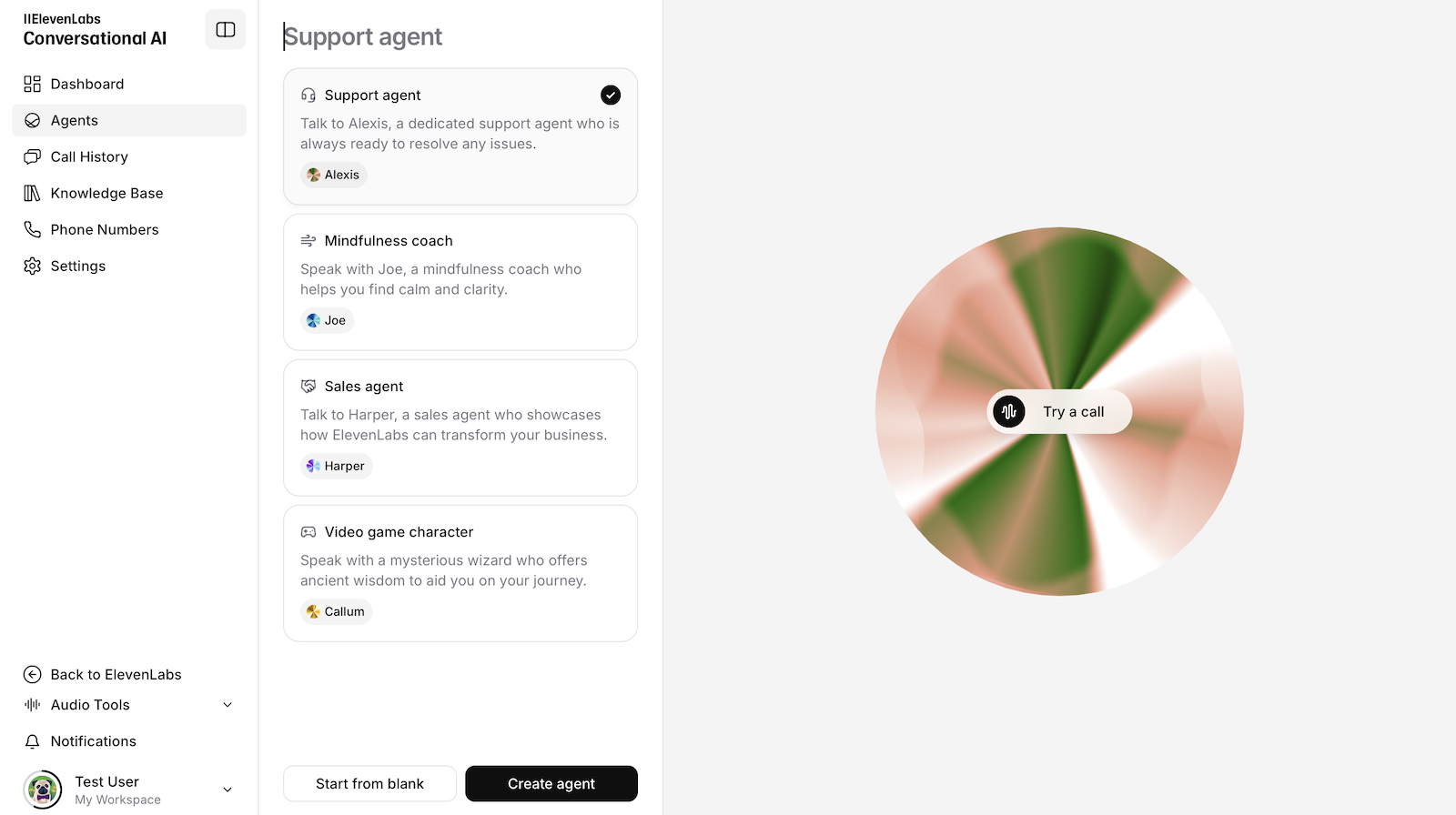
Configure the voice agent for your task, choose the language, speech rate, upload the knowledge base, and the welcome message.
2. Go to the Phone numbers section and click the Import number - From SIP Trunk button to add a virtual number.
Enter the following parameters.
- Label - the name of the number, for example Zadarma or your virtual number
- Phone number - your virtual number
In the "Inbound Configuration" section
- Media Encryption - select "Disabled"
- Authentication (Optional) - do not fill in, authentication is not required for incoming calls
- SIP Trunk Username - do not fill in the field
- SIP Trunk Password - do not fill in the field
In the "Outbound Configuration" section
- Address - pbx.zadarma.com
- Transport Type - TCP
- Media Encryption - Disabled
- SIP Trunk Username – Your PBX extension from your personal account.
- SIP Trunk Password - Your password for the PBX extension, which can be generated here.
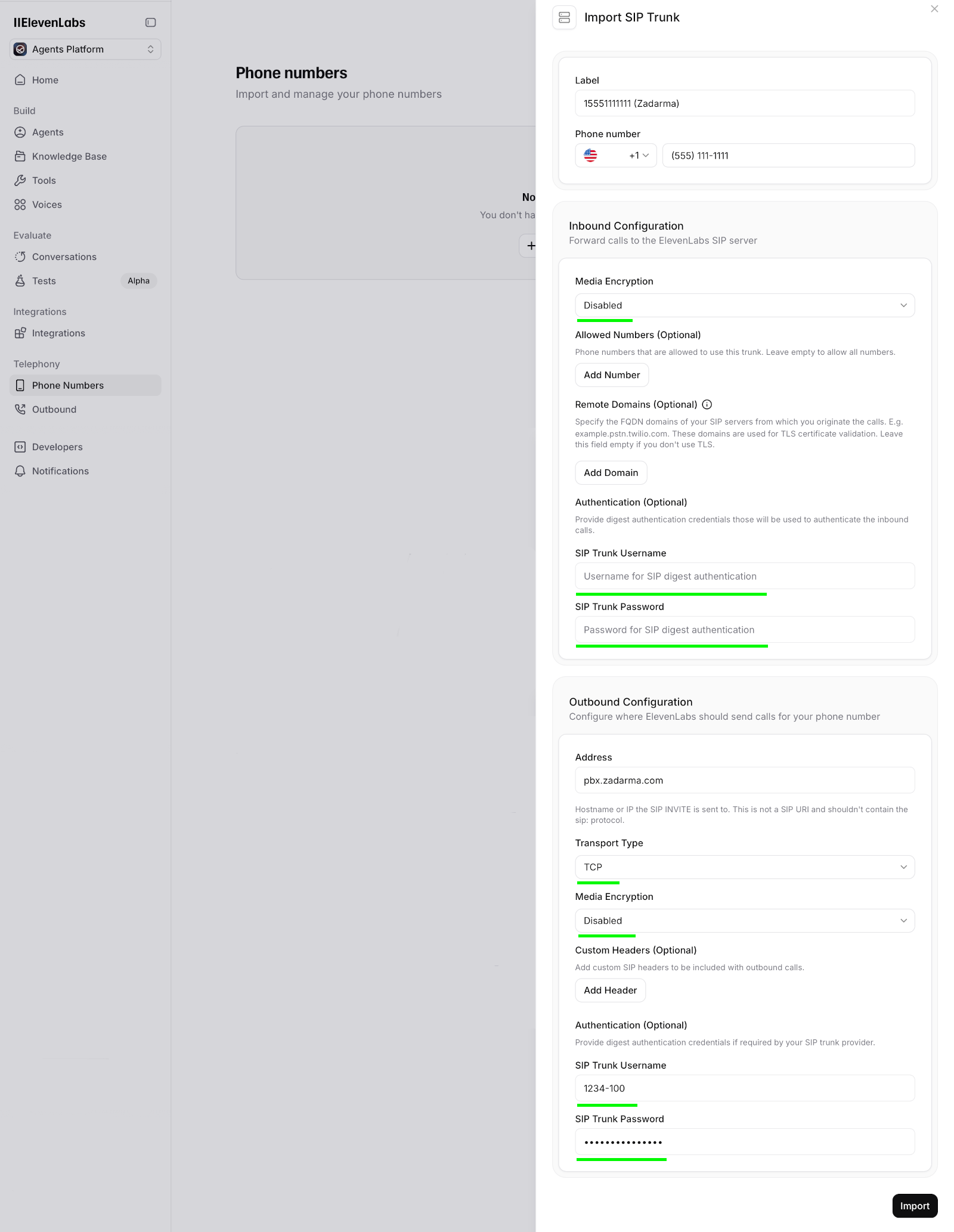
Click the "Import" button to save the settings. Go to the newly added number and select the voice agent who will handle the incoming call.
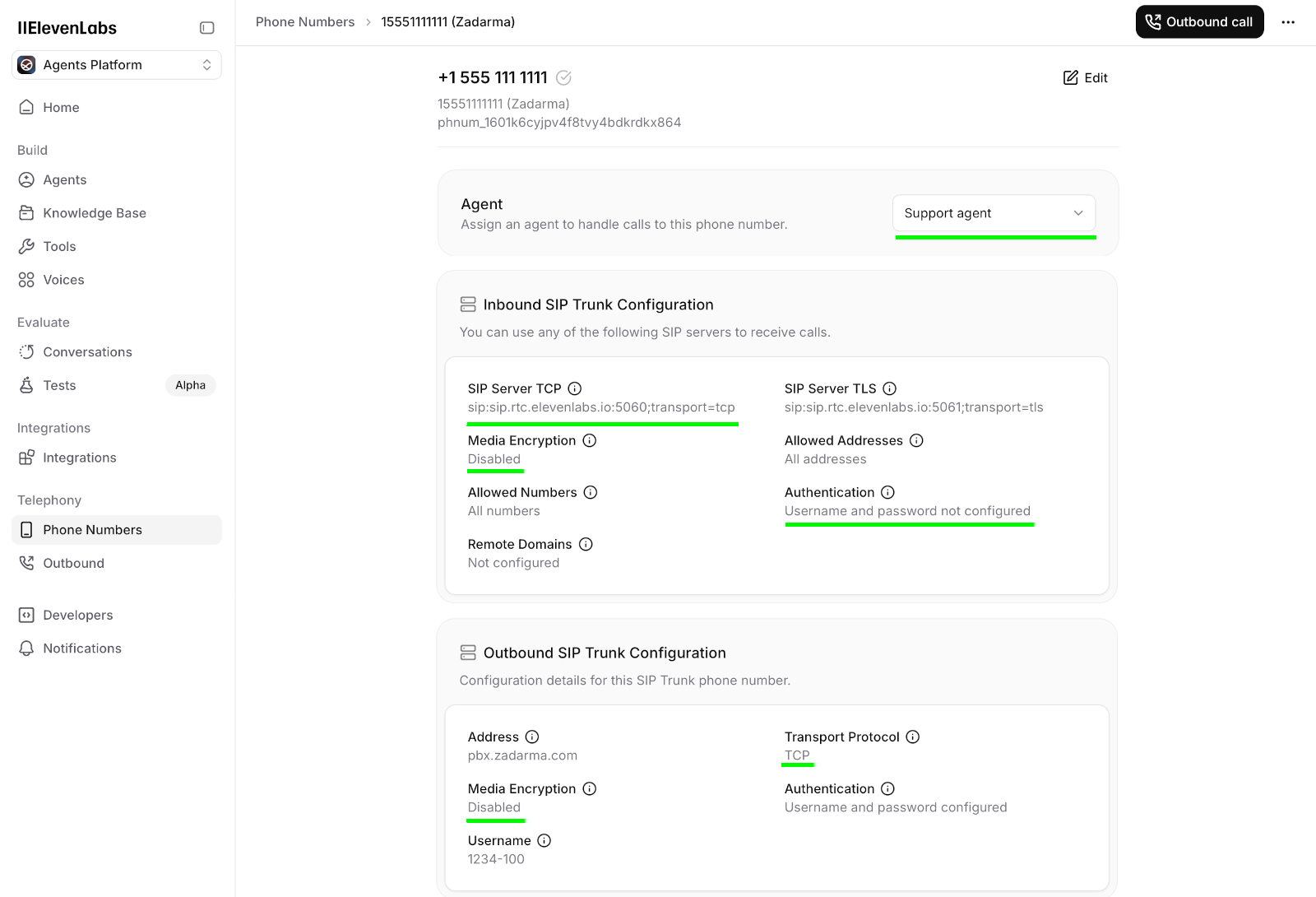
To make an outbound call, click "Outbound call" and enter the number in international format with a +.
3. Call routing to ElevenLabs
In the previous step, we imported a virtual number into ElevenLabs. In the Origination URI parameter, there was an address where the calls should be sent:
- In Zadarma, go to the section My PBX → Extensions.
- In the extension settings, next to the parameter "Call forwarding and voicemail" click "Enable".
- Select the call forwarding condition, for example "Always active".
- In the parameter "Call forwarding for" select "External server (SIP URI)".
In the appeared field, enter +15551111111@sip.rtc.elevenlabs.io:5060;transport=tcp
- where instead of the +15551111111 will be your virtual number.
- Click "Save".
4. Call transfer from ElevenLabs
An agent in ElevenLabs can perform a transfer to an external number. To configure this, go to the agent’s configuration, enable the Transfer to number option, and in the option settings, add a Human Transfer Rules rule
Transfer type - SIP REFER
Destination type - Phone number
Phone Number - phone number (in international format with +) to which the agent will perform the transfer
Condition - the condition for performing the transfer
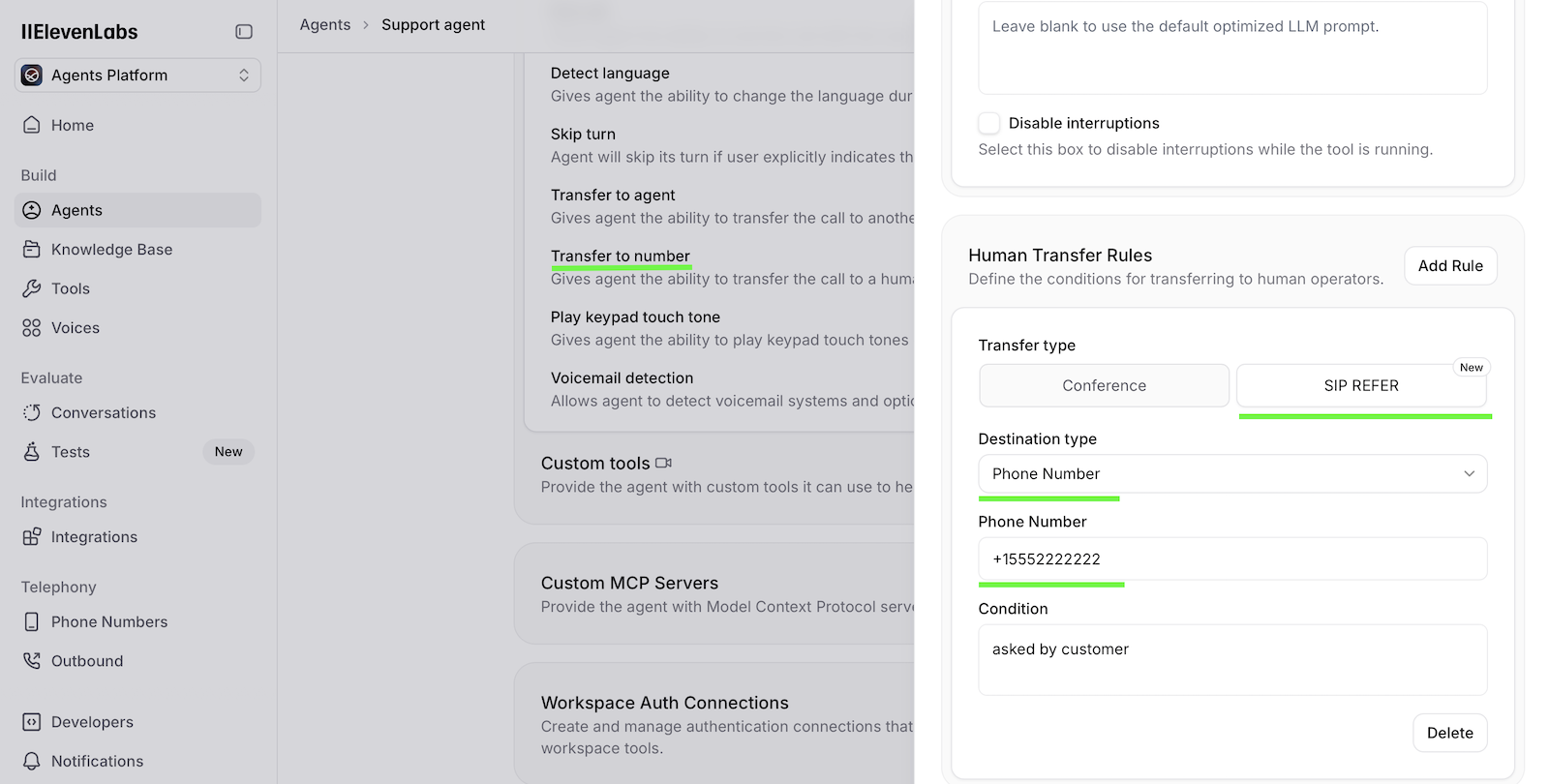
The setup for incoming calls is complete.
 Calls
Calls
 Phone numbers
Phone numbers
 eSIM for Internet
eSIM for Internet
 SMS
SMS
 Business Phone System
Business Phone System
 Speech analytics
Speech analytics
 Callback button
Callback button
 Video conferencing
Video conferencing
 Click to call button
Click to call button
 VoIP for Business
VoIP for Business
 Become a partner
Become a partner
 Integrations
Integrations
 For whom
For whom
 Setup guides
Setup guides
 FAQ
FAQ
 Online chat
Online chat
 Contact us
Contact us
 Blog
Blog