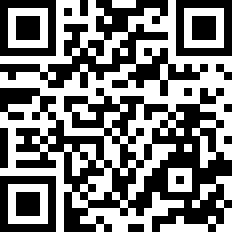- Receive and make calls via SIP or Zadarma cloud PBX;
- Ability to set CallerID and call forwarding within the app;
- Send free text messages between Zadarma network users;
- Send and receive SMS messages;
- Monitor account balance in real time;
- Use your phonebook thanks to an automatic integration.
You can find the Zadarma app on App Store.
Setting up the Zadarma app for iOS
1. In App Store find and install the Zadarma app.
2. Launch the app and enter the following data:
User name: Your sip number (for example 111111) from your personal account
Password: Password: Your sip number password can be generated here.
Click "Sign in".
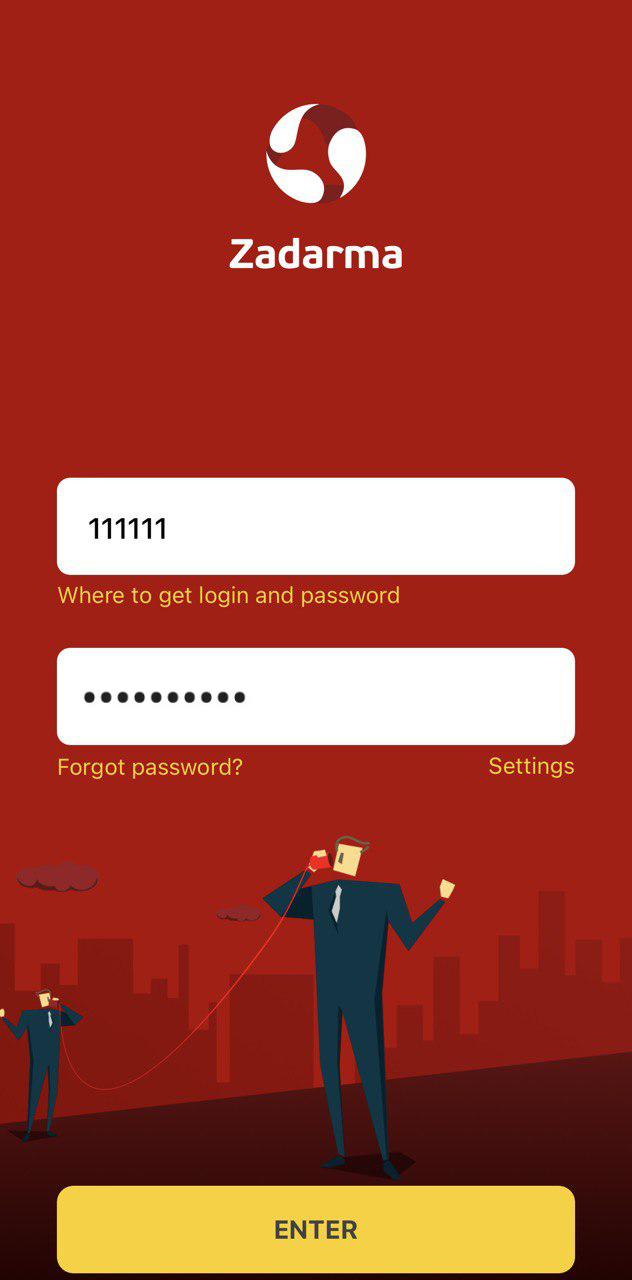
To log into the application, you can use the QR code from your personal account section My PBX - Extensions or enter your login details:
User name: PBX extension number (for example 1234-100) from your personal account
Password: You can generate a password in the "My PBX - Extension numbers" section of your personal account
Click "Sign in".
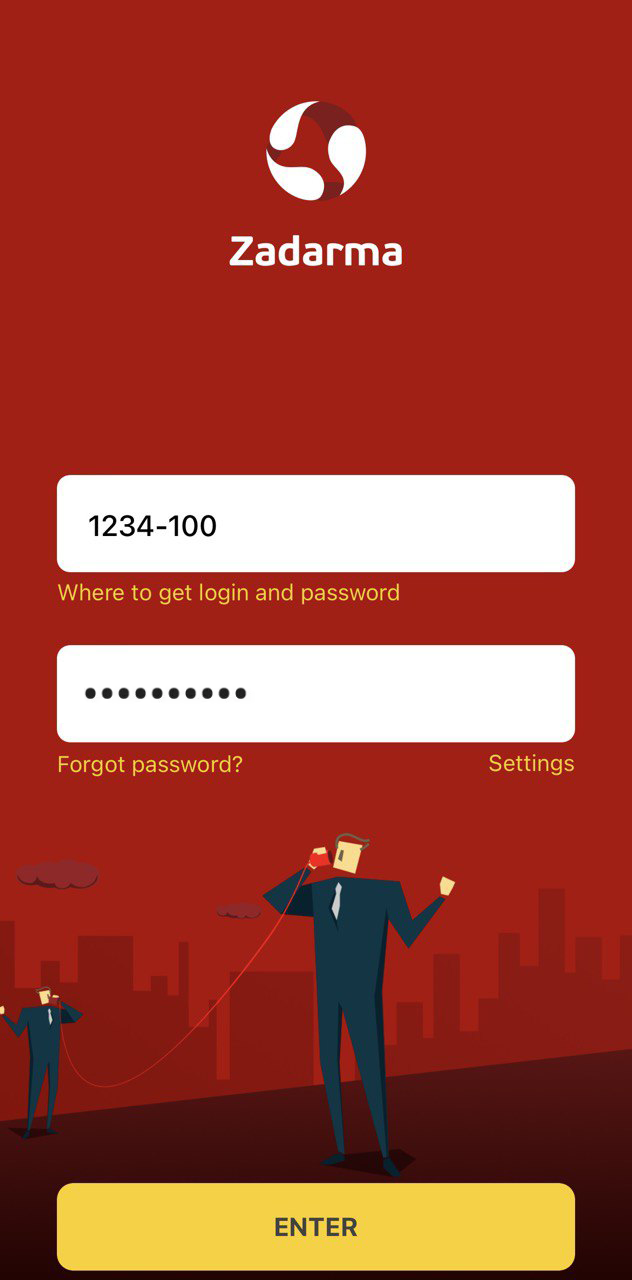
3. The app is registered and you can make calls.
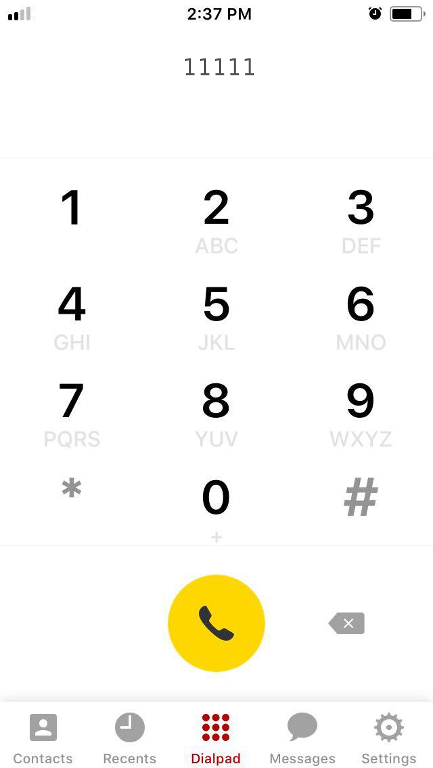
4. You can change additional parameters in the "Settings". For example, you can select the required codecs.
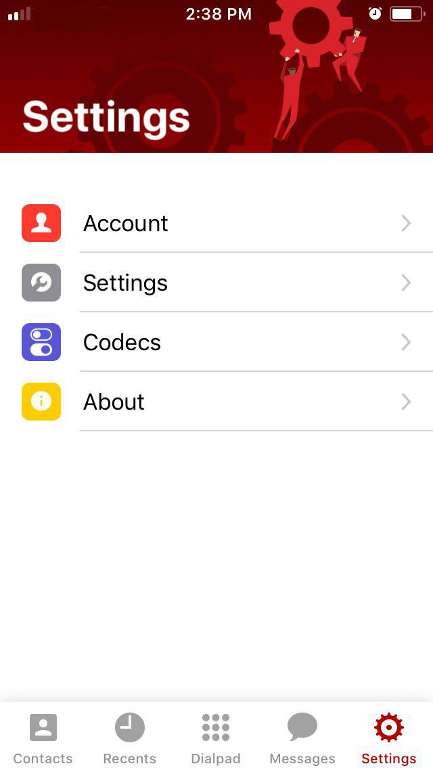
5. You can select the Server Port and Transport in the "Settings - Accounts" section. For example, in Southeast Asia internet providers might block standard VoIP ports, in which case you can use port 5065.
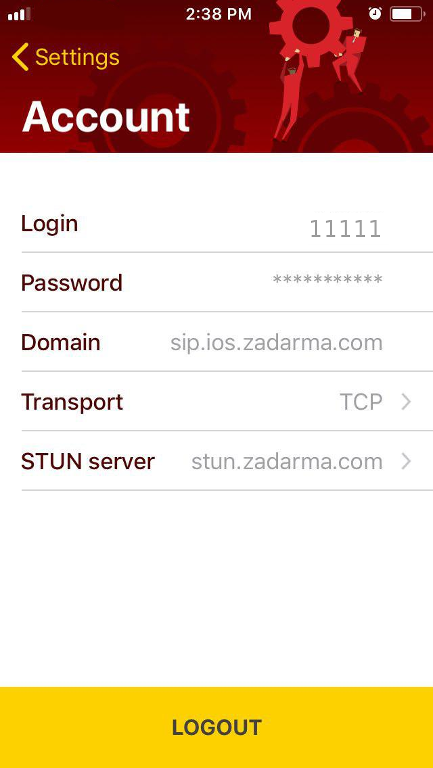
6. CallerID settings
In the section “Settings - Settings - Current Caller ID” you can change your CallerID (a number which will be seen by the person you are calling). Click on the CallerID field and choose a confirmed number or a virtual number connected with the service. Then click Save in the top right corner.
Note : if you are using PBX, you can disable Caller ID setup from the app for one or more extension numbers. It can be done in your personal account on My PBX – Extension numbers page by unchecking “CallerID setup from Android/iOS app” box.
7. Remember the external number for Caller ID
This feature is necessary if you have several virtual numbers and you need to call the client back using the number the client dialed. To avoid additional costs, the feature is only enabled if the CallerID and client’s number are from the same country.
8. Display NAME/number
This feature allows to display the name/number of the virtual number which is receiving an incoming call when using CallKit. If caller’s number is saved in your contacts, the name will be displayed.
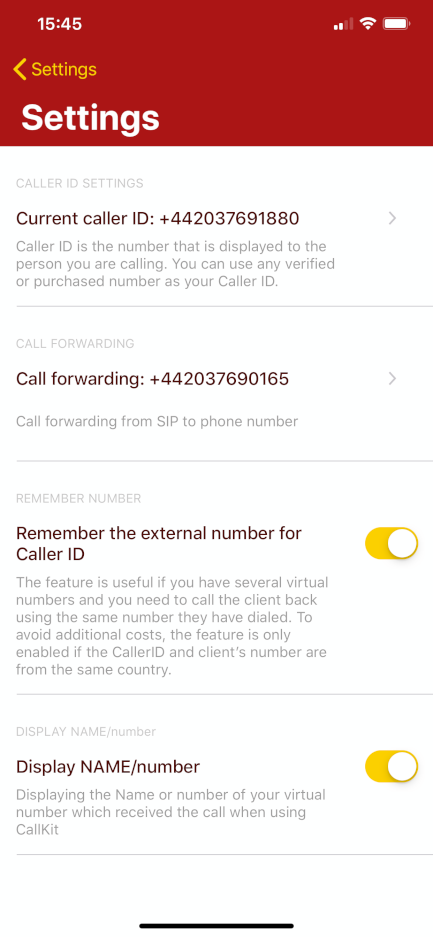
9. Call forwarding settings
In the section “Settings - Settings – Call forwarding” you can set conditional or unconditional call forwarding to another number. Choose Call forwarding section, enter a number and check “Call forwarding is active” box. Then choose a status:
- Always – unconditional call forwarding – all call will be forwarded to the provided number.
- Unavailable – conditional forwarding – if the internet connection is stable the call comes through the app, but if the internet is not sufficient it will be forwarded to the chosen number.
Then click Save in the top right corner.
Note : if you are using PBX, you can disable call forwarding from the app for one or more extension numbers. It can be done in your personal account on My PBX – Extension numbers page by unchecking “Call forwarding setup from Android/iOS app” box.
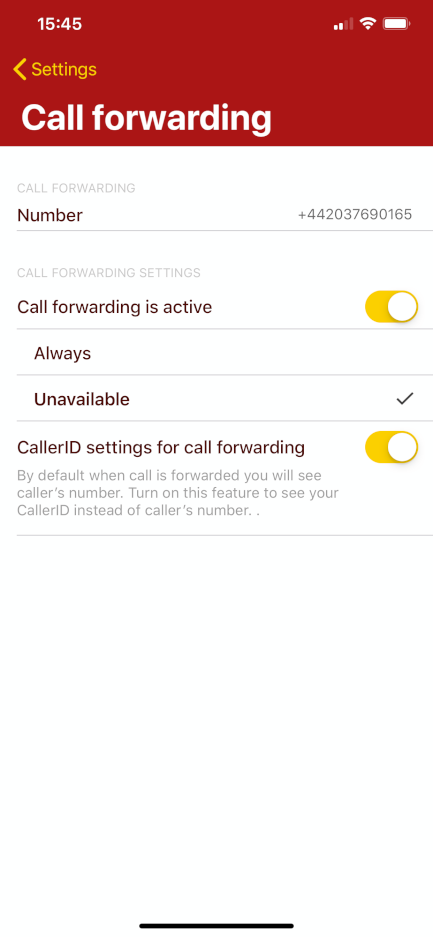
10.Enabling encryption
To enable encryption in the app go to Settings - Account. In the Transport field change the value to TLS and save the changes.
Please note
If there is no audio notification when you receive an incoming call, modify iOS ringtone settings in the "Parameters" - "Sounds" - "Message signal" section.
When using internet connection from a mobile operator, you need to allow the Zadarma app access to celluar data. To do so go to the phone's "Settings", "Zadarma" and enable the "Celluar data".
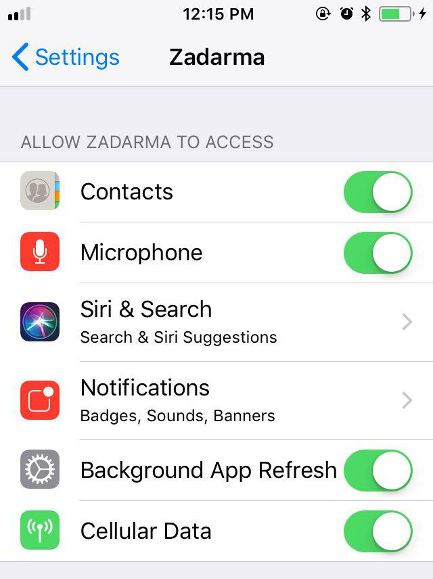
 Calls
Calls
 Phone numbers
Phone numbers
 eSIM for Internet
eSIM for Internet
 SMS
SMS
 Business Phone System
Business Phone System
 Speech analytics
Speech analytics
 Callback button
Callback button
 Video conferencing
Video conferencing
 Click to call button
Click to call button
 VoIP for Business
VoIP for Business
 Become a partner
Become a partner
 Integrations
Integrations
 For whom
For whom
 Setup guides
Setup guides
 FAQ
FAQ
 Online chat
Online chat
 Contact support
Contact support
 Blog
Blog