1. Install SFLphone.
2. Launch the SFLphone and click "Edit".
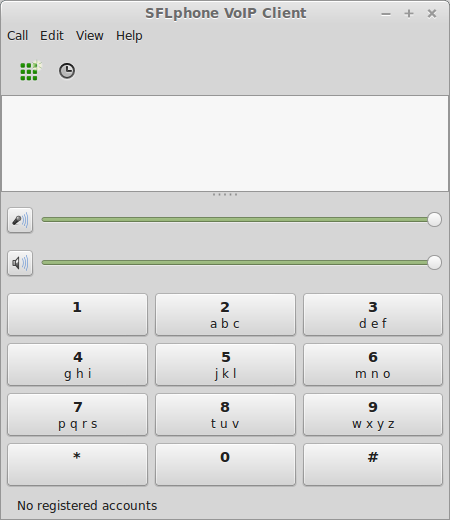
3. Click "Add" to add an account.
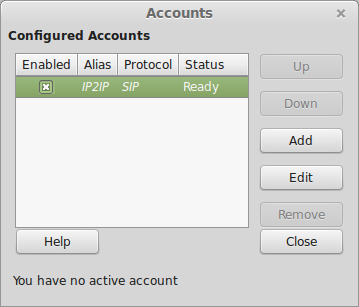
4. Enter the following and click "Apply".
Nickname: Your sip number (for example 111111) from your personal account
Server name or IP address: sip.zadarma.com
Username: Your sip number (for example 111111) from your personal account
Password: your sip number password from your personal account
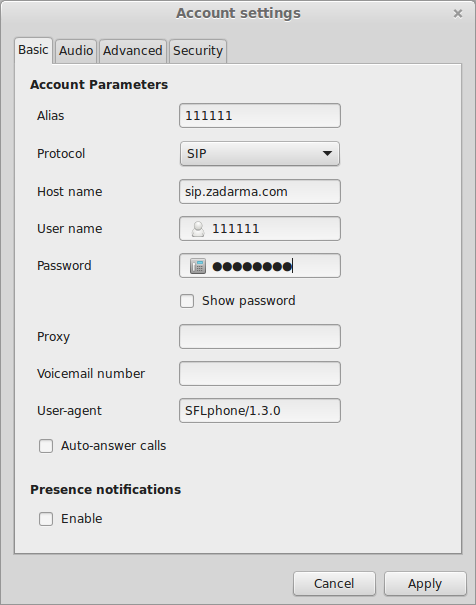
Nickname: Your PBX extension number (for example 1234-100) from your personal account
Server name or IP address: pbx.zadarma.com
Username: Your PBX extension number (for example 1234-100) from yours personal account
Password: Your PBX extension number password from your personal account
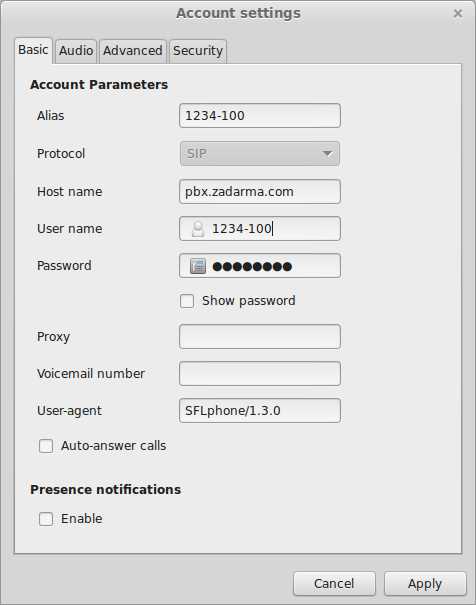
5. Go to "Audio", select "DTMF mode = SIP" and click "Apply".
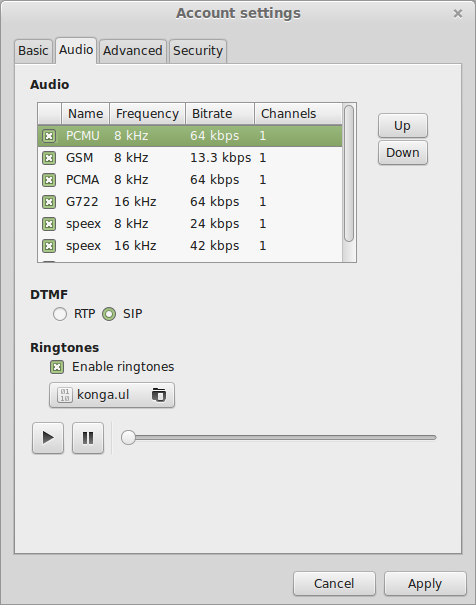
6. The account is now registered and you can make calls.
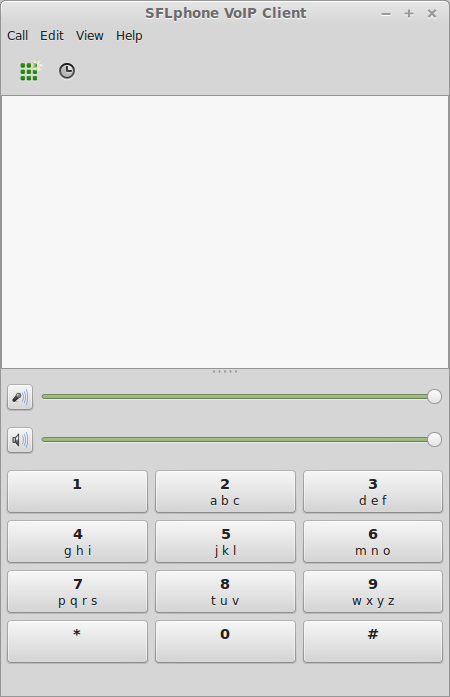
 Calls
Calls
 Phone numbers
Phone numbers
 eSIM for Internet
eSIM for Internet
 SMS
SMS
 Business Phone System
Business Phone System
 Speech analytics
Speech analytics
 Callback button
Callback button
 Video conferencing
Video conferencing
 Click to call button
Click to call button
 VoIP for Business
VoIP for Business
 Become a partner
Become a partner
 Integrations
Integrations
 For whom
For whom
 Setup guides
Setup guides
 FAQ
FAQ
 Online chat
Online chat
 Contact support
Contact support
 Blog
Blog