- Make and recieve calls both via the SIP and through a free Zadarma PBX;
- Set CallerID and call forwarding directly in the application;
- Send free text messages between the users of Zadarma netrwork;
- Exchange SMS messages;
- Track balance in real time;
- Integrate your phone book for easy access to contacts;
You can find our Zadarma app in the App Store.
Installation and setup of Zadarma for macOS
1. Search for and install Zadarma in the App Store, or follow the link provided.
2. Launch the app and enter the following information:
Username: Your sip-number (for example, 111111) from your personal account
Password: Your password for the sip-number. You can generate the password here
After entering the information, click «Log in»
Username: - Your PBX extension (for example 1234-100) from your personal account
Password: - Your PBX extension password, which must be generated on the "My PBX - Extensions" in your personal account
After entering the information, click «Log in»
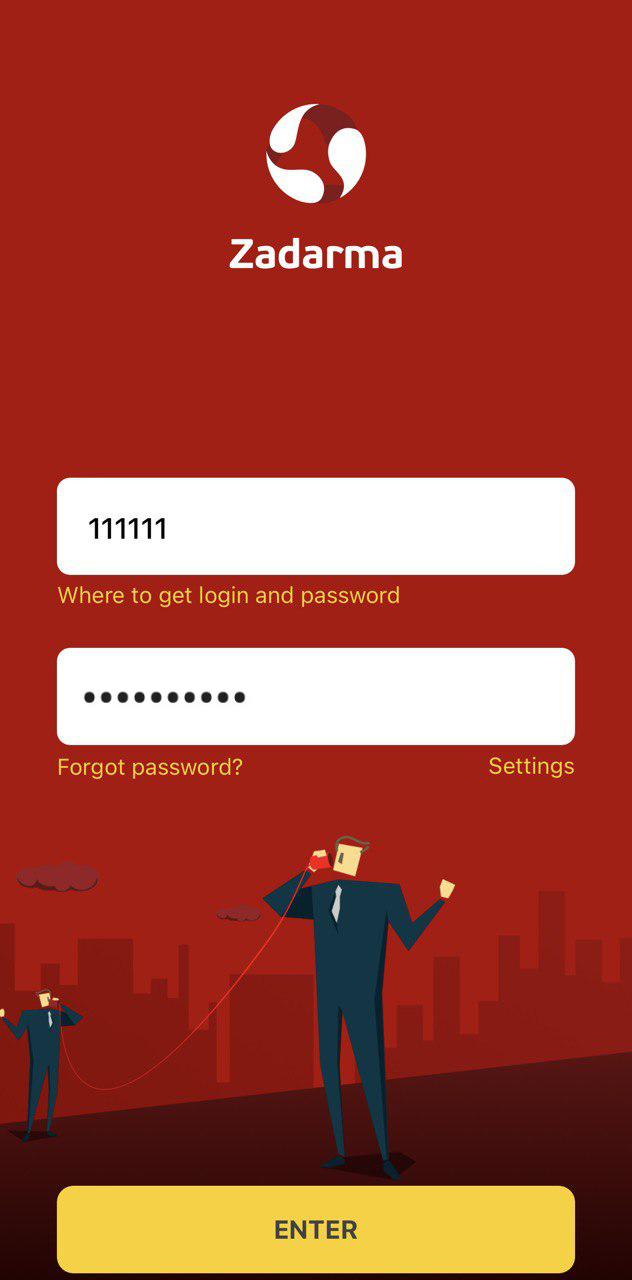
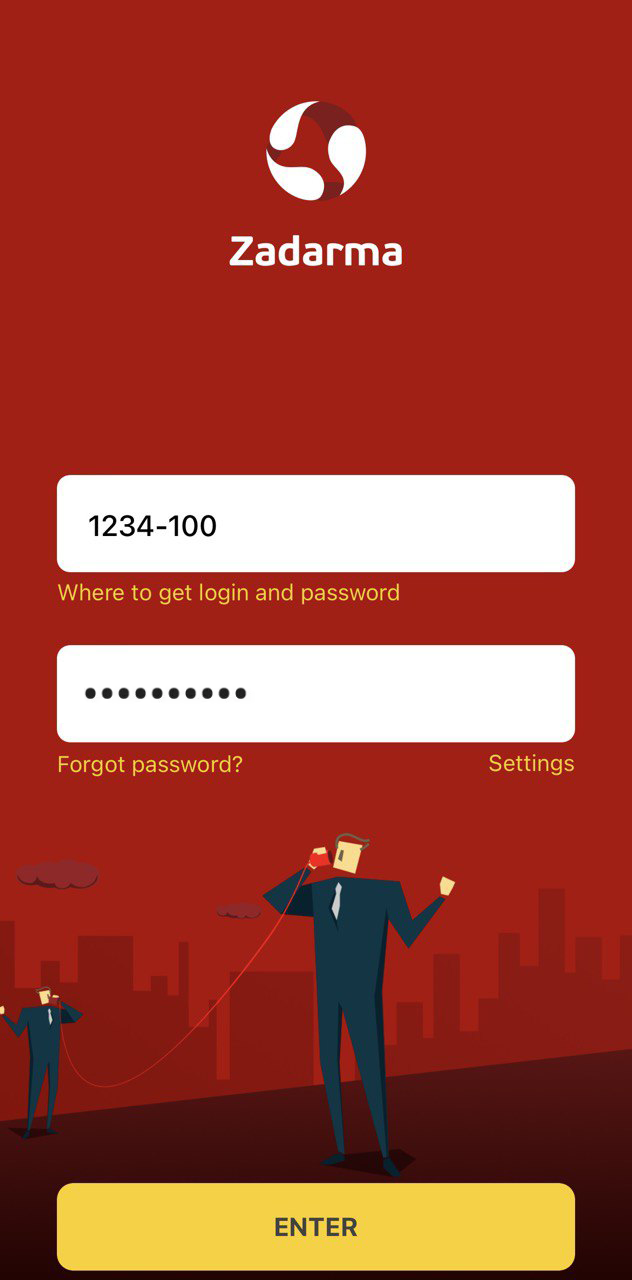
3. After logging in, a window will appear requesting notification activation. After granting permission, you will be able to make calls. On the first call (both outgoing and incoming), you need to allow the app access to the microphone and speakers.
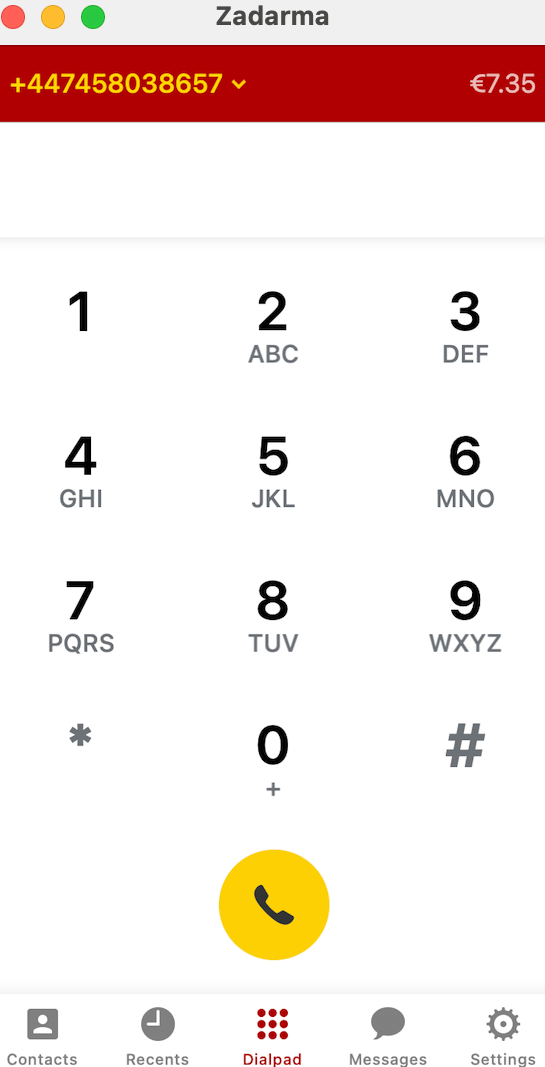
4. By clicking «Settings», you will access additional options, such as selecting preferred codecs.
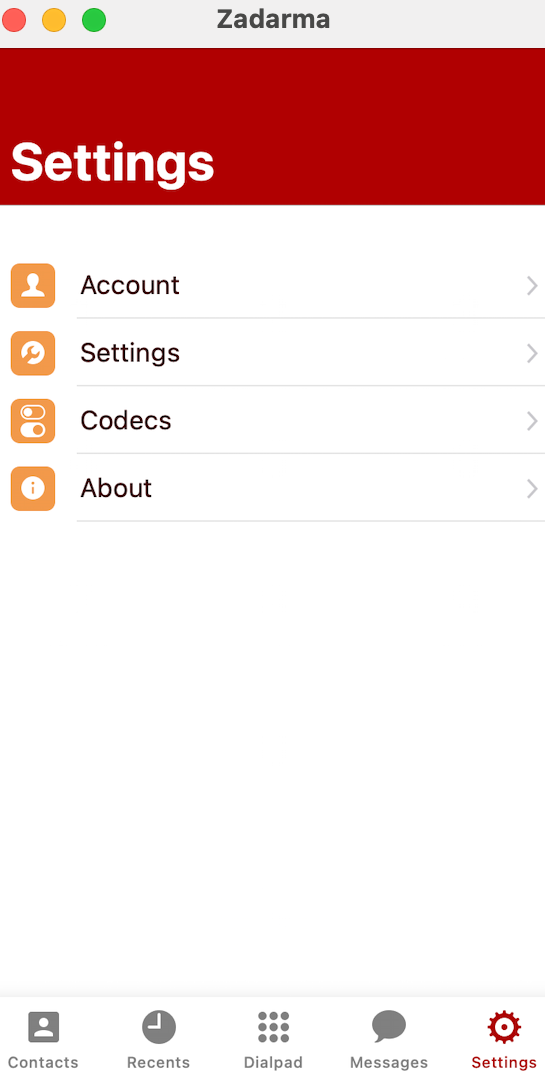
5. In the "Settings – Accounts" section, you can set the transport type and port. For example, in some regions, internet providers may block the standard VoIP port, and in such cases, it is recommended to use port 5065.
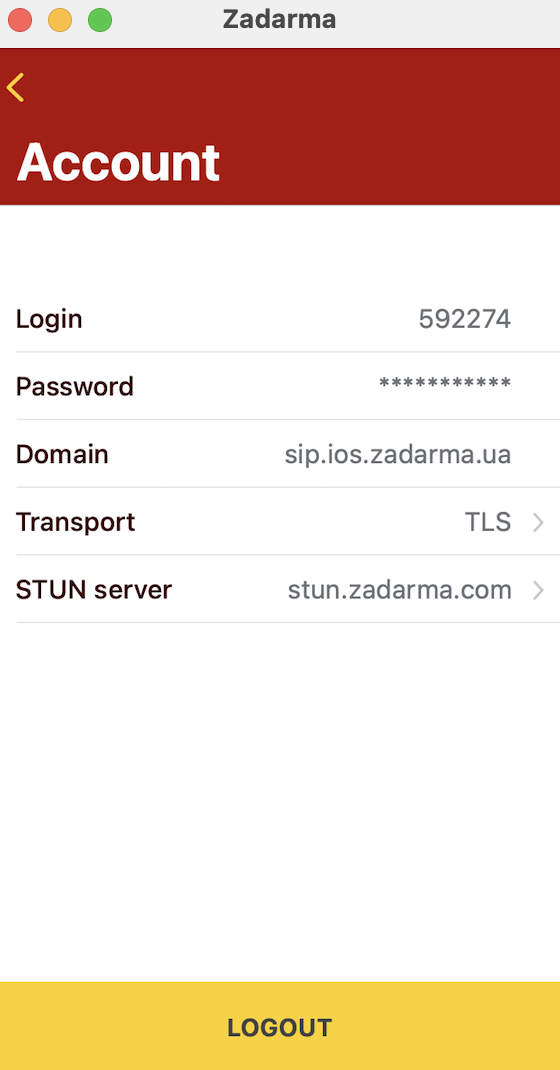
6. CallerID setup
In the settings section, «Settings - Current Caller ID» you can change the CallerID (the number displayed to the person receiving the call). Click on the CallerID field, select a connected virtual number, and then click «Save»in the top right corner.
Attention: if you are using a PBX, you can disable the ability to change CallerID through the app for one or more extensions in the «My PBX - Extensions» section of your Zadarma personal account.
7. Remembering the external number for CallerID
This feature is useful if you have multiple virtual numbers and need to call a client back from the same number they contacted you on. The feature is active only if the CallerID country matches the client's number.
8. NAME/number display
This feature displays the name or number of the virtual number receiving the call on the screen when CallKit is active. If the caller's number is saved in the contacts, the contact's name will be displayed.
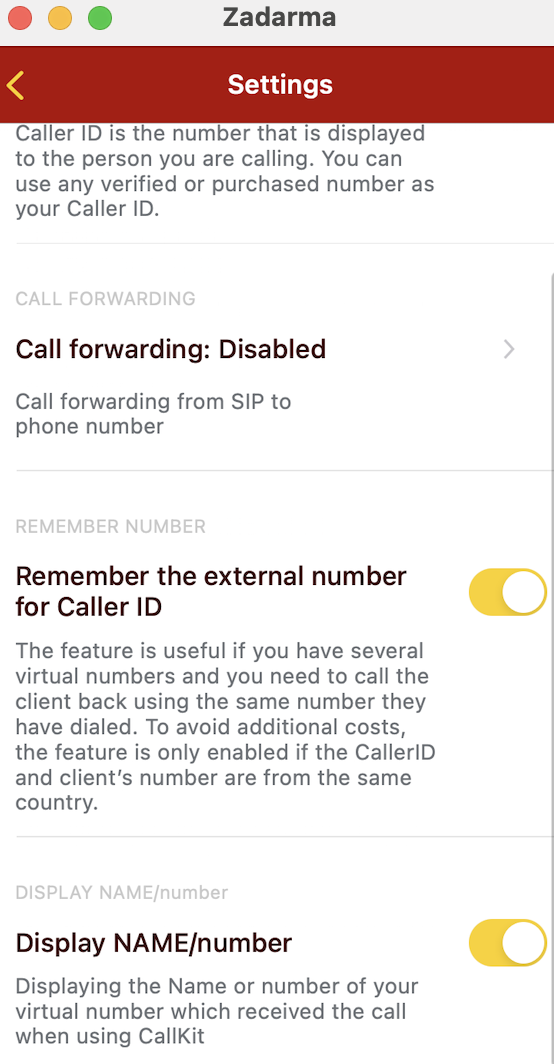
9. Call forwarding setup
In the «Settings - Call forwarding» you can set up conditional or unconditional call forwarding to another number. Select this section, enter the forwarding number, and activate it. Then, choose one of the available statuses:
- Always – unconditional forwarding: all calls are directed to the specified number;
- No response, unavailable – conditional forwarding: when the internet is good, the call will come through to the app, and when the connection is poor, it will be forwarded to the selected number.
After completing the setup, click «Save»in the top right corner.
Attention: If you are using a PBX, you can disable the call forwarding settings through the app for one or more extensions in the «My PBX - Extensions» section in your Zadarma personal account.
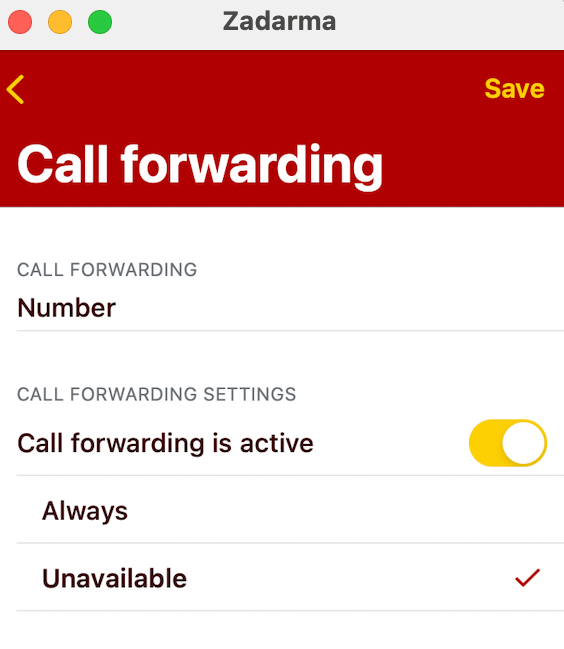
10. Encryption activation
To enable encryption, go to «Settings - Account», change the «Transport» field value to TLS, and save the changes.
 Calls
Calls
 Phone numbers
Phone numbers
 eSIM for Internet
eSIM for Internet
 SMS
SMS
 Business Phone System
Business Phone System
 Speech analytics
Speech analytics
 Callback button
Callback button
 Video conferencing
Video conferencing
 Click to call button
Click to call button
 VoIP for Business
VoIP for Business
 Become a partner
Become a partner
 Integrations
Integrations
 For whom
For whom
 Setup guides
Setup guides
 FAQ
FAQ
 Online chat
Online chat
 Contact support
Contact support
 Blog
Blog