Vapi AI — it is a service for creating voice assistants using artificial intelligence. Voice assistants can independently receive and make calls or be part of an operator team. There is a wide range of voices for speech synthesis, flexible voice customization, selection of speech speed, background sounds, use of additional dialing, and much more.
- Voice AI agent as one of the operators of the virtual PBX.
- Add the AI agent as the last member in the call queue, so it will handle the call if all other human team members are busy.
- During non-working hours or holidays, the AI agent can answer calls instead of the voicemail.
- You can transfer a call to the AI agent's extension just like you would to a regular extension of your colleague.
1) In the Vapi AI personal account, go to your organization's settings, in the section API keys copy the Private Key
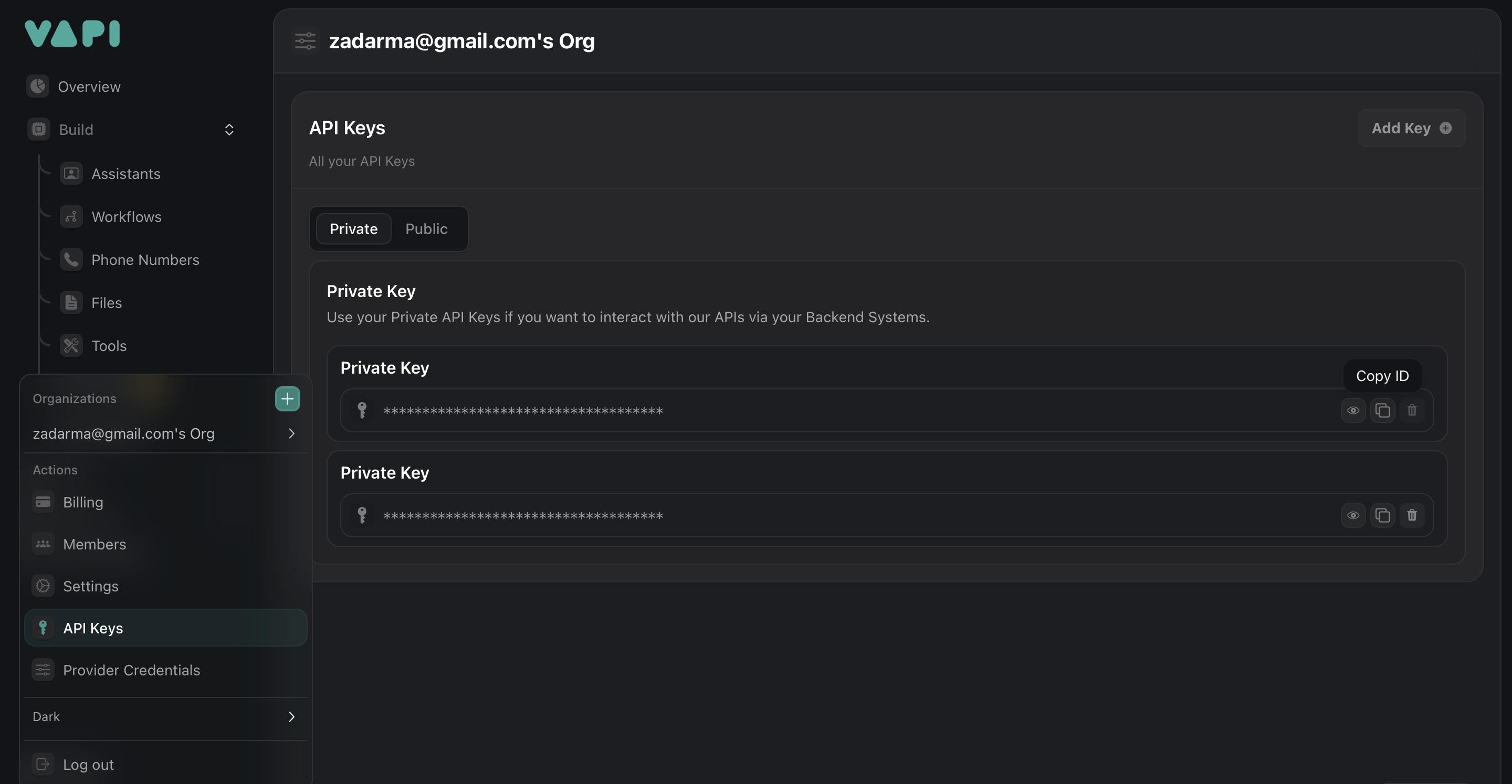
Adding a SIP login, password, and server address in Vapi AI
You need to compose and send a curl request with the following data:
- badcf222-9542-4d39-a834-fef874b7aec1 - Your Private Key from Vapi AI your personal account.
- Zadarma Trunk - The trunk name.
- sip.zadarma.com - Server address for connection and outgoing calls.
- 111111 - Your SIP number from your personal account.
- SipPassword - Your SIP number password, you can generate it here.
- badcf222-9542-4d39-a834-fef874b7aec1 - Your Private Key from your Vapi AI personal account.
- Zadarma Trunk - Name of the trunk.
- pbx.zadarma.com - Server address for connecting and sending outgoing calls.
- 1234-100 - Your PBX extension from your personal account.
- PbxPassword - Your SIP number password, you can generate it here.
curl -L 'https://api.vapi.ai/credential' \
-H 'Content-Type: application/json' \
-H 'Authorization: Bearer badcf222-9542-4d39-a834-fef874b7aec1' \
-d '{
"provider": "byo-sip-trunk",
"name": "Zadarma Trunk",
"gateways": [
{ "ip": "sip.zadarma.com" }
],
"outboundLeadingPlusEnabled": true,
"outboundAuthenticationPlan": {
"authUsername": "111111",
"authPassword": "SipPassword"
}
}'
curl -L 'https://api.vapi.ai/credential' \
-H 'Content-Type: application/json' \
-H 'Authorization: Bearer badcf222-9542-4d39-a834-fef874b7aec1' \
-d '{
"provider": "byo-sip-trunk",
"name": "Zadarma Trunk",
"gateways": [
{ "ip": "pbx.zadarma.com" }
],
"outboundLeadingPlusEnabled": true,
"outboundAuthenticationPlan": {
"authUsername": "1234-100",
"authPassword": "PbxPassword"
}
}'
If the request is composed correctly, the response will contain the following data:
{"id":"7c97ecbe-7e1d-4fa1-8259-8ed32f8a9edd","orgId":"487ba655-4fb2-4a55-abfe-ddded2442631","provider":"byo-sip-trunk","createdAt":"2025-02-25T11:24:02.450Z","updatedAt":"2025-02-25T11:24:02.450Z","gateways":[{"ip":"sip.zadarma.com"}],"name":"Zadarma Trunk","outboundAuthenticationPlan":{"authUsername":"111111"},"outboundLeadingPlusEnabled":true}
{"id":"7c97ecbe-7e1d-4fa1-8259-8ed32f8a9edd","orgId":"487ba655-4fb2-4a55-abfe-ddded2442631","provider":"byo-sip-trunk","createdAt":"2025-02-25T11:24:02.450Z","updatedAt":"2025-02-25T11:24:02.450Z","gateways":[{"ip":"pbx.zadarma.com"}],"name":"Zadarma Trunk","outboundAuthenticationPlan":{"authUsername":"1234-100"},"outboundLeadingPlusEnabled":true}
2) Adding a virtual number in Vapi AI
For this, you need to compose and send a second curl request with the following data:
- badcf222-9542-4d39-a834-fef874b7aec1 - Your Private Key from your Vapi AI personal account.
- Zadarma Number - Number name.
- 15551111111 - Your virtual number from your personal account.
- Zadarma Trunk - Trunk name.
- 7c97ecbe-7e1d-4fa1-8259-8ed32f8a9edd - id from the response to the first request.
curl -L 'https://api.vapi.ai/phone-number' \
-H 'Content-Type: application/json' \
-H 'Authorization: Bearer badcf222-9542-4d39-a834-fef874b7aec1' \
-d '{
"provider": "byo-phone-number",
"name": "Zadarma Number",
"number": "15551111111",
"numberE164CheckEnabled": false,
"credentialId": "7c97ecbe-7e1d-4fa1-8259-8ed32f8a9edd"
}'
3) In the Vapi AI personal account, open the Build - Phone numbers section and go to your Zadarma Number, and in the Inbound Settings section, select your voice assistant in the Assistant parameter to handle incoming calls. Further down the page, in the Outbound Form section, select your voice assistant in the Assistant parameter to make outgoing calls.
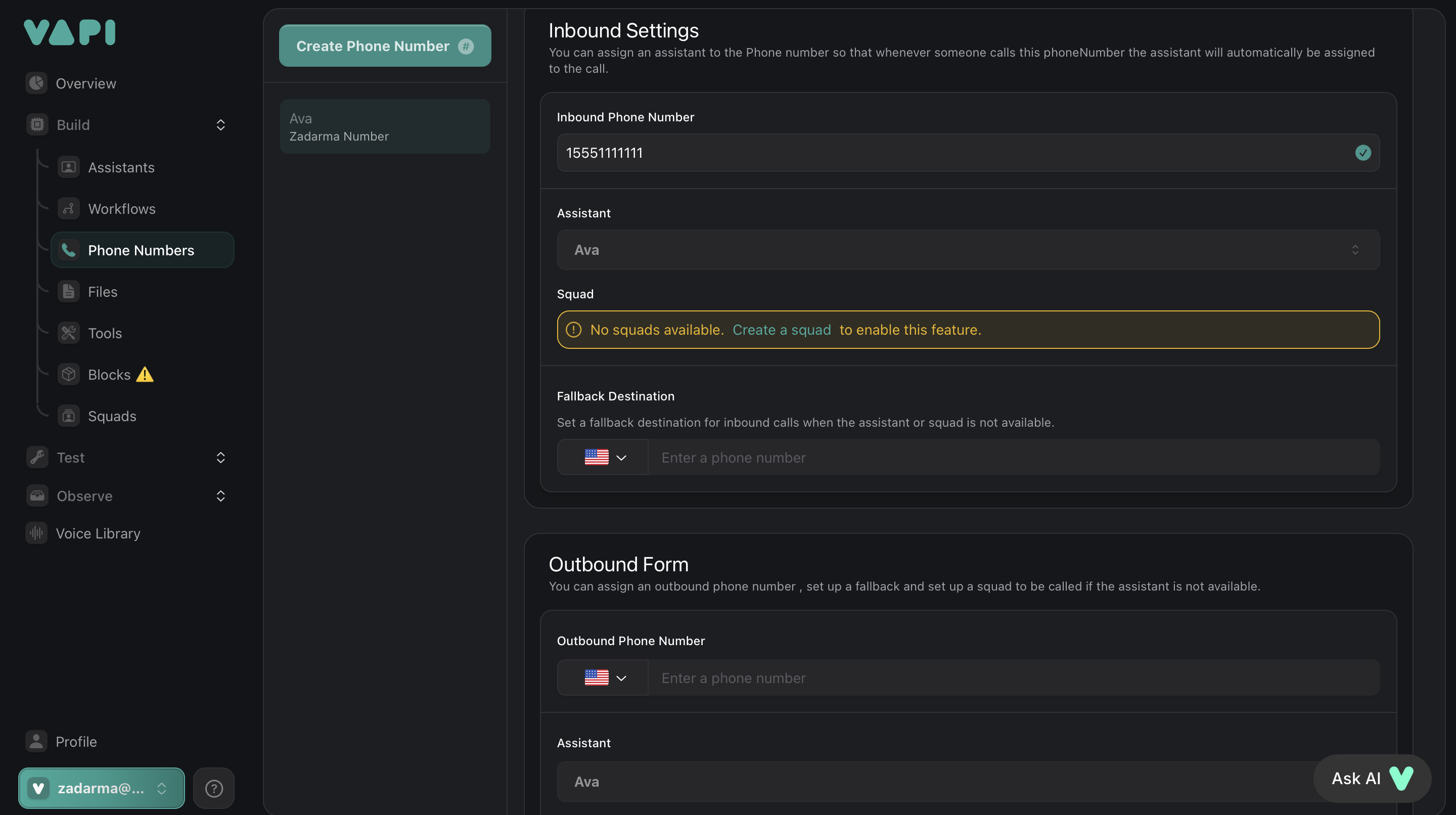
4. Incoming call reception setup in Zadarma.
To receive incoming calls, set up call forwarding from your Zadarma virtual number to Vapi AI:
- Go to the Zadarma section "Settings" → "Virtual phone numbers".
- Next to your number, click on the ⚙ (gear) icon.
- Open the tab "External server".
- Enable the opyion "External server (SIP URI)".
- In the field that appears, enter the address: 15551111111@sip.vapi.ai, where 15551111111 – is your virtual number in international format.
- Click "Save".
- Go to the Zadarma section My PBX → Extensions.
- In the extension settings, next to the parameter "Call forwarding and voicemail" click "Enable".
- Select the call forwarding condition, for example "Always active".
- In the parameter "Call forwarding for" select "External server (SIP URI)".
- In the field that appears, enter the address: 15551111111@sip.vapi.ai, where 15551111111 – is your virtual number in international format.
- Click "Save".
 Calls
Calls
 Phone numbers
Phone numbers
 eSIM for Internet
eSIM for Internet
 SMS
SMS
 Business Phone System
Business Phone System
 Speech analytics
Speech analytics
 Callback button
Callback button
 Video conferencing
Video conferencing
 Click to call button
Click to call button
 VoIP for Business
VoIP for Business
 Become a partner
Become a partner
 Integrations
Integrations
 For whom
For whom
 Setup guides
Setup guides
 FAQ
FAQ
 Online chat
Online chat
 Contact support
Contact support
 Blog
Blog