1. Download application.
After the installation open the «Mode & Audio Quality» tab. In the Communication Device section select "Use microphone and speakers". In the Quality / Bandwidth section select "Use default settings (Recommended)". Click "Next"
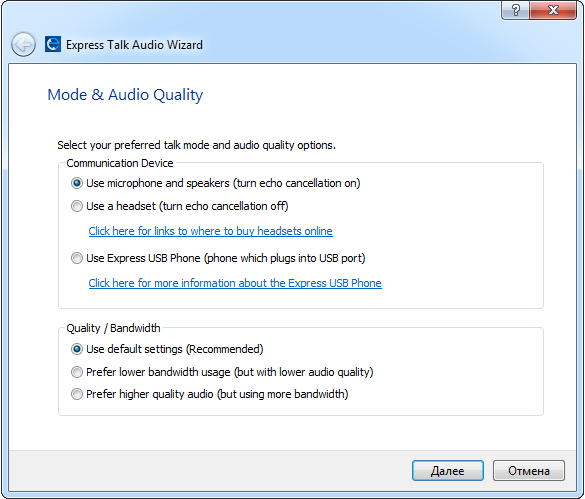
2. Select your hardware from the Sound Record Device options list in the Microphone Connection and Record Volume section. Leave the Audio Input Channel as default. Click "Next".
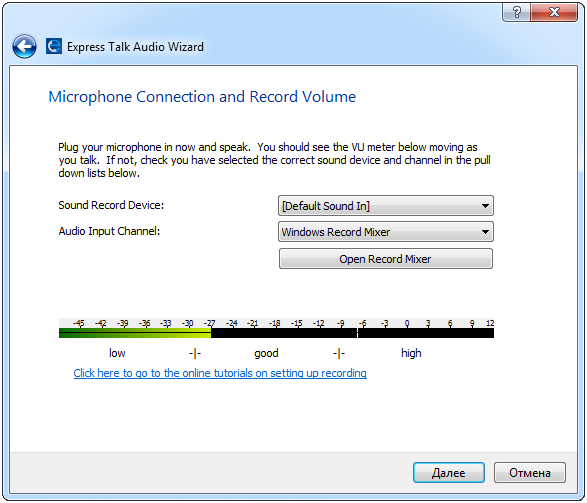
3. Select your hardware from the Sound Play Device options list in the Soundcard and Playback Volume section. Click "Next".
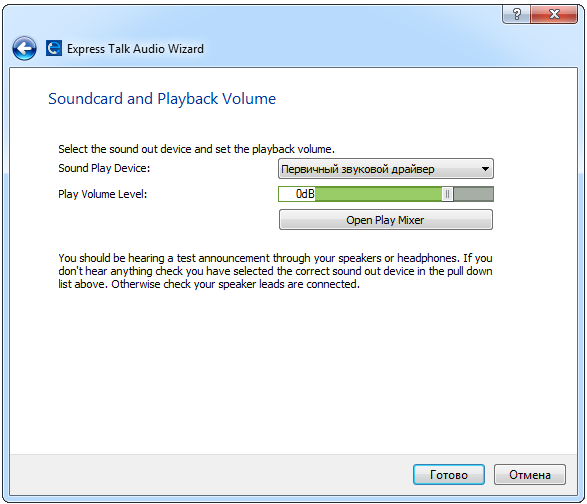
4. Right click with your mouse on line 1 and select "Configure Line"
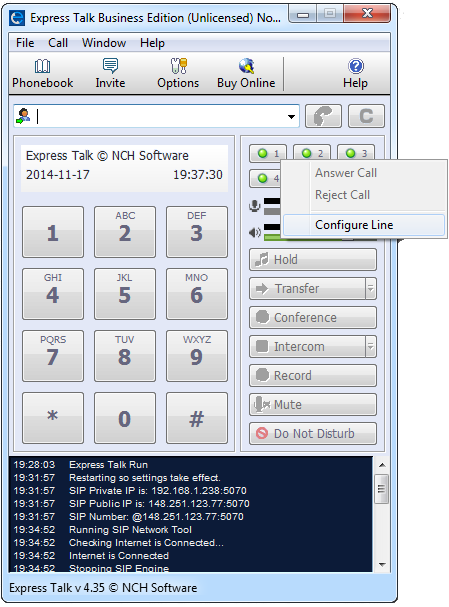
5. Enter the following settings:
Full 'Friendly' Display Name: 111111
Server (SIP Proxy or Virtual PBX): sip.zadarma.com
SIP Number (or User Name): Your sip number (for example 111111) from your personal account
Password: Your sip number password from your personal account
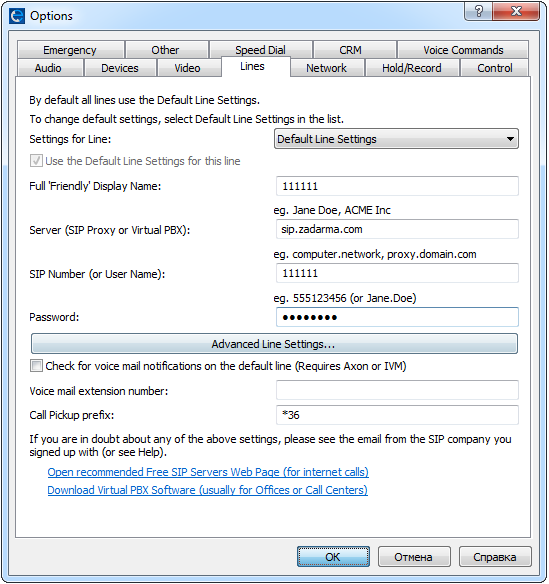
Full 'Friendly' Display Name: 111111
Server (SIP Proxy or Virtual PBX): pbx.zadarma.com
SIP Number (or User Name): Your PBX extension number (for example 1234-100) from your personal account
Password: Your PBX extension number password from your personal account
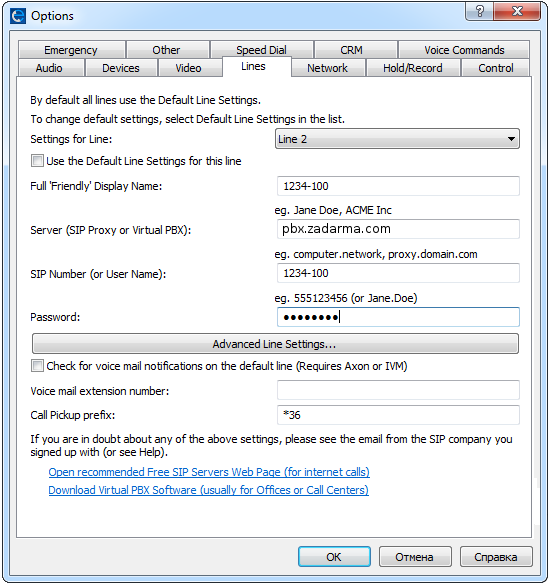
6. Softphone is set.
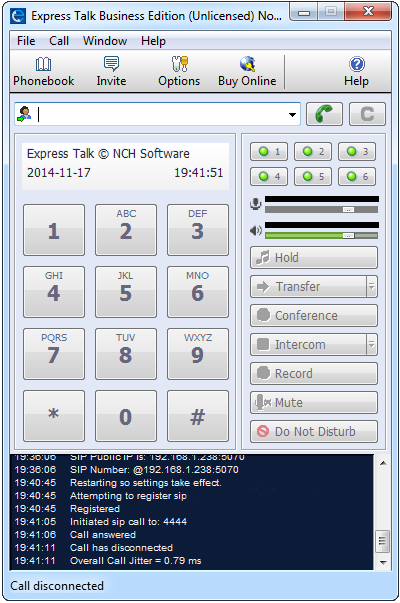
 Calls
Calls
 Phone numbers
Phone numbers
 eSIM for Internet
eSIM for Internet
 SMS
SMS
 Business Phone System
Business Phone System
 Speech analytics
Speech analytics
 Callback button
Callback button
 Video conferencing
Video conferencing
 Click to call button
Click to call button
 VoIP for Business
VoIP for Business
 Become a partner
Become a partner
 Integrations
Integrations
 For whom
For whom
 Setup guides
Setup guides
 FAQ
FAQ
 Online chat
Online chat
 Contact support
Contact support
 Blog
Blog