We have designed our own Zadarma app for Windows OS users to make and receive calls.
Zadarma app installation and setup for Windows
1. Install Zadarma for Windows: Download for free
If you are using Windows 7 OS, download the previous version of the app.
2. After installation, launch Zadarma, using the following information:
User: Your sip login (for example 111111) from personal account
Password: your password from sip login from personal account
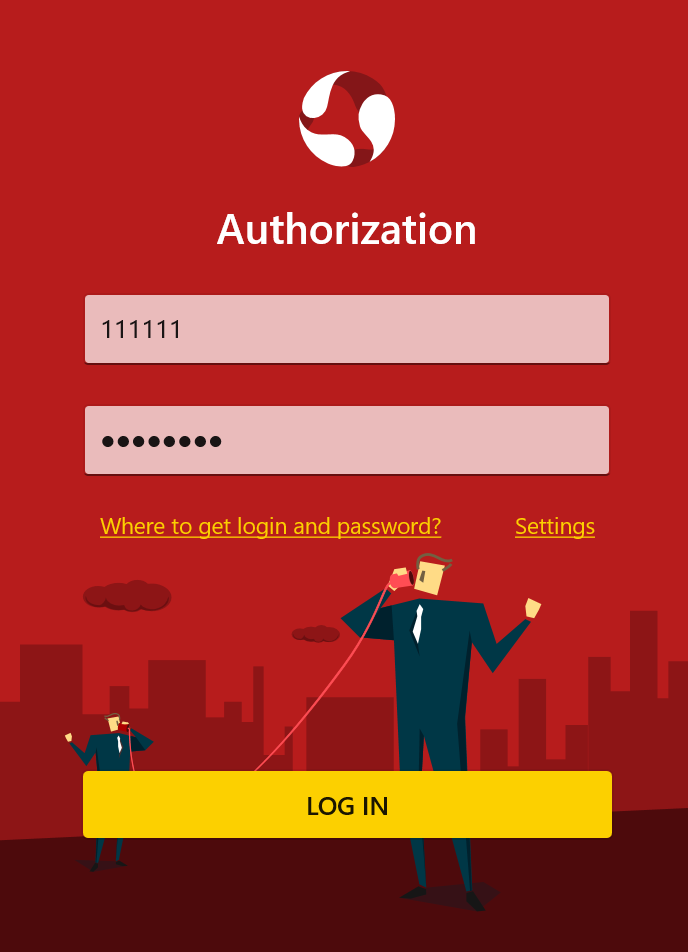
User: your PBX extension number (for example 1234-100) from your personal account
Password: Your password from the PBX extension number. This can be generated in the "My PBX - Extension numbers" section of your personal account
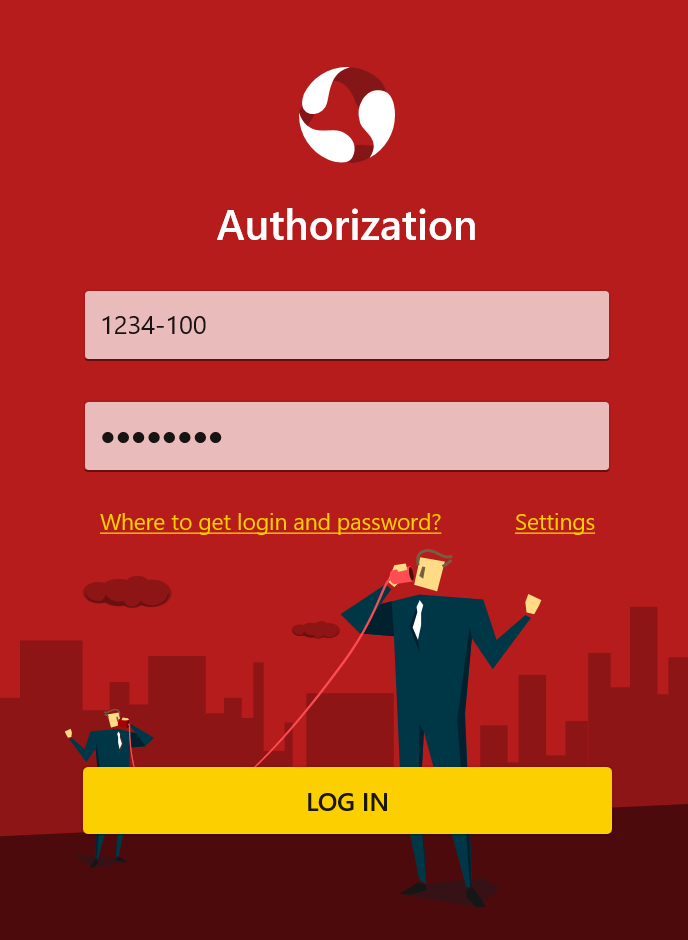
3. If you've entered the correct information and the application is properly set up, you should see your status as "Online". To test the application you may call 4444 for a free echo test. Following the automatic response, say a few words, which you will then hear after a delay.
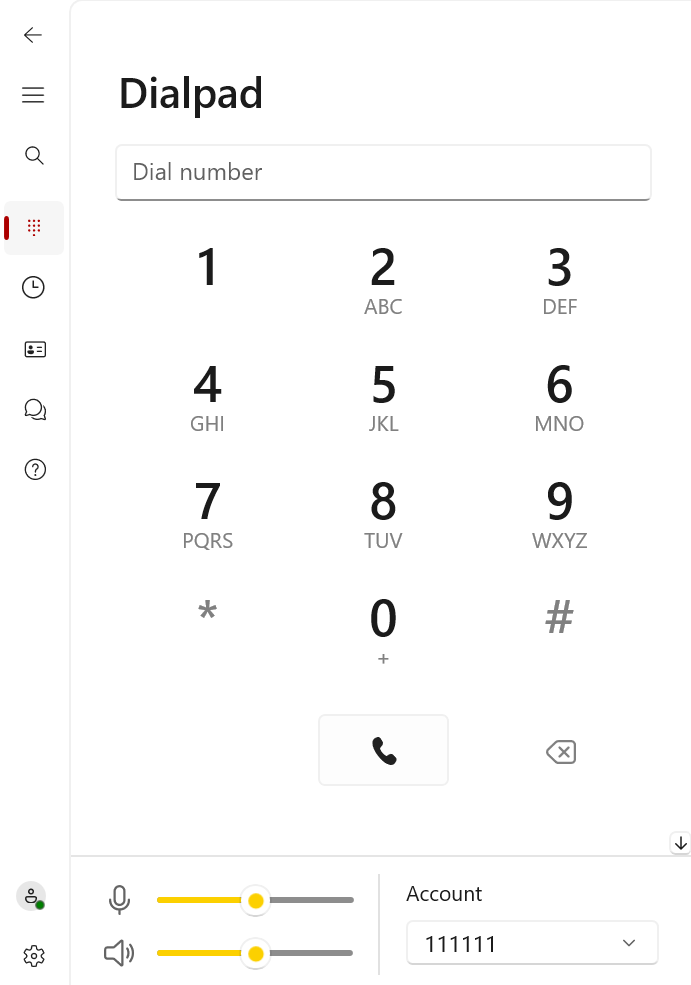
Enabling encryption
Click on the profile icon in the bottom left corner and select your account to change its settings. An alternative way to open the account editing tab is the Ctrl+M keyboard shortcut. In the pop-up window, go to the "Advanced Settings" section - in the Transport field, select TLS. Save.
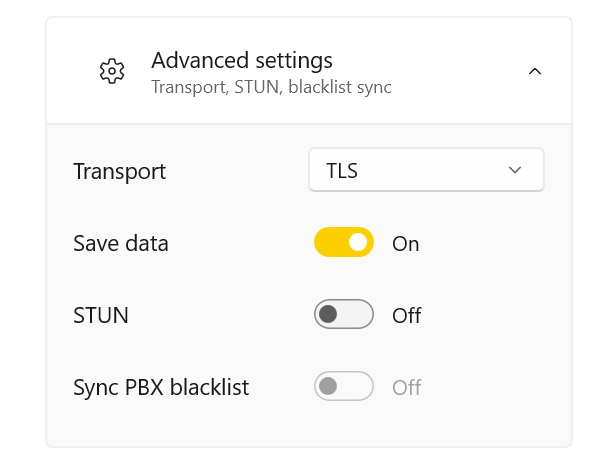
Features of Zadarma software for Windows:
- Easy to configure (just enter login and password and the program is ready to use);
- Available in seven languages;
- Contacts;
- Ability to import/export contacts to and from the app;
- Supports Virtual PBX;
- CallerID choice;
- Call forwarding setup from the app;
- Account balance displaying (in the currency of your personal account);
- Incoming call notifications;
- 24/7 support (online chat and tickets);
- Call history;
- Ability to call back from the same number that the client called;
- Receiving and sending SMS messages;
- Regular updates;
 Calls
Calls
 Phone numbers
Phone numbers
 eSIM for Internet
eSIM for Internet
 SMS
SMS
 Business Phone System
Business Phone System
 Speech analytics
Speech analytics
 Callback button
Callback button
 Video conferencing
Video conferencing
 Click to call button
Click to call button
 VoIP for Business
VoIP for Business
 Become a partner
Become a partner
 Integrations
Integrations
 For whom
For whom
 Setup guides
Setup guides
 FAQ
FAQ
 Online chat
Online chat
 Contact support
Contact support
 Blog
Blog