- How can you record a phone call on your iPhone?
- How can you record a phone call on your Android?
- How can you record a phone call with your laptop?
- How can you record a phone call with VoIP?
- Advantages of recording a call using the VoIP PBX method
- Consent to record calls
Call recording is an effective method to recall details spoken through fast-paced conversations. It helps individuals and companies maintain accountability for verbal commitments. Recording phone calls can be considered quite challenging, if you don’t have access to the right recording tools. You can record phone calls through various devices and platforms including, your iPhone, Android, laptop or through VoIP.
How can you record a phone call on your iPhone?
Most iPhones come with a recording application often called, “Voice Memos”. The user cannot access this during actual calls, so you will have to use another device to record the call. This call recording option will require you to ensure you have set up your other iPhone device properly before pressing record.
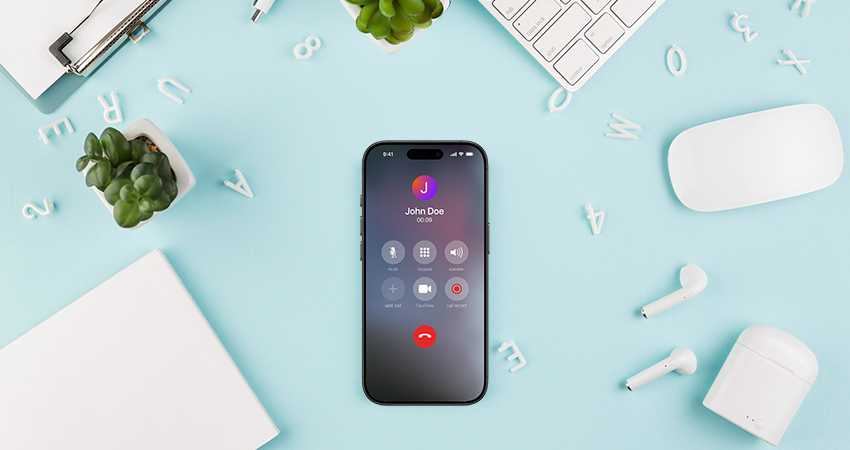
If you are looking to record your call with your iPhone, then here are the steps you need to follow:
- Set up the iPhone you will use for the call recording. This could be another iPhone for instance, beyond the one you are calling on.
- It is always best to test the recording quality. You may do a test call or call someone, asking them to speak while you record, to test the quality. Once you have listened to the tested recording, you may want to make minor adjustments to ensure ultimate quality.
- When you are ready you can set up your iPhone on speakerphone and place the device you’re using for recording next to it with the Voice Memos recording app open.
- You can now press the red record button on your recording device and start your call.
- If you wish to transfer the recording file to another platform, you can ‘share’ the file recording by email or via app.
How can you record a phone call on your Android?
Ideally you can record directly through your Android device. You will need to check your privacy restrictions through your phone settings. These will vary depending on the Android model type, with some restrictions for older Androids.
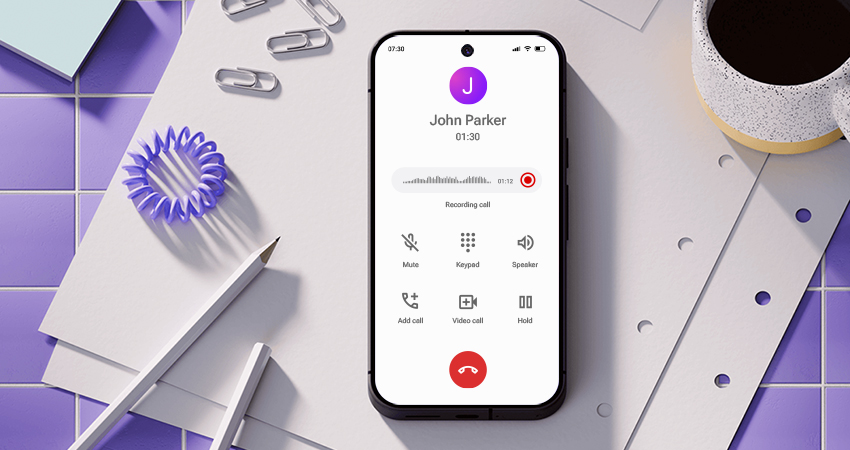
You simply need to follow these 3 steps to start recording through your Android device.
- Go to your Android phone’s settings.
- Press “Call Recording” and then press “Preferences.”
- You will need to accept the legal reminders that pop up on your screen.
- You are now ready to turn on “Automatic Call Recording.”
The downside to automatic recording on your Android is that all recordings will be stored on your Android phone, which can take up storage space and create a mountain of call logs to sort through. The other alternative is to record individual calls. This involves a pretty straightforward process of hitting the “Record” button when you are ready to start and end the call recording.
How can you record a phone call with your laptop?
As a practical alternative, if you have your laptop computer nearby, you can also record your phone call there through your Mac or PC laptop. This is straightforward, similar to recording any other kind of audio on your computer. You will need an in-built stereo and some sort of audio recording program or application that is compatible with your laptop computer. You can follow these simple steps to record a phone call via your laptop:
- You must ensure your computer’s in-built stereo is turned on in settings.
- Use the integrated sound recorder application or alternatively you can download an audio-recording program or install a newer recording application. If you have a MAC you can purchase various recording apps through the App Store.
- Once both these functions are activated you can simply press the “Record” button during a call.
How can you record a phone call with VoIP?
VoIP is often being used to record phone calls. A VoIP phone call recording is a secure and reliable method to record two-way audio of a phone conversation in the cloud. Through using a VoIP cloud phone system, you can effortlessly turn on call recording functions at an enterprise, group, or individual level. Businesses are making core transformations towards centralised cloud communications in operations. Zadrama offers a call recording tool as an extension feature to the PBX, business phone system.
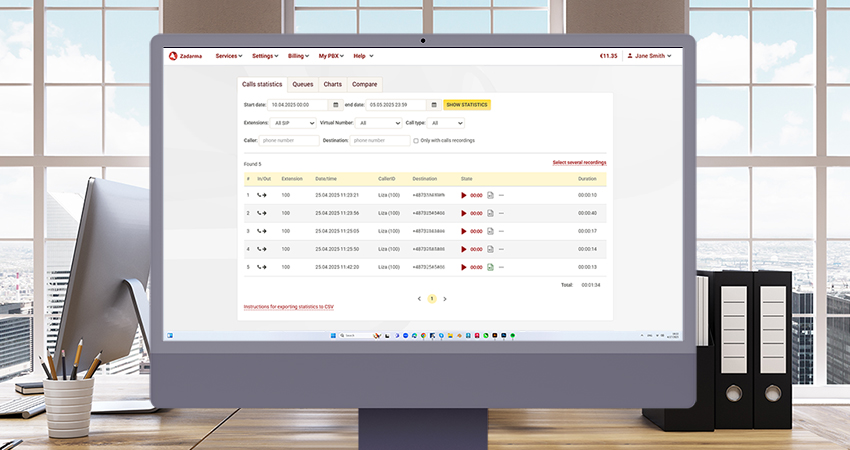
Users can record calls with Zadarma’s VoIP PBX phone system through following these simple steps:
- Register with Zadarma and then log in. You will need to create an account if you don't already have one, and then log in to your personal account.
- You can use the PBX Wizard to guide you through the basic setup process.
- Call recording can be activated during the PBX setup, with the assistance of the wizard. Or you can activate the call recording by navigating to the "My PBX - Extensions". In the desired extension settings, go to “Call recording and recognition” and click “Enable recording”.
- Connect Hardware or Software. Once the PBX is set up, you will need to configure your preferred software or hardware to connect to the PBX extensions using the provided settings (login, which is your extension, and password). For instance this could be a Zadarma app for your Android or iPhone.
- Access your recording. Within the PBX, all recordings are stored in an encrypted cloud storage so users can also send the call recordings to the email address specified in the extension settings. To access previous call recording you go to the "My PBX - Statistics and Charts" or via the Zadarma PBX API, or through the CRM system integrated with the PBX. After call recordings are disabled, the recordings are deleted from the cloud after 180 days.
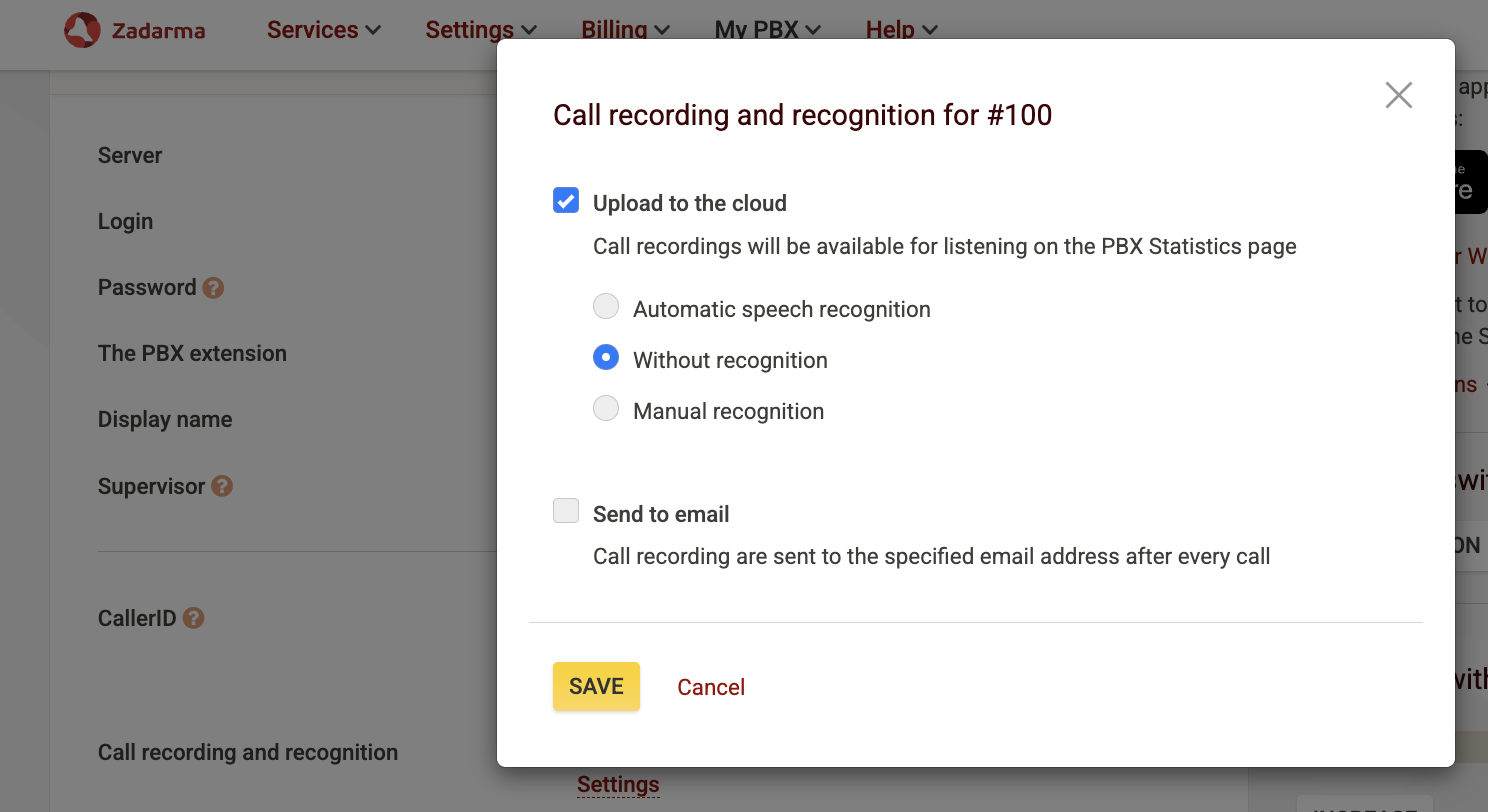
Advantages of recording a call using the VoIP PBX method
The beauty of recording a call via a VoIP PBX, is that whilst it is highly convenient and you can also explore and benefit from additional call features like voice menus, autoresponders, speech analytics, call recognition and conference calls. The PBX recording call feature provides convenience, as well as cost savings. You can make and record your call in the cloud, which is far cheaper than leveraging your mobile network to deliver your call.
Furthermore, Zadarma offers speech analytics, an important tool directly related to call recordings. This service automatically transcribes calls, converting recordings to text, which is then analyzed. You can assess your recorded calls through searching for specific useful probes or stop words in the text. After a call, its recording will be sent to your email, and you can read or listen to the conversation.
Consent to record calls
It is important to note that recording a phone call without a caller's permission could be a violation of an individual's privacy. Callers must remember that data privacy should be taken extremely seriously, as failure to comply with regulatory standards and legal requirements can result in legal penalties. This is why some phones don’t allow you to record calls by default. The simple rule is for the caller to always ask for consent from the call recipient, ahead of recording a conversation.
You might also find it helpful to learn how to dial a phone extension — check out our previous guide here.
 Calls
Calls
 Phone numbers
Phone numbers
 eSIM for Internet
eSIM for Internet
 SMS
SMS
 Business Phone System
Business Phone System
 Speech analytics
Speech analytics
 Callback button
Callback button
 Video conferencing
Video conferencing
 Click to call button
Click to call button
 VoIP for Business
VoIP for Business
 Become a partner
Become a partner
 Integrations
Integrations
 For whom
For whom
 Setup guides
Setup guides
 FAQ
FAQ
 Online chat
Online chat
 Contact us
Contact us
 Blog
Blog












