Setup for AudioCodes MP-114, firmware version 6.20A
1. To enter AudioCodes web interface you should connect your PC to Ethernet, and change the PC's network card settings (under "network settings"). By default, the network interface of MP-114 has the address 10.1.10.10, mask 255.255.0.0, so set static IP address 10.1.10.1 subnet mask 255.255.0.0. In browser, enter 10.1.10.10 and view page with login and password form. Default login/password are Admin/Admin. It is necessary to assign a static IP address from our subnet to thegateway. The next step is to set up VoIP-Network-IP Settings. Fill these fields as shown below.
In this example, the subnet 192.168.0.0/24 is used
192.168.0.2: IP-address of our AudioCodes gateway
255.255.255.0: subnet mask
192.168.0.1: IP-address of gateway by default, address of router/modem.
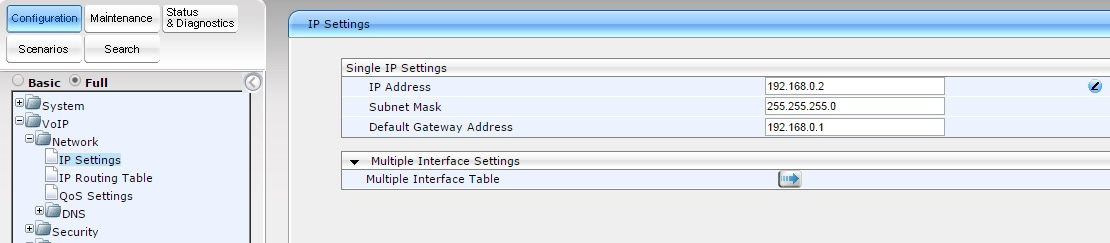
Click "Submit" and wait until hardware applies these settings.
Disconnect gateway from PC, connect to network. Change network card settings, enable DHCP or set up network interface with a static IP address from subnet 192.168.0.0/24 (for example 192.168.0.9). In the browser's URL bar enter AudioCodes' IP-address (192.168.0.2). Under "Hardware Settings", click "Burn!" Skipping this step will entail that after reset, hardware will return to its default settings.
2. Set gateway as per end point. On the left, click on “Full”, under the tab "Configuration" – "VoIP" – "SIP Definitions" – "Proxy & Registration".
Here enter the following data:
Enable Registration: Enable – enable registration
Registrar IP Address: enter IP address of sip.zadarma.com (for example 185.45.152.161)
Registrar IP Address: enter IP address of server of IP PBX: pbx.zadarma.com (for example 185.45.152.164)
Subscription Mode/ Registration Mode: per endpoint: each port of gateway is registering separately.
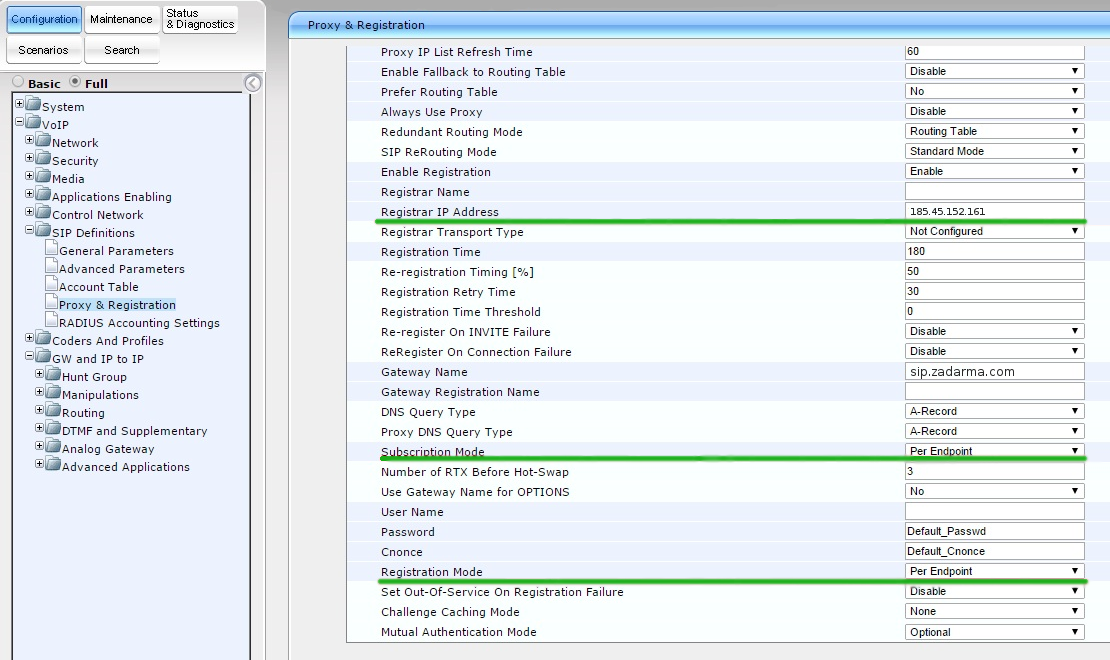
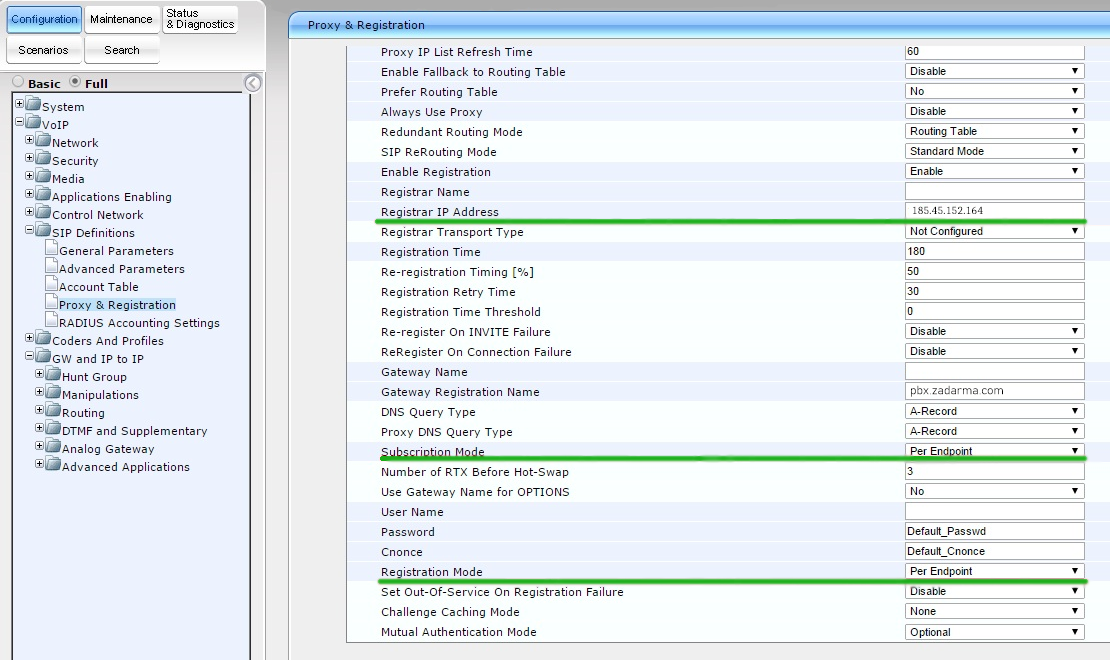
Click Submit
3. Under the tab "Configuration" – "VoIP" – "SIP Definitions" – "General Parameters" change the following parameters, according to your need:
NAT IP Address: – if your hardware is behind NAT, then specify your external IP address
Fax Signaling Method: choose method of fax sending
SIP UDP Local Port: 5060
SIP Destination Port: 5060
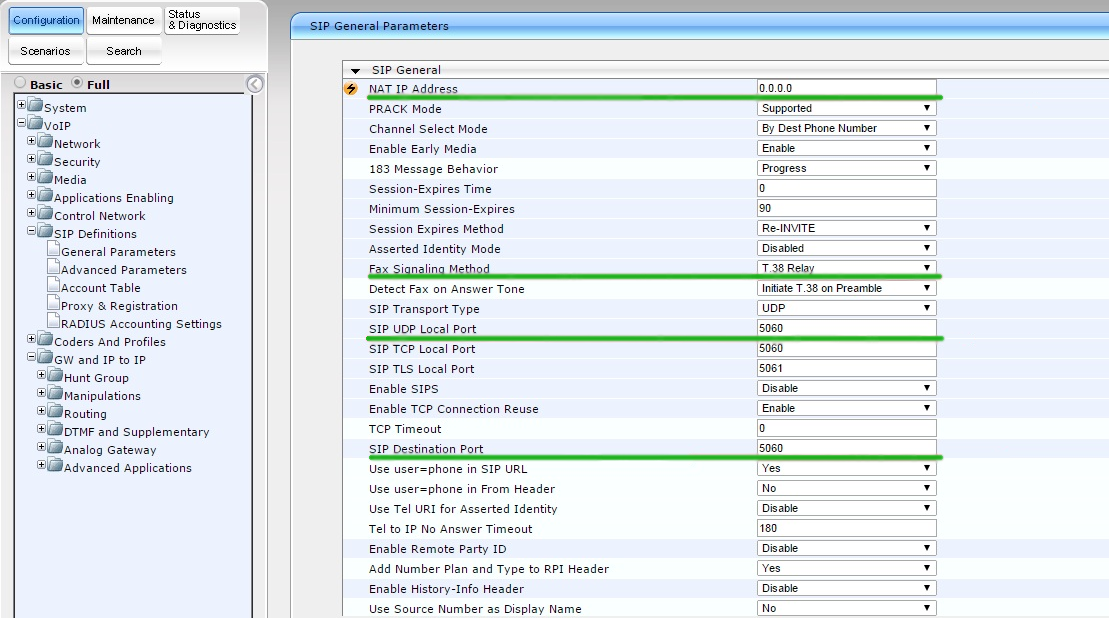
Click Submit
4. Codecs settings. VoIP – Coders and Profiles – Codes. Choose and set priority of codecs and click Submit
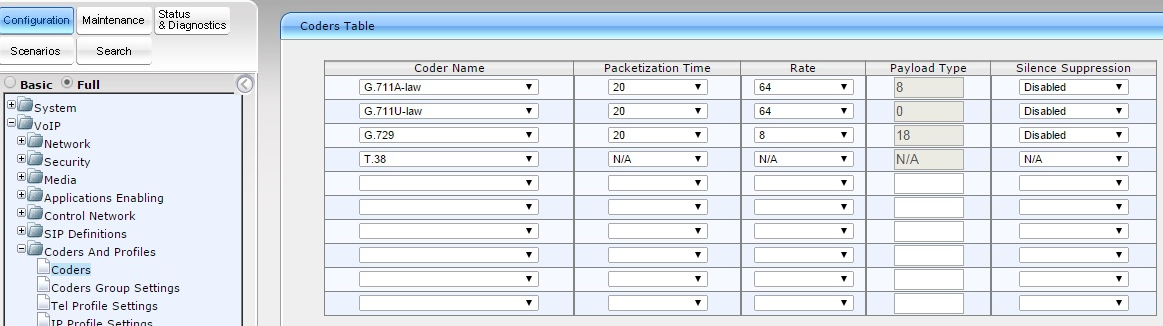
5. Now make groups for ports. Open VoIP – GW and IP to IP – Hunt Group Setting, Set ID Hunt Group, Channel mode – strategy by which lines will be chosen and in our case Registration mode – per endpoint
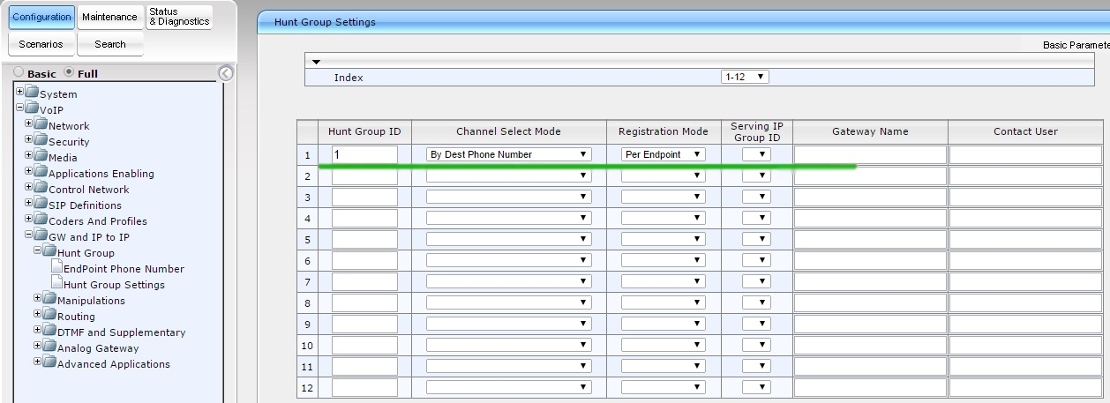
Click Submit
In this section open tab Endpoint Phone Number and set on Hunt a group of number.
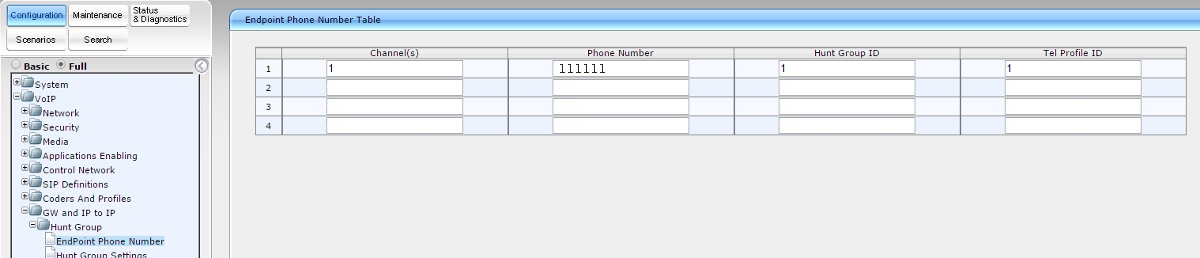
Click Submit
6. Set routes for calls from IP on analog ports and vice versa. VoIP GW and IP to IP – Routing – Tel to IP Routing/IP to Trunk Group Routing
Src Trunk Group ID: 1
Dest Phone Prefix: *
Source Phone Prefix: *
Dest IP Address: IP address of sip.zadarma.com (for example 185.45.152.161)
Dest IP Address: IP address of server of IP PBX: pbx.zadarma.com (for example 185.45.152.164)
Port: 5060
Transport Type: UDP
Dest. IP Group ID : -1
Dest. SRD: -1
IP Profile ID: 1
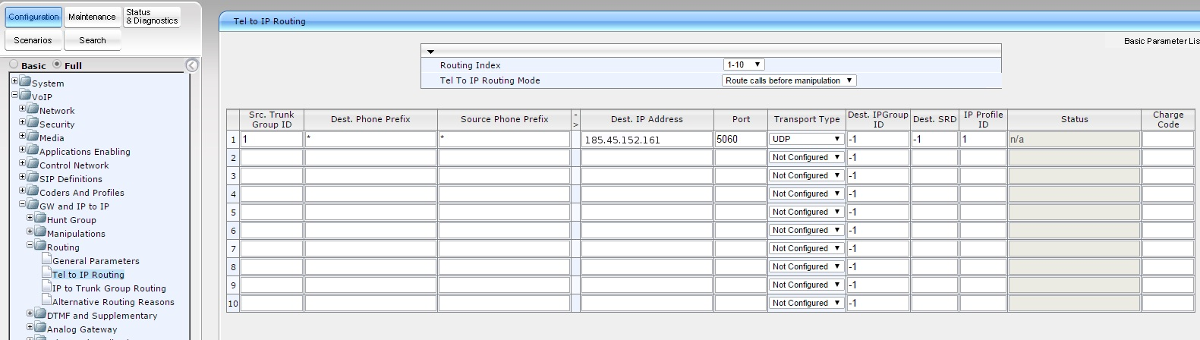
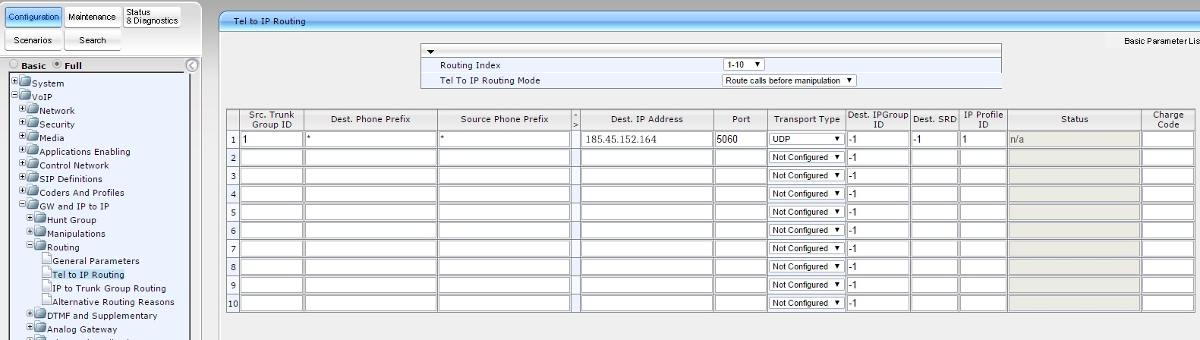
Dest Host Prefix: *
Source Host Prefix: *
Dest Phone Prefix: *
Source Phone Prefix: *
Source IP Address: *
Hunt IP Group ID : 1
IP Profile ID: 1
Source IPGroup ID: 1
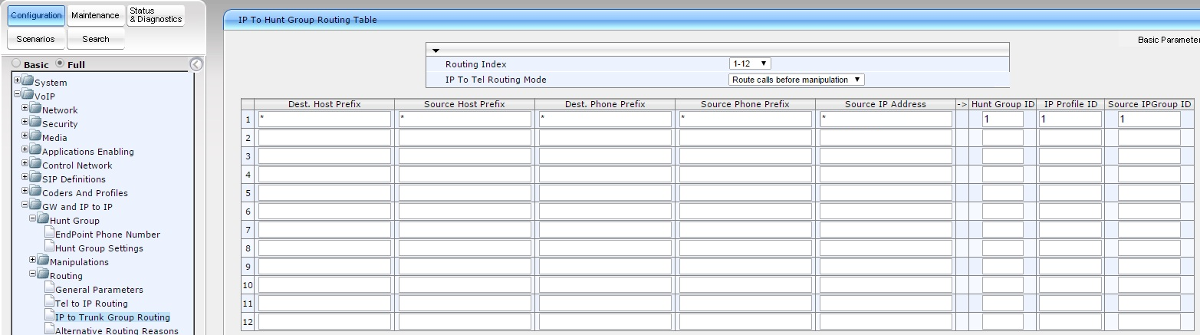
7. Set authorization. VoIP – GW and IP to IP – Analog Gateway – Authentication
User Name: Your sip number (for example 111111) from personal account
Password: Your password from sip number from "SIP Connection" personal account.
User Name: Your internal PBX number (for example 1234-100) from personal account
Password: Your password of internal PBX number from personal account
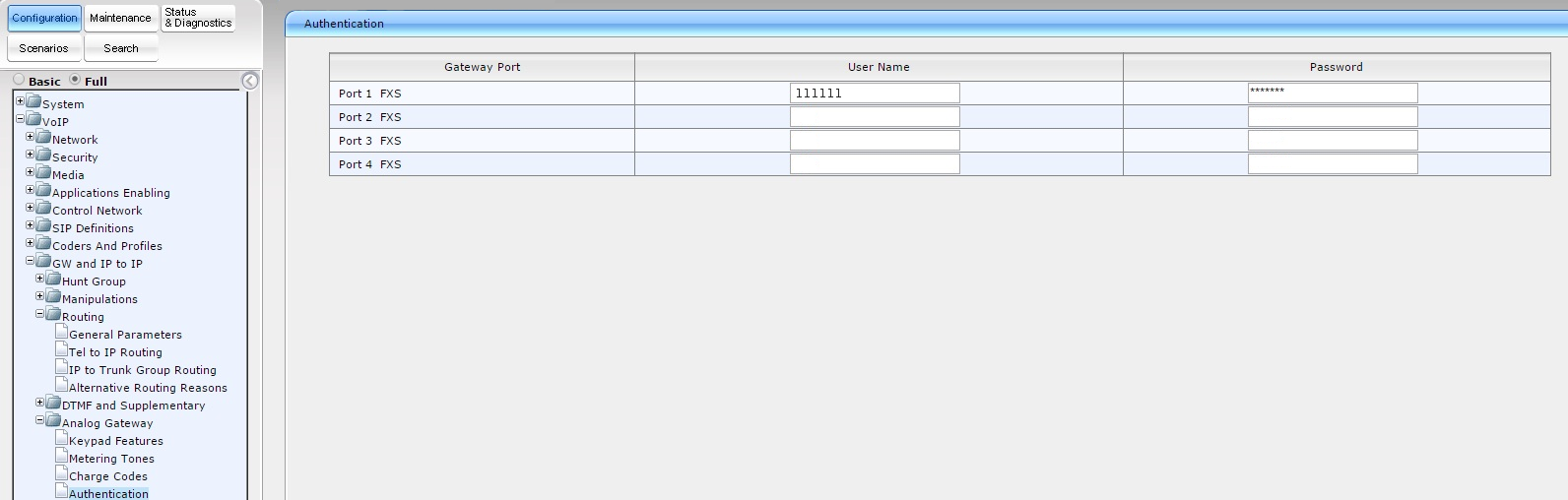
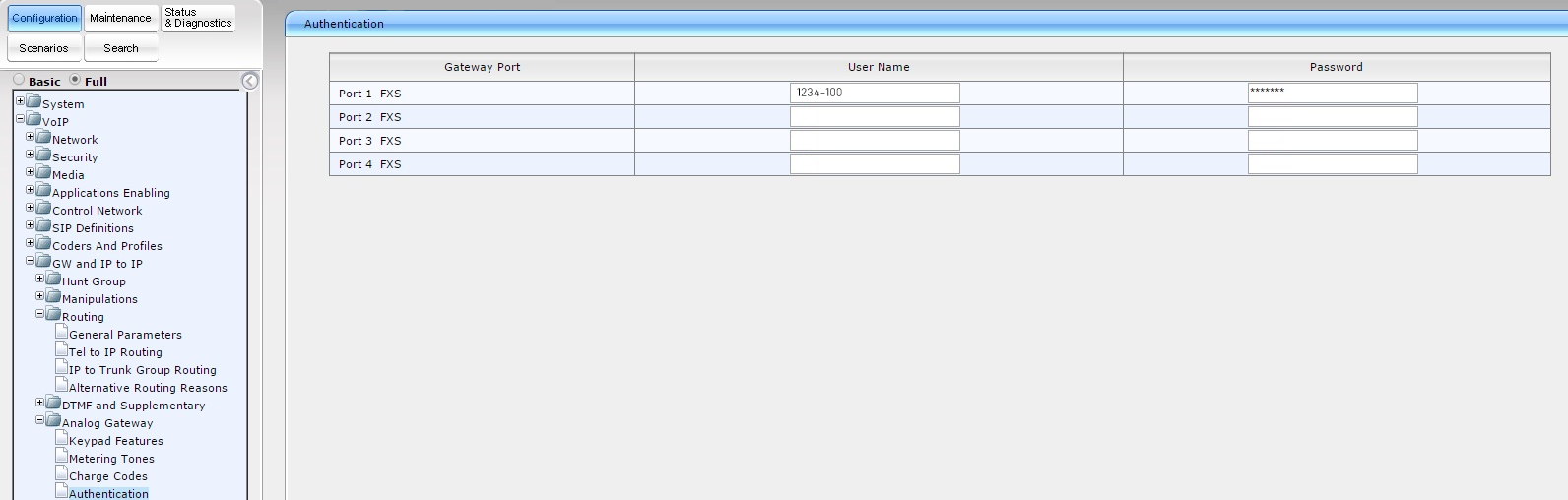
After this step, save settings and “burn” them into the device's memory. To save settings click "Submit". In the next window that appears click on "OK" to “burn” data into device's memory - click on “Burn”.

In the following window that appears, click on "OK". Now, even if the device is rebooted, settings will remain the same and there will be no need to reset the device.
 Calls
Calls
 Phone numbers
Phone numbers
 eSIM for Internet
eSIM for Internet
 SMS
SMS
 Business Phone System
Business Phone System
 Speech analytics
Speech analytics
 Callback button
Callback button
 Video conferencing
Video conferencing
 Click to call button
Click to call button
 VoIP for Business
VoIP for Business
 Become a partner
Become a partner
 Integrations
Integrations
 For whom
For whom
 Setup guides
Setup guides
 FAQ
FAQ
 Online chat
Online chat
 Contact support
Contact support
 Blog
Blog