1. Connect device to local network and turn it on. Enter screen menu:
menu > IP Service > network > Embedded Web > on
Enter "IP Settings". Device will show its current IP address (for example 192.168.1.2). Enter this IP address in the URL bar of your browser.
Login and password to enter web interface by default:
Login:admin
Password: adminpass
2. Open the phone's web interface, under the tab VoIP
Enter the following data:
Phone number: Your sip number (for example 111111) from personal account
Line ID: Your sip number (for example 111111) from personal account
Registrar Server Address: sip.zadarma.com
Proxy Server Address: sip.zadarma.com
Outbound Proxy Server Address: sip.zadarma.com
Service Domain: sip.zadarma.com
Authentication ID: Your sip number (for example 111111) from personal account
Authentication password: Your password of sip number from "SIP Connection" in personal account.
Enable SSAF (SIP Source Address Filter): Yes
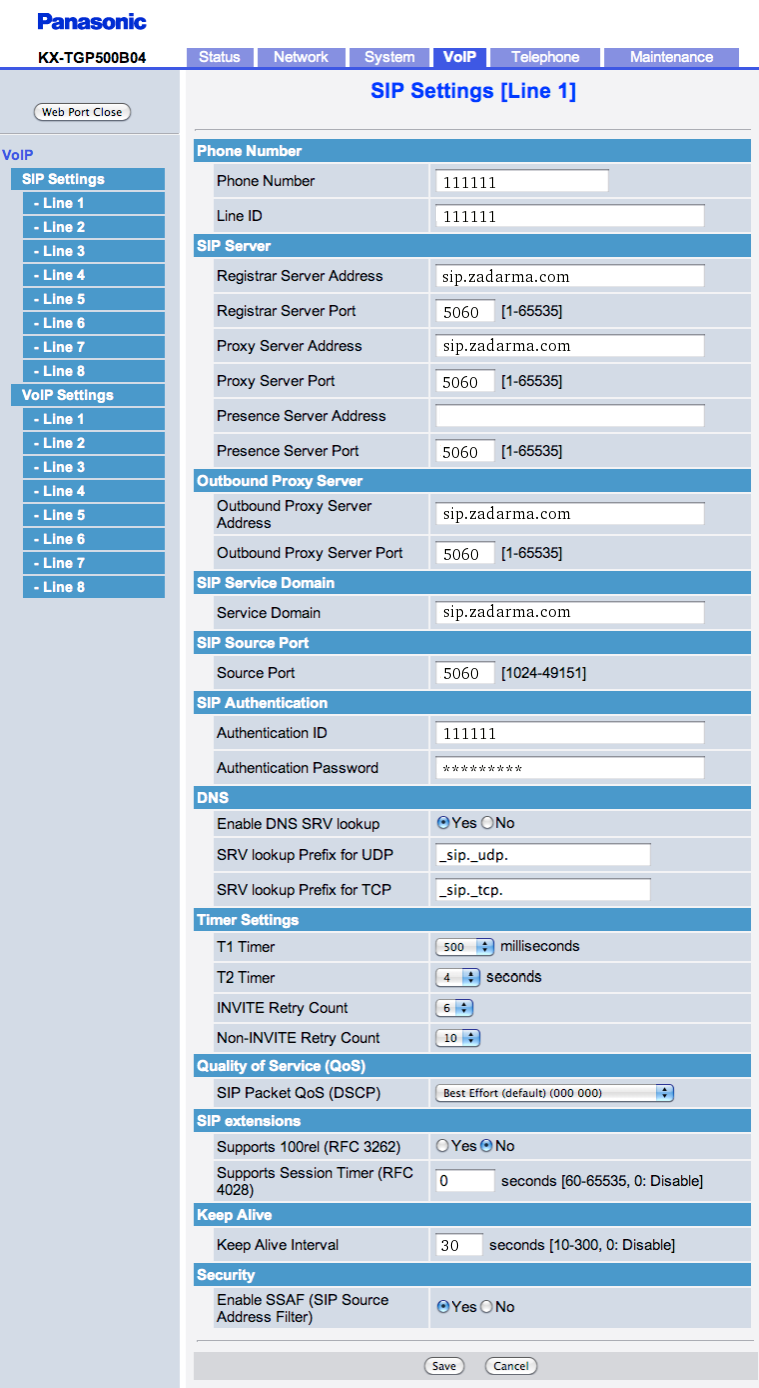
To connect the phone to IP PBX (server address: pbx.zadarma.com), the software version should be 22.85 or higher. Download software update. in order to ensure you have the correct version. In earlier versions there is no possibility to enter a login with a hyphen.
When connecting to Zadarma IP PBX you need to use the internal IP PBX information that appears under "My PBX - Extension numbers".
Phone number: Your internal PBX number (for example 100) from personal account
Line ID: Your internal PBX number (for example 1234-100) from personal account
Registrar Server Address: pbx.zadarma.com
Proxy Server Address: pbx.zadarma.com
Outbound Proxy Server Address: pbx.zadarma.com
Service Domain: pbx.zadarma.com
Authentication ID: Your internal PBX number (for example 1234-100) from personal account
Authentication password: Your password of internal PBX number from personal account.
Enable SSAF (SIP Source Address Filter): Yes
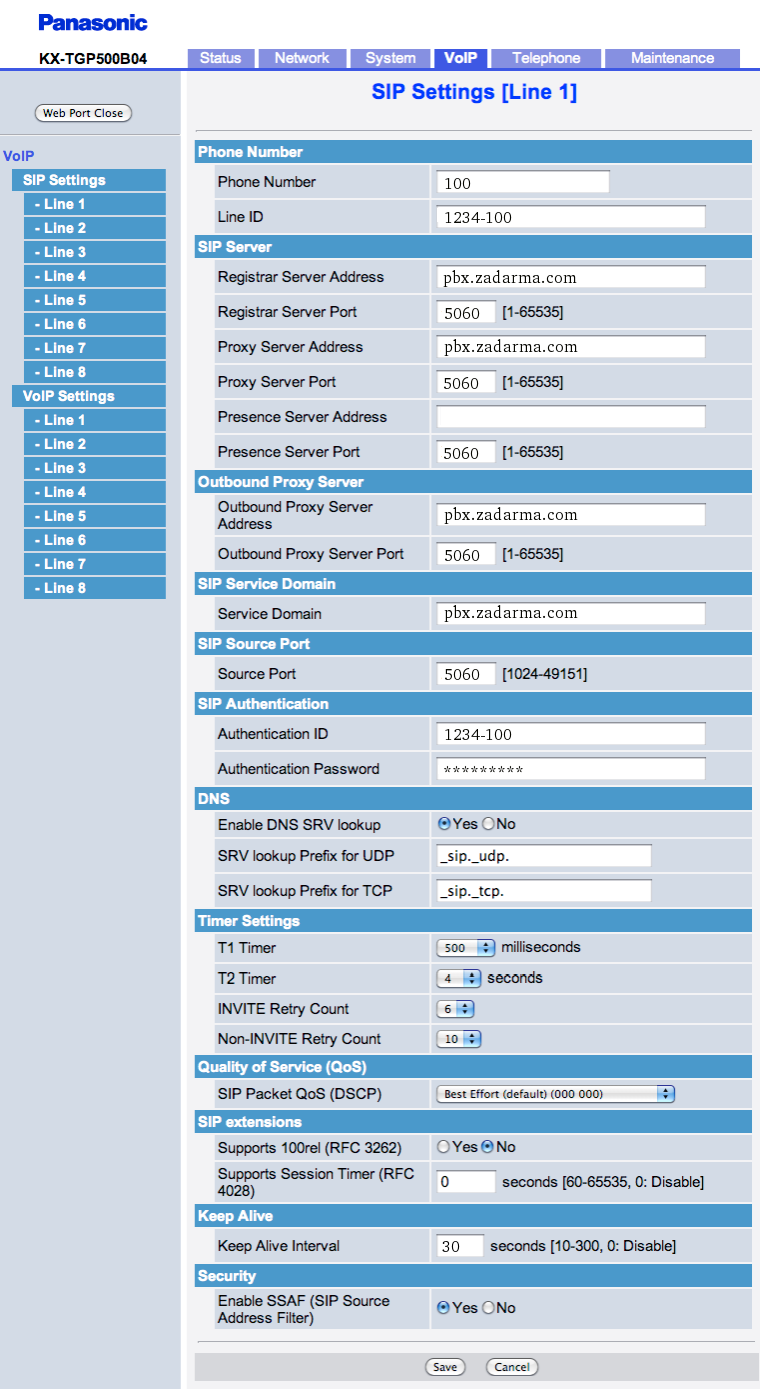
3. Sometimes, due to incorrect NAT work on the router, you might encounter problems with incoming calls. If this occurs, we recommend to enable STUN server.
Stun server can be enabled under "Network" - "External address determination".
STUN-server address: stun.zadarma.com
 Calls
Calls
 Phone numbers
Phone numbers
 eSIM for Internet
eSIM for Internet
 SMS
SMS
 Business Phone System
Business Phone System
 Speech analytics
Speech analytics
 Callback button
Callback button
 Video conferencing
Video conferencing
 Click to call button
Click to call button
 VoIP for Business
VoIP for Business
 Become a partner
Become a partner
 Integrations
Integrations
 For whom
For whom
 Setup guides
Setup guides
 FAQ
FAQ
 Online chat
Online chat
 Contact support
Contact support
 Blog
Blog