Freshdesk integration with free Zadarma PBX works without additional modules and intermediates, providing top connection quality and security.
Zadarma - Freshdesk integration is absolutely free.
Integration features:
- Calls in one click from Freshdesk.
- Automatic ticket creation during incoming and outgoing calls.
- Call statistics and recordings integration. Ability to listen to the recordings straight from Freshdesk.
- Routing incoming SMS to Freshdesk
Zadarma advantages:
- Completely free PBX, 5 minutes setup
- Phone system price plans for call at attractive rates to all destinations
- Multichannel numbers in 110 countries (local, mobile, toll-free)
- Additional features: number porting call tracking, website widgets, video conferencing
- Maximum quality and security (18 years of work, data centers in 6 countries, 24/7 support)
Set up manual
1. To integrate Zadarma virtual PBX and Freshdesk the following conditions have to be met:
- Access to SSL has to be allowed from Freshdesk.
- Zadarma virtual PBX has to be created and set up. Minimal set up: virtual numbers created – between 1 and 50 (one for each employee), call recording enabled if needed (Call recording to the cloud), “no pushing” default incoming call scenario is created in My PBX – Incoming calls and voice menu.
2. Open profile settings by clicking on the profile icon (furthest to the right) - Profile settings.
In the top right corner of the page, click the "View API Key" button and copy your API key value.
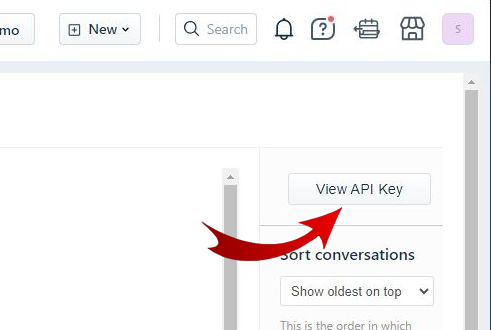
3. In Zadarma personal account go to Settings – API and integration, choose Freshdesk and click Enable integration.
On the next page, enter the following data:
СRM address - your Freshdesk domain
Token - your API key from profile settings in Freshdesk
Click “Activate integration”
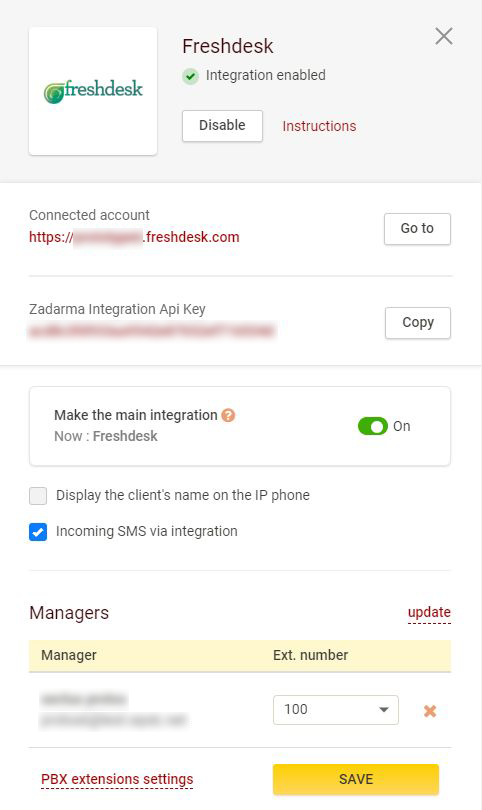
On the next page, assign the Cloud PBX extensions to Freshdesk users, then click the "Save" button.
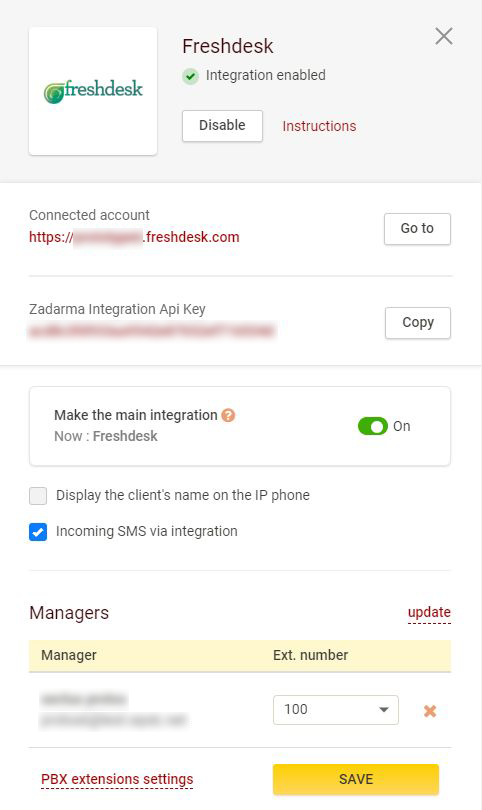
Copy the Zadarma integration API key and go to Freshdesk.
4. In Freshdesk, go to Settings - Marketplace - Marketplace Apps, find the Zadarma app, and click "Install."
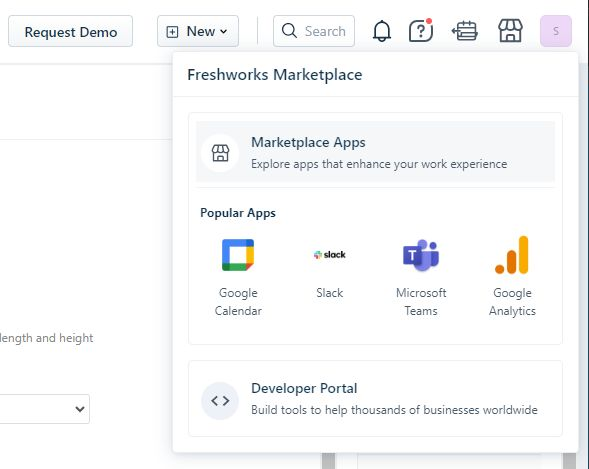
On the next page, paste the Zadarma integration API key (which we copied in the previous step) into the appropriate field and click "Install."

The Zadarma virtual PBX and Freshdesk integration is successfully installed and configured.
5. A webphone is placed in the left bottom corner in Freshdesk interface for making and receiving calls. During the first call, you need to allow access to audio in the pop-up window of your browser. Incoming calls from clients are turned to tickets, each client call will create a ticket, which is created at the beginning of the call and the recording is attached after the call is ended.
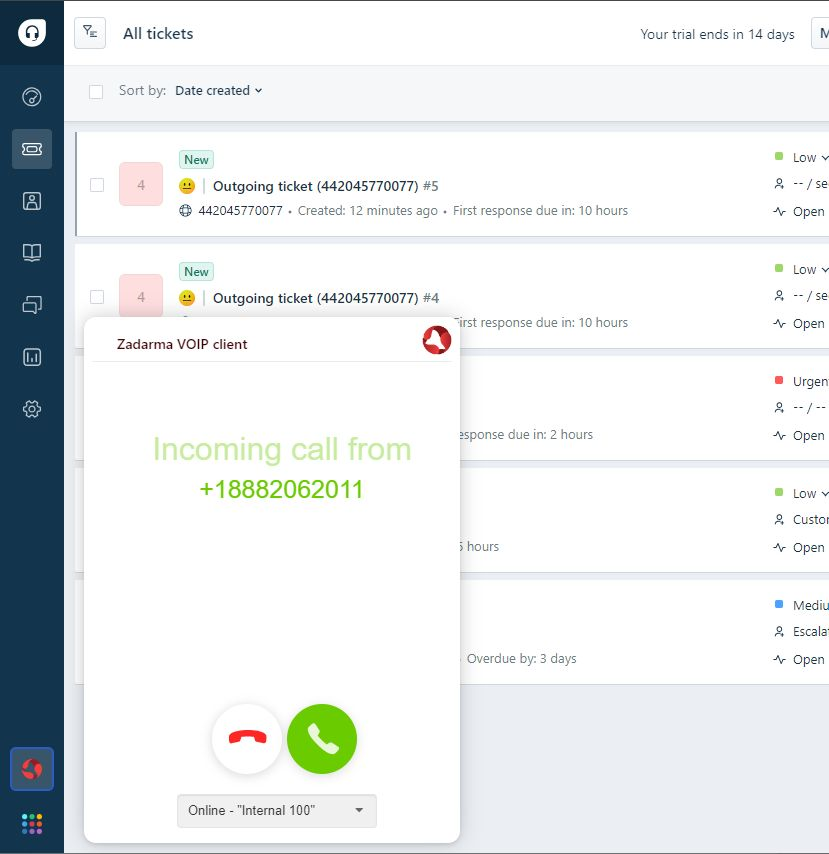
To make a call, open a ticket and in the bottom right corner click “Call using Zadarma”, or you can enter the number manually using the web-phone
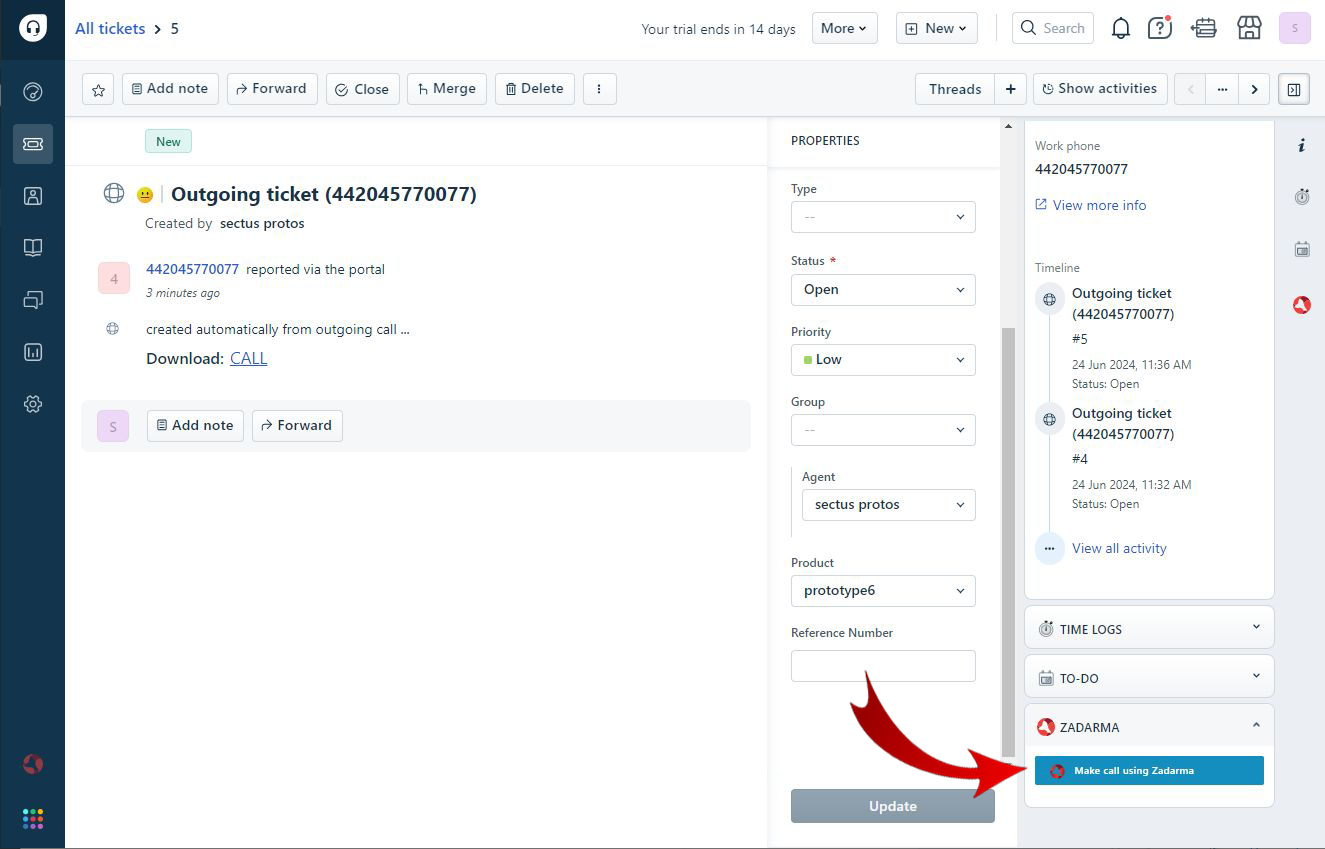
Also, if you are not near your computer and Freshdesk is not open, you can make and receive calls via an app (we recommend Zadarma for iOS, Android) or a regular IP-phone. Call information will be displayed in the helpdesk interface.
h5>Freshdesk integration options:- Call routing to the appropriate manager - an incoming call from a number already saved in Freshdesk (in the contact card) will be automatically directed to the extension of the responsible employee, bypassing the voicemail menu.
- Return call to PBX - If the responsible person is unavailable - when the "Call routing to the appropriate manager" option is enabled, but the extension is unreachable or no one answers within 15 seconds - the incoming call will be redirected to the default voicemail menu.
- Display the client's name on IP phone - if a third-party softphone or IP phone is used to receive calls, the client’s name from Freshdesk will be displayed next to the caller’s number on the IP phone. This option has a higher priority than the "Number Name" setting in “Settings - Virtual Phone Numbers.”
 Calls
Calls
 Phone numbers
Phone numbers
 eSIM for Internet
eSIM for Internet
 SMS
SMS
 Business Phone System
Business Phone System
 Speech analytics
Speech analytics
 Callback button
Callback button
 Video conferencing
Video conferencing
 Click to call button
Click to call button
 VoIP for Business
VoIP for Business
 Become a partner
Become a partner
 Integrations
Integrations
 For whom
For whom
 Setup guides
Setup guides
 FAQ
FAQ
 Online chat
Online chat
 Contact support
Contact support
 Blog
Blog