The integration between free Zadarma PBX and Zendesk works without additional modules or intermediaries, providing the best quality and security of your connection.
Zadarma-Zendesk integration is absolutely free.
Integration features:
- Calls to Zendesk clients in one click.
- Pop-up client card with incoming and outgoing calls.
- Integration of call statistics and recordings. Ability to listen to the call recordings straight from Zendesk platform.
Zadarma advantages:
- Completely free PBX, 5 minutes setup
- Phone system price plans for call at attractive rates to all destinations
- Multichannel numbers in 110 countries (local, mobile, toll-free)
- Additional features: number porting call tracking, website widgets, video conferencing
- Maximum quality and security (18 years of work, data centers in 6 countries, 24/7 support)
Setup instruction
1. The following conditions have to be met to integrate Zadarma VoIP with Zendesk:
- In Zendesk the integration is only available to agents Talk – Partner Edition.
- To use the telephony the user role in Zendesk has to be Agent or Administrator.
- An access to token has to be enabled and the token created in Zendesk.
- You need to set up Zadarma virtual PBX. Minimal settings: extension numbers created between 1 and 50 (one for each employee), if required call recordings turned on in extension number settings (call recordings to the cloud), also a created scenario for “no pushing” in My PBX – Incoming calls and IVR.
2. In Zendesk go to Settings section (Admin) – Marketplace and enter Zadarma in the search bar. Click on Zadarma VOIP client icon, press Install button and confirm the download by pressing Install in the pop-up window, on the next page also press Install.
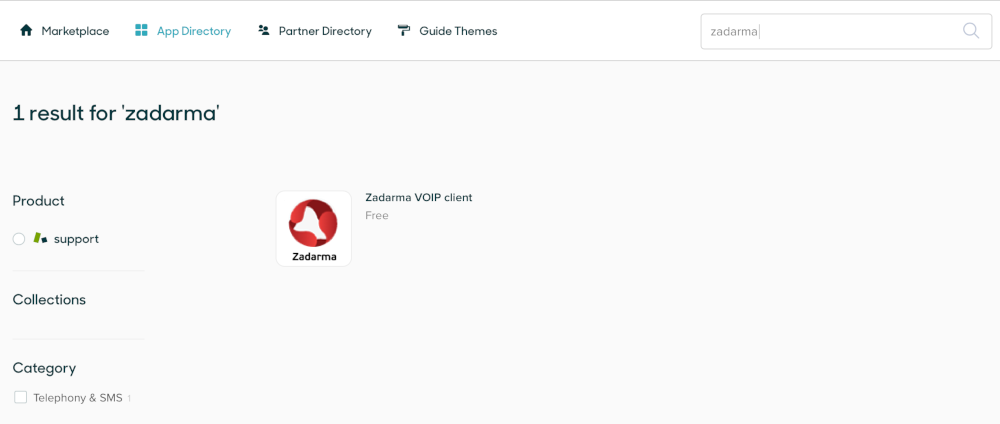
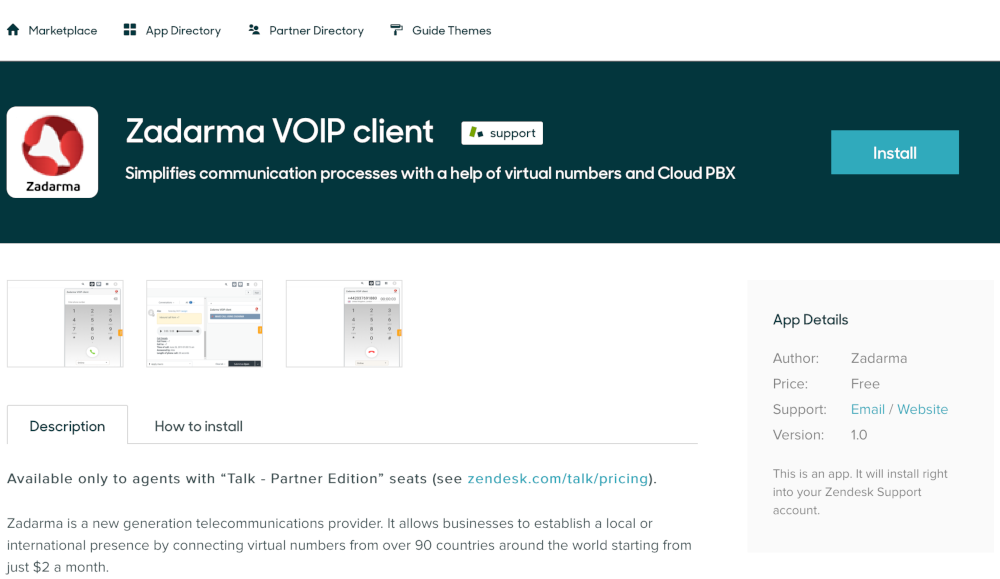
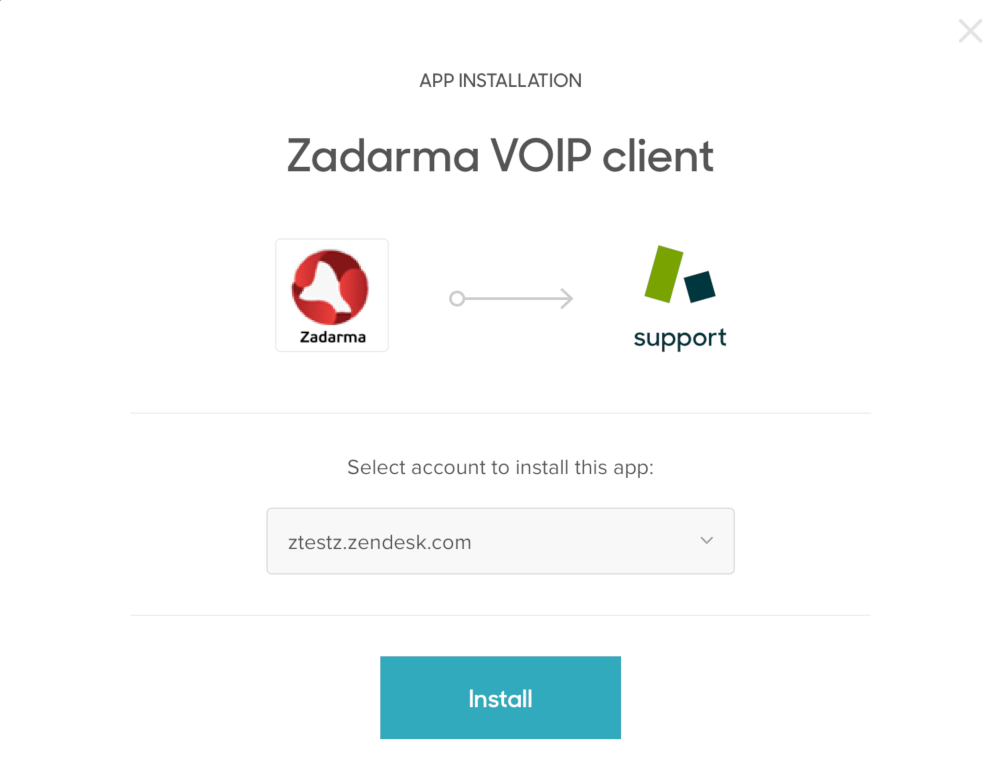
Go to the Admin – Go to Admin Center section and under Apps and integrations, select Zendesk API. Enable "Token access", add a token and save it, the token will need to be specified in your Zadarma personal account.
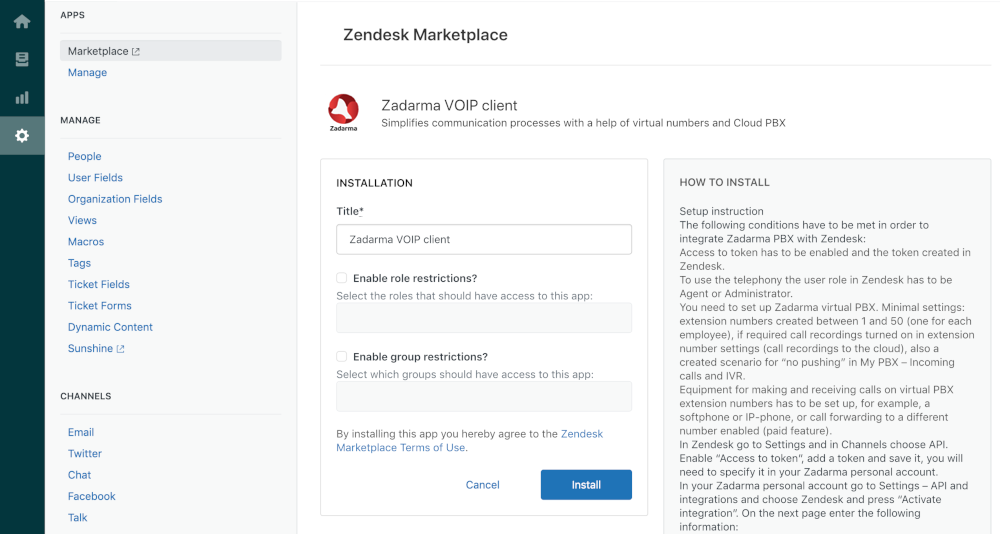
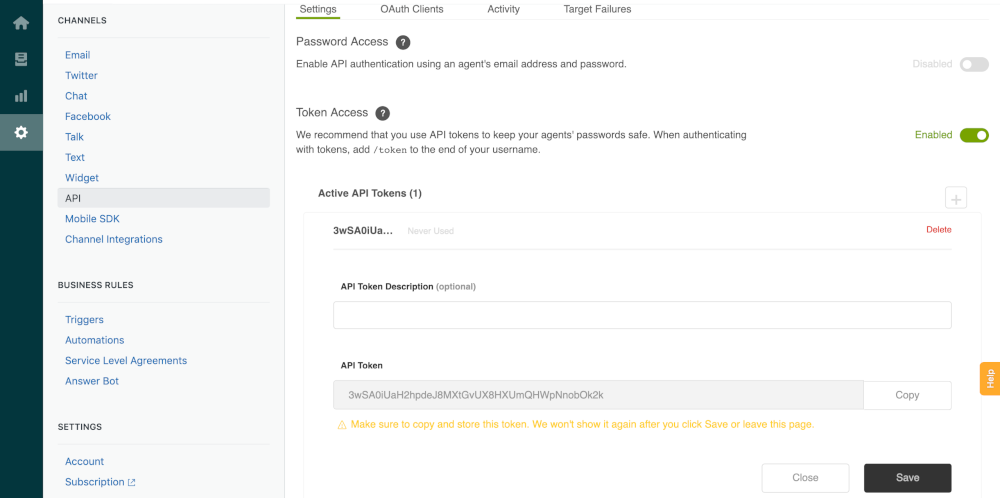
3. In your Zadarma personal account go to Settings – API and integrations and choose Zendesk and press “Activate integration”.
On the next page enter the following information:
СRM address - your Zendesk domain
Login - the email address that is registered at Zendesk
Token - API Zendesk token
Then press “Activate integration”
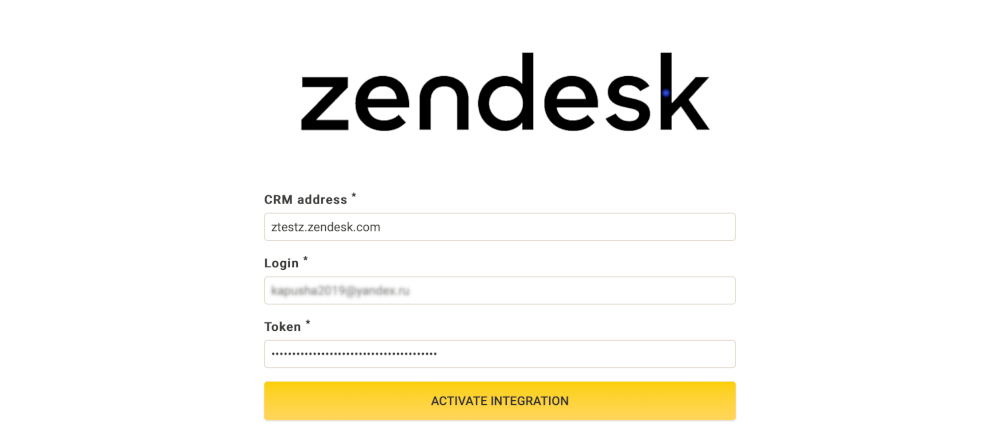
On the next page assign virtual PBX extension numbers to Zendesk users and press “Save”
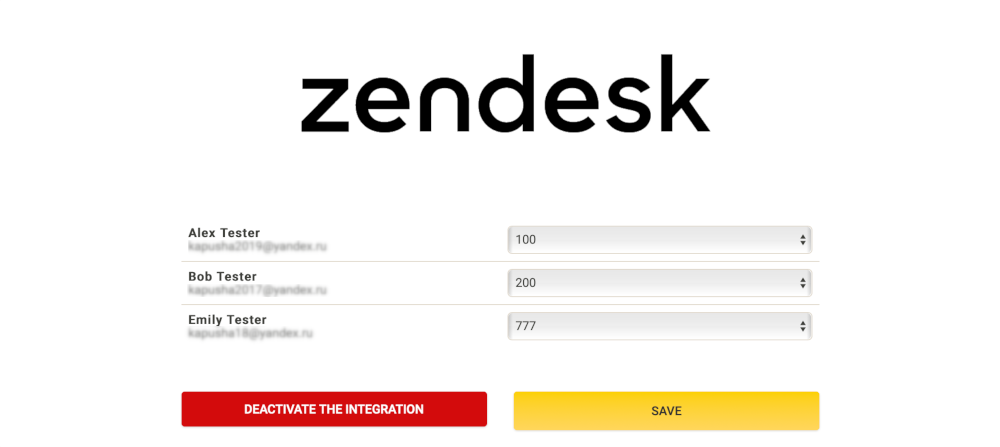
Virtual Zadarma PBX and Zendesk integration is set
4. A web-phone (an icon with Zadarma logo) to make and receive calls is placed in Zendesk interface in the top right corner. During the first call, access to audio-equipment has to be enabled in a pop-up window of your browser. Incoming calls from Zendesk clients are transformed into tickets; a new ticket is created at the beginning of each call and call recording is attached to the ticket after the call ends.
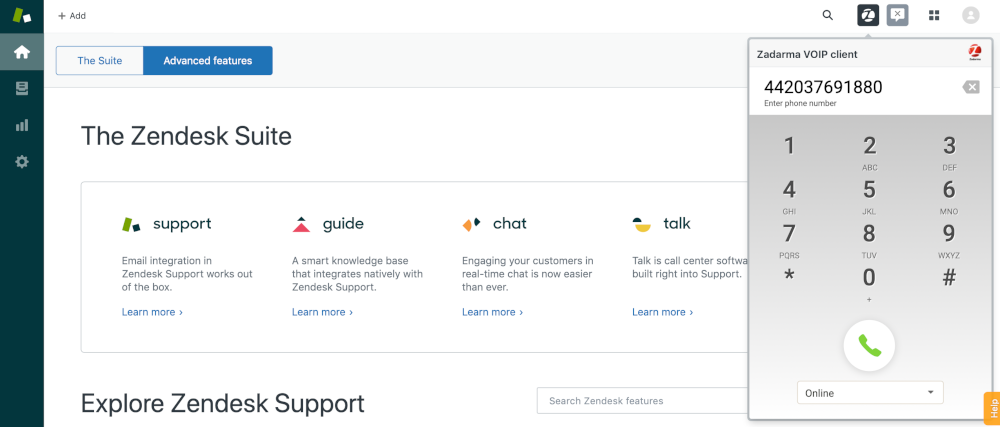
Also, if you are not near your computer and Zendesk is not open, you can make and receive calls via an app (we recommend Zadarma for iOS, Android) or a regular IP-phone. Call information will be displayed in the helpdesk interface.
 Calls
Calls
 Phone numbers
Phone numbers
 eSIM for Internet
eSIM for Internet
 SMS
SMS
 Business Phone System
Business Phone System
 Speech analytics
Speech analytics
 Callback button
Callback button
 Video conferencing
Video conferencing
 Click to call button
Click to call button
 VoIP for Business
VoIP for Business
 Become a partner
Become a partner
 Integrations
Integrations
 For whom
For whom
 Setup guides
Setup guides
 FAQ
FAQ
 Online chat
Online chat
 Contact support
Contact support
 Blog
Blog