Setup instructions
The Zadarma PBX integration with Salesforce works without additional modules and agents to provide maximum service quality and reliability.
Zadarma - Salesforce integration is absolutely free.
Integration features:
- Calls to clients from Salesforce in one click from the browser (WebRTC) or via Callback.
- A pop-up client card during incoming and outgoing calls.
- Call statistics and recordings integration. Listen to call recordings from the Salesforce CRM interface.
- Automatic lead creation during incoming calls from unknown phone numbers and outgoing calls to new numbers.
Zadarma advantages:
- Completely free PBX, 5 minutes setup
- Phone system price plans for calls to all destinations at attractive rates
- Multichannel numbers in 110 countries (local, mobile, toll-free)
- Additional features: call tracking, website widgets, video conferencing
- Maximum quality and security (18 years of work, data centers in 6 countries, 24/7 support)
Setup instructions
1. To set up the Zadarma PBX integration with Salesforce, the following requirements have to be met:
- You should be using Salesforce Group, Enterprise, Performance, Unlimited or Developer Editions.
- You need to have an active and configured Zadarma PBX.Complete the setup wizard, it will take less than 2 minutes.
- Calls from the browser are supported by all browser except Safari, Internet Explorer and Microsoft Edge
- When making calls via Callback, PBX extension numbers should have call programs/applications configured (we recommend Zadarma for Windows, Mac OS, iOS, Android) or other equipment. You can also enable call forwarding to a different number (paid feature).
2. In your Zadarma personal account go to "Settings" - "API and integrations", choose Salesforce and select "Enable Integration". Generate a Socket Key by clicking the corresponding button.
Select one of the options to install the integration application: for 1 user, for all users or for selected users and then click "Install".
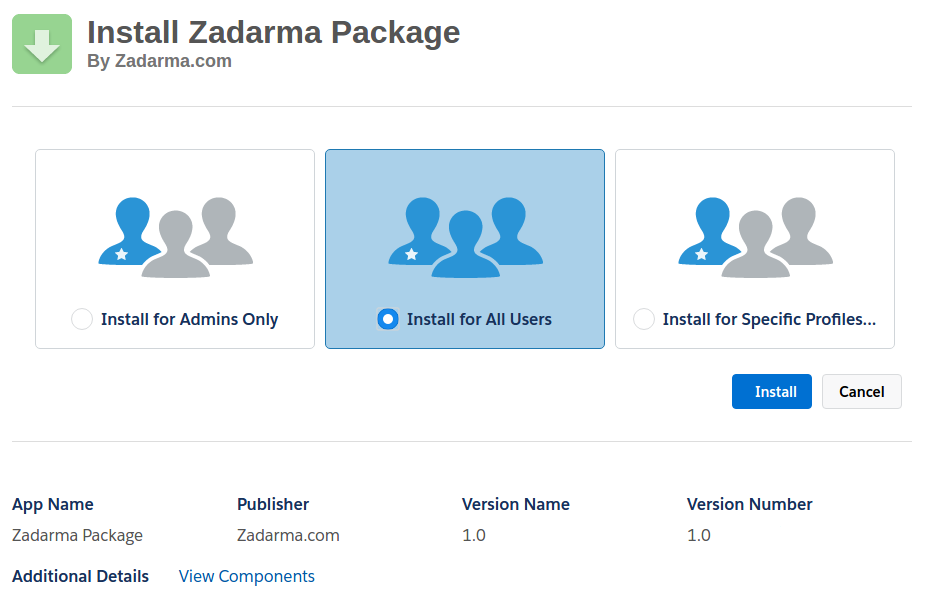
On the next page, confirm the user authorization request and click on continue.
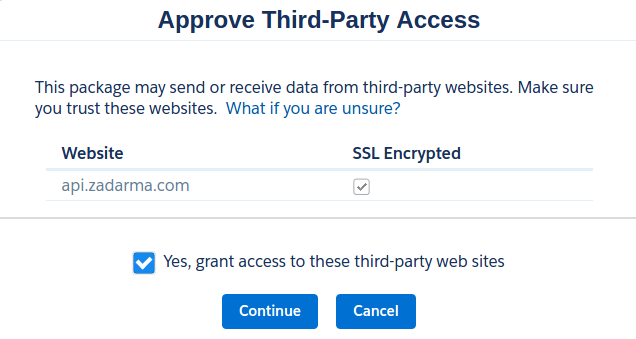
In the right top corner of the page, select Zadarma from the menu and then go to Zadarma Settings.
In your Zadarma personal account in “Settings - API and integrations”, copy your API keys from the Key: and Secret: parameters to the appropriate fields in the Salesforce integration settings and click “Save”.
Key => Access Key
Secret => Secret Key
Socket Key => Socket Key
On the Zadarma Settings page, assign PBX extension numbers to Salesforce CRM users and choose WebRTC mode (calls straight from the browser) or Callback, in this case, an outgoing call back will be initiated to PBX extension number, which has to have a configured softphone or IP phone. You can also enable automatic lead creation for incoming calls from unknown numbers or outgoing calls to new numbers. Save the settings.
We recommend using Chrome and Firefox browsers when working via WebRTC.
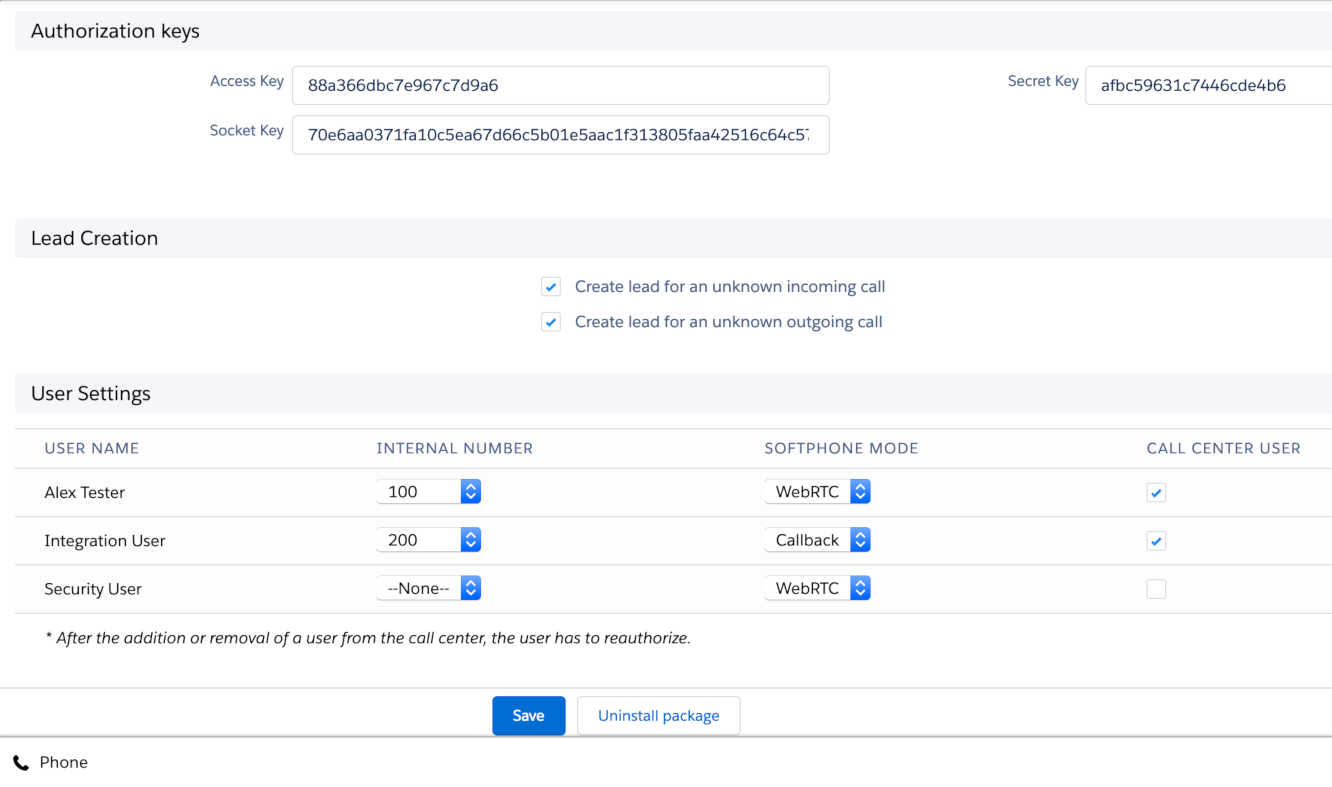
Virtual Zadarma PBX and Salesforce CRM is installed and configured.
3. To make an outgoing call from Salesforce CRM, just click on the phone image next to the telephone number that you want to call, or type in the telephone number in the webphone.
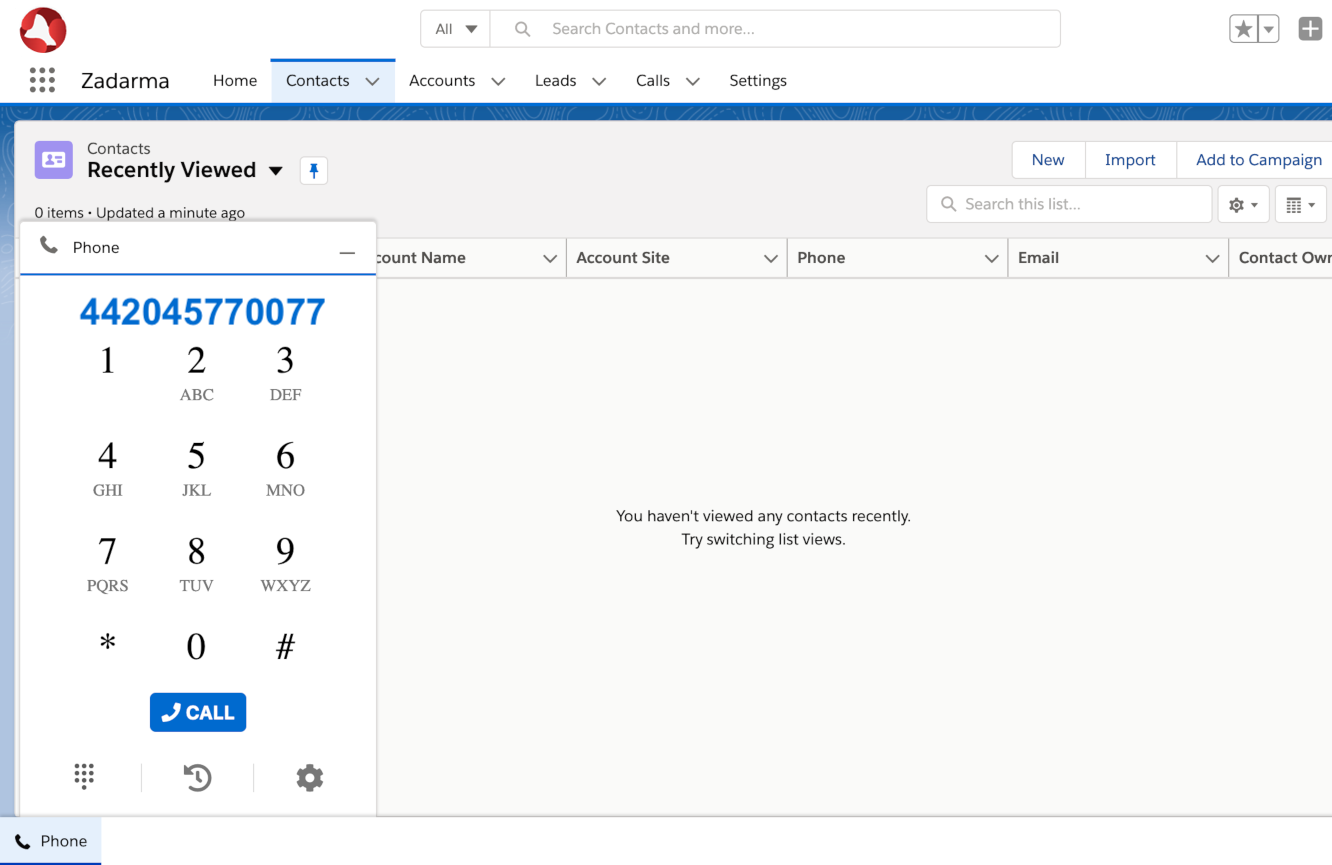
At the time of an incoming call or outgoing call, you will see a notification in the webphone. If the phone number has been previously saved in Salesforce CRM, you will see the client details.
 Calls
Calls
 Phone numbers
Phone numbers
 eSIM for Internet
eSIM for Internet
 SMS
SMS
 Business Phone System
Business Phone System
 Speech analytics
Speech analytics
 Callback button
Callback button
 Video conferencing
Video conferencing
 Click to call button
Click to call button
 VoIP for Business
VoIP for Business
 Become a partner
Become a partner
 Integrations
Integrations
 For whom
For whom
 Setup guides
Setup guides
 FAQ
FAQ
 Online chat
Online chat
 Contact support
Contact support
 Blog
Blog