Zadarma Cloud PBX integration with Flowlu works without additional modules or any third-parties providing maximum connection quality and security.
Zadarma-Flowlu integration is absolutely free.
Integration features:
- Pop-up incoming call notifications;
- Missed call information;
- Automatic contact, deal, task creation;
- Call statistics integration;
- Ability to listen to call recordings from Flowlu interface.
Zadarma advantages:
- Completely free PBX, setup takes 5 minutes
- Phone system price plans for calls at attractive rates to all destinations
- Multichannel numbers in 110 countries of the world (local, mobile, toll-free)
- Additional features: call tracking, website widgets, video conferencing
- Top quality and security (18 years in the market, data centers in 6 countries, 24/7 support)
Setup instructions
1. The following conditions have to met for Zadarma PBX and Flowlu integration:
- You have Zadarma PBX created and set up. Complete the setup wizard, it will take less than 2 minutes.
- Calling software has to be configured for PBX extension numbers (we recommend Zadarma for Windows, Mac OS, iOS, Android) or other equipment. You can also enable call forwarding to another number (paid feature).
- API authorization keys have to be generated in Zadarma personal account. You can get them on Settings - Integrations and API page, click Receive keys and you will receive an email with a confirmation link.
2. Sign into Flowlu using an admin account.
In the Apps tab choose Telephony mode and click More then Install.
After installing the module choose Zadarma from the list of telephony providers.
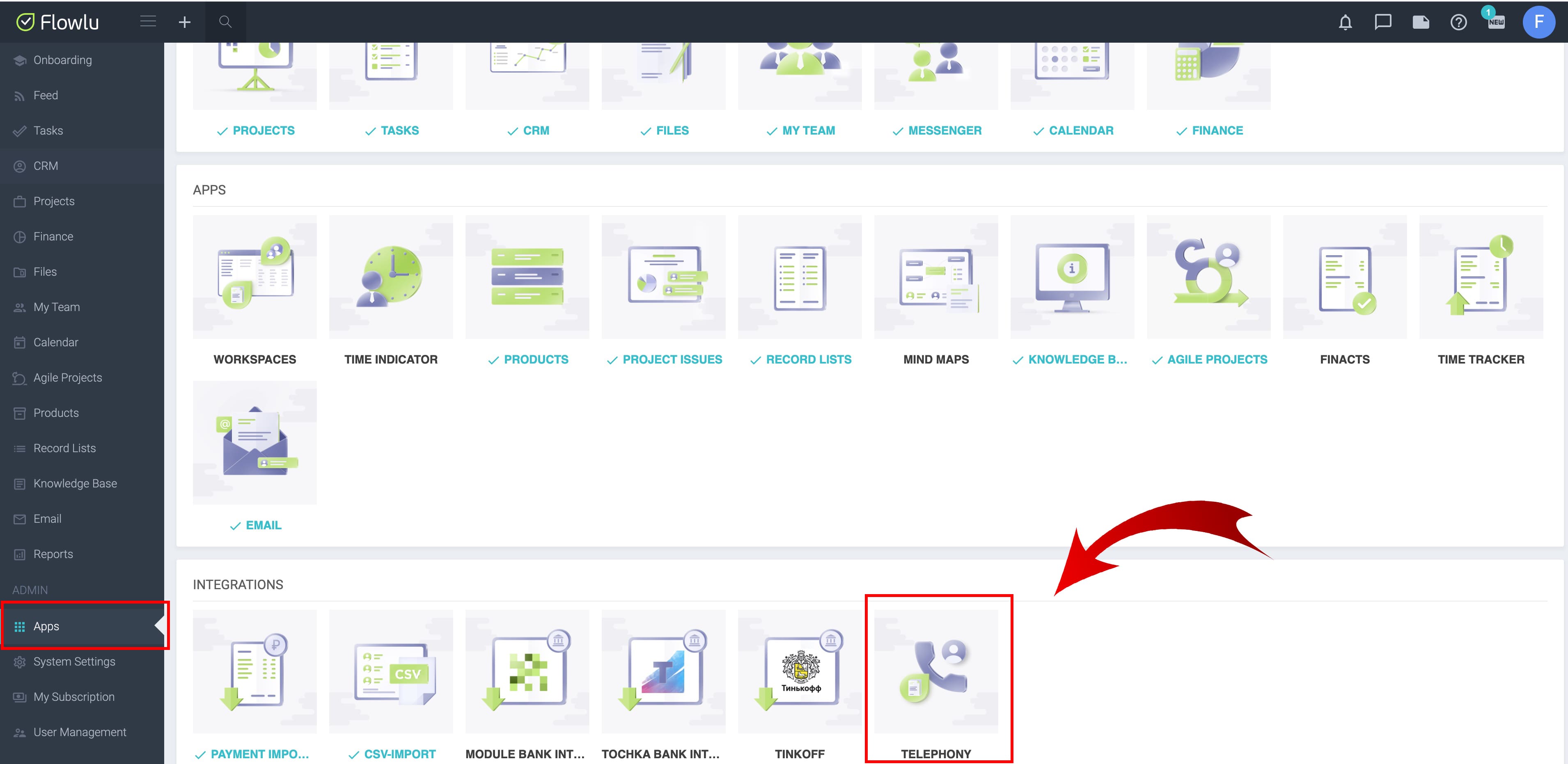
3. In Zadarma personal account copy the keys and enter them into CRM settings to Key and Secret fields and click Activate.
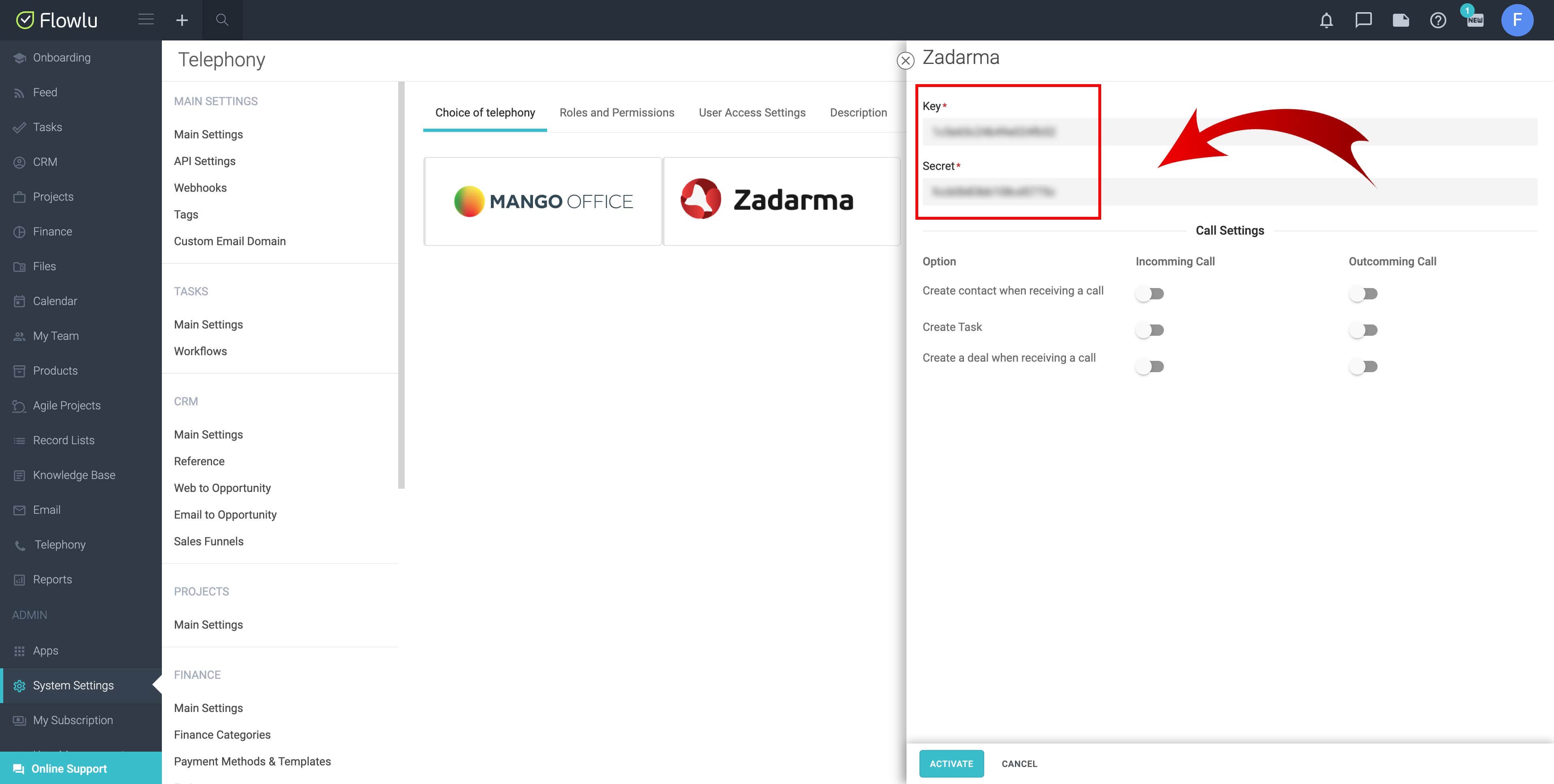
4. On the top of the settings window you will see your account URL for setting up call notifications. Go to Zadarma personal account, page Settings - Integrations and API and paste the link to the Notifications about PBX calls field and mark all events.
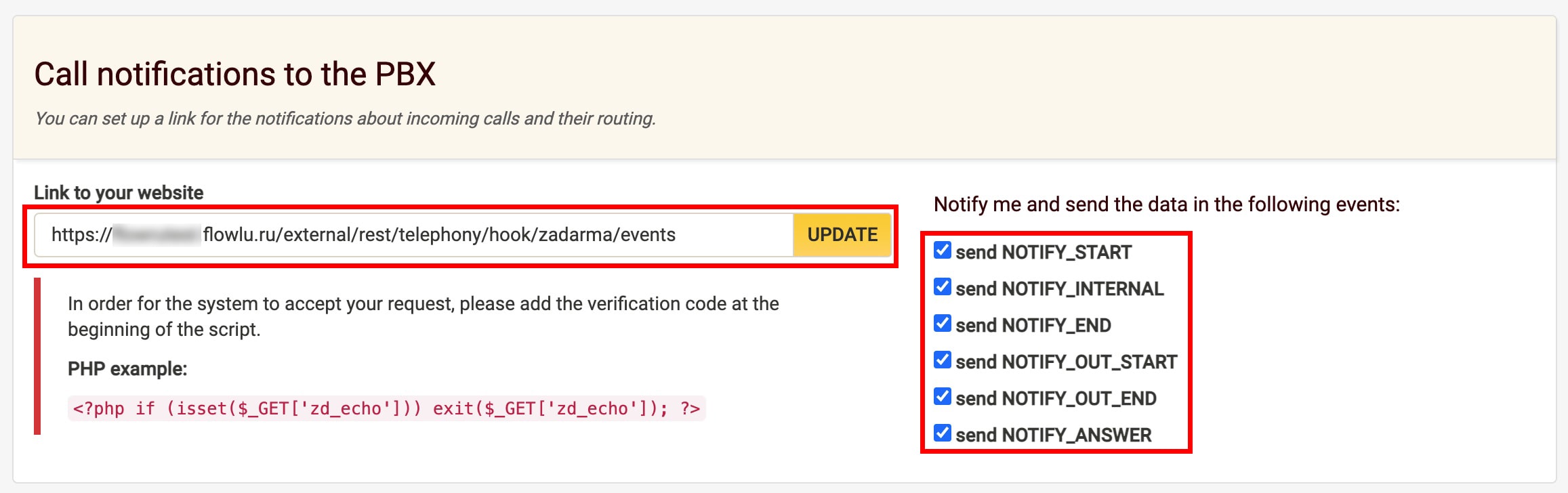
5. After saving the information to Flowlu click Save. Calls with recordings from the past 30 days will be uploaded to the call list.
6. After setting telephony up, you need to choose scenarios that will be activated for calls and click Connect.
A list of extension numbers from Zadarma account is displayed in the Users tab. In the Employee tab choose a corresponding employee from your Flowlu account.
The "Fetch phone list" button is necessary to update the users list if they were previously added to Zadarma PBX.
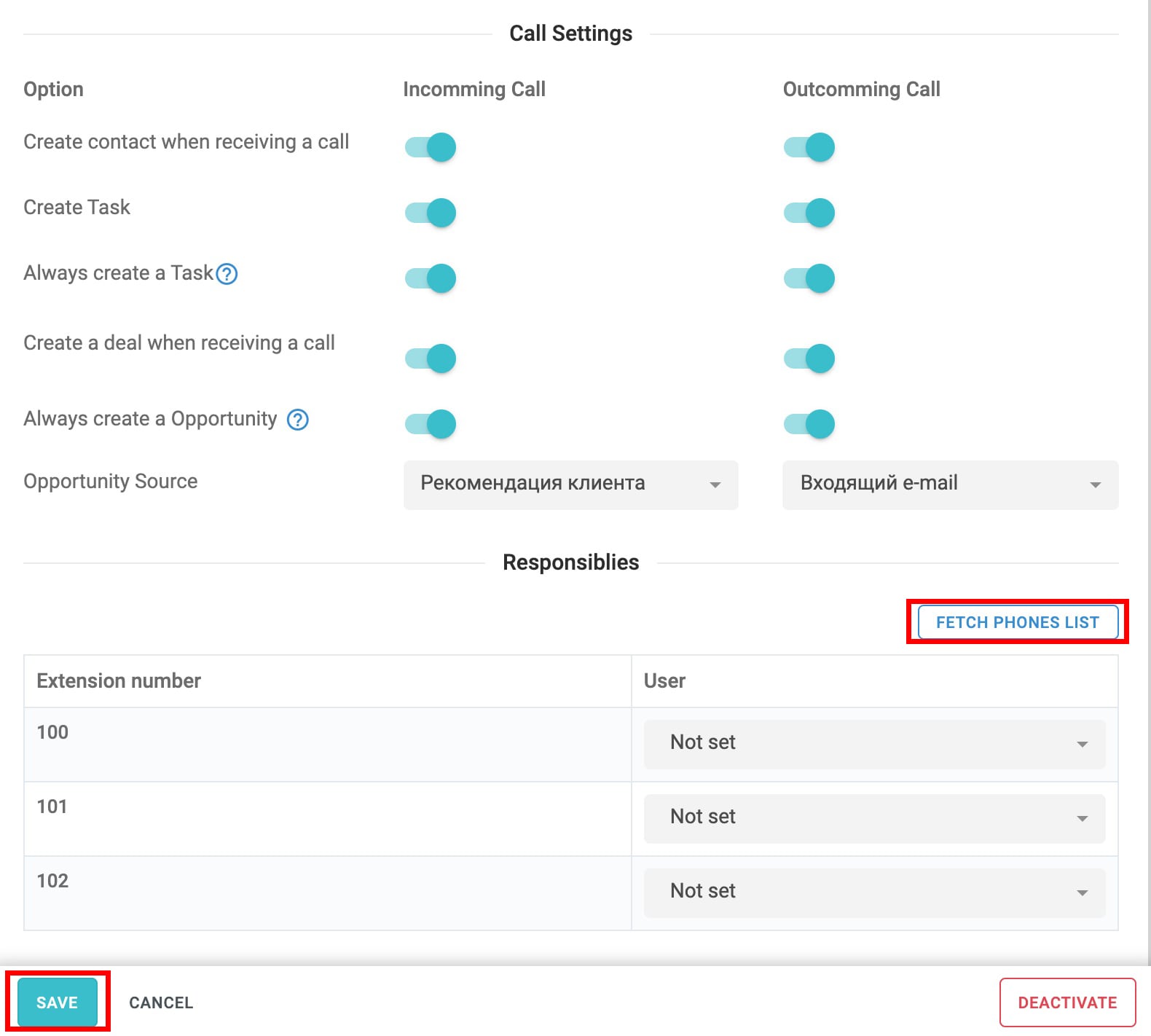
Setup is complete.
 Calls
Calls
 Phone numbers
Phone numbers
 eSIM for Internet
eSIM for Internet
 SMS
SMS
 Business Phone System
Business Phone System
 Speech analytics
Speech analytics
 Callback button
Callback button
 Video conferencing
Video conferencing
 Click to call button
Click to call button
 VoIP for Business
VoIP for Business
 Become a partner
Become a partner
 Integrations
Integrations
 For whom
For whom
 Setup guides
Setup guides
 FAQ
FAQ
 Online chat
Online chat
 Contact support
Contact support
 Blog
Blog