Setup guides / Odoo
Integration of the free Zadarma PBX with Odoo works without additional modules and intermediaries, ensuring maximum quality and reliability of communication.
Zadarma-Odoo integration is completely free.
Integration features:
- Call records and incoming SMS in the Odoo client feed.
- Contact creation when receiving an incoming call from a new number or making an outgoing call to a new number.
- Speech recognition in call recordings.
- Automatic routing of incoming calls to the responsible manager, if busy – redirection to the first available manager.
- Client's name display on your IP-phone during an incoming call.
Zadarma advantages:
- Completely free PBX, setup in 5 minutes
- Price plans for calls at attractive rates to all destinations
- Multi-channel numbers in 110 countries (landline, mobile, 800)
- Additional features: call tracking, website widgets, video conferencing
- Maximum quality and reliability (more than 18 years of experience, data centres in 6 countries, 24/7 support)
Setup instructions
The following conditions must be met for Zadarma PBX and Odoo integration:
- You must create and configure a Zadarma virtual PBX. Complete the setup wizard, it will take no more than 2 minutes. Software for calls must be configured for PBX extensions (we recommend Zadarma for Windows, Mac OS, iOS, Android) or other equipment. You can also enable call forwarding to another number (paid service).
Token access must be enabled in Odoo and a token must be created.
Steps to set up the integration
- In Odoo, go to My Profile - Account Security and click New API Key to create a key. In the pop-up window, enter the password for your Odoo account, then a description of the key (for example, Zadarma) and click Generate Key. Copy the received key and click Done.
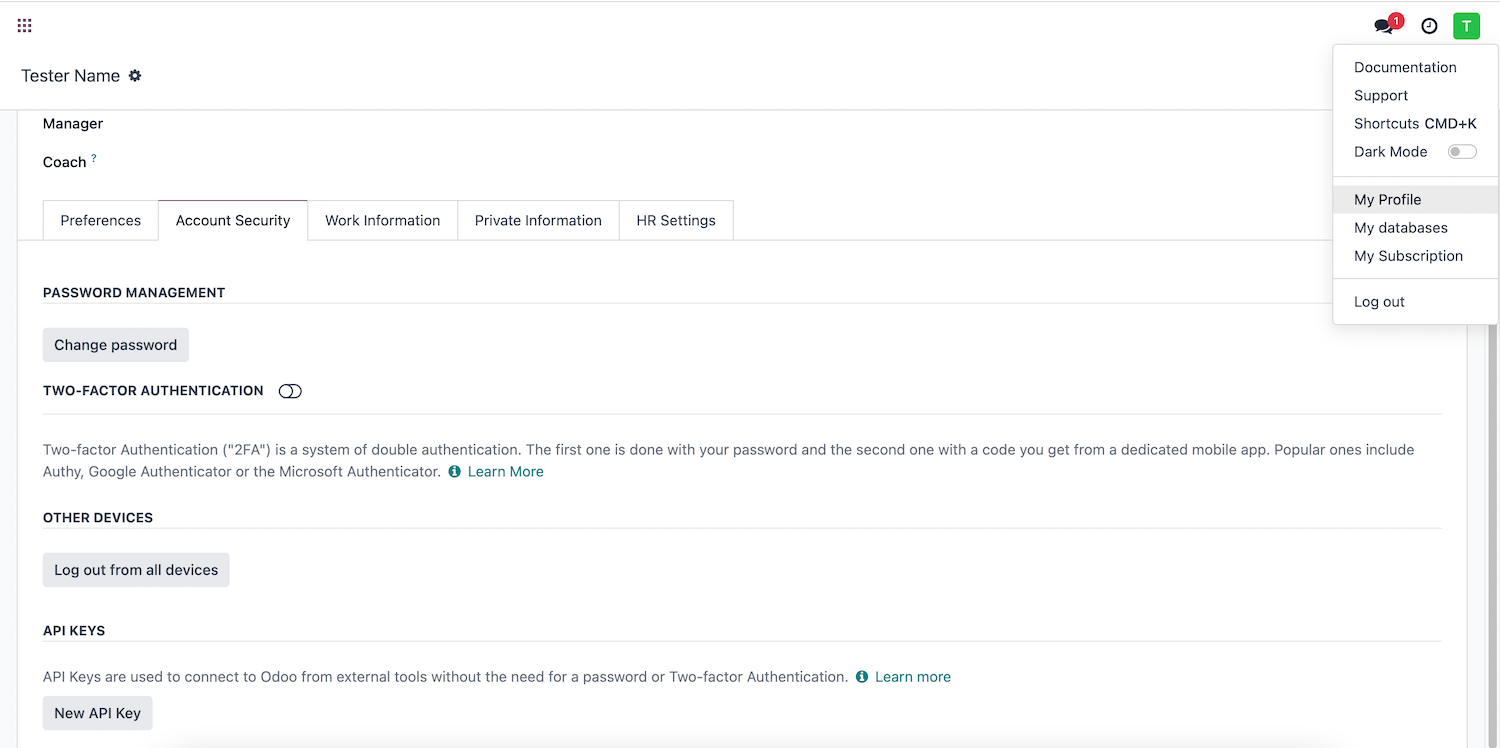
- In your Zadarma personal account, go to the “Settings - Integrations and API” section, select Odoo and enter the following data in the window on the right:
— Odoo CRM Address
— Login to sing in to Odoo
— Odoo database name
— Odoo API Key (from step one)
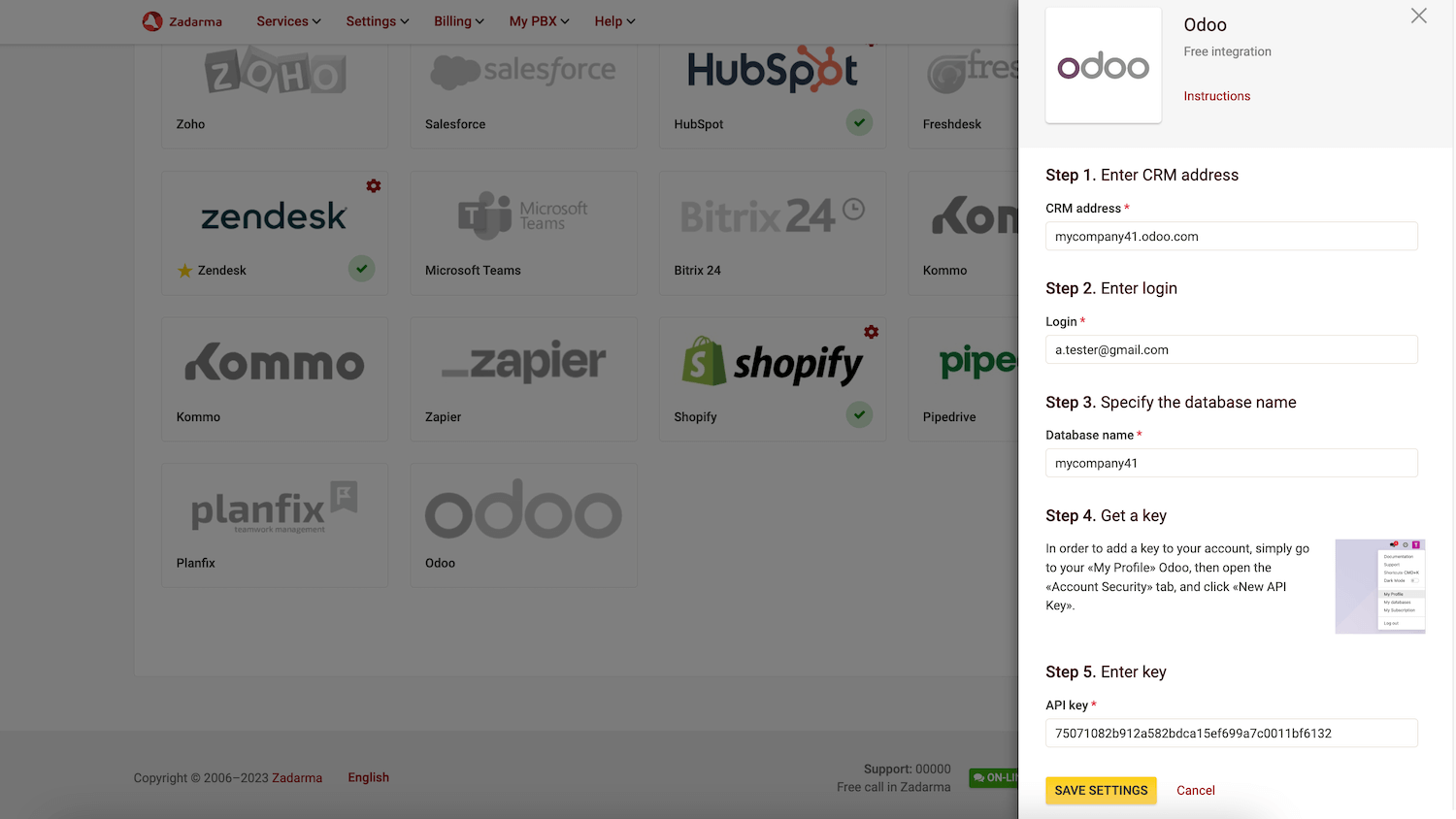
Click Save Settings. - On the next page, assign PBX extensions to Odoo users and enable the integration options you require. Click “Save”.

We remind you that outgoing calls can be made from PBX extensions configured to work with an IP phone or softphone. (We recommend Zadarma for Windows, Mac OS, iOS, Android). To make calls from the Odoo interface, we recommend installing Zadarma Chrome extension.
The setup is complete!
In Odoo CRM, in the Sales - Customers section, customers will be created after incoming or outgoing calls.
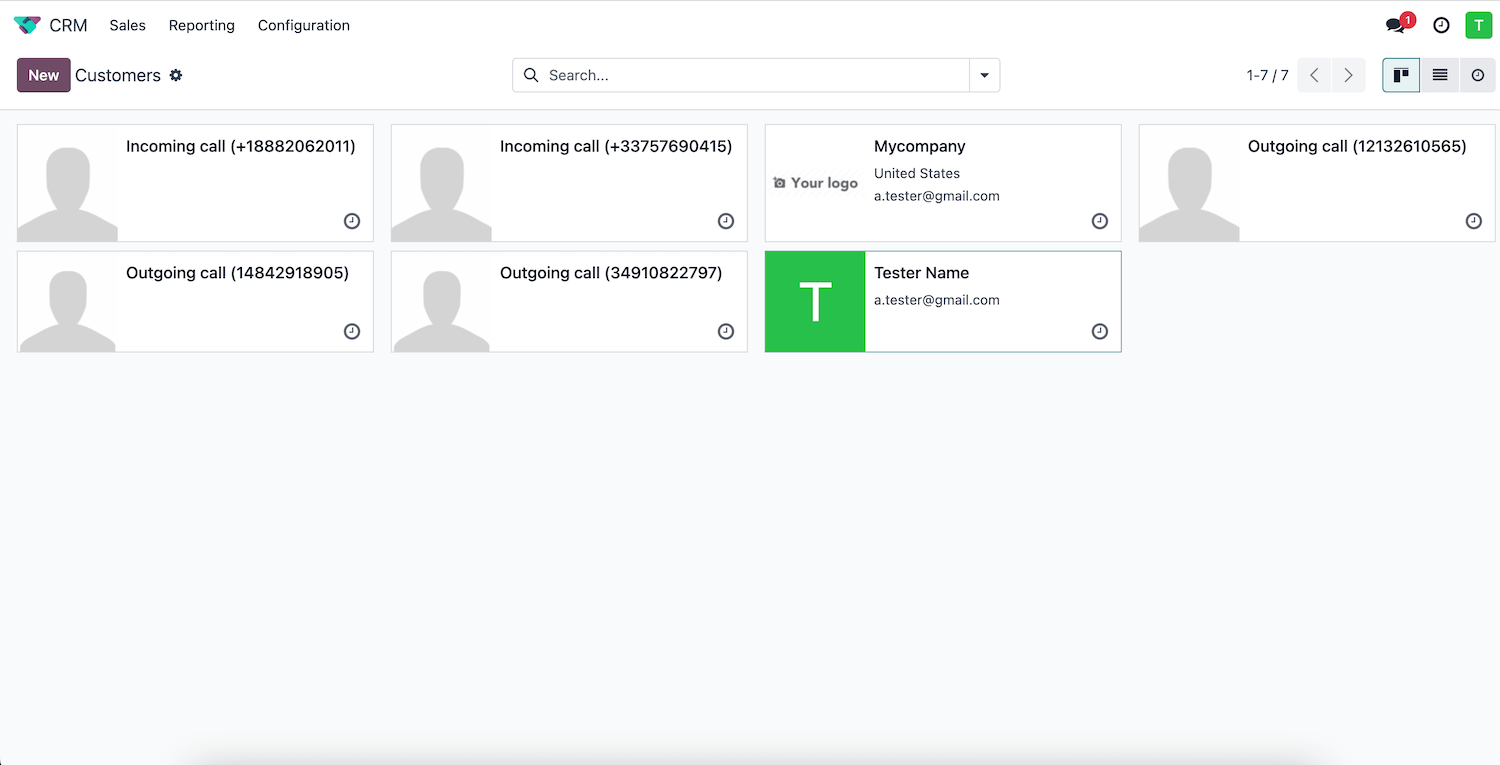
The call information, its recording and incoming SMS will be added to the customer's record.
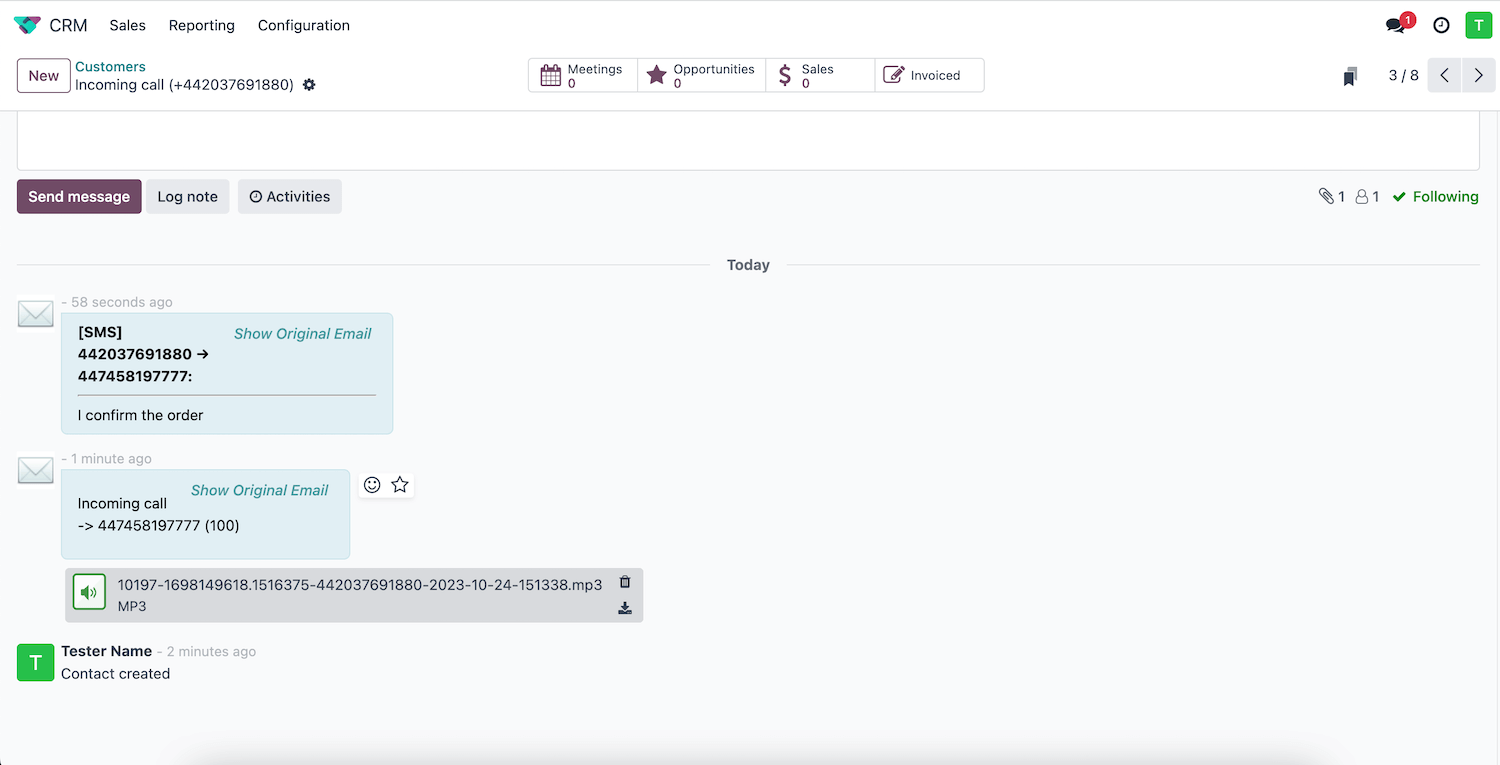
 Calls
Calls
 Phone numbers
Phone numbers
 eSIM for Internet
eSIM for Internet
 SMS
SMS
 Business Phone System
Business Phone System
 Speech analytics
Speech analytics
 Callback button
Callback button
 Video conferencing
Video conferencing
 Click to call button
Click to call button
 VoIP for Business
VoIP for Business
 Become a partner
Become a partner
 Integrations
Integrations
 For whom
For whom
 Setup guides
Setup guides
 FAQ
FAQ
 Online chat
Online chat
 Contact support
Contact support
 Blog
Blog