Free HubSpot integration with Zadarma PBX works without additional modules or mediators, providing top connection quality and security.
Zadarma-HubSpot integration is absolutely free.
Integration features:
- Calls to HubSpot clients in one click.
- Recording of each incoming call in tickets and contacts.
- Call statistics and recordings integration. Access to call recordings from HubSpot interface.
- Incoming SMS forwarding to HubSpot and outgoing message sending.
- Calls from clients are automatically routed to the designated manager.
- Client's name display on your IP-phone during the incoming call.
- Video conference creation within HubSpot tickets.
Zadarma advantages:
- Completely free PBX, 5 minutes setup
- Phone system price plans for calls at attractive rates to all destinations
- Multichannel numbers in 110 countries (local, mobile, toll-free)
- Additional features: number porting call tracking, website widgets, video conferencing
- Maximum quality and security (over 18 years of work, data centers in 6 countries, 24/7 support)
Set up instructions
1. The following conditions have to be met for Zadarma PBX and HubSpot integration:
You need to have a created and set Zadarma virtual PBX. Follow the setup wizard until the end, it will not take over 2 minutes. PBX extension numbers need to have prefigured software (we recommend Zadarma for Windows, mac OS, iOS, Android) or other equipment. You can also enable call forwarding to another number (paid feature).
2. In Zadarma personal account go to "Settings - Integrations and API", choose HubSpot and click Enable, then click Activate registration, HubSpot page will open up where you need to Grand Access.
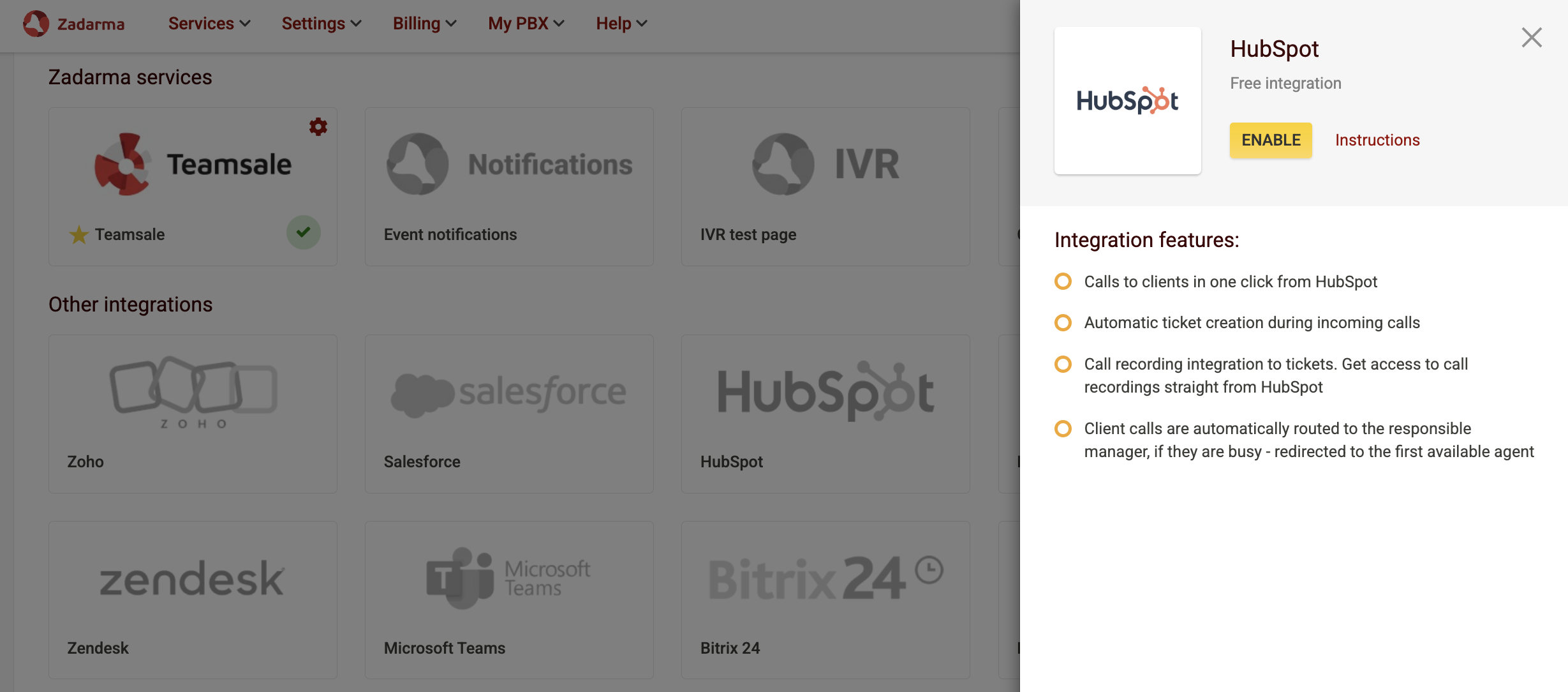
On the HubSpot page, choose your account, then grant access to your HubSpot account. Check the box, if you agree, and click "Connect app". If everything is done correctly, you will see the message "successful HubSpot integration" in your account.
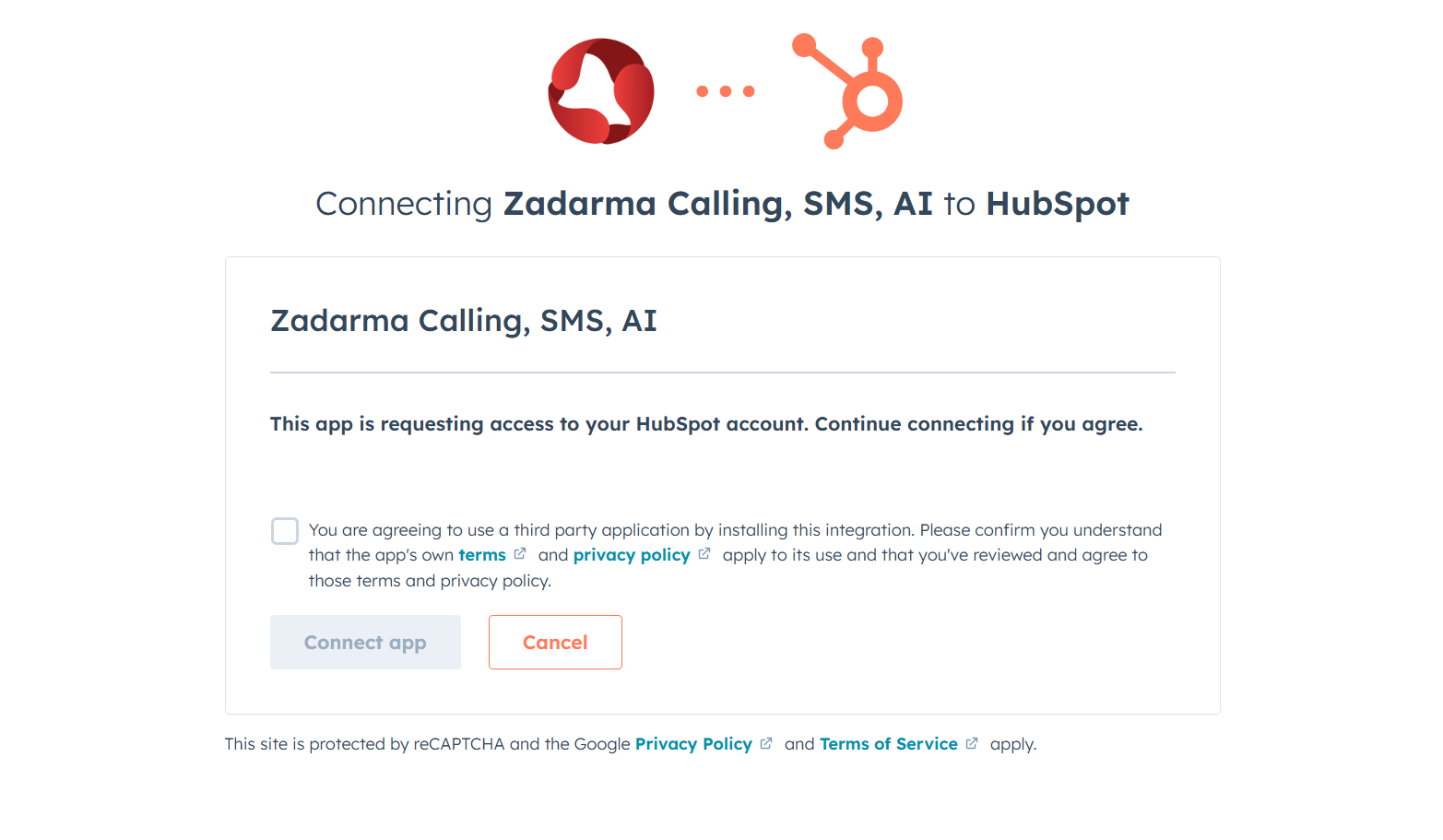
Next, in the Zadarma personal account, in the settings of integration with HubSpot, you will see a list of the PBX extensions. Assign an extension to the HubSpot user. Opposite the extension, you will find its integration key (token), which will be used in the widget settings for calls in HubSpot. You can send the key to the HubSpot user by clicking the corresponding button, a ticket will be sent to HubSpot to the user with their call key.
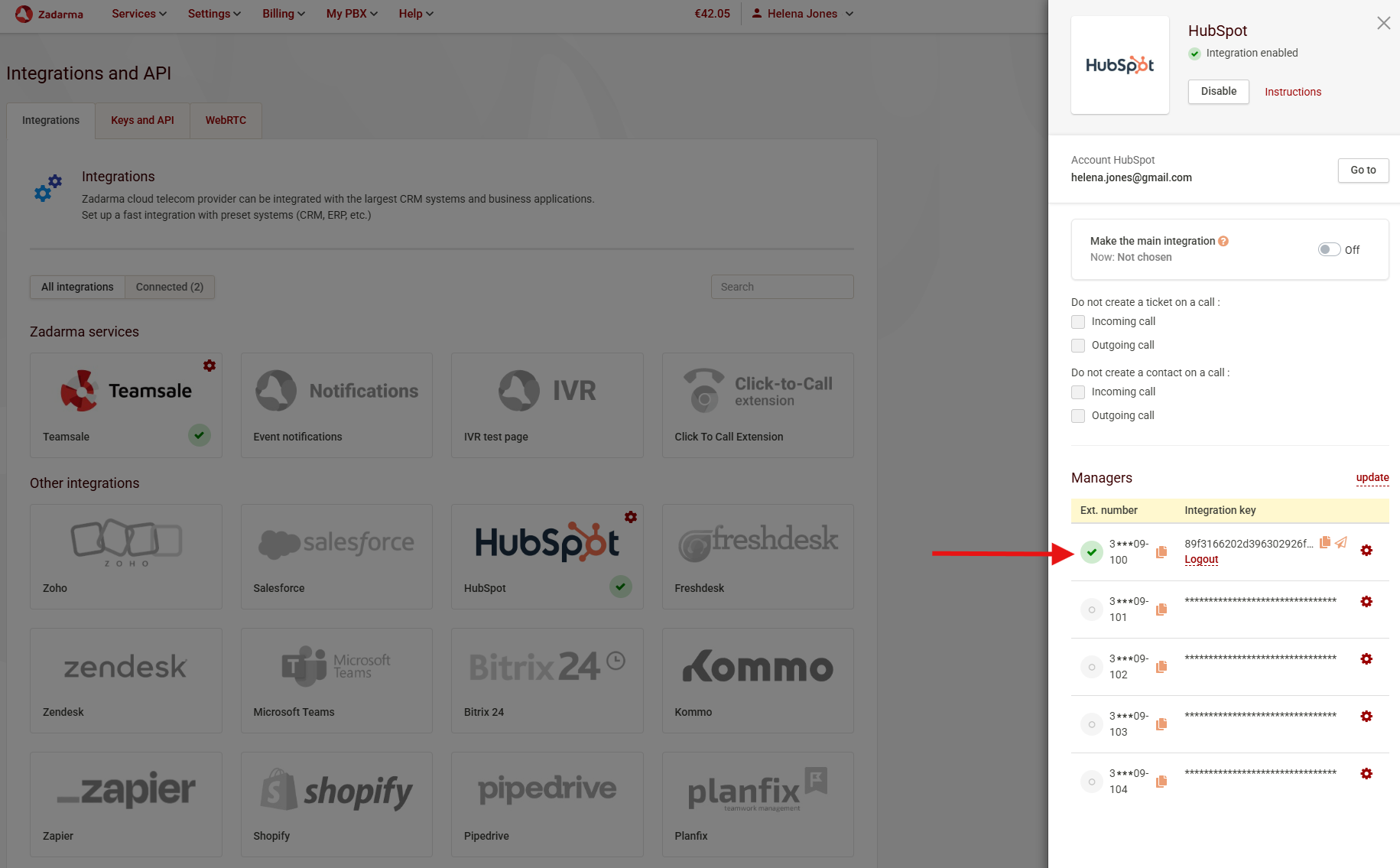
3. Outbound calls from HubSpot can be made in 2 ways.
To make a call, open the contact, click on the Call button.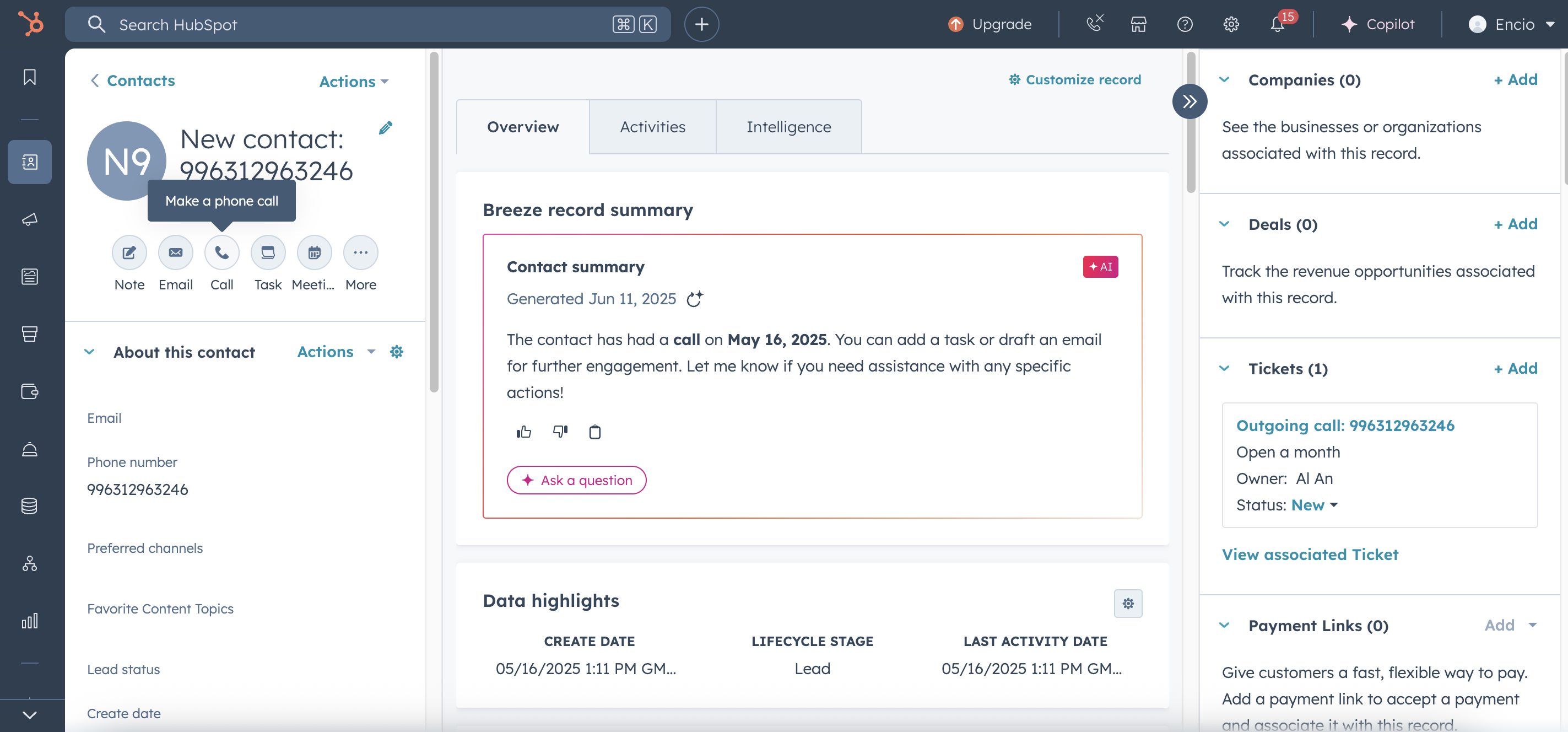
During the first call, you need to enter the user's integration key (token) in the pop-up window and click Log in. The integration key is located in the Zadarma personal account in the Settings - Integrations and API - HubSpot section.
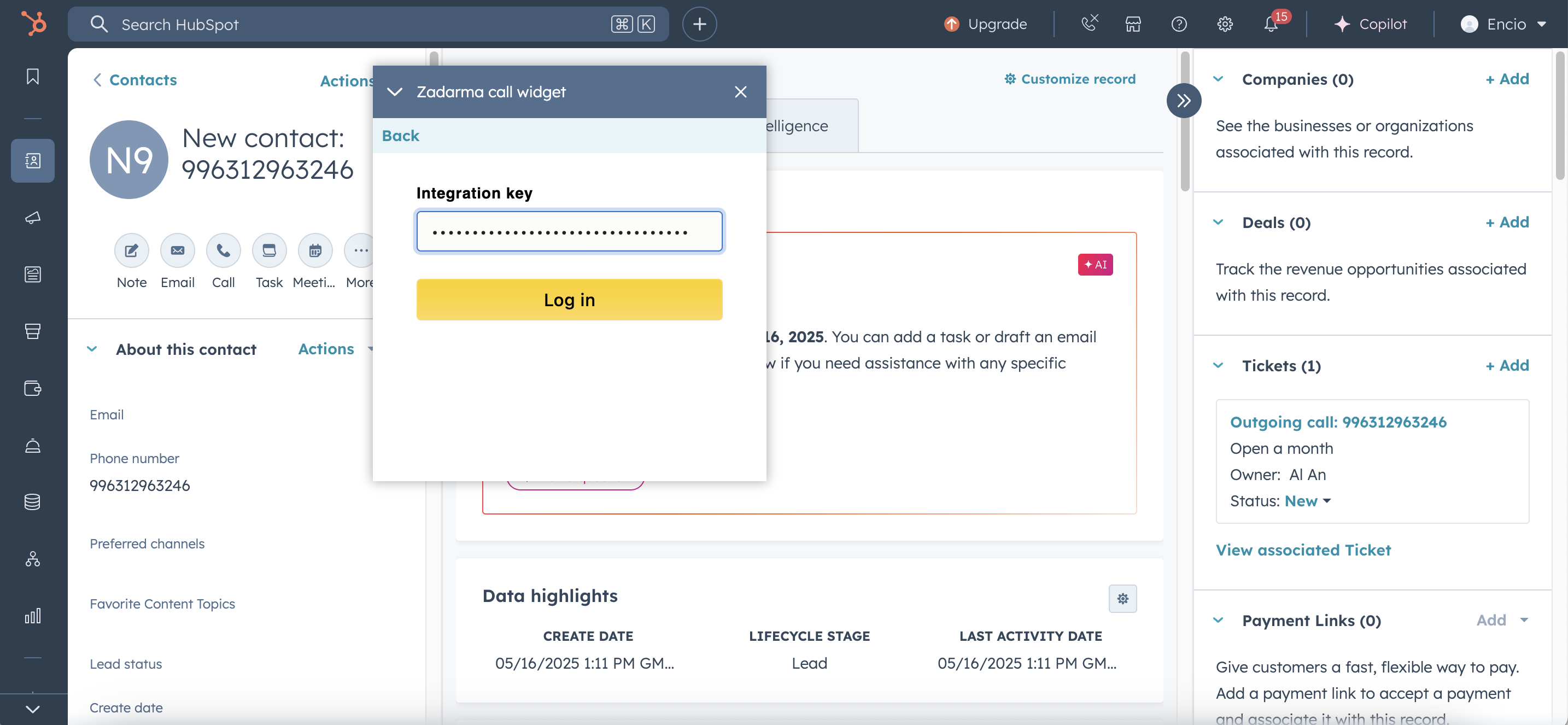
Also, during the first call, you need to allow access to audio devices in the pop-up notification of your browser.
With the Zadarma call widget, you can make and receive calls. In the widget settings, there is an option to switch it to Only callback mode if you are using a third-party IP phone or softphone. In this mode, outbound calls will be implemented as callbacks, first the call will come to the agent's extension, then to the client's number you need to call.
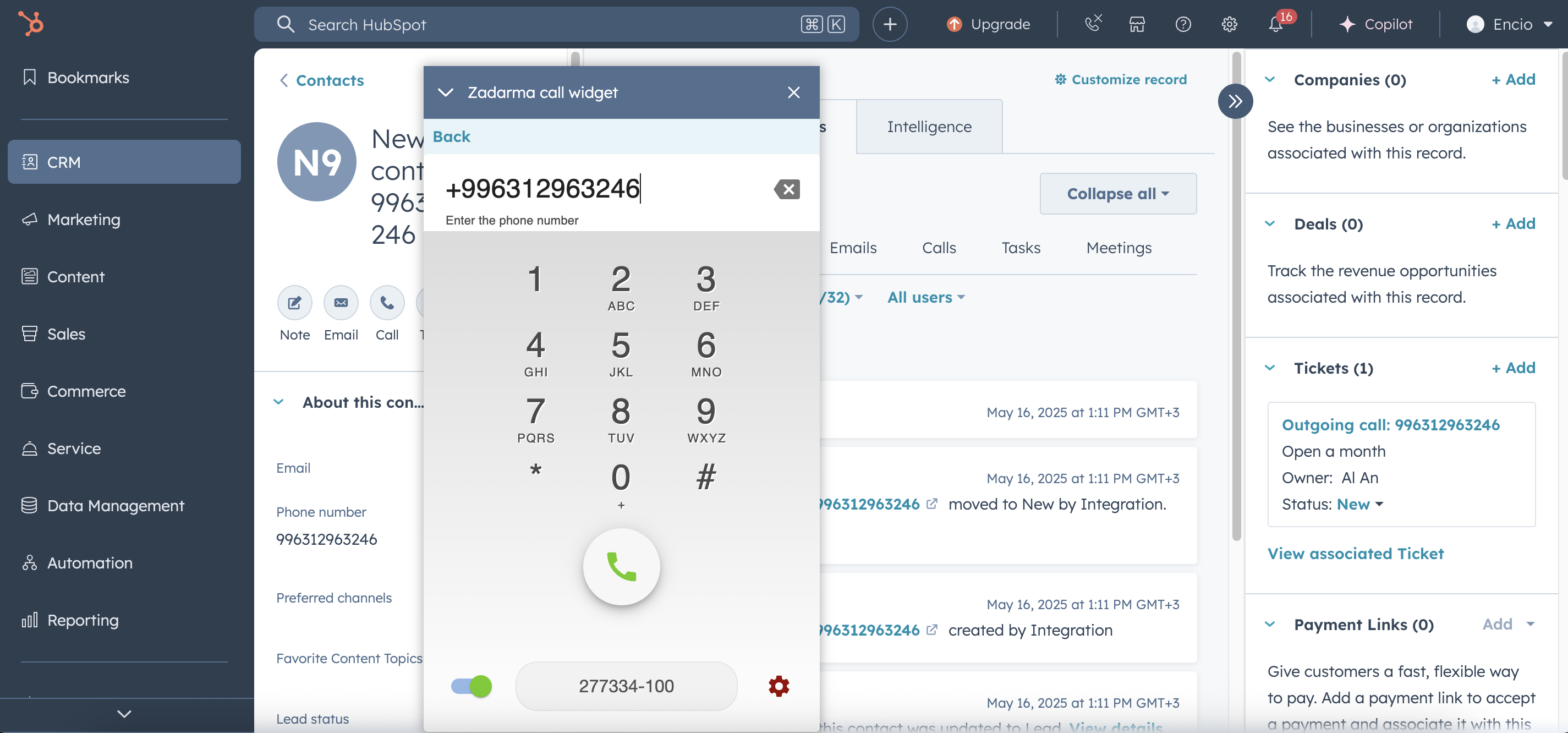
Please note: This method of making calls is only available when SalesHub or ServiceHub is connected. All other integration features are available to all users regardless of this.
The second way to make calls from HubSpot is through the Zadarma Chrome extension. This method is available to all HubSpot users.
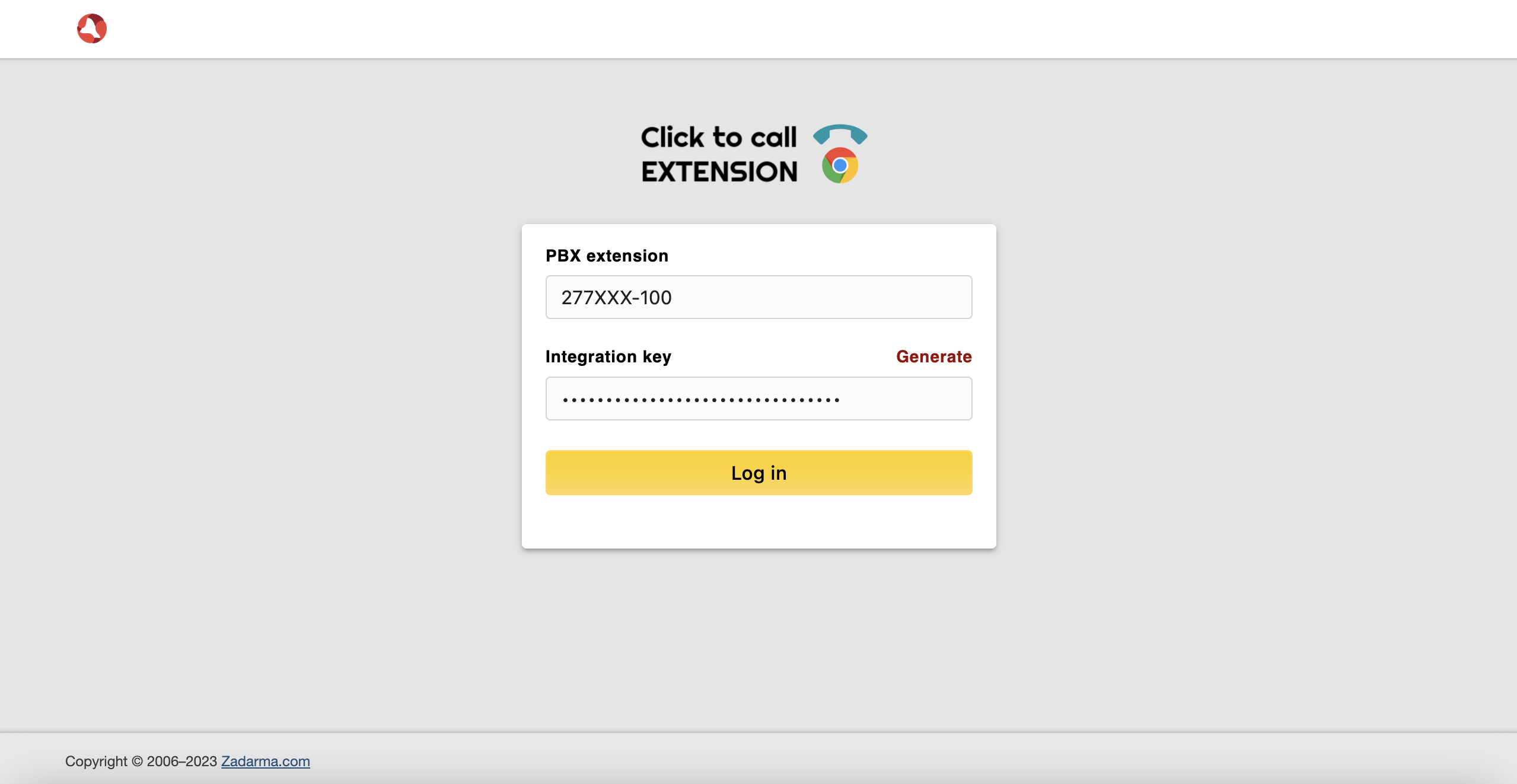
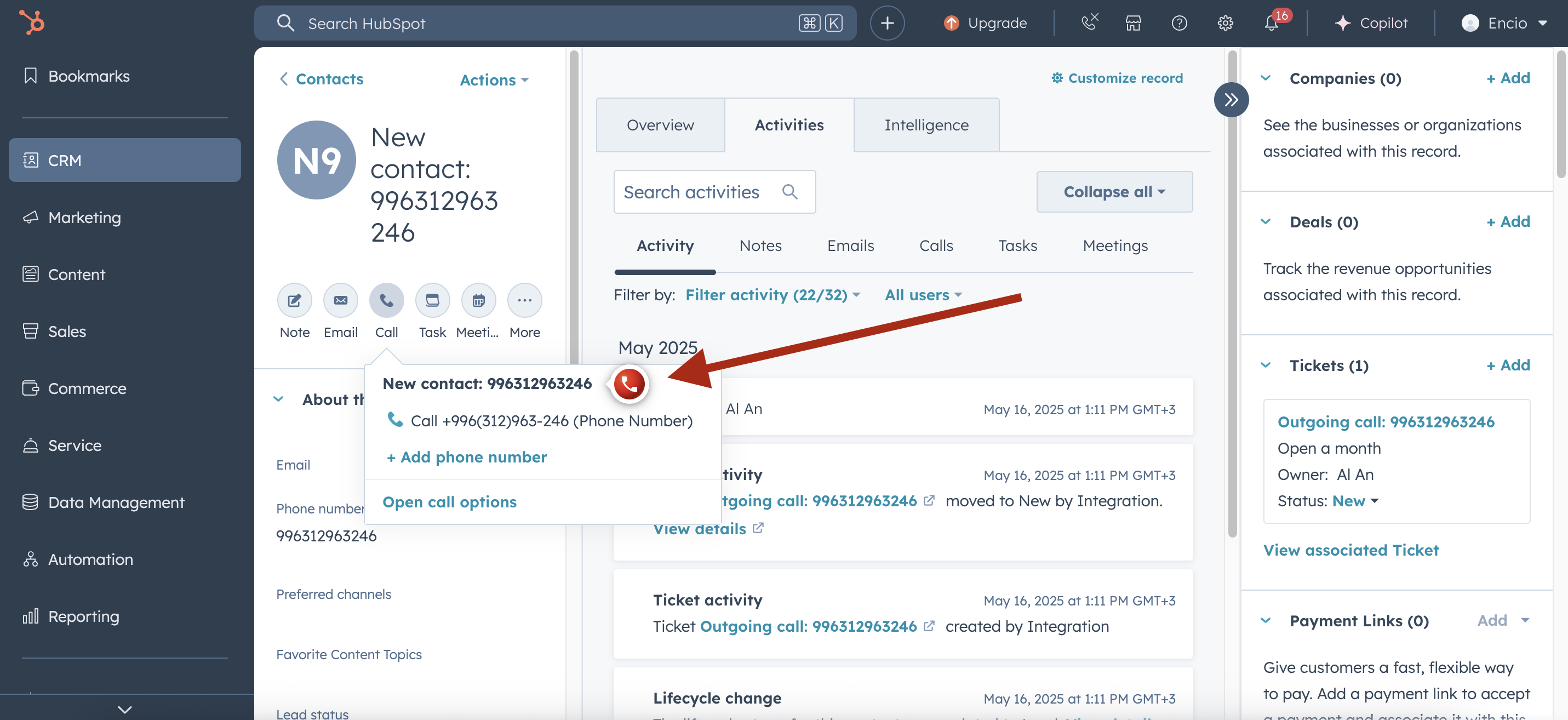
HubSpot integration set up is complete.
During incoming and outgoing calls in HubSpot, a ticket will be created which will have call recording attached at the end of the call.
If there are several calls from one client within 2 hours, they will all be saved in one ticket.
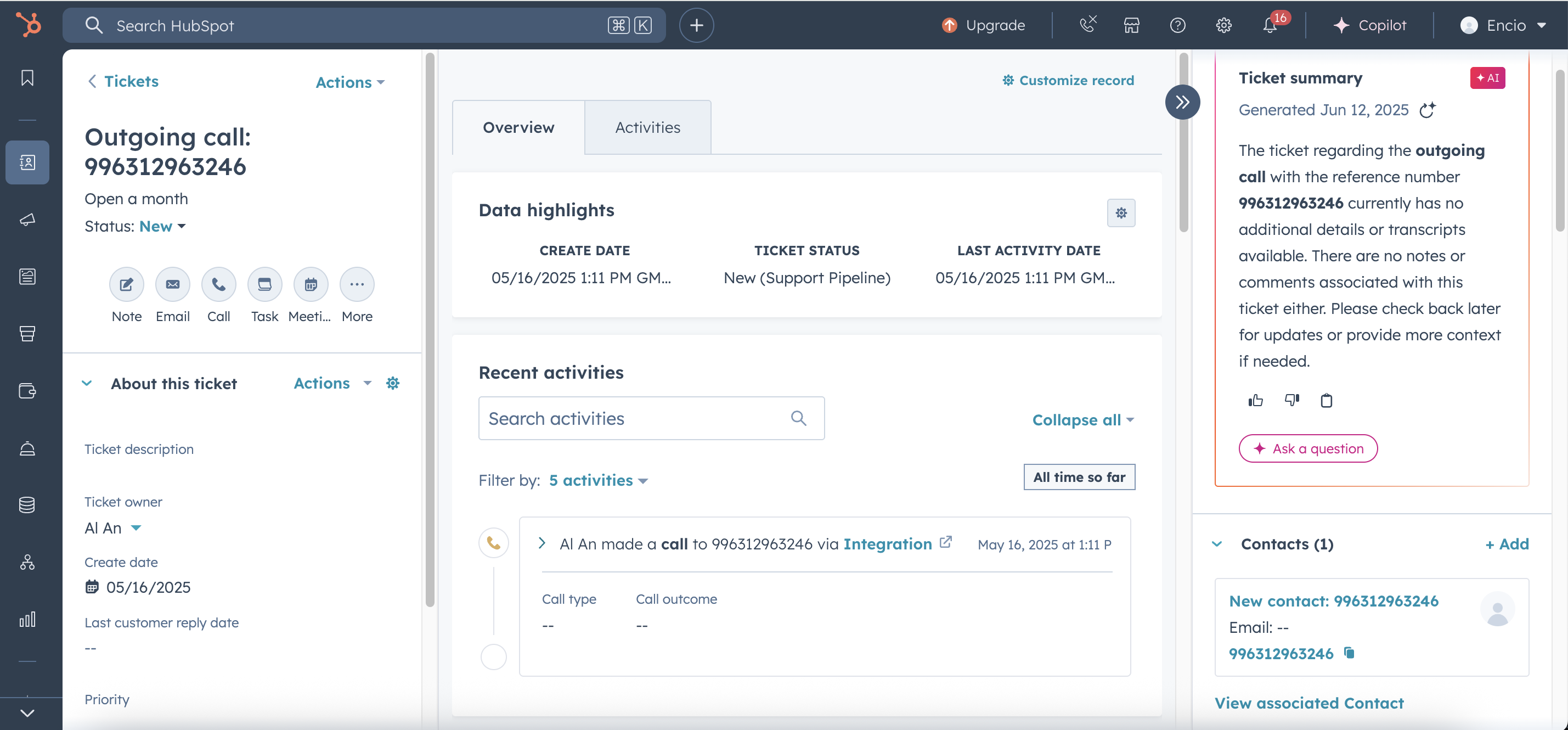
To send an SMS, go to the contact and in the bottom right corner of the page, open the SMS Send menu and select Actions - Sending SMS.
Enter the SMS text and click Send.
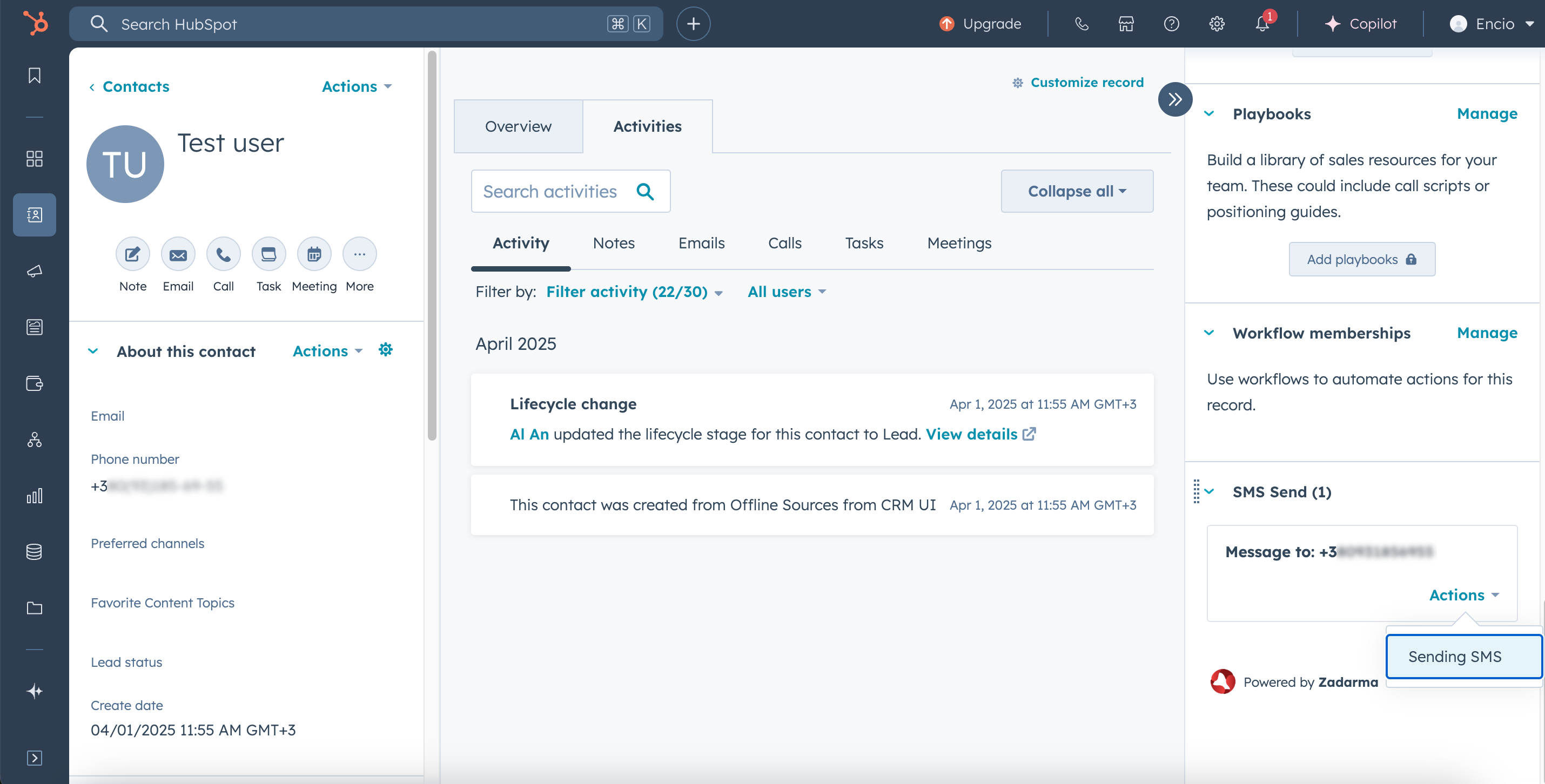
The following options are available in the integration settings
- Directing incoming calls to the responsible employee
- Displaying the client's name on the IP phone (for Only callback mode)
- Speech recognition - transferring call text to HubSpot
- Forwarding incoming SMS to HubSpot
- Do not create a ticket after an incoming call
- Do not create a ticket after an outgoing call
- Do not create a contact after an incoming call
- Do not create a contact after an outgoing call
Video conferencing in HubSpot
You can create a Zadarma video conference from a HubSpot ticket or contact (if you create the conference from a contact, it will be with that contact only). First, you need to connect a calendar, such as Google or Microsoft.
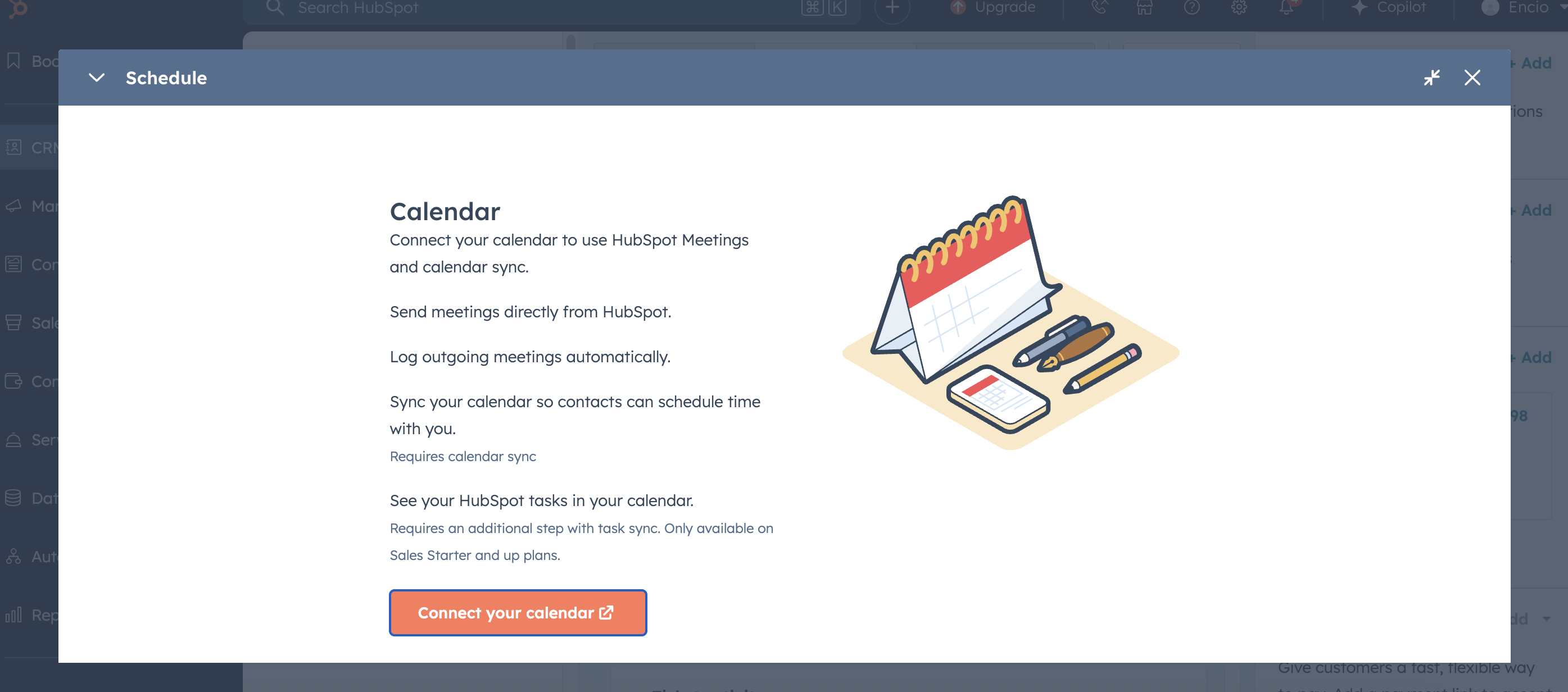
Next, select the contact and click the button "Meeting".
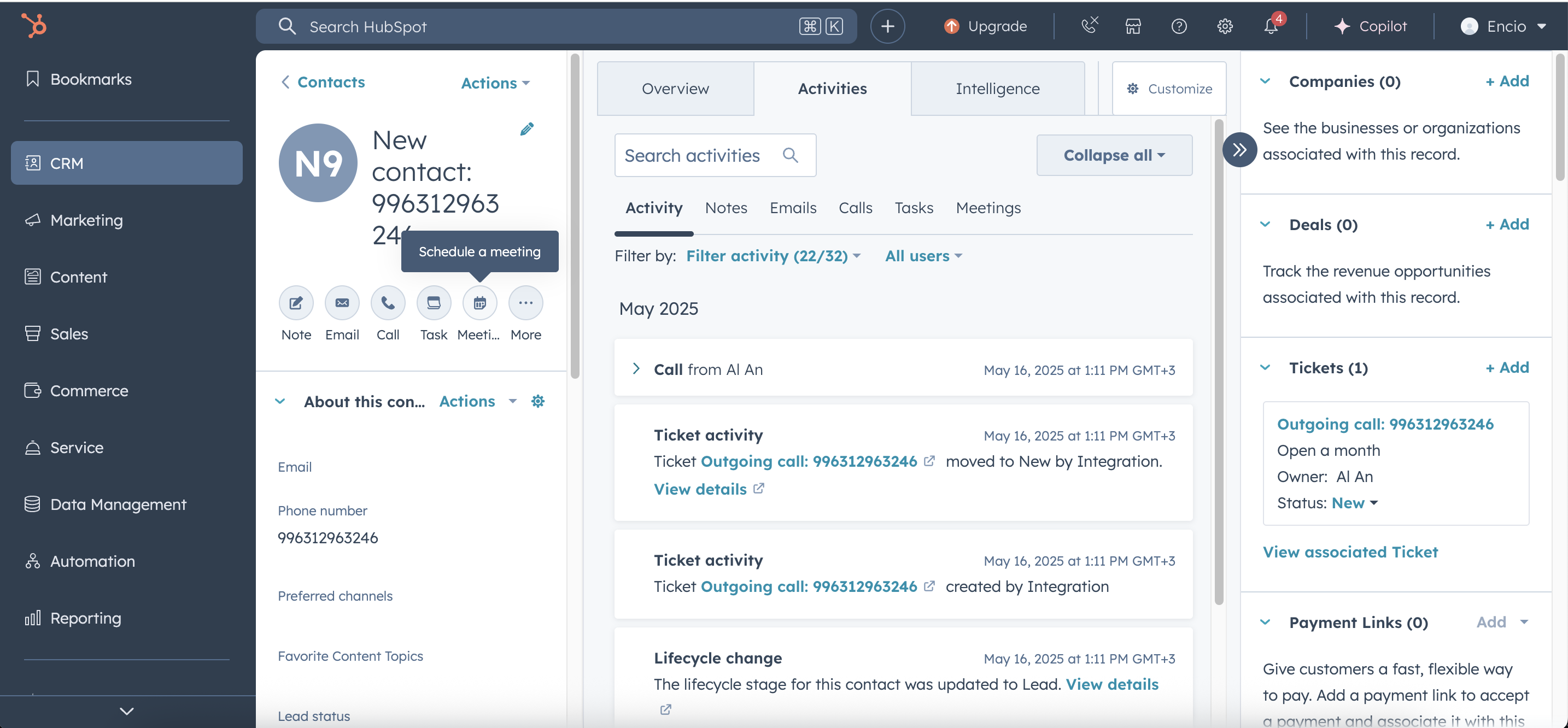
In the "Title" field, enter the name of the meeting, select the date and time of the event. Then, press the button "Location" and select Zadarma Calling, SMS, AI Video conferencing, a link to the video conference will appear in the event description, click "Save". The link will be sent to all contacts.
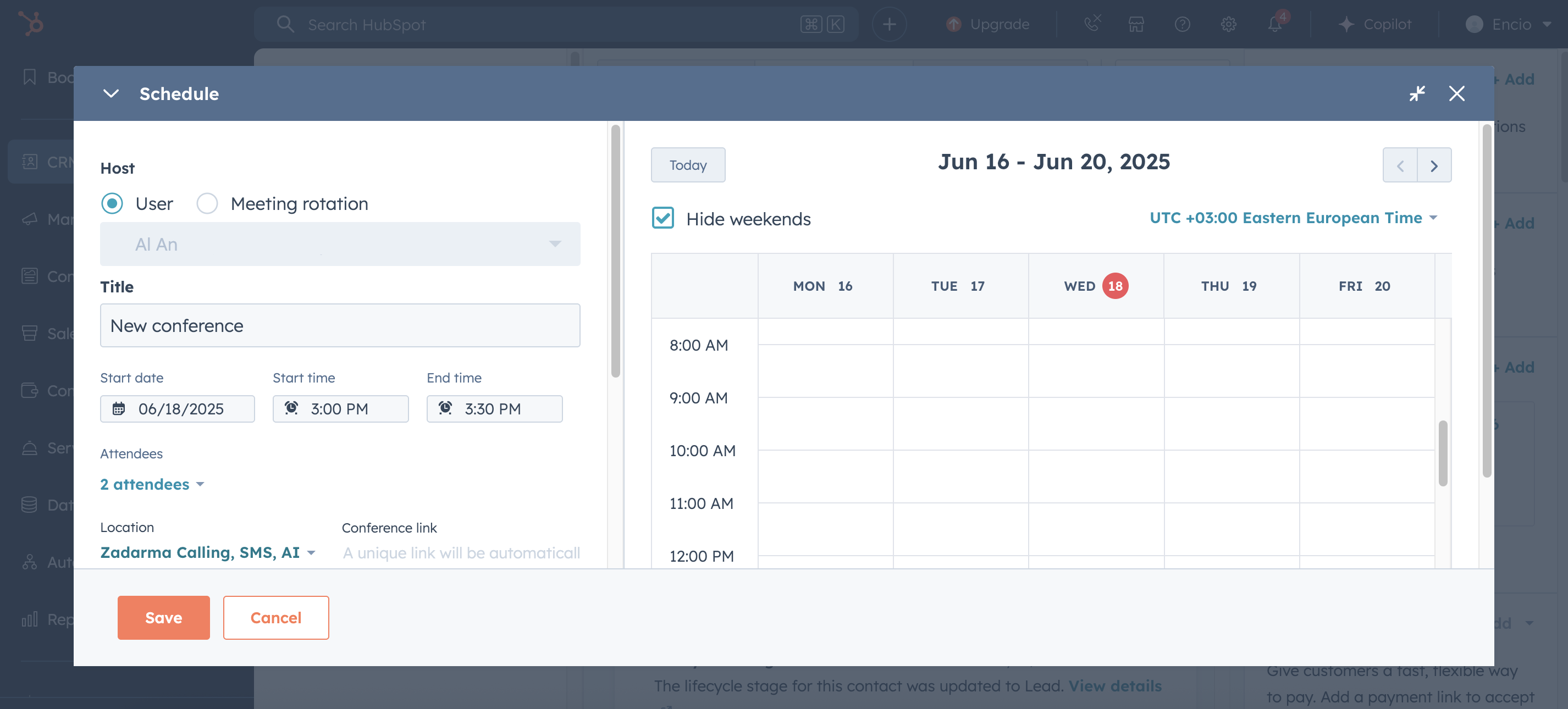
If you have many employees, by default not all of them will be able to create conferences, only those Organizers included in the free plan.
By default, the system grants the ability to create conferences to the first HubSpot users, but you can reassign them on this page.
If you need more employees to be conference Organizers, we recommend choosing a price plan.
- 1 host and a room up to 10 participants for all registered users
- 2 hosts and rooms each up to 20 participants after account top-up (at least once in six months)
- 5 hosts and rooms each up to 50 participants + YouTube streaming for Office price plans
- 10 hosts and rooms each up to 100 participants + YouTube streaming for Corporation price plan
Disabling the integration
To remove the Zadarma integration for HubSpot, you need to complete two simple steps — first, in your Zadarma personal account, then in your HubSpot account.
Important: when removing the integration, we delete all related information, including tokens and user data. After that, you also need to disable the app within HubSpot itself.
Please note: It is not recommended to reinstall the Zadarma integration to fix errors. In case of problems, please contact support first.
Step 1: Disabling the integration in the Zadarma personal account
-
Log in to your personal account on the zadarma.com website.
- Go to the section Settings → Integrations and API → HubSpot.
- Click the button Disable.
- Confirm the deletion — after that, all information about the integration will be deleted from your Zadarma account.
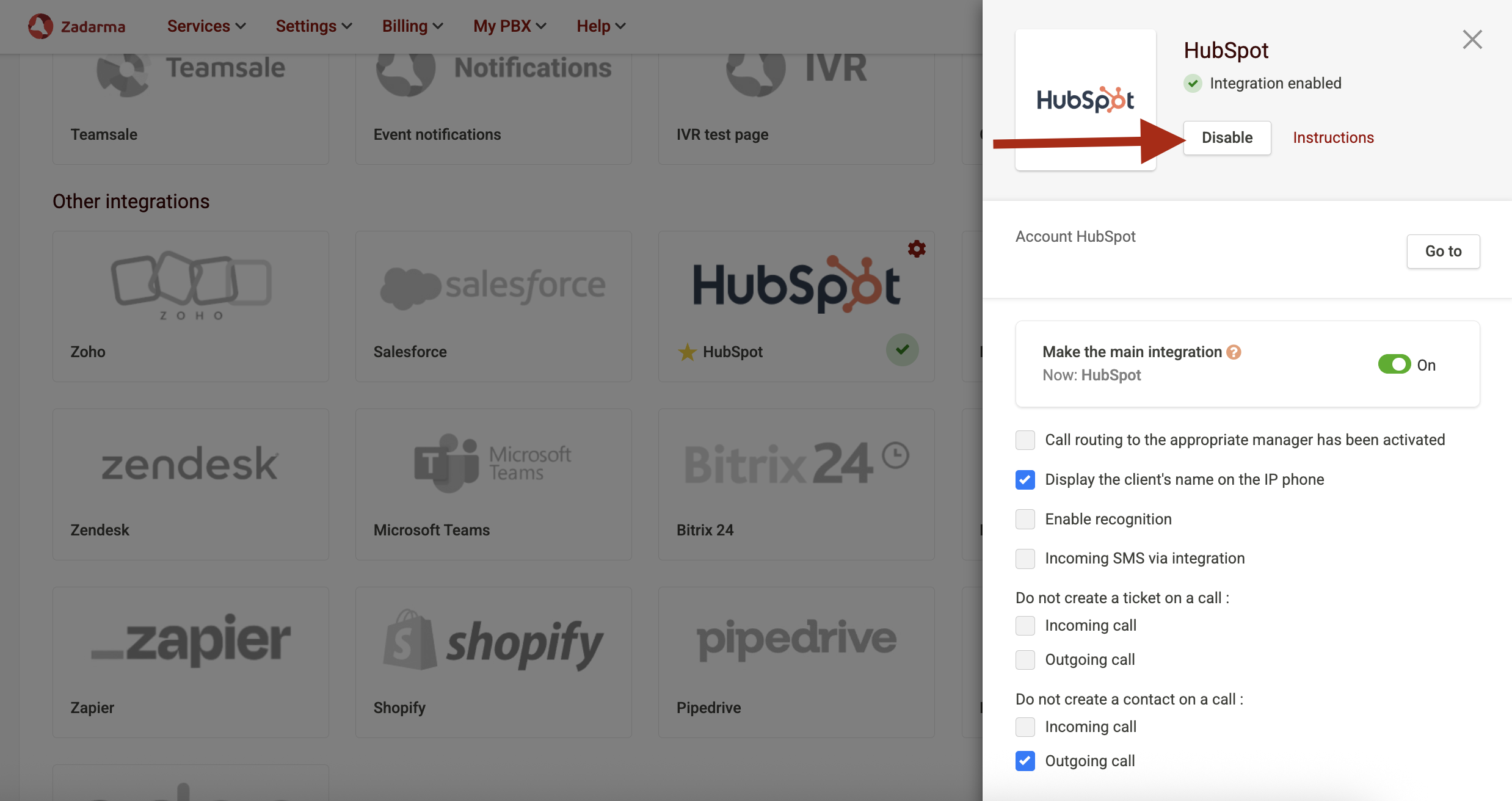
Step 2: Removing the Zadarma integration in the HubSpot account
- Log in to your HubSpot account.
- Click the icon App Marketplace in the top menu.
- Go to the section Manage Apps → Connected apps.
- Find the Zadarma Calling, SMS, AI in the list of connected apps.
- Click Uninstall in the right menu.
- In the pop-up window, review which data will be deleted.
- Enter the word uninstall into the text field and confirm the deletion.
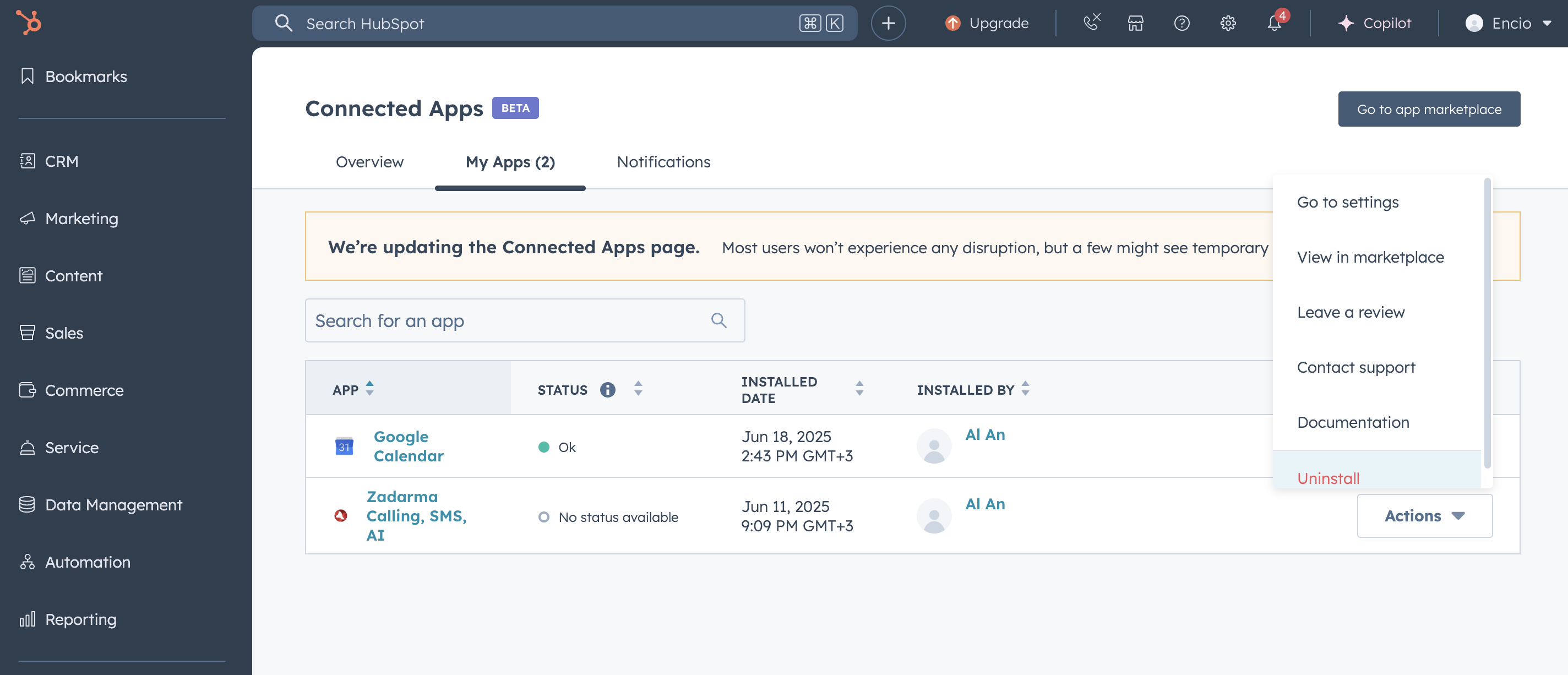
After completing these steps, the integration will be fully disabled. Call data, tasks, and contacts previously transferred from Zadarma to HubSpot will remain in your CRM. However, new events will no longer be transmitted.
If you decide to reconnect Zadarma to HubSpot, you will need to set it up again.
 Calls
Calls
 Phone numbers
Phone numbers
 eSIM for Internet
eSIM for Internet
 SMS
SMS
 Business Phone System
Business Phone System
 Speech analytics
Speech analytics
 Callback button
Callback button
 Video conferencing
Video conferencing
 Click to call button
Click to call button
 VoIP for Business
VoIP for Business
 Become a partner
Become a partner
 Integrations
Integrations
 For whom
For whom
 Setup guides
Setup guides
 FAQ
FAQ
 Online chat
Online chat
 Contact support
Contact support
 Blog
Blog