-
Zadarma
-
IP Telephony
- What is it?
- What do you get?
- How to make calls?
- What if my provider blocks IP telephony?
- Which number will be used for calls?
- Dialing format
- How to check the call quality?
- What is a SIP trunk? (authorization via IP)
- How to make outgoing calls to different countries using different phone numbers?
- Free video conferencing
- P-Asserted-Identity (outgoing calls from a chosen number for experienced users)
-
Virtual numbers
- Virtual phone number – what is it?
- What virtual number should I connect?
- What documents are required?
- When will my documents be verified?
- How to use one number for several employees?
- How to use a number without internet connection?
- How to identify what number received the call?
- How to connect a number for another provider?
- How to receive calls to your server?
- Why you need call tracking?
- What are numbers with extension dialing?
- How to receive SMS in messengers?
-
eSIM
- Does Zadarma's eSIM include a phone number?
- Validity period of the eSIM plan and the amount of traffic used.
- Do I need documents to connect an eSIM and is it possible to get a refund?
- My phone is not in the list of available ones, but I know that the eSIM service is supported.
- Can I buy one eSIM and use it in different parts of the world?
- Can I connect eSIM to another smartphone?
- Is it possible to share the internet via eSIM with other devices?
- eSIM Internet speed and choice of mobile operators.
- How many eSIM cards can be connected to 1 account?
- How to find the eSIM ICCID?
- eSIM installation failed. Error: "Unable to add eSIM. This code is invalid."
-
Cloud PBX
- How to make and transfer calls?
- Why do you need a cloud PBX, and how much does it cost?
- Business phone system setup in 5 minutes.
- How to activate and set up Zadarma cloud PBX?
- How to create and set up the extensions?
- Why configure external lines?
- How to turn on the voice menu?
- DTMF (Dual-tone multi-frequency signaling)
- How to set up the incoming calls scenarios?
- Supervisor - call monitoring, barge-in and whispering
- Where can I find PBX statistics?
- Call recording
- How to listen to call recordings
- How to activate the blacklist?
- Setting up automatic number identification (CallerID) for outgoing Calls
- How to determine where the client called?
- Call forwarding when the employee is offline
- How to receive a fax?
- Temporary PBX switch off
- Conference calls
-
Free Zadarma CRM
- What is CRM?
- Terms of free CRM work
- How to connect CRM for free?
- How to connect employee to CRM?
- How to make and receive calls in CRM?
- Why CRM needs a calendar? What events can be added there?
- How to assign a task to an employee?
- How to schedule a client appointment (task) in a calendar?
- How to import contacts to CRM?
- What is a lead?
- How to create a new lead?
- How to route my clients calls directly to me?
- How to integrate CRM with other systems, apps and programs?
-
Android program Zadarma
- How to install the app? I have the previous version
- Accepting incoming calls on Xiaomi MIUI phones
- How to know if the app is online? Why I cannot see the app in the background, but the calls are still coming in?
- I have a number from a different operator. Can I use your app for a different VoIP service?
- Zadarma app on Meizu phones
-
SMS
How to use a number without internet connection?
You can accept calls to your virtual number via call forwarding, without internet connection. In this case the call will be charged as an outgoing one to the number you are forwarding it to (you can learn call forwarding costs here).
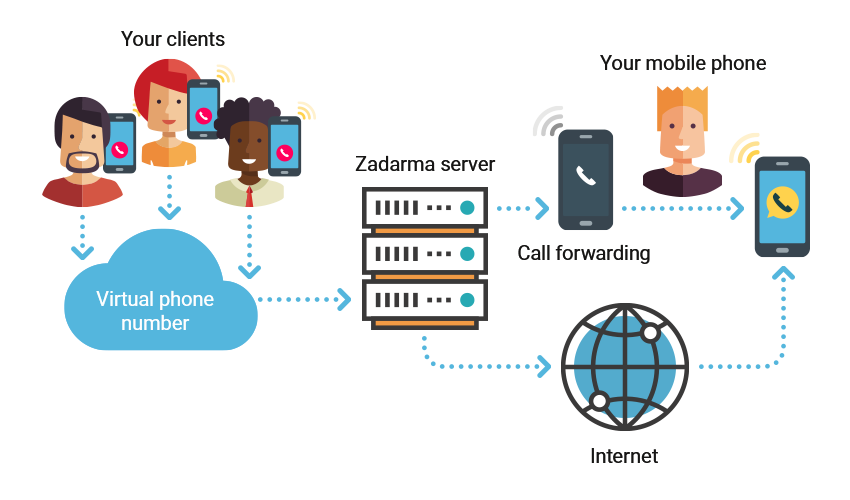
More information about call forwarding can be found here. There are two types of call forwarding:
- Unconditional (always) – calls are always forwarded;
- Conditional (no response, unavailable) – calls are only forwarded if there is no internet connection or it is unstable. We recommend enabling conditional call forwarding to always stay connected and not depend on the internet (even when we talk about Wi-Fi and 3G).
To setup call forwarding you need to:
- If you do not use PBX, go to Settings – SIP Connection and in call forwarding section enter a number you want calls to be forwarded to. Then, choose conditional or unconditional forwarding.
- If you use PBX, go to My PBX – Extensions, choose an extension number and enter its settings. In the section Call forwarding and voice mail, choose forwarding method (always / no response,unavailable) and enter the phone number you want calls to be forwarded to. And save the settings by checking a box next to Phone number field.
You can set up call forwarding from an extension to a PBX scenario. To do this, in the call forwarding settings, you need to select the "Phone number" option, choose a SIP number from the list, and specify the scenario in the M-S format, where M is the Menu ID and S is the scenario ID in the menu. The main menu is always 0. In a scenario with a button, the scenario ID is equal to the dial button (from 0 to 9).
For example, 0-1 means forwarding to the scenario for button 1 of the Main Menu; 1-2 means forwarding to the scenario for button 2 of Menu 1.
 Calls
Calls
 Phone numbers
Phone numbers
 eSIM for Internet
eSIM for Internet
 SMS
SMS
 Business Phone System
Business Phone System
 Speech analytics
Speech analytics
 Callback button
Callback button
 Video conferencing
Video conferencing
 Click to call button
Click to call button
 VoIP for Business
VoIP for Business
 Become a partner
Become a partner
 Integrations
Integrations
 For whom
For whom
 Setup guides
Setup guides
 FAQ
FAQ
 Online chat
Online chat
 Contact support
Contact support
 Blog
Blog



